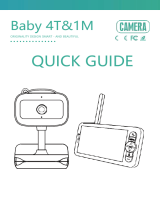Page is loading ...

User’s Guide
Digital Video Baby Monitor With Wi-Fi
®
Internet Viewing
Models: MBP845CONNECT, MBP845CONNECT-2,
MBP845CONNECT-3, MBP845CONNECT-4
The features described in this User’s Guide are subject to modifications without prior notice.

Welcome...
to your new Motorola Digital Video Baby Monitor!
Thank you for purchasing the Digital Video Baby Monitor. Now you can see
and hear your baby sleeping in another room or you can monitor your older
children in their play room.
Please retain your original dated sales receipt for your records. For
warranty service of your Motorola product, you will need to provide a copy
of your dated sales receipt to confirm warranty status. Registration is not
required for warranty coverage.
For product-related questions, please call:
This User's Guide provides you with all the information you need to get the
most from your product.
Before you use the Digital Video Baby Monitor, we recommend that you
insert and fully charge the battery in the Parent Unit, so that it continues to
work if you disconnect it from the power supply. Please read the Safety
Instructions on pages 7 - 9 before you install the Units.
Got everything?
• 1 x Parent Unit
• 1 x Baby Unit (Camera)
• 1 x Power adapter for Parent Unit
• 1 x Power adapter for Baby Unit
In multi-camera packs, you will find one or more additional Camera Units
with power adapters.
+44 (0) 844 557 0890 (UK only)*
*Calls cost 7p per minute plus your telephone company's access charge
+44 (0) 8187 62092 (ROI)
On the Web: www.motorolastore.com

Overview of the Parent Unit
1. Display (LCD screen)
2. VIDEO ON/OFF button V
Press to turn the LCD screen ON/
OFF.
3. TALK button T
Press and hold to speak to your
baby.
4. RESET button (recessed)
Use a small pin to press the button
5. UP button +
Press to adjust menu settings. When
viewing a zoomed image, press and
hold to move the image upward.
6. DOWN button -
Press to adjust menu settings. When
viewing a zoomed image, press and
hold to move the image downward.
7. MENU button M
Press to open the Menu options
8. OK button O
9. Micro USB power adapter socket
10. LEFT button <
Press to access different menu
options.
While viewing a zoomed image,
press and hold to move the image
leftward.
11. RIGHT button >
Press to access different menu
options.
While viewing a zoomed image,
press and hold to move the image
rightward.
12. Charging LED
Blue - when connected to the mains
power socket.
13. ON/OFF LEDs (Green)
14. Audio Level LEDs (Green, Amber,
Red, Red)
15. Volume Button
Press + or - to increase or decrease
volume level on Parent Unit
16. Power Button 0
Press and hold to switch the unit
ON/OFF
17. Microphone
18. Stand
19. Speaker
6
0/
7
8
00
01 02 03 04 05 060
1
4
2
5
3
07
08

Parent Unit menu icons
Signal Level (5 Levels)
Night Vision Mode (Video also changes to Black/White)
T
Talk Mod e
Volume Level Control (5 Levels)
Zoom Level Control (1X, 2X)
Brightness Level Control (8 Levels)
Lullaby Control (5 Sound Selections)
Alarm Setting (6h, 4h, 2h, OFF)
Temperature scale select (
o
C /
o
F)
Readings display in BLUE, but turn RED > 29ºC / 84ºF, or < 14ºC /
57ºF Displays HH
o
C /
o
F if >36
o
C / 97
o
F. Displ ays LL
o
C /
o
F if <
1
o
C / 34
o
F.
Camera Control (scan, view, add, delete)
Set Screen Off Timer (Off , 5 min, 30 min, 60 min)
Indicates the screen off timer is set
Volume Level Control (8 Levels)
No Baby Unit detected
View multiple cameras on screen. Available when you have more
than 1 Baby Unit (Camera).
V

Overview of Your Baby Unit
1. POWER ON/OFF switch
Slide to switch the Baby Unit on or
off.
2. Microphone
3. Infrared LEDs (6)
4. Light Sensor (Night Vision Mode)
5. Camera Lens
6.
Power/Link indicator
Lights up in Blue when the Baby Unit is
switched on and linked to the Parent
Unit.
Flashes in Blue when the Baby Unit is
searching for the Parent Unit, or flashes
in red when the Baby Unit is in pairing
mode.
Off when the Baby Unit is powered off.
7. PAIR button
Press and hold to pair with the
Parent Unit.
8. Power Adapter Socket
9. Temp e r at u r e S en so r
3
1
6
7
2
3
4
5
8
9
Important guidelines for installing your Digital Video Baby Monitor
• To use your Baby Unit and Parent Unit together, you must be able to establish a radio
link between them, and the range will be affected by environmental conditions.
• Any large metal object, like a refrigerator, a mirror, a filing cabinet, a metallic door or
reinforced concrete, between the Baby Unit and Parent Unit may block the radio
signal.
• The signal strength may also be reduced by other solid structures, like walls, or by
radio or electrical equipment, such as TVs, computers, cordless or mobile phones,
fluorescent lights or dimmer switches.
• Other 2.4GHz products, such as wireless networks (Wi-Fi
®
routers), Bluetooth™
systems, microwave ovens or other Baby Monitors, may cause interference with this
product, so keep the Baby Monitor at least 1.5m away from these types of product, or
switch them off if they appear to be causing interference.
• If the signal is weak, try moving the Parent and/or the Baby Unit to different positions
in the rooms.
• Always ensure that you have a good Wi-Fi
®
connection available.

Table of contents 6
ENGLISH
Table of contents
1. Safety Instructions .................................................................................... 7
2. Getting Started ....................................................................................... 10
2.1 Baby Unit Power Supply ........................................................................... 10
2.2 Parent Unit Power Supply ........................................................................ 11
2.3 Registration (Pairing) ................................................................................12
3. Using the Baby Monitor .......................................................................... 13
3.1 Setting Up .................................................................................................13
3.2 Pan and Tilt ................................................................................................13
3.3 Night Vision Mode .................................................................................... 13
3.4 Talk Mode..................................................................................................13
3.5 Video ON/OFF..........................................................................................13
3.6 Temperature Display (HH °C / °F or LL °C / °F) .....................................14
4. Parent Unit Menu Options...................................................................... 15
4.1 Volume...................................................................................................... 15
4.2 Brightness ................................................................................................. 15
4.3 Lullaby .......................................................................................................15
4.4 Zoom......................................................................................................... 15
4.5 Alarm .........................................................................................................15
4.6 Camera Control ....................................................................................... 16
4.7 Temperature .............................................................................................17
4.8 Power Saving Mode .................................................................................18
4.9 View multiple cameras on screen ............................................................18
5. Wi-Fi
®
Internet Viewing ......................................................................... 19
5.1 Minimum System Requirements ..............................................................19
5.2 Getting Started - Connecting Devices ....................................................20
5.3 User Account and Camera Setup on Android™ Devices ...................... 21
5.4 User Account and Camera Setup on iPhone
®
/iPad
®
............................ 25
5.5 Camera Functions: ................................................................................... 31
5.6 Working with PC/Notebook ....................................................................34
5.7 Procedure for Resetting the Camera ...................................................... 34
6. Disposal of the Device (Environment)................................................... 35
7. Cleaning ................................................................................................. 36
8. Help ......................................................................................................... 37
9. General Information ............................................................................... 45
10. Technical Specifications ......................................................................... 50

Safety Instructions 7
ENGLISH
1. Safety Instructions
WARNING
:
Strangulation Hazard: Children
have STRANGLED in cords.
Keep this cord out of the reach
of children (more than 1m
away). Never use extension
cords with AC Adapters. Only
use the AC Adapters provided.

8 Safety Instructions
WARNING
This Digital Video Baby Monitor is compliant with all relevant standards
regarding electromagnetic fields and is, when handled as described in the
User's Guide, safe to use. Therefore, always read the instructions in this User's
Guide carefully before using the device.
• Adult assembly is required. Keep small parts away from children when
assembling.
• This product is not a toy. Do not allow children to play with it.
• This Digital Video Baby Monitor is not a substitute for responsible adult
supervision.
• Keep this user's guide for future reference.
• Keep the cords out of reach of children.
• Do not cover the Digital Video Baby Monitor with a towel or blanket.
• Test this monitor and all its functions so that you are familiar with it prior to
actual use.
• Do not use the Digital Video Baby Monitor in damp areas or close to water.
• Do not install the Digital Video Baby Monitor in extreme cold or heat, direct
sunlight, or close to a heat source.
• Only use the chargers and power adapters provided. Do not use other
chargers or power adapters as this may damage the device and battery pack.
• Only insert a battery pack of the same type.
• Do not touch the plug contacts with sharp or metal objects.
• Connect the power adapters to easily accessible mains power sockets.
CAMERA SET UP & USE:
• Choose a location for the Baby Unit that will provide the best view of
your baby in his/her cot.
• Place the Baby Unit on a flat surface, such as a dresser, bureau or
shelf, or mount the Baby Unit on a wall securely using the keyhole
slots in the underside of the stand.
• NEVER place the Baby Unit or cords within the cot.

Safety Instructions 9
ENGLISH
CAUTION
There is a risk of explosion if the battery is replaced by an incorrect type.
Dispose of used batteries according to the instructions.
The Unit shall be setup and used so that parts of the user's body other than the
hands are maintained at a distance of approximately 20 cm (8 inches) or more.

10 Getting Started
2. Getting Started
2.1 Baby Unit Power Supply
1. Connect the power adapter to a suitable mains power socket and insert the
plug into the power socket on the back of the Baby Unit (Camera).
2. Slide the ON/OFF switch to the ON position. The power indicator LED will
light up in blue.
3. To switch off the Baby Unit, slide the ON/OFF switch to the OFF position.
NOTE
Only use the enclosed Power Adapter (5V DC / 1000mA).
ON/OFF
switch

Getting Started 11
ENGLISH
2.2 Parent Unit Power Supply
IMPORTANT
The Parent Unit is assembled with a built-in rechargeable battery pack (Lithium
ion battery 1880mAh), please charge it for 16 hours before initial use. The
battery is not a user-accessible item. Please contact the helpline if you think it
needs replacing.
1. Connect the micro USB plug of the power adapter to the Parent Unit and
the other end to a suitable mains power socket. Only use the enclosed
power adapter (5V DC / 1000mA) with the micro USB plug.
2. Press and hold the 0 POWER ON/OFF button for 3 seconds to switch ON
the Parent Unit.
3. Once the Baby and Parent Units are switched on, the display on the Parent
Unit will show the video captured by the Baby Unit.
4. If there is no connection or you are out of range, the unit will beep every
few seconds. Move the Parent Unit closer to the Baby Unit until the link is re-
established.
5. Press and hold the 0 POWER ON/OFF button, until the progress bar
finishes scrolling, to switch OFF the Parent Unit.
NOTE
When the battery is low, the battery icon turns RED, and the Parent Unit
will beep every 15 seconds. The battery needs to be recharged; it will take16
hours to charge fully.

12 Getting Started
2.3 Registration (Pairing)
The Baby Monitor is pre-registered to your Parent Unit. You do not need to
register it again unless the Baby Unit loses its link with the Parent Unit.
To re-register your Baby Unit, or register a new Baby Unit, follow the procedures
below:
1. Press the M button of the Parent Unit and the menu bar will pop up.
2. Press the < LEFT button or > RIGHT button until is highlighted, and
the
del/
add/
view/ scan
menu will pop up.
3. Press the + UP button or - DOWN button to select
add
, and press the
O button to confirm.
4. Camera will pop up. Press the + UP button or - DOWN
button to select the desired Camera, and press the O button to start
searching for a camera unit.
Note: If a camera is currently paired with the Parent Unit, its camera
location (with a * against it) cannot be selected for a new registration.
5. Press and hold the PAIR button on the underside of the Baby Unit until the
Parent Unit finds the camera, beeps and PAIR OK appears on the screen.
The video from the camera will then appear.
NOTE
A camera can only be registered to one Parent Unit at any one time.
If a particular Baby Unit was registered previously, registering this current Baby
Unit again will cancel its old registration.
+
+
___

Using the Baby Monitor 13
ENGLISH
3. Using the Baby Monitor
3.1 Setting Up
• Place the Baby Unit in a convenient location (e.g. on a table) and point the
camera lens towards the area you want to monitor.
• Adjust the angle of the Baby Unit's camera by using the pan and tilt function
from the Parent Unit, to move up, down, left and right until you are satisfied
with the image shown on the Parent Unit.
NOTE
Do not place the Baby Unit within the baby's reach! If there is interference with
the picture or sound, try moving the units to different locations, and ensure they
are not close to other electrical equipment.
3.2 Pan and Tilt
The camera can be remotely controlled from the Parent Unit when in camera
viewing mode.
1. Press the + UP button or - DOWN button to tilt up or down.
2. Press the < LEFT button or > RIGHT button to pan left or right.
3.3 Night Vision Mode
The Baby Unit has 8 high-intensity infrared LEDs for picking up clear images in
the dark. When the built-in photo sensor on the top of the Unit detects a low level
of ambient light, the LEDs will automatically activate and the screen on the
Parent Unit will display in black and white. The icon will be displayed at the
top of the screen.
3.4 Talk Mode
Press and hold the TALK button T on the Parent Unit to talk to your baby through
the Baby Unit’s loudspeaker.
The
T icon will be displayed at the top of the LCD screen.
3.5 Video ON/OFF
Press VIDEO On/Off button to turn the LCD screen on or off, whilst still
leaving the audio monitor on.
V

14 Using the Baby Monitor
3.6 Temperature Display (HH °C / °F or LL °C / °F)
The temperature reading from the temperature sensor at the back of the Baby
Unit will be displayed at the top of the LCD screen. The readings will turn RED if
the temperature goes above 29°C / 84°F or below 14°C / 57°F. The reading will
change to HH °C / °F if the temperature goes above 36°C / 97°F. The reading
will change to LL °C / °F if the temperature goes below 1°C / 34°F.

Parent Unit Menu Options 15
ENGLISH
4. Parent Unit Menu Options
4.1 Volume
Press the Volume button + or - to adjust the volume level.
The icon will pop up and you can select the desired volume from level 0~8.
(The default volume level setting is level 5, and level 0 is OFF.)
4.2 Brightness
1. Press the M button and the menu bar will pop up.
2. Press the < LEFT button or > RIGHT button until is highlighted.
3. Press the + UP button or - DOWN button to select the desired brightness
from level 1 ~ 8. (The default brightness is level 4.)
4.3 Lullaby
1. Press the M button and the menu bar will pop up.
2. Press the < LEFT button or > RIGHT button until is highlighted.
3. Press the + UP button or - DOWN button to select from the 5 sounds
available. If a sound is selected, it will repeat continuously until it is
deselected. (The default setting is OFF.)
4. To adjust the playback volume at the Baby Unit Camera, press O then the
+ UP button or - DOWN button when a sound is selected.
4.4 Zoom
1. Press the M button and the menu bar will pop up with highlighted.
2. Press the + UP button or - DOWN button to select
1X
or
2X
zoom. (The
default setting is
1X
.)
4.5 Alarm
1. Press the M button and the menu bar will pop up.
2. Press the < LEFT button or > RIGHT button until is highlighted.
3. Press the + UP button or - DOWN button to select the alarm time (
6h
,
4h
,
2h
). (The default setting is Alarm
OFF
.)
4. If an alarm time is selected, the Parent Unit will beep for about 45 seconds
after every 6, 4 or 2 hour period.

16 Parent Unit Menu Options
4.6 Camera Control
4.6.1 Add (pair) a camera
1. Press the M button and the menu bar will pop up.
2. Press the < LEFT button or > RIGHT button until is highlighted, and
the
del/
add/
view/ scan
menu will pop up.
3. Press the + UP button or - DOWN button to select
add
, and press the
O button to confirm.
4. Camera will pop up. Press the + UP button or - DOWN
button to select the desired Camera, and press the O button to start
searching for a camera unit.
Note: If a camera is currently paired with the Parent Unit, its camera
location (with a * against it) cannot be selected for a new registration.
5. Press and hold the PAIR button on the underside of the Baby Unit until the
Parent Unit finds the camera, beeps and PAIR OK appears on the screen.
The video from the camera will then appear.
NOTE
A camera can only be registered to one Parent Unit at any one time.
4.6.2 View a camera
1. Press the M button and the menu bar will pop up.
2. Press the < LEFT button or > RIGHT button until is highlighted, and
the
del/
add/
view/ scan
menu will pop up.
3. Press the + UP button or - DOWN button to select
view
, and press
the O button to confirm.
4. Camera will pop up. Press the + UP button or - DOWN
button to select the desired camera, and press the O button to view the
picture from that camera.
Note: Only camera locations with a * can be selected.
TIP
You can also press the O button repeatedly to select the available camera
options from
scan
.
+
+
___
+
___
___
,

Parent Unit Menu Options 17
ENGLISH
4.6.3 Delete a camera
1. Press the M button and the menu bar will pop up.
2. Press the < LEFT button or > RIGHT button until is highlighted, and
the
del/
add/
view/ scan
menu will pop up.
3. Press the + UP button or - DOWN button to select
del
, and press the
O button to confirm.
4. Camera will pop up. Press the + UP button or - DOWN
button to select the desired camera, and press the O button.
5. Press the + UP button or - DOWN button to select
del
, then press the
O button to delete that camera.
NOTE
You are not allowed to delete the camera if there is only one registered camera
in the system.
4.6.4 Scan camera
This function is only available when you have more than 1 Baby Unit (Camera).
1. Press the M button and the menu bar will pop up.
2. Press the < LEFT button or > RIGHT button until is highlighted, and
the
del/
add/
view/ scan
menu will pop up.
3. Press the + UP button or - DOWN button to select
scan
, and press the
O button to confirm.
4. The screen will then display images from different registered cameras in a
loop of Camera , changing about every 12 seconds.
TIP
You can also press the O button repeatedly to select the available camera
options from
scan
.
4.7 Temperature
1. Press the M button and the menu bar will pop up.
2. Press the < LEFT button or > RIGHT button until is highlighted.
3. Press the + UP button or - DOWN button to select
°C
or
°F
.
+
___
+
___
___
,

18 Parent Unit Menu Options
4.8 Power Saving Mode
1. Press the M button and the menu bar will pop up.
2. Press the < LEFT button or > RIGHT button until is highlighted.
3. Press the + UP button or - DOWN button to select auto video off after 5
mins, 30 mins or 60 mins (if operating on batteries only).
NOTE
The audio will remain and you can press any key to switch the video back on.
4.9 View multiple cameras on screen
This function is only available when you have more than 1 Baby Unit (Camera).
When the Split Screen function is On, you can view multiple cameras on the
screen.
1. Press the M button and the menu bar will pop up.
2. Press the < LEFT button or > RIGHT button until is highlighted.
3. Press the + UP button or - DOWN button to select Split Screen On /
Off .
4. When the Split Screen function is On, you can press the < LEFT button or
> RIGHT button/ + UP button or - DOWN button to switch between
cameras to hear the audio from the selected camera.
V

Wi-Fi® Internet Viewing 19
ENGLISH
5. Wi-Fi
®
Internet Viewing
5.1 Minimum System Requirements
Web Portal
• Windows
®
7
• Mac OS
®
10.7
• Chrome™ 24
• Internet Explorer
®
9
• Safari
®
6
• Java™ 7
• Firefox
®
18.0
• Adobe
®
Flash
®
Player 15.0
Android™ System
• Version 4.2 or above
iPhone
®
/iPad
®
iOS
• Version 7.0 or above
High Speed (Wi-Fi
®
) Internet
• At least 0.6 Mbps upload bandwidth per camera (you can test your internet
speed on this site: http://www.speedtest.net
)

20 Wi-Fi® Internet Viewing
5.2 Getting Started - Connecting Devices
How does it work?
When a user tries to access the Camera, the Hubble server will authenticate the
user’s identity before it grants access to the Camera.
5.2.1 Setup
• Connect the power adapter to a suitable mains power socket and insert the
plug into the micro USB socket on the back of the Camera Unit.
• Slide the ON/OFF switch to the ON position.
• The Camera Unit must be within range of the Wi-Fi
®
router with which you
want to connect. Make sure that you have the password of the router for the
setup process.
Behavior of the status Indicator LED:
Note
You can only setup via a compatible smartphone or tablet, and not via a PC.
Pairing and setting up Flashes slowly in red
Unconnected Flashes slowly in blue
Connected Lights up in blue
Ready for connection Flashes slowly in blue
MBP845CONNECT
Camera
Wi-Fi Router
Hubble
Service
Access your
Camera locally.
View your Camera from any
compatible device remotely.
/