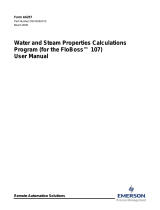Page is loading ...

Remote Automation Solutions
Part D301757X012
June 2016
Injection Controller Program User Manual
(for FloBoss
™
107 and ROC800-Series)

Injection Controller Program User Manual (for FloBoss107 and ROC800-Series)
ii Revised June-2016
Revision Tracking Sheet
June 2016
This manual may be revised periodically to incorporate new or updated information. The revision date of each
page appears at the bottom of the page opposite the page number. A change in revision date to any page also
changes the date of the manual that appears on the front cover. Listed below is the revision date of each page (if
applicable):
Page
Revision
All pages
June-2016
All pages
Initial release
January-2016
January-2014

Injection Controller Program User Manual (for FloBoss107 and ROC800-Series)
Revised June-2016 iii
Contents
Chapter 1 – Introduction 1
1.1. Scope and Organization ................................................................................................................. 1
1.2. Product Overview ........................................................................................................................... 2
1.2.1. Upstream Pressure .......................................................................................................... 2
1.2.2. The Meter ......................................................................................................................... 2
1.2.3. Meter Element Interface Type .......................................................................................... 3
1.2.4. Orifice Meter Wetness Correction Options ...................................................................... 5
1.2.5. The Control Valve............................................................................................................. 6
1.2.6. No Flow Valve Pre-positioning ......................................................................................... 6
1.2.7. Valve Position Verification ................................................................................................ 7
1.2.8. Downstream Pressure ...................................................................................................... 7
1.2.9. History Retention .............................................................................................................. 7
1.3. Program Requirements .................................................................................................................. 8
1.3.1. License Keys .................................................................................................................... 8
Chapter 2 – Installation 11
2.1. Installing the License Key ............................................................................................................. 11
2.2. Downloading the Program ............................................................................................................ 14
2.3. MPU Loading Threshold (ROC800) ............................................................................................. 18
Chapter 3 – Configuration 19
3.1. Injection Configuration Screen ..................................................................................................... 20
3.1.1. Injection Configuration – Main section ........................................................................... 21
3.1.2. Injection Configuration – Flow Control Tab .................................................................... 23
3.1.3. Injection Configuration – I/O Definition Tab ................................................................... 32
3.1.4. Injection Configuration – Flow Calculation Tab .............................................................. 38
3.2. Injection Calc Results Screen ....................................................................................................... 46
3.2.1. Injection Calc Results – Today Tab ............................................................................... 46
3.2.2. Injection Calc Results – Historical Tab........................................................................... 48
3.2.3. Injection Calc Results – Alarms/Alerts Tab .................................................................... 49
3.3. Saving the Configuration .............................................................................................................. 50
Chapter 4 – Reference 52
4.1. Point Type 22/198: Injection Controller Configuration Parameters .............................................. 53
4.2. Point Type 23/199: Injection Controller Output Values ................................................................ 66
Appendix A – Validation Codes 77
A.1 Meter Validation Codes ................................................................................................................ 77
A.2 Control Validation Codes .............................................................................................................. 77

Injection Controller Program User Manual (for FloBoss107 and ROC800-Series)
iv Revised June-2016
[This page is intentionally left blank.]

Injection Controller Program User Manual (for FloBoss107 and ROC800-Series)
Revised June-2016 1
Chapter 1 – Introduction
This chapter describes the structure of this manual and presents an
overview and installation instructions of the Injection Controller Program
for the FloBoss
™
107 Flow Manager (FB107) and the ROC800-Series
Remote Operations Controller (ROC800).
1.1. Scope and Organization
This document is the user manual for the Injection Controller Program for
use in the FB107 or the ROC800.
This manual describes how to download and configure this program
(referred to as the “Injection Controller Program” or “the program”
throughout the rest of this manual). You access and configure this program
using ROCLINK™ 800 Configuration Software (version 2.30 or greater)
loaded on a personal computer (PC) running Windows
®
2000 (with
Service Pack 2), Windows XP (with Service Pack 3), Windows Vista (32-
bit), or Windows 7 (32-bit or 64-bit).
The sections in this manual provide information in a sequence appropriate
for first-time users. Once you become familiar with the procedures and the
software running in FB107 or ROC800, the manual becomes a reference
tool.
This manual has the following major sections:
Chapter 1 – Introduction
Chapter 2 – Installation
Chapter 3 – Configuration
Chapter 4 – Reference
Appendix A – Validation Codes
This manual assumes that you are familiar with the FB107 or the ROC800
and its configuration. For more information, refer to the following
manuals:
FloBoss
™
107 Flow Manager Instruction Manual (Part
D301232X012)
ROC800 Remote Operations Controller Instruction Manual (Part
D301217X012)
ROCLINK 800 Configuration Software User Manual (for FloBoss
™
107) (Part D301249X012)
ROCLINK 800
™
Configuration Software User Manual (for ROC800-
Series) (Part D301250X012)

Injection Controller Program User Manual (for FloBoss107 and ROC800-Series)
2 Revised June-2016
1.2. Product Overview
The Injection Controller Program implements the following features:
Measurement of water and steam flow through an orifice or a V-
Cone® meter
Measurement of 2-phase steam flow through an orifice meter using a
user selected wetness correction method and an independent value of
steam quality
Daily and hourly accumulation of flow and averaging of flow and
measured values
Measurement of water or steam flow rate using an “accumulator”
meter
Measurement of water flow rate using a “pulse output” meter
Control features designed to adjust a control valve to maintain a
specified target objective while insuring that a specified override
objective is not grossly violated
Valve position verification alarms
Valve pre-positioning during injection supply outages
Meter I/O error status reporting
Figure 1 provides a crude representation of an injection flow stream:
Figure 1. Crude representation of an injection flow stream
In this program, all daily results are measured from the beginning of
Gauge Off Hour to the beginning of the next Gauge Off Hour. The Gauge
Off Hour is individually configured for each meter.
1.2.1. Upstream Pressure
An upstream pressure reading can be supplied to the control logic. If
configured, the controller records the minimum, maximum, and average
values (per day and per hour). The upstream pressure does not have to be a
distinct instrumentation point. For instance, if an orifice meter is used, the
upstream pressure might be the same value as the static pressure for the
orifice meter. Because the upstream pressure is not used for computational
purposes, the program disregards the units of measure for this input value.
1.2.2. The Meter
In the context of the program, a flow meter is the only required element of
a flow stream. The program supports any of the following meter types:
Orifice

Injection Controller Program User Manual (for FloBoss107 and ROC800-Series)
Revised June-2016 3
V-Cone
Pulse Output (turbine, etc.)
Accumulator (Coriolis, turbine, remote meter)
Square Root DP Proportional
The meter allows the program to calculate the flow rates and
accumulations for hourly and daily periods, including the minimum,
maximum, and average flow rates. Depending upon the flowing fluid and
the specified wetness correction, the program computes volume, mass, and
heat flow rates.
Where applicable (for instance with a water orifice meter using a live
differential pressure input), the program monitors the live input variables
for daily and hourly minimum, maximum, and average values.
The program accepts live readings in a variety of measurement units. All
live values and meter dimensions are converted to a consistent set of
internal units of measure. The calculations are performed in these standard
units of measure. The output values of flow rate and accumulated flow are
then converted to a selectable unit class.
1.2.3. Meter Element Interface Type
The program uses terminology to depict the different meter element
interface types. This section provides more explanation of each interface
type:
Orifice
This meter type depicts a concentric orifice meter equipped with a
differential pressure instrument. No other instrumentation is required
for water measurement with an orifice meter using this program. For
steam applications, an orifice meter must also include a “static
pressure” instrument. The program does not accept a temperature
input. For water measurement, you can consider the dimension of the
meter element as constant. For steam measurement, the dimensions of
the meter and of the orifice are temperature-compensated. The
temperature is derived from the static pressure measurement –
assuming that the steam is in equilibrium on the saturation curve.
The program uses ISO5167 to perform the mass flow calculations. For
steam applications, the program applies a wetness correction factor to
account for multi-phase flow distortions.
V-Cone
This meter type depicts a traditional V-Cone meter element equipped
with a differential pressure instrument. No other instrumentation is
required for water measurement with a V-Cone meter using this
program. The program can only measure dry saturated steam with V-
Cone elements. For steam applications, a V-Cone meter must also
include a static pressure instrument. The program does not accept a
temperature input. For water measurement, you can consider the

Injection Controller Program User Manual (for FloBoss107 and ROC800-Series)
4 Revised June-2016
dimension of the meter element as constant. For steam measurement,
the dimensions of the meter and of the orifice are temperature-
compensated. The temperature is derived from the static pressure
measurement – assuming that the steam is in equilibrium on the
saturation curve.
Pulse Output
This meter type includes any device that produces pulses in proportion
to volume flow. The most commonly used pulse output meter is a
turbine meter. However, the transmitter section of some meters can
produce pulses proportional to flow. For example, you can configure a
Coriolis meter to provide one pulse for each unit of volume flow
which the meter calculates. Pulse meters interface to the ROC800 or
the FB107 using pulse inputs. Sometimes – as in the case of turbine
meters –the meter and the RTU require signal conditioning between
them to create signal compatibility. The program uses the frequency of
the pulse signals to determine an instantaneous flow rate. The program
also uses the accumulated pulses to determine the accumulated volume
for an hourly, daily, or monthly period. Therefore, both the pulse
frequency TLP and the accumulated pulse TLP signals need to be
configured in the program for a pulse output meter. Note that the
accumulation registers in the ROC800 and FB107 reach a maximum
value and rollover. The program requires you to configure the rollover
value so that these events can be handled properly.
Accumulator
This meter type includes smart meters which calculate volume flow
and accumulate volume of material which has passed through the
meter. These meters are interfaced to the ROC800 or FB107 using a
digital protocol (HART or Modbus, for example). With these element
types, the meter has already performed the flow calculations, so the
Injection Controller program has less work to do. For these meters, the
program is expecting two values:
o An instantaneous volume flow rate value
o A continuously increasing indication of accumulated volume
The program expects that at some point, the accumulator value in the
meter can rollover. The point at which this rollover occurs is a
property of the meter and must be configured in the program.
Square Root DP Proportional
This meter type is a general purpose meter type for a variety of
applications where the water flow rate is directly proportional to the
differential pressure across a restriction. The program provides two
proportionality constants. To calculate for the approximate flow rate,
multiply the square root of the differential pressure value from the
meter to the two proportionality constants such that, Flow Rate =
(Basic Meter Factor) * (Meter Coefficient) * SQRT (Differential

Injection Controller Program User Manual (for FloBoss107 and ROC800-Series)
Revised June-2016 5
Pressure). One example of a meter which would fall into this category
is a wedge meter.
1.2.4. Orifice Meter Wetness Correction Options
For 2-phase steam measurement through concentric orifice meters, the
program supports five different wetness correction factors. You need to
determine which correction factor to use based on your organization's
requirements.
The wetness correction factor is applied as follows:
=
1
Where:
Q’
corr
= corrected mass flow rate
Q’ = mass flow rate calculated using ISO 5167
K
w
= wetness correction factor
James
=
.
+
(
1
)
.
Where:
x = steam quality in fraction
v
= density of the vapor phase
L
= density of the liquid phase
Murdock
= + 1.26
(
1
)
Where:
x = steam quality in fraction
v
= density of the vapor phase
L
= density of the liquid phase
Spink
= ()
Where:
x = steam quality in fraction

Injection Controller Program User Manual (for FloBoss107 and ROC800-Series)
6 Revised June-2016
Chisholm
=
(
1
)
+
(
)
+
Where:
x = steam quality in fraction
v
= density of the vapor phase
L
= density of the liquid phase
c = user entered constant
Modified James
This is a proprietary correction factor requiring specific configuration.
If possible, avoid the use of this wetness correction factor.
1.2.5. The Control Valve
You can optionally configure the program to drive a control valve. The
program supports the following valve actuator types:
Analog Signal
Digital (Modbus, HART output, etc.)
The valve control logic uses a flexible configuration scheme to support a
wide variety of control strategies. The control uses a primary flow control
objective with an override control objective. For instance, you can
configure the controller to deliver a specific volume of fluid per day
(primary objective) while insuring that the downstream (wellhead)
pressure does not exceed a specific value (override objective). As long as
the override objective condition is met, the primary Proportional-Integral-
Derivative (PID) loop controls the valve. When the override expression
becomes false, the override PID loop quickly assumes control to bring the
process back into conformance with the override objective. Special
features (like clearing of integral influence at change-over) allow the
system to rapidly enforce the override objective.
1.2.6. No Flow Valve Pre-positioning
You can configure the program to pre-position control valves when the
water or steam injection source becomes unavailable. Optional features
allow specification of a minimum flow rate and a detection time. When
the specified threshold has been violated for the configured amount of
time, the controller assumes that no fluid is available for injection. Rather
than holding the valve in the fully opened position. The program moves
the valve to a specified position – where it remains until the injection
supply resumes. Once the controller detects the return of flow, the
program enables the normal control functions.

Injection Controller Program User Manual (for FloBoss107 and ROC800-Series)
Revised June-2016 7
1.2.7. Valve Position Verification
The program includes an enhanced feature to monitor an optional valve
position feedback signal. The position feedback signal is compared to the
valve position command signal to determine whether the valve has
actually reached its designated position. Alarm/Alert flags are set when the
actual valve position is significantly different from the commanded
position. The alarm flags include:
An instantaneous alarm
A latched alarm indicating a valve position inconsistency during the
current hour
A latched alarm indicating a valve position inconsistency during the
current day
Latched alarms indicating a valve position inconsistency during the
previous days
1.2.8. Downstream Pressure
There is an option to supply the downstream pressure reading to the
control logic. This downstream pressure measurement is frequently
incorporated into the valve control logic. If you configure this option, the
controller records the minimum, maximum, and average values (per day
and per hour). Since the program does not use the downstream pressure for
computational purposes, the program disregards the units of measure for
this input value.
1.2.9. History Retention
The program maintains variables of primary historical significance:
Volume, mass, and heat flow rates of the previous and the current hour
Volume, mass, and heat flow rates for the previous 3 days and the
current day
Volume, mass, and heat flow rates the previous and the current
calendar month
Note: Note that gauge off (transition from one day to the next) occurs at
gauge off hour.
These values are all retained in a special TLP point type (point type 23 for
the FB107 and point type 199 for the ROC800) and can be:
Accessed via simple ROC protocol communications
Mapped to OPCODE tables
Mapped as readable Modbus parameters
You can configure the standard FB107 or ROC800 history infrastructure
to capture hourly, daily, or other periodic values from the controller for
extended periods. Because of the flexibility available within the injection
controller program, it is not possible to provide a standard history template

Injection Controller Program User Manual (for FloBoss107 and ROC800-Series)
8 Revised June-2016
for the FB107 or ROC800 historical configuration. If you implement the
FB107 or the ROC800 history in the injection controller, you must
perform the configuration on a case-by-case basis to capture the desired
values.
1.3. Program Requirements
The Injection Controller program is compatible with version 3.52 (or
greater) of the ROC800 firmware, or version 1.61 (or greater) of the FB107
firmware and with version 2.30 (or greater) of the ROCLINK 800 software.
The downloadable program is:
File Name
Target Unit/
Version
User Defined
Points (UDP)
Flash Used
(in bytes)
DRAM Used
(in bytes)
ROCLINK 800
Version
Display
Number
InjectionController
107_1-1-02.bin
FB107 1.61 22, 23 115,081 32,768 2.30 22, 23
InjectionController
-1-02.tar
ROC800 3.52 198, 199 82,922 184,320 2.30 198, 199
For information on viewing the memory allocation of user programs, refer
to the ROCLINK 800 Configuration Software User Manual (for FloBoss
™
107) (Part D301249X012) or the ROCLINK 800 Configuration Software
User Manual (for ROC800) (Part D301250X012).
1.3.1. License Keys
License keys, when matched with valid license codes, grant access to
applications such as the Injection Controller program.
For ROC800, the term “license key” refers to the physical piece of
hardware that can contain up to seven different licenses (refer to Figure
2). Each ROC800 can have none, one, or two license keys installed. If you
remove a license key after enabling an application, the firmware disables
the task from running. This prevents unauthorized execution of protected
applications in a ROC800.
Figure 2. License Key
Note: The Injection Controller program for ROC800 requires one
InjectionControl license key.
DOC0422A
J1
U1

Injection Controller Program User Manual (for FloBoss107 and ROC800-Series)
Revised June-2016 9
For FB107, the software licenses are distributed via a security-enhanced
universal serial bus (USB) drives. You must install the InjectionController
license key to use this program.

Injection Controller Program User Manual (for FloBoss107 and ROC800-Series)
10 Revised June-2016
[This page is intentionally left blank.]

Injection Controller Program User Manual (for FloBoss107 and ROC800-Series)
Revised June-2016 11
Chapter 2 – Installation
This section provides instructions for installing the Injection Controller
program into the FB107 or the ROC800. Read Section 1.3 of this manual
for program requirements.
Notes:
The program and license key can be installed in any order. The manual
shows the installation of the license key first.
The installation process and functionality is the same for all versions
of the Injection Controller program.
2.1. Installing the License Key
If you order the Injection Controller program for a new FB107 or
ROC800, your FB107 or ROC800 is delivered with the license key
installed.
If you order the program for an existing FB107 or ROC800, you must
install the license key yourself. Section 2.1.1 provides license key
installation instructions for ROC800 and Section 2.1.2 provides license
key installation instructions for FB107.
2.1.1 Installing the license key for the ROC800
Caution
Failure to exercise proper electrostatic discharge precautions,
such as wearing a grounded wrist strap may reset the processor or
damage electronic components, resulting in interrupted
operations.
When working on units located in a hazardous area (where
explosive gases may be present), make sure the area is in a non-
hazardous state before performing these procedures. Performing
these procedures in a hazardous area could result in personal
injury or property damage.
To install a license key:
1. Remove power from the ROC800.
2. Remove the wire channel cover.
3. Unscrew the screws from the Central Processing Unit (CPU) faceplate.
4. Remove the CPU faceplate.
5. Place the license key in the appropriate terminal slot (P4 or P6) in the
CPU.

Injection Controller Program User Manual (for FloBoss107 and ROC800-Series)
12 Revised June-2016
Figure 3. License Key Installation
6. Press the license key into the terminal unit it is firmly seated (refer to
Figure 3.
7. Replace the CPU faceplate.
8. Replace the screws on the CPU faceplate.
9. Replace the wire channel cover.
10. Restore power to the ROC800.
11. Proceed to Section 2.1.3 to verify your license keys.
2.1.2 Installing the license key for the FB107
A USB key-based license is required to use the Injection Controller
program.
To install a USB key-based license on the FB107:
1. Insert the USB license key in a USB port on your PC.
2. Select Utilities > License Key Administrator > Transfer Between
DEVICE and KEY from the ROCLINK 800 menu bar. The Transfer
Licenses Between a Device and a Key screen displays:
Figure 4. Transfer Licenses Between a Device and a Key
DOC0423A

Injection Controller Program User Manual (for FloBoss107 and ROC800-Series)
Revised June-2016 13
Note: This screen has three sections. The upper portion (Licenses on
Device) shows any software licenses installed on the FB107.
The middle portion (Licenses on Key) shows software licenses
on the license key. The lower portion of the screen (License
Key Event Log) provides a rolling log of the last eight events
related to this license key.
3. Select the key-based license you want to transfer to the FB107
(InjectionControl, as shown in Figure 4).
4. Click Move to Device. ROCLINK moves the license from the key to
the FB107 and updates the screen.
Figure 5. License Installed
Note: An FB107 can hold up to six different licenses, although you
can install only one instance of each license on the FB107.
When you click Move to Device, ROCLINK 800 moves only
one instance of the license onto the FB107 and automatically
decreases the license quantity on the USB key by one.
5. Verify the license name displays in the Licenses on Device section of
the screen. Proceed to Section 2.2 to download the user program.
2.1.3 Verifying the License Key Installation (for ROC800)
After you install the license key, you can verify whether the ROC800
recognizes the key. From the ROCLINK 800 screen, select Utilities >
License Key Administrator. The License Key Administrator screen
displays:

Injection Controller Program User Manual (for FloBoss107 and ROC800-Series)
14 Revised June-2016
Figure 6. Transfer Licenses Between a Device and a Key
2.2. Downloading the Program
This section provides instructions for installing the program into the Flash
memory on the FB107 or ROC800.
To download the user program using ROCLINK 800 software:
1. Connect the FB107 or the ROC800 to your computer.
2. Start and logon to the ROCLINK 800.
3. Select ROC > Direct Connect to connect to the FB107 or the
ROC800 unit.
4. Select Utilities > User Program Administrator from the ROCLINK
menu bar. The User Program Administrator screen displays (see
Figure ):

Injection Controller Program User Manual (for FloBoss107 and ROC800-Series)
Revised June-2016 15
Figure 7. User Program Administrator
5. Click Browse in the Download User Program File frame. The Select
User Program File screen displays (see Figure 8).
Note: If you install the program in the ROC800, choose any
available user program slot. If you use FB107, the program
installs automatically in user program slot 1.
6. Select the path and user program file to download from the CD-ROM.
(Program files are typically located in the Program Files folder on the
CD-ROM). As Figure shows, the screen lists all valid user program
files with the .bin (for FB107) or .tar (for ROC800) extension:
Figure 8. Select User Program File

Injection Controller Program User Manual (for FloBoss107 and ROC800-Series)
16 Revised June-2016
7. Click Open to select the program file. The User Program
Administrator screen displays. As shown in Figure 9, note that the
Download User Program File frame identifies the selected program
and that the Download & Start button is active:
Figure 9. User Program Administrator
8. Click Download & Start to begin loading the selected program. The
following message displays:
Figure 10. Confirm Download
9. Click Yes to begin the download. During the download, the program
performs a warm start, creates an event in the event log, and—when
the download completes—displays the following message:
/