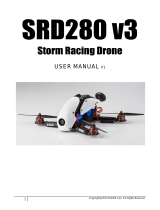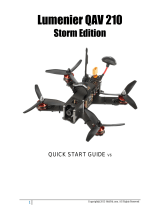Page is loading ...

1
Copyright@2015 HeliPal.com. All Rights Reserved
Storm Racing Drone (Type A)
with Naza Lite GPS Flight Controller
USER MANUAL
V2.0

2
Copyright@2015 HeliPal.com. All Rights Reserved
DISCLAIMER
Please read this disclaimer carefully before using this product. This product is a
hobby with motors but not a toy which is not suitable for people under the age of
18. By using this product, you hereby agree to this disclaimer and signify that you
have read them fully. You agreed that you are responsible for your own conduct
and content while using this product, and for any consequences thereof.
Before you fly the drone
1) Make sure all connections are good, and keep children and animals away
during flying, firmware update, system calibration and parameter setup.
2) Always fly the drone away from unsafe conditions, such as obstacles, crowds,
high-voltage lines, etc.
3) Do not use in bad weathers such as rainy day, snow, windy (more than
moderate breeze), hail, lighting, tornadoes, hurricanes etc.
4) Check whether the propellers and the motors are installed correctly and firmly
before flight. Make sure the rotation direction of each propeller is correct.
5) Check whether all parts of the drone are in good condition before flight. Do not
fly with aging or broken parts.
6) Never overcharge LiPo batteries. Do not charge above 4.2V per cell. When the
battery is fully charged, disconnect it from the charger. Never leave the battery
charger unattended during charging.
7) Never discharge batteries to below 3.3V per cell
8) Remove batteries when not using the drone.

3
Copyright@2015 HeliPal.com. All Rights Reserved
Package includes:
1. Fully Assembled Storm Racing Drone GPS w/ DJI NAZA-M Lite GPS System
2. Built-in FPV System (Camera and Transmitter)
3. Storm OSD Module (Overlay flight data information)
4. RadioLink AT9 9-Channel Transmitter w/ R9D 10-Channel S.Bus Receiver
5. 14.8V 2200mah 30C Li-Po Battery
6. 6pcs Clockwise 6045 Dual-Blade Propeller (4 of them are spare parts)
7. 6pcs Counter-Clockwise 6045 Dual-Blade Propeller (4 of them are spare parts)
8. SKYRC E4 Battery Charger
9. 1.5 mm Hex Wrench
10. 2.0 mm Hex Wrench
11. 10mm Hex Nut Driver Driver (for motor cap)
12. 5.5mm Hex Nut Cross Wrench (for airframe)
13. Battery Warning Buzzer

4
Copyright@2015 HeliPal.com. All Rights Reserved
Quick Start

5
Copyright@2015 HeliPal.com. All Rights Reserved
Control

6
Copyright@2015 HeliPal.com. All Rights Reserved
Auto Go Home
If the drone has been started up correctly and the GPS signal is good (with 6 or
more satellites are found), the drone can undergo Go-Home features when it lost
signal with radio controller
1) If the attitude of the drone more than 20 meters, it will go home horizontally.
2) If the attitude of the drone below 20 meters, it will ascend to 20 meters and go
home horizontally.
3) If the attitude of the drone is below 20 meters and behind an object, there is
high risk of crash during ascends.
4) If the drone go home path is blocked by object, there is high risk of crash during
“auto-go home” process.
Important - How to take over the control again during “Auto Go Home”
When the drone is undergoing auto go home feature, you can take over the control
again by performing the following procedures.
If the transmitter is on, push the throttle stick to middle
position and then switch the G Switch Down(towards
you) and Up(away from you) and you can control the
drone again.
If the transmitter is off, push throttle stick to down position,
turn on the transmitter, push throttle to middle, switch the G
switch Down(towards you) and Up(away from you) to take over the control again.

7
Copyright@2015 HeliPal.com. All Rights Reserved
Compass Calibration
Please follow the following procedures to calibrate the compass calibration
1) Switch the G switch up and down quickly for 6 to 10
times, The LED indicator on the drone will turn on
constantly yellow.
2) (Fig.1) Hold your Multi-rotor horizontal and rotate it
around the gravitational force line (about 360o) until the
LED on the drone changes to constant green, and then go to the next step.
3) (Fig.2) Hold your Multi-rotor vertically and rotate it (nose down & tail up) around
the gravitational force line (about 360 o) until the LED turns off, meaning the
calibration is finished
4) If the calibration was successful, calibration mode will exit automatically.
5) If the LED keeps flashing quickly Red, the calibration has failed. Switch the
control mode switch one time to cancel the calibration, and then re-start from
step 2.
NAZA-M Lite User Manual
It is important to learn more about the NAZA-M Lite GPS Controller. You can
download the manual here:
http://download.dji-innovations.com/downloads/naza-m%20lite/en/NAZA-
M%20LITE_User_Manual_v2.00_en.pdf

8
Copyright@2015 HeliPal.com. All Rights Reserved
Circuit Diagram

9
Copyright@2015 HeliPal.com. All Rights Reserved
FPV System
Our TS5823 video transmitter has up to 32 different video channels available to avoid interference
with other channels.
If two or more drones are flying at the same time,
try to select different video frequency to avoid
video interference. The bigger different in video
frequency between drones, the less interference
generated.
Default Setting is channel 5665M.
Always check the supported channels of you FPV
reception devices such as monitor, goggle
Frequency Table
Frequency
Switch (123456)
Frequency
Switch (123456)
5645MHz
001100
5805MHz
001110
5665MHz
101100 (Default Channel)
5809MHz
110010
5685MHz
011100
5820MHz
110000
5705MHz
111100
5825MHz
101110
5725MHz
000110
5828MHz
010010
5733MHz
111010
5840MHz
010000
5740MHz
111000
5845MHz
011110
5745MHz
100110
5847MHz
100010
5752MHz
011010
5860MHz
100000
5760MHz
011000
5865MHz
111110
5765MHz
010110
5866MHz
000010
5771MHz
101010
5880MHz
000000
5780MHz
101000
5885MHz
110100
5785MHz
110110
5905MHz
010100
5790MHz
001010
5925MHz
100100
5800MHz
001000
5945MHz
000100

10
Copyright@2015 HeliPal.com. All Rights Reserved
FAQ
Lost connection with radio controller
If you’re the drone cannot response to the radio controller stick travel, the connection between
radio controller and receiver may lost and you can try to re-bind them by following the procedure
below:
Press the switch inside the receiver twice with small screwdrivers to make LED indicator turns PURPLE to set the
control mode to D Bus Mode. (Skip this step if it is default in Purple light)
Use the small screwdrivers to press and hold the switch inside the receiver until it is flashing with light in Blue and
Purple, Switch on the radio controller, it will start searching for available receiver. Receiver will stop flashing while the
bind process complete and the radio controller will the signal strength on the screen

11
Copyright@2015 HeliPal.com. All Rights Reserved
Radio Controller Parameters
If you reset your radio controller (AT9) setting, you can apply the setting below:
1) Press and Hold the controller wheel (With wordings
“PUSH”) to unlock the manual. Press and Hold Mode
Button to go into basic menu page
2) [STK-MODE] = 2 (Stick Mode)
[LockScreen] = 30s (Time to lock screen)
3) [TYPE] = AIRCRAFT
4) [SELECT] = 01
[NAME] = SD8-NAZA (Any name you want)
5) Go to [AUX-CH] -> ATTITUDE, apply the setting below:
[CH] = CH7 [SW3] = SwG [SW2] = NULL
[GPS] = 0% [ATTI.] = 50% [ATTI.] = 100%
6) [CH5] = VrA [CH6] = SwE [CH7] = -------
[CH8] = VrB [CH9] = SwA [CH10] = SwB

12
Copyright@2015 HeliPal.com. All Rights Reserved
7) [CH7]->[L]= 56% (Move the toggle Switch G to lowest)
[CH7]->[H]= 56% (Move the toggle Switch G to highest)
8) [AUX2] = -13
9) [AUX2] = REV
10) [1] [TIME] = 10:00
[1] [MODE] = UP
[1] [ON][1] = ST-THK (Using Throttle Stick to start the
timer)
[1][ON] [2] = 15% ( Move the indicator over the value,
set throttle stick to around 15%, Press and hold “Push”
button to recognize the throttle value and move the
wheel to change the arrow sign)
[1][RESET] [1] = SwH (Using Switch H to responsible
for the reset timer action)
[1][RESET] [2] = DOWN (Using Switch H’s down action
to reset the timer)
/