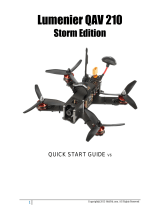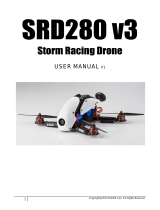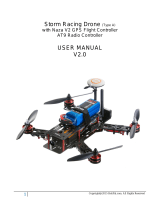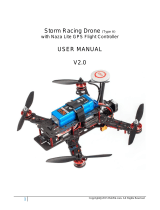Page is loading ...

2
Copyright@2015 HeliPal.com. All Rights Reserved
DISCLAIMER
Please read this disclaimer carefully before using this product. This product is a
hobby with motors but not a toy which is not suitable for people under the age of
18. By using this product, you hereby agree to this disclaimer and signify that you
have read them fully. You agreed that you are responsible for your own conduct
and content while using this product, and for any consequences thereof.
Before you fly the drone
1) Make sure all connections are good, and keep children and animals away
during flying, firmware update, system calibration and parameter setup.
2) Always fly the drone away from unsafe conditions, such as obstacles, crowds,
high-voltage lines, etc.
3) Do not use in bad weathers such as rainy day, snow, windy (more than
moderate breeze), hail, lighting, tornadoes, hurricanes etc.
4) Check whether the propellers and the motors are installed correctly and firmly
before flight. Make sure the rotation direction of each propeller is correct.
5) Check whether all parts of the drone are in good condition before flight. Do not
fly with aging or broken parts.
6) Never overcharge LiPo batteries. Do not charge above 4.2V per cell. When the
battery is fully charged, disconnect it from the charger. Never leave the battery
charger unattended during charging.
7) Never discharge batteries to below 3.3V per cell
8) Remove batteries when not using the drone.

3
Copyright@2015 HeliPal.com. All Rights Reserved
Package includes:
1. Fully Assembled QAV210 Storm Edition and FPV System (Camera and
Transmitter)
2. RadioLink AT9 Radio System
3. 6pcs Clockwise HQ 5 x 4 x 3 Tri-Blade Propeller
4. 6pcs Counter-Clockwise 5 x 4 x 3 Tri-Blade Propeller
5. 2.0 mm Hex Wrench (for motor screws)
6. 10mm Hex Nut Driver Driver (for motor cap)

8
Copyright@2015 HeliPal.com. All Rights Reserved
FPV System
Our video transmitter has up to 32 different video channels available to avoid interference with
other channels. If two or more drones are flying at the same time, try to
select different video frequency to avoid video
interference. The bigger different in video frequency
between drones, the less interference generated.
Always check the supported channels of you FPV
reception devices such as monitor, goggle
Frequency Table
Frequency
Frequency/Channel
Frequency
Frequency/Channel
5865MHz
A1
5704MHz
E1
5845MHz
A2
5685MHz
E2
5825MHz
A3
5665MHz
E3 (Default)
5805MHz
A4
5645MHz
E4
5785MHz
A5
5885MHz
E5
5765MHz
A6
5905MHz
E6
5745MHz
A7
5925MHz
E7
5725MHz
A8
5945MHz
E8
5733MHz
B1
5740MHz
F1
5752MHz
B2
5760MHz
F2
5771MHz
B3
5780MHz
F3
5790MHz
B4
5800MHz
F4
5809MHz
B5
5820MHz
F5
5828MHz
B6
5840MHz
F6
5847MHz
B7
5860MHz
F7
5866MHz
B8
5880MHz
F8
LONG Press for Changing Frequency
SHORT Press for Changing Channel

9
Copyright@2015 HeliPal.com. All Rights Reserved
FAQ
What is the difference between Angle, Horizon and Manual Mode?
Angle Mode
Angle mode is a stabilized mode that will not allow your drone to spin in any direction past a set angle (50 degrees). This
means that with your hands off the controls, it will use the accelerometer and the gyroscope to keep the drone leveled. It
is good for beginner.
Horizon Mode
Horizon mode is a mix between Angle mode and Rate mode, offering stabilization while the pitch/roll stick is near center,
but rate mode at its endpoints. This allows a pilot to fly in a stabilized manner, but still perform rolls and flips when really
pushing on the pitch/roll stick. This mode is OK to use for a session or two in order to get a feel for what it’s like to be
upside-down during FPV.
Manual Mode
This is the way racing drone were meant to be flown – and if you’ve ever watched any crazy FPV videos and wondered
how a pilot was able to fly so fast and controlled – it was because they were flying in manual. Manual mode uses the
gyro sensor found on the controller, which takes the pitch/roll stick inputs speed and angle and translates it into the rate
at which the quad rotates on that particular axis. It will lead to smoother flying and better video capture. It will also let you
perform banked turns and make small adjustments to get through small gaps much more easily than a stabilized mode
but higher skill level is required and you should train yourself towards this goal.
Why my drone trends to drift away when flying under Angle or Horizon Mode
after a mild crash?
If your drone experienced a crash, your motors and propellers may bend which causes vibration while our Flight
Controller is very sensitive to it as the accelerator and gyro is trying to keep the drone leveled any time under angle or
horizon mode. If you found your drone tends to drift away after crash, please check your propeller and motor to reduce
vibration. If problem still exists, you may need to input the following command under CLI in CleanFlight software set
acc_lpf_factor = 8, our suggested value is 8 and you may increase the value till 20 but the best solution is fly your drone
under manual mode as it is your final goal for flying racing drone.

11
Copyright@2015 HeliPal.com. All Rights Reserved
Lost connection with radio controller
If you’re the drone cannot response to the radio controller stick travel, the connection between
radio controller and receiver may lost and you can try to re-bind them by following the procedure
below:
Press the switch inside the receiver twice with small screwdrivers to make LED indicator turns PURPLE to set the
control mode to D Bus Mode. (Skip this step if it is default in Purple light)
Use the small screwdrivers to press and hold the switch inside the receiver until it is flashing with light in Blue and
Purple, Switch on the radio controller, it will start searching for available receiver. Receiver will stop flashing while the
bind process complete and the radio controller will the signal strength on the screen
Radio Controller Parameters
If you reset your radio controller (AT9) setting, you can apply the setting below:
1) Press and Hold the controller wheel (With wordings
“PUSH”) to unlock the manual. Press and Hold Mode
Button to go into basic menu page
2) [STK-MODE] = 2 (Stick Mode)
[LockScreen] = 30s (Time to lock screen)

12
Copyright@2015 HeliPal.com. All Rights Reserved
3) [TYPE] = AIRCRAFT
4) [SELECT] = 01
[NAME] = CLEANFL (Any name you want)
5) Go to [AUX-CH] -> ATTITUDE, apply the setting below:
[CH] = CH5 [SW3] = SwG [SW2] = NUL
[STABL.] = 0% [STABL.] = 50% [ARCO.] = 100%
6) [CH5] = ------- [CH6] = SwE [CH7] = VrA
[CH8] = VrB [CH9] = SwF [CH10] = SwA
7) [1] [TIME] = 10:00
[1] [MODE] = UP
[1] [ON][1] = ST-THK (Using Throttle Stick to start the
timer)
[1][ON] [2] = 15% ( Move the indicator over the value, set
throttle stick to around 15%, Press and hold “Push” button
to recognize the throttle value and move the wheel to change
the arrow sign)
[1][RESET] [1] = SwH (Using Switch H to responsible for the
reset timer action)
[1][RESET] [2] = DOWN (Using Switch H’s down action to
reset the timer)
8) [1] [AILE] = NOR
[2] [ELEV] = REV
[3] [THRO] = REV
[4] [RUDD] = NOR
[5] [ATTI] = NOR
[6] [AUX1] = NOR
[7] [AUX2] = NOR
[8] [AUX3] = REV

13
Copyright@2015 HeliPal.com. All Rights Reserved
9) [1] [AILE] = 100/100
[2] [ELEV] = 100/100
[3] [THRO] = 100/100
[4] [RUDD] = 100/100
[5] [ATTI] = 100/100
[6] [AUX1] = 100/100
[7] [AUX2] = 56/56
[8] [AUX3] = 100/100
10) Go to [F/S], apply the setting below:
[1] [AILE] = NOR
[2] [ELEV] = NOR
[3] [THRO] = 15%
[4] [RUDD] = -70%
[5] [ATTI] = NOR
[6] [AUX1] = NOR
[7] [AUX2] = NOR
[8] [AUX3] = NOR
/