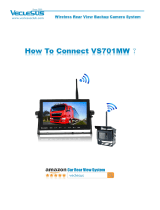Page is loading ...

InstallationandUserManual
493486201RevB
March2009


I
FCCStatement
Thisequipme nthasbeentestedandfoundtocomplywiththelimitsforaclassBdigitaldevice,pursuant
topart15oftheFCCRules.Theselimitsaredesigne d toprovidereasonableprotectionagainstharmful
interferenceinaresidentialinstallation.Thisequipmentgenerates,usesandcanradiateradiofrequency
energy
andifnotinstalledandusedinaccordancewiththeinstructions,maycauseharmfulinterference
toradiocommunications.However,thereisnoguaranteethatinterferencewillnotoccurinaparticular
installation. If this equipment does cause harmful interference to radio or television reception, which
can be determined by turning
the equipment off and on, the user is encouraged to try to correct the
interferencebyoneormoreofthefollowing measures:
• Reorientorrelocatethereceivingantenna.
• Increasetheseparationbetweentheequipmentandthereceiver.
• Connecttheequipmentintoanoutletonacircuitdifferent
fromthattowhichthereceiveris
connected.
• Consultthedealeroranexperiencedradio/TVtechnicianforhelp.
Theuseriscautionedthatchangesandmodificationsmadetotheequipmentwithouttheapprovalof
manufacturercouldvoidtheuser’sauthoritytooperatethisequipment.
FCCRFExposureStatement
CAUTION:TocomplywithFCC RFexposurecompliancerequirements,asepara tiondistanceofatleast
20cmmustbemaintainedbetweentheantennaofthisdeviceandallpersons.

II
TableofContents
1 Introduction..........................................................................................................................................1
1.1 VersiCamWirelessSystemOverview............................................................................................2
1.2 FeaturesandBenefits...................................................................................................................4
2 SystemInstallationInformation............................................................................................................5
2.1 SystemRequirements...................................................................................................................5
2.2 ToolsandEquipment....................................................................................................................5
3 SystemInstallation................................................................................................................................7
3.1 TheCameraProcessorUnit...........................................................................................................7
3.1.1CameraProcessorUnit
Mounting................................................................................................8
3.1.2CameraProcessorPowerRequirements...................................................................................16
3.1.3CameraProcessorUnitWireTerminations...............................................................................16
3.2 TheBaseStationUnit..................................................................................................................20
3.2.1BaseStationUnitMounting.......................................................................................................20
3.2.2BaseStationUnitWireTerminations.........................................................................................21
3.3 TheICC‐2WModule....................................................................................................................24
3.3.1ICC‐2W
ModuleConfigurationSwitches....................................................................................26
3.3.2ICC‐2WModuleWireTerminations...........................................................................................27
3.3.3ICC‐2WModuleACPowerRequirements..................................................................................30
3.3.4ICC‐2WModuleInstallation.......................................................................................................31
4.0 SystemSetup.......................................................................................................................................32
4.1Installingthesoftware..................................................................................................................33
4.2VersiCamWirelessConsole...............................................................................................................39
4.3NetworkSetupTool..........................................................................................................................
40
4.4VersiLAM‐CameraSetupTool.........................................................................................................42
4.5SystemSetupandOperation(VRAS)................................................................................................45
4.6VersiCamWirelessSoftwareUpgradeTool......................................................................................48
5 VersiCamOptions...............................................................................................................................49
5.1OutputConfiguration........................................................................................................................49
6 FirmwareReleaseNotes.....................................................................................................................50
7 Maintenance.......................................................................................................................................51
8 VantageEquipmentRepair.................................................................................................................52
9 TechnicalInformation.........................................................................................................................53
9.1 SamplePowerCable...................................................................................................................53
9.2 IterisVantageCameraBracket...................................................................................................54
9.3 EDCOSurgeProtection...............................................................................................................55
9.4 VersiCamWirelessTechnicalInformation..................................................................................56
10 IfYouNeedAssistance........................................................................................................................57

1
1 Introduction
VersiCamWireless™is basedonIteris’alreadypopularVersiCamplatform,anintegratedmachinevision
processorandcamerasolutionwiththesamehighperformanceVantagevideodetectionalgorithmsina
low‐costpackage.
VersiCam Wireless is a versatile, high‐resolution video traffic camera specially optimized for machine
visionprocessingtechnology.Thecamera
offersremotezoomandfocus functionstosimplifysetupand
includes a high sensitivity color imager (CCD) to ensure accurate vehicle detection in all lighting
conditions.Setup andinstallationis easyusing Iteris’VRASsoftwareandwithVersiCamWireless’new
side‐fire capability, users with non‐traditional or difficult
camera mounting situations can now take
advantageofthebenefitsofvideodetection.
VersiCam Wireless has up to a 1000 foot range (with clear line of sight) using 2.4 GHz digital wireless
communication–deliveringsignificants avingsbyeliminatingexpensivecableruns.VersiCamWirelessis
perfect for construction or special events,
mid‐block detection for arterials, or for other remote
applicationswhereonlypowerisavailable.
VersiCam Wireless includes the Interface Communication Controller (ICC‐2W) that resides in the
roadsidecabinet.TheICC‐2Winstallsintoastandard170inputfileorNEMATS‐1/TS‐2detectorrackand
hasa
built‐inpowersupplytopowerthecamera. AnadditionalfeatureisthatasingleICC‐2Wmodule
canaccommodatetwowirelesscamerasensors,thusreducingdetectorrackspacerequirements.
VersiCam Wireless compliments the existing Vantage range of Edge2 video detection products by
combining presence detection, with the freedom of wireless
connectivity‐all at a cost efficient price.
Versicam Wireless is a robust vehicle detection solution built to work in the harshest outdoor
environmentsandhasbeensuccessfullytestedtoFCCandNEMAstandards.

2
1.1 VersiCam Wireless System Overview
Figure1.1(a)Majorcomponentsofthe VersiCamWirelessSystem(Camera,BaseStationandICC‐2W)
TheVersiCamsystemiscomposedoftheICC‐2Wmodule,theBaseStationandtheoneortwoCamera
Processor units. Unlike the Vantage Edge2, the processor is integrated into the camera assembly. The
ICC‐2W module is rack mountable or can be shelf mounte d using an available enclosure just like an
Edge2processormodule,however,itonlyprocessescommunications,providescontactclosureoutputs
and provides power to the Base Station. The ICC‐2W module has two output channels per Camera
Processorunitthatcan
beassignedtoanyoftheeightdetectionzones.Communicationandpowerare
interfaced from the ICC‐2W module to the Base Station by an IMSA 39‐2 or 40‐2, 2 pair stranded,
19AWGmulticonductorcable.CommunicationsfromtheICC‐2W/BaseStationtotheCameraProcessor
units is
achieved by wireless radio in the 2.4GHz bandwidth. Power for the Camera Processor unit is
provided locally at the pole. The Camera Processor unit requires 24VDC. Iteris provides a number of
power supplies that can convert high voltage (115‐240v 50/60Hz) or solar charged battery power
(12VDC)tothe24VDCrequired.
Another innovation is the integration of the camera Zoom and Focus operations into the Camera
Processorunit,thuseliminatingtheneedforatraditionallensadjustmentmodule(LAM).Thisallowsthe
cameraZoomandFocusoperationstobeperformedfromthecabinetusingaPCrunningtheVersiCam
WirelessSoftware
Console.Theinstallerwill nolongerneedtomakeuseofthedarkfocusingfilm(filter)
orweldersgl asstoopenthecamerairisduringthefocusingprocedure.VersiCamWirelessopenstheiris
electronically and automatically during the camera focusing process. These functions and procedures
willbedescribedindetailin
thefollowingsectionsofthismanual.

3
TheinterfacetotheCameraProcessorunitisutilizestheVersiCamWirelessSoftwareConsole.Thissuite
of applications provide setup and configuration of the system from a PC. The Console contains four
applications:
• NetworkSetupTool
• CameraSetupTool
• VRAS(VantageRemoteAccessSystem)
• WiVersiCam
SoftwareUpgradeTool
Figure1.1(b)SystemBlockDiagram

4
1.2 Features and Benefits
Features
• CameraHousing
o StateoftheartCCDcamerawithfull10Xopticalzoom,auto‐iris,auto‐focusandauto
exposure
o SealedhousingtoIP67specification
o Integratedadjustablesunshield
o Internalheaterwithproportionalpowercontrol
o Integratedmountingbracket
• Cameraprocessor
o Storesthreedetector
configurations
o Setupprogramandmenu
o Vantagevideodetectionalgorithms
o Eightvirtualdetectionzones
• ThewirelessICCmodule
o Cansupporttwocamerassimultaneously
o Twodetectionoutputseachforatotaloffouroutputs(TS‐1)
• Upto1000feetrangewithclearlineofsite
using2.4GHzdigitalwirelesscommunication
• Onlypowerconnectionneededforcamera(2wires)
Benefits
• Veryeasytouseandinstall
• Wirelessvideoconnectivity—nomorepullingco‐axialcablestoeachcamera
• Wideanglelensenableslowermountingheightsatornearthestopbar
• Focusandzoomcanbeadjustedfromtheground
• Supportslowcontrastzones
forhandlingoffoggyorlowcontrastconditions
• Builtupontimeandfield‐testedvehicledetectionalgorithmsoftheEdgefamilyofproducts

5
2 System Installation Information
2.1 System Requirements
TheVersiCamWirelesssystemuses a suiteofsoftwareapplications,TheVersiCamWirelessConsole,for
setupandconfigurationofthesystem.TheseapplicationsrunonaWindowsPC.
PC Minimum Requirements
• PentiumIII1GHzIntelprocessor
• 512MBRAM
• AGPvideocardwith64MBofmemory
• 100MBminimum,250MBrecommendedfreehard‐drivespace
• CD‐ROMreader
• MouseandKeyboard
• 15”monitorwithatleast(800x600)resolutionand16bitcolor
• RS‐232
SerialPort
Operating System and Software
• WindowsXPwithServicePack3(minimum)
• WindowsVistawithServicePack1
• Windows2000withServicePack4
• VersiCamWirelessConsoleversion1.0(fromIteris)
o NetworkSetupTool
o CameraSetupTool
o VRAS(VantageRemoteAccessSystem)
o WiVersiCamSoftwareUpgradeTool
2.2 Tools and Equipment
Tools
• ASmallSlottedScrewdriver
o ForterminatingthewirestoconnectorsontheICC‐2WmoduleandbackoftheCamera
Processorunit.
• ARegularSlottedScrewdriver
o ForadjustingthescrewsontheCameraProcessorunitsunshield.Foradjustingthe
clampstorotatetheCameraProcessor
unithousingbody.
• WireStrippersfor19AWGWire
• Forstrippingtheinsulationonthemulticonductor19gaugestrandedwire.
• WireCutters
o Forcuttingmulticonductorcableandmulticonductorwire.
• AdjustableWrenchandNutDrivers

6
o Foradjustingthecamerabracketbolts9/16"and3/4".Foradjustingthesunshield
screws5/16"orslottedscrewdriver.
• BandingTool
o ForsecuringthebandingmaterialwhenmountingtheCameraProcessorunitbracketto
themastarmorsignalpole.
• FishTape(Non‐Conductive)
o
Forpullingmulticonductorcable.
• HoleSaw
o For drilling the pole arm where the multi conductor cable exits the pole. Always use a
cablestrainrelieftoavoidcuttingthecableandtopr ovide thenecessarysupportforthe
cablewhereitexitsthepole.
Equipment
• IMSA39‐2/40‐2,3PairStranded,19AWG(Example:Belden581718)
o For connections between ICC module in the cabinet and Camera Processor unit in the
field.Seethecablespecificationsheetinthebackoftheman ualformoreinformation.
Usingincorrectcablingmayseverelyjeopardize
VersiCamsystemperformance.Seethe
detailedcablespecificationformoredetails.
• StainlessSteelBandingMaterial(Nothoseclamps)
o FormountingtheVersiCamCameraProcessorbrackettothemastarmorsignalpole.
• CableStrainRelief
SuitableforIMSA39‐2/40‐2strainrelief.
• MiscellaneousSupplies:ElectricalTape,TieWraps

7
3 System Installation
The VersiCam Wireless system is composed of three distinct components, the Camera Processor unit,
theICC‐2WmodulewhichislocatedinthetrafficcontrolcabinetandaBaseStationwhichislocatedon
the signal pole nearest the traffic control cabinet. The Base Station and the ICC‐2W module
communicate
over twisted pair cable. The cable transmits data and provides power from the ICC‐2W
module to the Camera Processor unit. A PC is required to install and configure the system. A suite of
applicationsisprovidedtosetupthenetwork,settheFieldofViewandconfigure the
CameraProcessor
unit.
3.1 The Camera Processor Unit
Figure3.1(a)CameraProcessorUnit
TheCameraProcessorunit integrates the camera andvideo processor into one.Communications data
aresentbacktotheICC‐2Wviathewirelessmodulemountedinsidethebackcap.

8
3.1.1 Camera Processor Unit Mounting
The physical camera mounting is done using a camera bracket that is banded to the luminaire arm or
canbemountedonthemastarmusingasuitableextensionbracket.
Figure3.1.1(a)
One possible camera mounting location is up on the luminaire arm centered over the field of
view,
however, it is not always possible to use this mounting. Camera mounting is critical to providing the
properfieldofview.
Note:Duringthei nstallationofthecamerasitisimportanttonotetheserialnumberofthecamerafor
eachapproach.Theserialnumberwillbeusedas
theinitialidentifierfornetworksetup.
Mount the camera bracket to the pole arm using stainless steel banding material. Do not use hose
clamps, they tend to loosen over time and may result in the camera moving and slipping onthe pole.
The luminare arm or signal mast arm are typical
mounting locations. If you are unsure of the best
mountinglocationcontactyourlocalIterisdealerorcallIterisProductSupportforrecommendationson
optimalcameramountingforyourapplication.

9
Figure3.1.1(b)LuminaireArmMountingPositions

10
CameraMountingBrackets
Figure3.1.1(d)
IterisUniversalCameraMountingBracket,seeFigure3.1.1(d),CAMBRKT4
Figure3.1.1(e)
PELCO "Astro Brac" 74 inch Camera Extension Bracket, see Figuree3.1.1(e), AB‐0175‐5‐96‐ALO (Mast
ArmMounting)
PELCO has several models depending on band or cable mounting and with or without service outlet.
Contact your local PELCO dealer for more information on these brackets.

11
GeneralFieldofView(FOV)Considerations
TheVersiCamWirelesssystemdoesnotprovidelivevideotothecabi net.Allvideodetectionprocessing
is performed in the Camera Processor unit. Detection data is send to the ICC‐2W to activate the
appropriate outputs. The system provides snapshots of the FOV to facilitate the setup of the camera,
pleaserefertoSection4.4formoredetailonFOVsetup.
• NohorizonintheFOV
• Enoughcameraangletopreventsunlightfromdirectlyhittingthecameralens,especiallyon
eastandwestfacingapproaches
• PreferredwidthofatleastthreelanesintheFOV,withtwolane
detectioncapability
• Cameraviewcenteredovertheroadwayapproach
• Enoughmountingheighttoavoidcrosstrafficocclusion
TheVersiCamWirelessCameraisequippedwithalensprovidingahorizontalfieldofview(HFOV)of85
o
.
This permits the camera to be mounted in traditional ‘across the intersection’ locations as well as on
polesnearthestopbarorattheadjacentcorner.
To provide an acceptable field of view the closer the camera is tothe stop bar the higher the camera
needs to be
positioned. The following tables details mounting height requirements for installation at
twoandthreelaneapproaches.
10' 13' 15'
19.5' 16.7' 14.5' 12.5' 12'
18' 15.0' 12.4' 9.9' 11'
16.5' 13.1' 10.2' 6.9' 10'
15' 11.2' 7.5' 0' 9'
LaneWidth
Camerato
StopBar
MountingHeights‐3LaneApproach
RequiredCameraSetbacks
10' 13' 15'
13' 8.3' 1.0' 0' 12'
12' 6 .6' 0' 0' 11'
11' 4 .6' 0' 0' 10'
10' 1 .0' 0' 0' 9'
Camerato
StopBar
LaneWidth
RequiredCameraSetbacks
MountingHeights‐2LaneApproach
Note:
The values in the tables above represent the ‘minimum’ camera setback for various mounting heights
and required FOV widths. Other variations are possible. The key is to remember that for accurate
detection where the attained camera FOV compliments the vehicle size where the algorithms will
performthe best, a
minimumof3 laneswidthsshould bevisiblewhen takingasnapshot imageofthe
intersection.

12
VersiCamCameraFieldofViewCalculations
Itispossibletocalculatethemountingheightnecessaryforanyinstallationusingthefollowingmath.
Assumptions:
1. CameraHFOVisatmaximumWAadjustmentof85
o
.
2. MinimumHFOVimageshouldincludeaminimumof2of3trafficlanes.
3. Typicaltrafficlanesare9’,10’,11’or12’wide.
4. Cameramountingheightrangeis10’to15’.
5. MountingheightfordeterminingtheminimumcameratoROIdistanceis0’(worsecase).
Thisexampleisforthreetrafficlanes.
ObtainingtheCameradistancetotheRegionOfInterest(ROI)forvariousmountingheightssimplyuses
theFOV (0’MH)distancecalculatedpreviouslyand usesit asthe hypotenuseofatriangleas described
below and then using Pythagorean theorem with the desired mounting
height solves for the camera
setback.

13
Occlusion
Figure3.1.1(g)Examplesofocclusionproblems
Figure3.1.1(f)

14
MaintainaProperCameraAngle
The physical camera adjustments are done by adjusting the camera bracket mounting bolts to set the
mechanical camera pan and tilt after the camera bracket has been mounted to the arm or pole. The
camerashouldalwaysbetiltedslightlydownwardandshouldneverbeflator beyondhorizontal.When
coulda camerabeindangerofbeing beyondhorizontal? Whenthecamerais aiminguphillonasteep
grade.The distance the cameracan lookoutis significantlyreducedonapproacheswith asteepuphill
grade.
SUN
Bad
Good
The sun must never be
allowed to shine directly
into the camera.
This is especially
important on east and
west approaches.
The camera visor
should be pulled
forward as far as
possible without
being allowed to
obstruct the camera
field of view.
The camera should never be
flat or level. It should always
be angled downward.
Figure3.1.1(h)
Pullthevisorforward
You should have the camera sun shield (visor) far enough forward to give the camera maximum
protectionfrom thesun.By looseningthetwo hoseclampset screws,the camera bodycanbe moved
backwardintheclamps,effectivelylengtheningthesunshieldvisor.Movethecamerabodybackall
the
wayoruntiltheedgesofthesunshieldvisorarejustbarelyvisibleinthetopleftandrightcornersofthe
fieldofview.Seethefollowingexamples.
Figure3.1.1(i)Figure3.1.1(j)
ToomuchcameravisorintheFOV Maximumacceptableamountof

15
visorintheFOV
RotatetheCameraBody
Ideally,formostintersectionapplications,vehiclesshouldflowfromthetopofthescr eentothebottom
ofthescreen.Bylooseningthetwohoseclampsetscrews,thecamerabodycanrotatetobettersquare
uptheFOVimage.
Thecarbumpersshouldalsoendupbeingparallelwith
thebottomofthescreen.
Figure3.1.1(k)Figure3.1.1(l)
ThecamerabodycouldberotatedTheabovepictureshowsanacceptable
tohelpsquareupthestopbararea FOVandstopbarareaalignment.
OtherImportantFieldofViewConsiderations
1)MakesurethatthereisnohorizonintheFOV.ThiscanresultinseriousoperationalproblemsforEast
or Westapproaches.Why? Becauseofthesun!Duringsunrise or sunset the sun can completely blind
thecamera.ProperFOV,visoradjustment,andcameratiltcanpreventthispotential
problem.
PoorSetup‐HorizonIsIncludedAsPartofTheField ofView(FOV)
Figure3.1.1(m)
2)Makesure the stopbararea is locatedtowardthebottomof the FOV. This willalsoleaveroom for
advancezonedetection.Thefollowingexamplephotoshowsthestopbararealocatedinthemid dle of
theFOV,whichisnottheideallocation.
PoorSetup‐Stop
barAreaIsInTheMiddleofTheFieldofView(FOV)
Figure3.1.1(n)

16
Figure3.1.1(o),ExamplesofGoodFieldsofView
3.1.2 Camera Processor Power Requirements
The Camera Processor requires a DC voltage of between 15vdc and 24vdc for correct operation. This
power source is provided locally at the camera. Iteris offers two Power Adaptor Modules;one which
can convert high ac voltage (110‐240v) down to
24vdc, the other can convert low dc voltage (12v) to
24vdc.Bothmodulesareprovidedwithapolemountingbracket.
3.1.3 Camera Processor Unit Wire Terminations
Whenconnectingthecameratoasuitablepowersourceuseafieldapprovedcable.IMSA39‐2/40‐2or
similar is suitable for use with the VersiCam Wireless system. If
using a multi‐core cable only two
conductors are needed for power connection. Carefully strip the cable outer jack back approximately
five inches (125mm), see Figure 3.1.3(a), without nicking or damaging the insulationon the wirepairs
inside.Scoringtheouterjacketlightlywitha sharpknifeandbendingtheouter
jacketsheathbackand
forth untilitparts is the safest method. If the cable is shielded remove the shield and the plastic core
wrap flush with the outer jacket being careful not to damage the wires. Separate the wires and strip
eachofthewire’sinsulationbackapproximately¼”
(6mm).Ifyouareusingacablewithmorethantwo
pairscuttheunusedpairsshorttoavoidthepossibil ityofshortingoutinsidethecap.
/