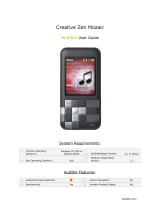Page is loading ...

Creative Zen X-Fi
Audible User Guide
System Requirements:
o Windows Operating
System(s): Windows XP, Vista
o AudibleManager Version:
5
o Mac Operating System(s):
N/A
o Windows Media Player
Version: 11
Audible Features:
o Audible Formats Supported: o Section Navigation: Yes
o Bookmarking: Yes o Variable Playback Speed: No
Audible.com
Downloaded from ManualMPlayer.com Manuals

Device Layout:
Audible.com
Downloaded from ManualMPlayer.com Manuals

How To’s:
Playback - How do I locate and play Audible content on my device?
Step 1. From the Main Menu select Music
Step 2. Select Genres
Step 3. Select Spoken Word
Step 4. Select Author
Step 5. Select Title
Step 6. Select Title
Step 7. Select Play
Rewind/Fast-Forward - How do I rewind or fast-forward an Audible book?
Rewind
Step 1. Press and hold the Rewind button
Fast-Forward
Step 1. Press and hold the Fast-Forward button
Section Navigation - How do I navigate through sections within an Audible book?
Step 1. While the title is playing, press the center (OK) button (this will
display the sections)
Step 2. Section back by single pressing left-center key; section forward by
single pressing right-center key
Bookmarking - How do I use bookmarking for Audible content?
Setting a Bookmark
Step 1. While the title is playing, press the Menu button
Step 2. Select Set Bookmark
Step 3. Press the center (OK) button
Step 4. Press the center (OK) button again
Accessing a Bookmark
Step 1. From main window, select Music
Step 2. Select Bookmarks
Step 3. Press the center (OK) button
Step 4. Select the desired bookmark
Step 5. Press the center (OK) button
Removing a Bookmark
Step 1. From main window, select Music
Step 2. Select Bookmarks
Audible.com
Downloaded from ManualMPlayer.com Manuals

Step 3. Press the center (OK) button
Step 4. Select bookmark to delete
Step 5. Press Menu button
Step 6. Select Clear Bookmark
Step 7. Press the center (OK) button
Audible.com
Downloaded from ManualMPlayer.com Manuals
/