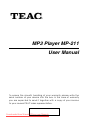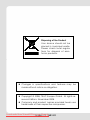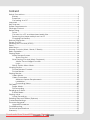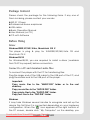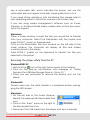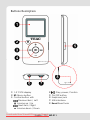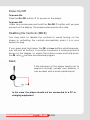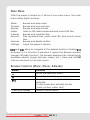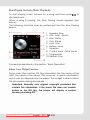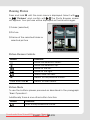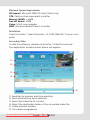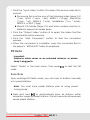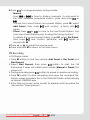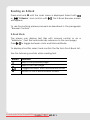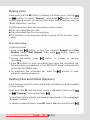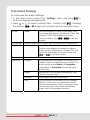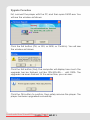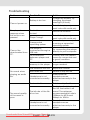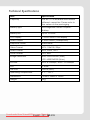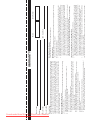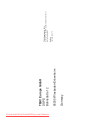MP3 Player MP-211
User Manual
To ensure the smooth handling of your warranty please write the
serial number of your device into the box. In the case of warranty
you are expected to send it together with a copy of your invoice
to your nearest TEAC sales representative.
®
Downloaded from ManualMPlayer.com Manuals

English – 2 | MP-211
Disposing of the Product
Your device should not be
placed in municipal waste.
Please check local regula-
tions for disposal of elec-
tronic products.
z Changes in specifications and features may be
made without notice or obligation.
z Copyright © 2008, TEAC Europe GmbH. All rights re-
served. Edition: November 2008
z Company and product names provided herein are
trademarks of their respective companies.
Downloaded from ManualMPlayer.com Manuals

English – 3 | MP-211
Content
Safety Precautions ............................................................................................................... 4
Battery ............................................................................................................................ 4
Earphone ....................................................................................................................... 5
Conneting to a PC........................................................................................................ 5
Important .............................................................................................................................. 6
Key Features ......................................................................................................................... 6
System Requirements .......................................................................................................... 6
Package Content ................................................................................................................ 7
Before Using.......................................................................................................................... 7
Driver .............................................................................................................................. 7
Connect to a PC and download audio files............................................................. 7
Removing the player safely from the PC ................................................................... 8
Charging the battery ................................................................................................... 9
Buttons Description ............................................................................................................ 10
Power On/Off ..................................................................................................................... 11
Disabling the Controls (HOLD) .......................................................................................... 11
Reset.................................................................................................................................... 11
Main Menu.......................................................................................................................... 12
Browser Controls (Music, Movie, E-Books) ....................................................................... 12
Basic Operation ................................................................................................................. 13
Playing Music...................................................................................................................... 14
Music Browser Screen ................................................................................................. 14
Quick Play List....................................................................................................... 14
Now Playing Controls (Music Playback)................................................................... 15
Album Cover Widget Function .......................................................................... 15
Lyrics...................................................................................................................... 16
Quick Option Menu Music ......................................................................................... 16
Viewing Photos................................................................................................................... 17
Picture Browser Controls............................................................................................. 17
Picture Mode............................................................................................................... 17
Playing Movies.................................................................................................................... 18
Video Mode ................................................................................................................ 18
Video Conversion ....................................................................................................... 18
Minimum System Requirements ......................................................................... 19
Installation............................................................................................................. 19
Converting Video ................................................................................................ 19
FM Radio ............................................................................................................................. 20
Radio Mode................................................................................................................. 20
FM Recording .............................................................................................................. 21
Reading an E-Book ............................................................................................................ 22
E-Book Mode ............................................................................................................... 22
Playing voice ...................................................................................................................... 23
Voice Recording ......................................................................................................... 23
Deleting Files and Folders (Explorer) ................................................................................ 23
Customized Settings .......................................................................................................... 24
Firmware Upgrade ............................................................................................................. 25
Upgrade Procedure ................................................................................................... 26
Troubleshooting.................................................................................................................. 27
Technical Specifications ................................................................................................... 29
Warranty ............................................................................................................................. 30
Downloaded from ManualMPlayer.com Manuals

English – 4 | MP-211
Safety Precautions
z Do not disassemble, repair or modify the player by yourself. Refer
servicing to qualified personnel only.
z Keep the player clean and never store it close to heat sources or
dirty, humid or rainy places and avoid direct sunlight.
z If the surface is dirty, please clean it with soft cloth wet with clean
water or soft cleaning fluids and never clean the case with alco-
hol or aggressive diluents.
z Never use the player in extremely dry environment to avoid static
discharging.
z Never apply heavy impact on the player like dropping it or plac-
ing it on a magnet.
Battery
z The battery used in this device may cause a fire or chemical
burn if mistreated. Do not disassemble, incinerate, or heat the
battery.
z Do not dispose the player in fire to avoid explosion because the
player has built-in battery.
z Do not leave the battery in a place subject to direct sunlight, or
in a car with its windows closed.
z Do not press the player with bare hands if the built-in battery is
leaking. In this case, contact service center for help since the
liquid may remain in the player. If your body or clothes has been
contacted with the battery liquid, wash it off thoroughly with
water. Also, if some of liquid gets into your eyes, do not rub your
eyes but immediately wash them with clean water, and consult
a doctor.
z Do not connect the player to a power source other than that
indicated in this manual or on the label as this may result in the
risk of fire or electric shock.
Downloaded from ManualMPlayer.com Manuals

English – 5 | MP-211
Earphone
z Never use the player during driving a car or using other vehicles
to avoid traffic accidents. This is also content of the law of some
countries. Even while walking it may be dangerous especially
when crossing the street. Please do not listen in extremely high
volume to avoid any dangers. Wherever potential risks may arise,
please do not use the player to ensure your safety.
z Hearing experts advise against the constant use of personal
stereos played at high volume. Constant exposure to high
volumes can lead to hearing loss. If you should experience ring-
ing in the ears or hearing loss, discontinue use and seek medical
advice.
z Please insert the earphone prior to turn on the player, which can
not only avoid damaging the earphone but keep the player in
good condition also. Turn off the player when it is not used.
Conneting to a PC
z Never disconnect the player from PC during downloading,
uploading and formatting to avoid failures and losses of data.
z When the player is used as removable disk, please follow strictly
the given file download and upload procedures. Our company
does not resume any responsibility for any data losses due to mis-
use.
Downloaded from ManualMPlayer.com Manuals

English – 6 | MP-211
Important
z Please charge the battery immediately when the display indi-
cates low battery, or the device will be powered off automati-
cally. In this case, all settings will be saved.
z Please disconnect the player from PC properly to avoid data
loss.
z Battery service life may be various from different using conditions,
manufacturer and manufacturing time.
z Avoid losses of data by regularly making backups of your data.
z In both power on and power off state, the player may be
charged by the connection to PC via the USB line.
Key Features
z 1.5 inch CSTN color screen, 128x128 pixels resolution
z MP3 and WMA player
z MTV video player
z BMP and JPEG picture viewer (jpg)
z Folder navigation
z FM radio
z FM recording, record the FM program contents
z Voice recording
z Several equalizer modes
z Appears as removable disk on the PC
z Firmware upgradeable
z Rechargeable Lithium Polymer battery integrated
z ID3 tag display showing artist / song title / lyrics
z User specified settings
System Requirements
z IBM PC & Compatible PC, Notebook, Apple Macintosh with USB
interface
z Operating System:
Windows98SE, Windows ME, Windows2000/XP, Windows Vista
Macintosh OS X
Downloaded from ManualMPlayer.com Manuals

English – 7 | MP-211
Package Content
Please check the package for the following items. If any one of
them is missing, please contact your vendor.
z MP-211 Player
z Professional stereo earphones
z USB cable
z Basic Operation Manual
z User Manual (on CD)
z CD with Software
Before Using
Driver
Windows2000/XP/ME/Vista, Macintosh OS X
This player is plug & play for WIN2000/XP/ME/Vista OS and
Macintosh OS X.
Windows98/SE
For Windows98/SE, you are required to install a driver (available
from TEAC by request) before connection.
Connect to a PC and download audio files
To connect the player with the PC for transferring files:
Plug the larger end of the USB cable to the USB port of the PC, and
plug the smaller end to the USB port of the player.
Important:
Copy music files to the “MUSIC.DIR” folder or to the root
directory.
Copy movie files to the “MOVIE.DIR” folder.
Copy photo files to the “PHOTO.DIR” folder.
Copy text files to the “TEXT.DIR” folder.
Windows
It may take Windows several minutes to recognize and set up the
device the first time it is connected depending on your hardware
configuration. When the “
” icon appears at the right bottom of
the PC screen, double click “My Computer” on the desktop, you
Downloaded from ManualMPlayer.com Manuals

English – 8 | MP-211
see a removable disk, which indicates the player. Just use the
removable disk as a regular local disk, copying files from or to it.
If you need further assistance with transferring files, please refer to
your operating system’s instruction manual or on-screen help.
If you are using media management software such as iTunes,
Winamp, or Windows Media Player, please refer to their documen-
tation for support.
Macintosh
Open a finder window. Locate the files you would like to transfer
from your computer. Select the files/folders with the mouse and
press APPLE-C (copy) on thekeyboard.
Click on the Removable Disk icon located on the left side of the
finder window. The computer will display all files and folders
currently stored in the player.
Press APPLE-V (paste) on the keyboard to transfer the files you
selected to the player.
Removing the player safely from the PC
Windows2000/XP
1. Left click the icon at the right hand corner of the taskbar.
2. Click on the pop-up mini-window with message of “Safely
Remove the USB Mass Storage Device – Drive (X:)”.
3. When you are prompted to remove the device, pull out the
player.
Windows98
Please make sure the data transfer is completed before unplug-
ging the MP3 player.
Macintosh
1. On the left side of the Finder Window,
identify the appropriate Removable Disk
icon.
2. Click on the “Eject” arrow on the right of
the Removable Disk icon.
3. Disconnect the USB cable from the player and your computer.
Downloaded from ManualMPlayer.com Manuals

English – 9 | MP-211
Charging the battery
The unit is equipped with a rechargeable Lithium Polymer battery.
If the icon
is displayed the battery has to be charged. Please
charge the player with the provided USB cable at the PC. Upon
initial use, the battery should be charged fully (8 hours) to ensure
optimal performance and battery life.
To charge the battery, connect the larger end of the USB cable to
the USB interface of PC, and connect the other smaller end of the
USB cable to the USB interface of this player. The charging starts
immediately after the connection is made.
When the player is connected and charging, a USB symbol will be
displayed on the player’s screen.
Important:
1. Do not connect the player to a power source other than
that which is indicated here or on the label as this may
result in the risk of fire or electric shock.
2. If the player gets unusually hot during charging, or you will
note any strange behaviour, disconnect the player imme-
diately from PC or charging unit and contact your local
dealer.
3. If the player has not been used in a while, the battery may
need to be recharged overnight (about 8 hours).
4. The computer must be powered on and not in sleep
mode.
Downloaded from ManualMPlayer.com Manuals

English – 10 | MP-211
Buttons Description
c 1.5" CSTN display
d M: Menu button
e Control button with
: Previous item / Left
: Volume up / Up
: Next item / Right
: Volume down / Down
f : Play, pause; Confirm
g On/Off button
h Earphone jack
i USB interface
j Reset Reset hole
Downloaded from ManualMPlayer.com Manuals

English – 11 | MP-211
Power On/Off
To power On:
Press the On/Off button
g to power on the player.
To power Off:
Under any mode press and hold the On/Off
g button until you see
prompt on the display. The player enters power off mode.
Disabling the Controls (HOLD)
You may want to disable the controls to avoid turning on the
player or activating the controls accidentally when it is in your
pocket or bag.
If you press and hold down the
M and buttons simultaneously,
you will lock all buttons. If a button is pressed, a locking symbol is
shown on the display. To unlock the buttons, press and hold down
the
M and buttons simultaneously again.
Reset
If the behavior of the player seems not to
respond normally (usually very seldom), it
can be reset with a small cylindrical pin.
In this case, the player should not be connected to a PC or
charging equipment.
Downloaded from ManualMPlayer.com Manuals

English – 12 | MP-211
Main Menu
After the player is turned on, it will be in the main menu. The main
menu offers eight functions:
Music: Browse and play music.
Pictures: Browse and view pictures.
Movies: Browse and play movies.
Radio: Listen to FM radio broadcasts and record FM files.
E-Books: Browse and read text files.
Record: Play recorded files (voice and FM) and record voice
files.
Explorer: Browse and delete all files.
Settings: Adjust the player’s options.
and allow to navigate to the desired function. Pressing
activates it. If a function is selected, it opens the Browser window
(except FM radio function). The Browser displays a list containing all
available objects (songs, pictures, videos, etc.). Press and hold
M
until you are back in the main menu.
Browser Controls (Music, Movie, E-Books)
Button Function
Move the selection down.
Move the selection up.
Display folder contents if a folder is
selected.
If a file is selected, activate the file
(track, picture, video, text).
Press and hold M
Return to Main Menu.
Downloaded from ManualMPlayer.com Manuals

English – 13 | MP-211
Basic Operation
Function Operation
Play/Pause Press the button to play or pause.
Adjust volume
(Music, Movies,
and Radio
mode)
: Press: increase volume
Press and hold: increase volume continuously
: Press: decrease volume
Press and hold: decrease volume continuously
Previous (title,
picture, video,
main menu
option)
Shortly press the button.
Next (title, pic-
ture, video,
main menu
option)
Shortly press the button.
Fast Forward Press and hold the button.
Rewind Press and hold the button.
Move to main
menu
Press and hold the
M button to display the
main menu
Browser
navigation
or allow to select an object, a folder or a
file.
Return to
Browser (
Music,
Movies, Pic-
tures, E-Books)
To return to Browser from any mode, press
M
shortly.
Confirm
selection
Press play button to confirm and enter the
selected item.
Downloaded from ManualMPlayer.com Manuals

English – 14 | MP-211
Playing Music
Note: If you have loaded new music files onto the player, the
music library will need to be refreshed when you enter Music
mode. This process may take several minutes. You will not be
able to access the Music Browser screen until you refresh the
music library.
Press and hold
M until the main menu is displayed. Select with
or
“Music” and confirm with . The Music Browser screen will
appear.
Music Browser Screen
If your music files contain ID3 song
information tags, you will be able to view
your tracks by Artist, Album, or Genre. To
view all files (including those that do not
contain ID3 information), select All songs
or use the Browser option.
If music is already playing, you will have
the additional option to return to the Now
Playing screen.
To use the buttons please proceed as described in the paragraph
“Browser Controls”.
Quick Play List
To create a quick Play List that contains your favorite songs:
1. Select Browser from the Music Browser screen.
2. Use the Browser controls to select a song to add.
3. Press and hold . The screen will display “Add to List”.
4. Press to finish adding the song to the Play List.
This quick Play List can be played from the Quick Option menu of
the Now Playing screen (see page 16).
Downloaded from ManualMPlayer.com Manuals

English – 15 | MP-211
Now Playing Controls (Music Playback)
To start playing music, browse for a song and then press to
start playback.
When a song is playing, the Now Playing screen appears (see
below).
The following functions may be performed from the Now Playing
screen.
1 Elapsed Time
2 Title, Artist, Album
3 Play Status
4 Play Mode
5 Lock Icon
6 Battery Level
7 Equalizer
8 Current track / Total tracks
9 Progress Bar
10 Remain Time
Proceed as described in the section “Basic Operation”.
Album Cover Widget Function
Some music files contain ID3 tag information like the name of the
artist, the name of the album, the cover art, or genre information,
which can be displayed by the player. The widget is able to fetch
this information during downloads.
Important: Normally only original copyright protected files
contain this information. If the music file does not contain
entries in the ID3 tag, the player will display a symbol
showing a rotating CD.
Downloaded from ManualMPlayer.com Manuals

English – 16 | MP-211
Lyrics
This player supports the lyrics function of MP3 playback.
Important
Lyrics file format has to be *.LRC.
File name has to be the same as the songs name.
Lyrics file has to be placed in the folder of the song.
Quick Option Menu Music
Press and hold to access the Quick Option menu during music
playback.
Equalizer Normal, Pop, Rock, Classic, Jazz, Bass
No Repeat
Play tracks in normal order and no
repeat.
One Play the current track repeatedly.
All Play all tracks repeatedly.
RandomAll Play all tracks in random order.
Dir Normal Repeat all tracks in the current folder.
Dir Rep Repeat all tracks in all folders.
Repeat
Dir Random Play folders in random order.
Library Return to the Music Browser screen.
Play List Select "Play List" and then "My List" to play a list of your
favorite songs.
To browse through the settings, press
or .
To select a setting, press
.
To return to the previous screen, press
.
Downloaded from ManualMPlayer.com Manuals

English – 17 | MP-211
Viewing Photos
Press and hold M until the main menu is displayed. Select with
or
“Pictures” and confirm with . The Photo Browser screen
will appear. Your pictures will be displayed as thumbnail images.
Folder (selected)
Picture
Name of the selected folder or
selected picture
Picture Browser Controls
Button Function
Move the selection down.
Move the selection up.
Move to the left.
Move to the right.
Select/view an item.
M
Return to the previous screen.
Press and hold M
Return to Main Menu.
Picture Mode
To use the buttons please proceed as described in the paragraph
"Basic Operation".
Additionally there is one other button function:
Button Function
Start or stop slideshow mode.
Downloaded from ManualMPlayer.com Manuals

English – 18 | MP-211
Playing Movies
Press and hold M until the main menu is displayed. Select with
or
“Movies” and confirm with . The Movie Browser screen
will appear.
To use the buttons please proceed as described in the paragraph
“Browser Controls”.
Video Mode
To use the buttons please proceed as described in the paragraph
"Basic Operation".
Important: This player is only able to play MTV videos that
have been converted with the provided converting tool.
Video Conversion
Use the video conversion software utility included on the Installa-
tion CD to create video files that are suitable for playback on the
player.
Your player supports MTV files with the following specifications: 128
x 128 resolution at 25 frames per second (fps).
Important notice:
The video conversion software is included for your conven-
ience and is compatible with Microsoft Windows operating
systems only. There are many other video conversion utilities
available for download or purchase on the internet. Because
the program is licensed free of charge, there is no warranty
for the program, to the extent permitted by applicable law.
Because the program is licensed free of charge, there is no
warranty for the program, to the extent permitted by applica-
ble law.
Downloaded from ManualMPlayer.com Manuals

English – 19 | MP-211
Minimum System Requirements
OS Support: Microsoft 2000/XP/Vista (32-bit only)
CPU: Pentium class equivalent or better
Memory (RAM): > 64MB
Free HD Space: 10MB
Video: 24-bit color adapter
WMP: Windows Media Player 9 or better
Installation
Copy the folder “VideoConverter_V2.12.00(128x128)” to your com-
puter.
Converting Video
To start the software, double-click the file “VideoConvert.exe”.
The application window shown below will appear.
c Seek Bar for preview and time selection
d Start and End time-point selection
e Select the video file to convert
f Select the destination folder of the converted video file
g Video preview window
h Conversion progress bar
c
d
e
f
g
h
Downloaded from ManualMPlayer.com Manuals

English – 20 | MP-211
1. Click the “Input Video” button e to select the source video file to
convert.
z The source file must be one of the following video types: AVI
(*.avi), WMV (*.wmv, *.asf), MPEG-1 (*.mpg), QuickTime
(*.mov, *.qt), MPEG-2 (*.vob), RealMedia (*.rm, *.rmvb),
MPEG-4, or 3GP (*.3gp)
z DirectX 9.0, Media Player 9.0, and other codecs must be in-
stalled to support all media types.
2. Click the “Output Video” button f to select the folder that the
converted file will be saved to.
3. Click the “Start Conversion” button to start the conversion
process.
4. When the conversion is complete, copy the converted files to
the player’s “MOVIE.DIR” folder for playback.
FM Radio
Important:
Earphone cable serves as an extended antenna, so please
keep it plugged in.
Select “Radio” in the main menu. Then press
to start the FM
radio.
Radio Mode
Upon entering FM Radio mode, you can tune to stations manually
or to preset stations.
Note: You must save preset stations prior to using preset
tuning mode.
z Press and hold
to automatically save all stations within
reception range as preset stations. This will overwrite all previously
saved preset stations.
Downloaded from ManualMPlayer.com Manuals
Page is loading ...
Page is loading ...
Page is loading ...
Page is loading ...
Page is loading ...
Page is loading ...
Page is loading ...
Page is loading ...
Page is loading ...
Page is loading ...
Page is loading ...
-
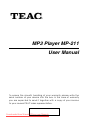 1
1
-
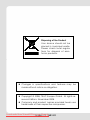 2
2
-
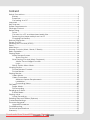 3
3
-
 4
4
-
 5
5
-
 6
6
-
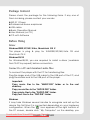 7
7
-
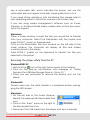 8
8
-
 9
9
-
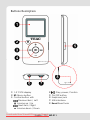 10
10
-
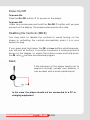 11
11
-
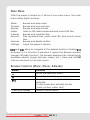 12
12
-
 13
13
-
 14
14
-
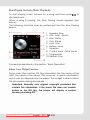 15
15
-
 16
16
-
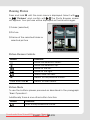 17
17
-
 18
18
-
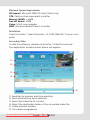 19
19
-
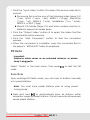 20
20
-
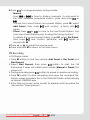 21
21
-
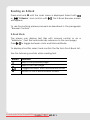 22
22
-
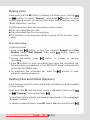 23
23
-
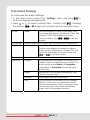 24
24
-
 25
25
-
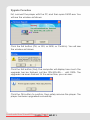 26
26
-
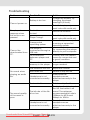 27
27
-
 28
28
-
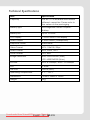 29
29
-
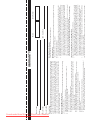 30
30
-
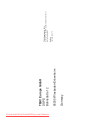 31
31
Ask a question and I''ll find the answer in the document
Finding information in a document is now easier with AI
Related papers
Other documents
-
MPMan TK280 Operating instructions
-
MPMan MP142 AI Operating instructions
-
MPMan MP152 User manual
-
Slick MP416-1 User manual
-
Igloo MPK2066UKAB User manual
-
Philips GOGEAR SA054116K User manual
-
Coby MP556-16G User manual
-
MPMan MP107 User manual
-
Slick MP416-1 User manual
-
Slick MP3 Player MP416-1 User manual