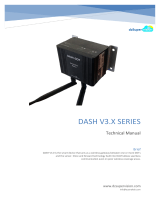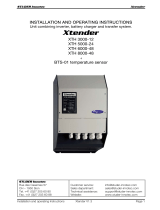XBeeXTenderRFBridgev1.x2x[2006.10.16]
©2006MaxStream,Inc.,Confidential&Proprietary‐AllRightsReserved 16
Chapter3‐RFModuleConfiguration
ND ( v1.x80*)
Networking
{Identification}
Node Discover. Discovers and reports all RF bridges found. The following information
is reported for each bridge discovered (the example cites use of Transparent operation
(AT command format) - refer to the long ND command description regarding differences
between Transparent and API operation).
MY<CR>
SH<CR>
SL<CR>
DB<CR>
NI<CR><CR>
The amount of time the bridge allows for responses is determined by the NT parameter.
In Transparent operation, command completion is designated by a <CR> (carriage
return). ND also accepts a Node Identifier as a parameter. In this case, only a bridge
matching the supplied identifier will respond.
optional 20-character NI value
NT ( v1.xA0*)
Networking
{Identification}
Node Discover Time. Set/Read the amount of time a node will wait for responses from
other nodes when using the ND (Node Discover) command.
0x01 - 0xFC 0x19
DN ( v1.x80*)
Networking
{Identification}
Destination Node. Resolves an NI (Node Identifier) string to a physical address. The
following events occur upon successful command execution:
1. DL and DH are set to the address of the bridge with the matching Node Identifier.
2. “OK” is returned.
3. RF bridge automatically exits AT Command Mode
If there is no response from a bridge within 200 msec or a parameter is not specified
(left blank), the command is terminated and an “ERROR” message is returned.
20-character ASCII string -
CE ( v1.x80*)
Networking
{Association}
Coordinator Enable. Set/Read the coordinator setting.
0 - 1
0 = End Device
1 = Coordinator
0
SC ( v1.x80*)
Networking
{Association}
Scan Channels. Set/Read list of channels to scan for all Active and Energy Scans as a
bitfield. This affects scans initiated in command mode (AS, ED) and during End Device
Association and Coordinator startup:
bit 0 - 0x0B bit 4 - 0x0F bit 8 - 0x13 bit12 - 0x17
bit 1 - 0x0C bit 5 - 0x10 bit 9 - 0x14 bit13 - 0x18
bit 2 - 0x0D bit 6 - 0x11 bit 10 - 0x15 bit14 - 0x19
bit 3 - 0x0E bit 7 - 0x12 bit 11 - 0x16 bit 15 - 0x1A
0 - 0xFFFF [bitfield]
(bits 0, 14, 15 not allowed on
the XBee-PRO)
0x1FFE
(all XBee-
PRO
Channels)
SD ( v1.x80*)
Networking
{Association}
Scan Duration. Set/Read the scan duration exponent.
End Device - Duration of Active Scan during Association. On beacon system, set SD =
BE of coordinator. SD must be set at least to the highest BE parameter of any
Beaconing Coordinator with which an End Device or Coordinator wish to discover.
Coordinator - If ‘ReassignPANID’ option is set on Coordinator [refer to A2 parameter],
SD determines the length of time the Coordinator will scan channels to locate existing
PANs. If ‘ReassignChannel’ option is set, SD determines how long the Coordinator will
perform an Energy Scan to determine which channel it will operate on.
‘Scan Time’ is measured as (# of channels to scan] * (2 ^ SD) * 15.36ms). The number
of channels to scan is set by the SC command. The XBee can scan up to 16 channels
(SC = 0xFFFF). The XBee PRO can scan up to 13 channels (SC = 0x3FFE).
Example: The values below show results for a 13 channel scan:
If SD = 0, time = 0.18 sec SD = 8, time = 47.19 sec
SD = 2, time = 0.74 sec SD = 10, time = 3.15 min
SD = 4, time = 2.95 sec SD = 12, time = 12.58 min
SD = 6, time = 11.80 sec SD = 14, time = 50.33 min
0-0x0F [exponent] 4
A1 ( v1.x80*)
Networking
{Association}
End Device Association. Set/Read End Device association options.
bit 0 - ReassignPanID
0 - Will only associate with Coordinator operating on PAN ID that matches bridge ID
1 - May associate with Coordinator operating on any PAN ID
bit 1 - ReassignChannel
0 - Will only associate with Coordinator operating on matching CH Channel setting
1 - May associate with Coordinator operating on any Channel
bit 2 - AutoAssociate
0 - Device will not attempt Association
1 - Device attempts Association until success
Note: This bit is used only for Non-Beacon systems. End Devices in Beacon-enabled
system must always associate to a Coordinator
bit 3 - PollCoordOnPinWake
0 - Pin Wake will not poll the Coordinator for indirect (pending) data
1 - Pin Wake will send Poll Request to Coordinator to extract any pending data
bits 4 - 7 are reserved
0 - 0x0F [bitfield] 0
Table3‐02. XBeeXTe nderCommands‐Networking&Security(Sub‐categoriesdesignatedwithin{brackets})
AT
Command
Command
Category
Name and Description Parameter Range Default