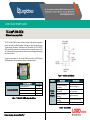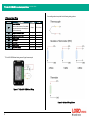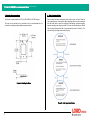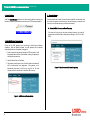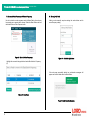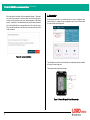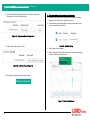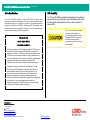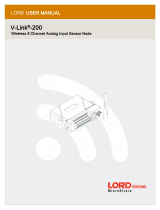LORD QUICKSTARTGUIDE
TC-Link®-200-OEM
Wireless Analog Input Node
The TC-Link-200-OEM is a small, wireless, low-cost, single channel temperature
sensor node ready for OEM integration. Featuring one input channel supporting
Thermocouples, Resistance Thermometers and Thermistors, the TC-Link-200-
OEM enables high resolution, low noise data collection at sample rates up to 128
Hz. Users can easily program nodes for continuous and event-triggered sampling
with SensorConnect.
To acquire sensor data, the TC-Link-200-OEM is used with a LORD Sensing
WSDA gateway, and comes with the following configuration options.
Configuration Option Antenna Gain
TC-Link-200-OEM PCB
Integrated chip antenna 1.5 dBi
U.FL interface: Stub antenna, 2" cable -0.9 dBi
Terminal block (optional) --
Calibration Certificate --
Table 1 - TC-Link-200-OEM Configuration Options
Figure 1 - Interface and Indicators
Indicator Behavior Node Status
Device
status
indicator
OFF Node is OFF
Rapid green flashing
on start-up Node is booting up
1 (slow) green pulse
per second
Node is idle and waiting
for a command
1 green blink every 2
seconds Node is sampling
Blue LED during
sampling Node is resynchronizing
Red LED Built-in test error
Table 2 - Indicator Behaviors
Wireless Simplicity, Hardwired Reliability™

1. Pinout and Senor Wiring
Symbol Description Pin Type Range
SP+
Sensor Excitation
Power to external sensors. Power will be
duty cycled to sensors unless configured
to power continuously.
Output 2.5 V, 100 mA
S+ Temperature sensor input + Analog Input 0 to 2.5 V
S- Temperature sensor input - Analog Input 0 to 2.5 V
GND Sensor Ground GND
NC Leave open
NC Leave open
GND Power Ground GND
VIN Input Power Supply Power Input 3.3 to 30 V
TC-Link-200-OEM default wiring uses a K type thermocouple.
Figure 2 - TC-Link-200-OEM Default Wiring
User-configuration is required for the following wiring options.
Figure 3 - Additional Wiring Options
2
TC-Link-200-OEM Wireless Analog Input Node Quick Start Guide

2. Mounting Recommendations
There are 4 mounting holes on the TC-Link-200-OEM for 2-56 UNC screws.
The node can be mounted in any orientation, but it is recommended that it is
mounted in a way that optimizes wireless communications.
Figure 4 - Mounting the Node
3. Node Operational Modes
Sensor nodes have three operational modes:
active
,
sleep
, and
idle
. When the
node is sampling, it is in active mode. When sampling stops, the node is switched
into idle mode, which is used for configuring node settings, and allows toggling
between sampling and sleeping modes. The node will automatically go into the
ultra low-power sleep mode after a user-determined period of inactivity. The
node will not go into sleep mode while sampling.
Figure 5 - Node Operational Modes
3
TC-Link-200-OEM Wireless Analog Input Node Quick Start Guide

4. Install Software
Install the SensorConnect software on the host computer before connecting any
hardware. Access the free software download on the LORD Sensing website at:
http://www.microstrain.com/software
5. Establish Gateway Communication
Drivers for the USB gateways are included the SensorConnect software
installation. With the software installed, the USB gateway will be detected
automatically whenever the gateway is plugged in.
1. Power is applied to the gateway through the USB connection. Verify
the gateway status indicator is illuminated, showing the gateway is
connected and powered on.
2. Open the SensorConnect™ software.
3. The gateway should appear in the Controller window automatically
with a communication port assignment. If the gateway is not
automatically discovered, verify the port is active on the host
computer, and then remove and re-insert the USB connector.
Figure 6 - USB Gateway Communication
6. Connect to Nodes
Several methods can be used in SensorConnect to establish communication with
the nodes: the automatic node discovery on the same frequency, automatic node
discovery on a different frequency, and add node manually.
A. Automatic Node Discovery on Same Frequency
If the base and node are on the same operating frequency, the node will
populate below the Base Station listing when powering on the TC-Link-200-
OEM.
Figure 7 - Node Discovered On Same Frequency
4
TC-Link-200-OEM Wireless Analog Input Node Quick Start Guide

B. Automatic Node Discovery on Different Frequency
If a red circle with a number appears next to the Base Station, the node may
be operating on a separate radio channel. Select the Base Station and then
select the Nodes on Other Frequencies tile.
Figure 8 - Node On Other Frequency
Highlight the new node being added and select Move Node to Frequency
(#).
Figure 9 - Move Node
C. Manually Add Node
Adding a node manually requires entering the node address and its
current frequency setting.
Figure 10 - Add Node By Address
If the node was successfully added, two confirmation messages will
appear and it will be listed under the Base Station.
Figure 11 - Add Node Confirmation
5
TC-Link-200-OEM Wireless Analog Input Node Quick Start Guide

If the node failed to be added, a failure message will appear. This means
the node did not respond to the base station which could indicate the
node is not in idle mode or it may be on another frequency. If "Add Node
Anyway" is selected, it will associate that node with the channel entered
but it is likely there will be a communication error. If the node was not in
idle, move the base station to the frequency of the node and issue a "Set
to Idle" command.
Figure 12 - Failure to Add Node
7. Configure Node
Node settings are stored to non-volatile memory and may be configured using
SensorConnect. To access the node configuration menu,under Devices select
the node and then the Configure tile.
The configuration menus show the channels and configuration options available
for the type of node being used.
This example uses a K type thermocouple.
Figure 13 - Sensor Wiring with K type Thermocouple
6
TC-Link-200-OEM Wireless Analog Input Node Quick Start Guide

1. From the Wireless Node Configuration Menu > Transducer Type, select
Thermocouple > Sensor Type, select K type.
Figure 14 - Temperature Sensor Configuration
2. Under Low Pass Filter, select 12.66 Hz
Figure 15 - Low Pass Filter Configuration
3. Select Apply Configuration to write to node memory.
8. Configure Sampling Setting and Start Data Acquisition
1. Left click on the Base Station > Sampling, and indicate the nodes to be
sampled by checking the box to the left of each node.
2. Under Sampling, select Sample Rate from the drop down menu, select
Continuously to sample indefinitely.
Figure 16 - Sampling Setting
3. Select Apply and Start Network.
4. Select Create QuickView Dashboard in the pop up window immediately
to create a dashboard of the new data.
Figure 17 - Quick View Dashboard
7
TC-Link-200-OEM Wireless Analog Input Node Quick Start Guide

TC-Link®-200-OEM Wireless Analog Input Node Quick Start Guide
Radio Specifications
The TC- Link- 200- OEM employs a 2.4GHz IEEE 802.15.4- compliant radio
transceiver for wireless communication. The radio is a direct-sequence spread
spectrum radio and can be configured to operate on 16 separate frequencies
ranging from 2.405 GHz to 2.480 GHz. Following the 802.15.4 standard, these
frequencies are aliased as channels 11 through 26. For all newly manufactured
nodes, the default setting is 2.425 GHz (channel 15).
TC-Link-200-OEM
FCC ID: XJQMSLINK0011
IC ID: 8505A-MSLINK00 11
This device complies with Part 15 of the United States FCC Rules, and
Industry Canada’s license-exempt RSSs. Operation is subject to the
following two conditions: 1) This device may not cause interference, and
2) This device must accept any interference, including interference that
may cause undesired operation of the device. Changes or modifications,
including antenna changes not expressly approved by LORD
Corporation could void the user’s authority to operate the equipment.
Cet appareil est conforme à la Partie 15 des Règles de la FCC des
États-Unis et aux RSSS exempts de licence d'Industrie Canada. Le
fonctionnement est soumis aux deux conditions suivantes: 1) Cet
appareil ne doit pas causer d'interférences et 2) Cet appareil doit
accepter toute interférence, y compris les interférences pouvant
entraîner un fonctionnement indésirable de l'appareil. Les changements
ou modifications, y compris les changements d'antenne non
expressément approuvés par LORD Corporation, pourraient annuler
l'autorisation de l'utilisateur d'utiliser l'équipement.
ESD Sensitivity
The TC-Link-200-OEM is intended to be integrated into an application
appropriate housing to protect it from environmental elements, impact,
and electrostatic discharge (ESD), which can disrupt operation or
damage PCB.
The TC-Link-200-OEM is susceptible
to damage and/or disruption of
normal operation from Electrostatic
Discharge (ESD). ESD may cause
the device to reset, which may
require user intervention to continue
data acquisition.
LORDCorporation
MicroStrain®Sensing Systems
459 Hurricane Lane , Suite 102
Williston, VT 05495 USA
ph: 802-862-6629
sensing_sales@LORD.com
sensing_support@LORD.com
Copyright © 2018 LORD Corporation
Document 8501-0096 Revision A. Subject to change without notice. www.microstrain.com
-
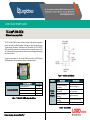 1
1
-
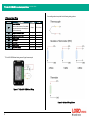 2
2
-
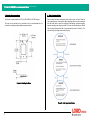 3
3
-
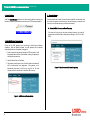 4
4
-
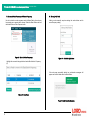 5
5
-
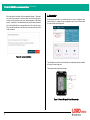 6
6
-
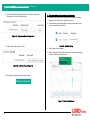 7
7
-
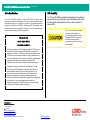 8
8
Ask a question and I''ll find the answer in the document
Finding information in a document is now easier with AI
Other documents
-
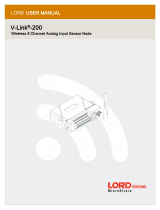 LORD V-Link-200 User manual
LORD V-Link-200 User manual
-
Digi ConnectPort X8 ZNet 2.5 Ethernet User manual
-
Digi XBee-PRO User manual
-
Banner DXM150-S2 User manual
-
Digi International MCQ-XBS2C User manual
-
Banner Sure Cross Performance GatewayPro DX80P*A6 series User manual
-
Digi XBee ZigBee S2C User manual
-
Digi ConnectPort X4 - DigiMesh 900 - Ethernet User manual
-
Banner Sure Cross DX80 User manual
-
Digi International MCQ-S2CTH User manual