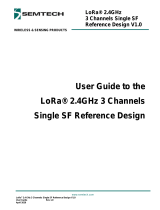Hardware Setup
Software Setup
When using Raspberry Pi 4, you can use libcamera command to capture images.
When using Raspberry Pi 0-3, you need to enable Glamor graphic acceleration firstly and
then use libcamera command to capture images. Please see the following:
You need to connect the camera module to the Raspberry Pi’s camera port.
At present, we support using libcamera and raspistill to capture images with OV5647 camera,
please refer to the following steps:
1. Locate the camera port (CSI) near the HDMI connector, and gently pull up on the plastic edge.
2. Push in the camera ribbon and make sure the silver connector is facing the Raspberry Pi camera
MIPI port. Do not bend the flex cable and make sure it is firmly inserted.
3. Push the plastic connector down while holding the flex cable until the connector is back in place.
The Raspberry Pi Bullseye system support using libcamera to capture images. Please make sure
you have downloaded the ocial Bullseye.
03
For Raspberry Pi OS(Bullseye)
Quick Start Guide
Using libcamera to access the camera
1. Run raspi-config
Open your terminal and input sudo rapi-config
sudo raspi-config
2. Navigate to Advanced Options
3. Enable Glamor graphic acceleration
4. Save and reboot
sudo reboot
5. Use libcamera command
For more commands for using libcaemra, please refer to
hps://www.arducam.com/docs/cameras-for-raspberry-pi/raspberry-pi-libcamera-guide/