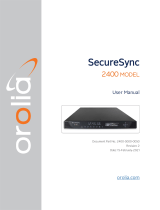4
1. GENERAL POINTS
Thank you for choosing an option card for BODET Netsilon time server. This product has been carefully designed
for your satisfaction according to the rules of our ISO9001 and ISO14001 quality system.
We recommend that you read this manual carefully before opening Netsilon or installing an option card.
The illustrations show a Netsilon 9 / 11 by itself (with no option card) then with option cards installed.
Retain this manual throughout the lifespan of your product so that you can refer to it when necessary.
Failure to observe these instructions may cause irreversible damage and invalidate the warranty. BODET shall not
be responsible for any damage arising due to non-observance of these instructions.
Non-contractual data. Bodet reserves the right to make changes to equipment, including functional, technical and
aesthetic changes, without notice.
This manual is subject to change without notice. To obtain the most recent version of this document, please refer to
our website: www.bodet-time.com.
1.1 Using the guide
Be sure to follow the indications given by the pictograms in this manual. The main pictograms are identied below:
: indicates advice, a recommendation or a technical explanation.
: indicates that special attention needs to be paid.
: indicates that misuse or failure to follow the instructions could result in a electrical danger.
This information must be taken into account when installing or using the product.
1.2 Introduction
Netsilon offers customisation and scalability through the addition of a range of option cards.
Up to 4 option cards can be adapted to offer a variety of time signals.
5 models of option cards are available:
> NETWORK option card (RJ45), ref. 907 920.
> NETWORK FIBER option card (2 SFP), ref. 907 921.
> PTP option card, ref. 907 922.
> IRIG INPUT option card, ref. 907 947.
> IRIG OUTPUT option card, ref. 907 930.
1.3 Recommendations list
To install Netsilon option cards, we recommend that you:
> Back up your configuration before adding an option card.
> Switch off Netsilon and unplug the power cord(s) before working on the product.
> Remove the frame cover and install the option card according to the instructions in this manual.
> Reassemble the product completely before connecting it to the mains and starting it up. There should be no
surplus parts.