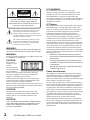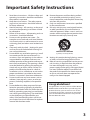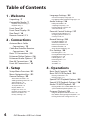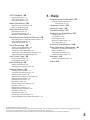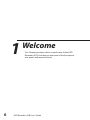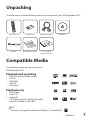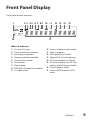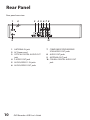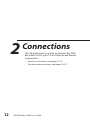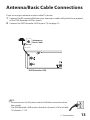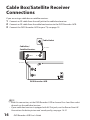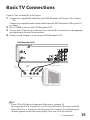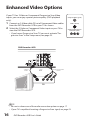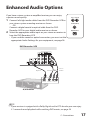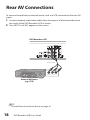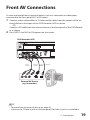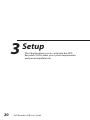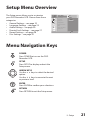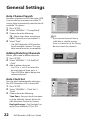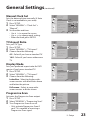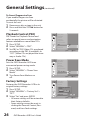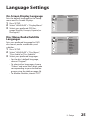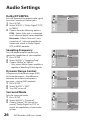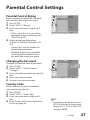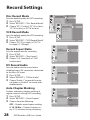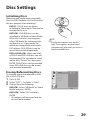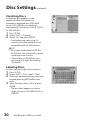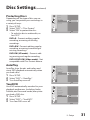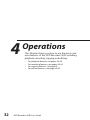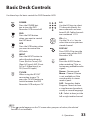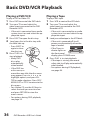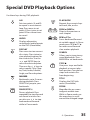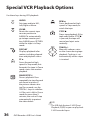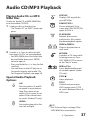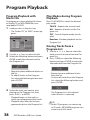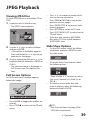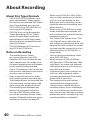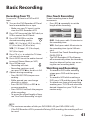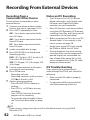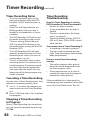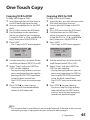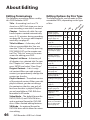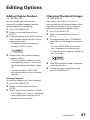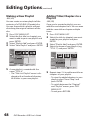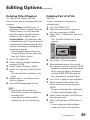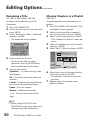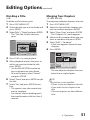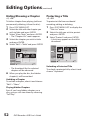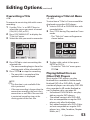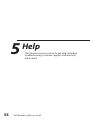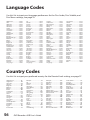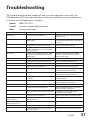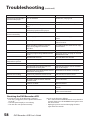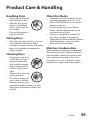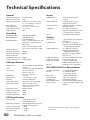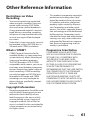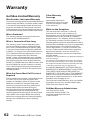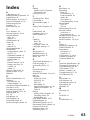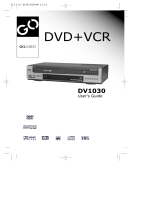1

2 DVD Recorder+VCR User’s Guide
WARNING:
TO PREVENT FIRE OR ELECTRIC SHOCK HAZARD, DO
NOT EXPOSE THIS PRODUCT TO RAIN OR MOISTURE.
WARNING:
Do not install this equipment in a confined space such
as a bookcase or similar unit.
CAUTION:
This product
employs a Laser
System.
To ensure proper
use of this product,
please read this
owner’s manual carefully and retain it for future
reference. Should the unit require maintenance,
contact an authorized service center.
Performing controls, adjustments, or carrying out
procedures other than those specified herein may
result in hazardous radiation exposure.
To prevent direct exposure to laser beam, do not try to
open the enclosure. Visible laser radiation when open.
DO NOT STARE INTO BEAM.
CAUTION:
The apparatus should not be exposed to water
(dripping or splashing) and no objects filled with
liquids, such as vases, should be placed on the
apparatus.
CAUTION:
CLASS 2M VISIBLE AND INVISIBLE LASER RADIATION
WHEN OPEN AND INTERLOCKS DEFEATED DO NOT
STARE INTO THE BEAM OR VIEW DIRECTLY WITH
OPTICAL INSTRUMENTS.
FCC WARNING:
This equipment may generate or use radio
frequency energy. Changes or modifications to this
equipment may cause harmful interference unless
the modifications are expressly approved in the
instruction manual. The user could lose the authority to
operate this equipment if an unauthorized change or
modification is made.
FCC Notice
This equipment has been tested and found to comply
with the limits for a Class B digital device, pursuant
to Part 15 of the FCC Rules. These limits are designed
to provide reasonable protection against harmful
interference when the product is operated in a
residential installation. This product generates, uses,
and can radiate radio frequency energy and, if not
installed and used in accordance with the instruction
manual, may cause harmful interference to radio
communications. However, there is no guarantee that
interference will not occur in a particular installation. If
this product does cause harmful interference to radio
or television reception, which can be determined by
turning the product off and on, the user is encouraged
to try to correct the interference by one or more of the
following measures:
• Reorient or relocate the receiving antenna.
• Increase the separation between the product
and receiver.
• Connect the product into an outlet on a cir-
cuit different from that to which the receiver
is connected.
• Consult the dealer or an experienced radio/
TV technician for help.
Power Cord Caution
Most appliances recommend they be placed upon a
dedicated circuit; That is, a single outlet circuit which
powers only that appliance and has no additional
outlets or branch circuits. Check the specification page
of this owner’s manual to be certain.
Do not overload wall outlets. Overloaded wall outlets,
loose or damaged wall outlets, extension cords, frayed
power cords, or damaged or cracked wire insulation
are dangerous. Any of these conditions could result in
electric shock or fire. Periodically examine the cord of
your appliance, and if its appearance indicates damage
or deterioration, unplug it, discontinue use of the
appliance, and have the cord replaced with an exact
replacement part by an authorized servicer.
Protect the power cord from physical or mechanical
abuse, such as being twisted, kinked, pinched, closed
in a door, or walked upon. Pay particular attention to
plugs, wall outlets, and the point where the cord exits
the appliance.

3
Important Safety Instructions
1 Read these instructions - All these safety and
operating instructions should be read before
the product is operated.
2 Keep these instructions - The safety, operat-
ing and use instructions should be retained
for future reference.
3 Heed all warnings - All warnings on the prod-
uct and in the operating instructions should
be adhered to.
4 Follow all instructions - All operating and use
instructions should be followed.
5 Do not use this product near water – For
example: near a bath tub, wash bowl, kitchen
sink, laundry tub, in a wet basement; or near a
swimming pool; and other areas located near
water.
6 Clean only with dry cloth – Unplug this prod-
uct from the wall outlet before cleaning. Do
not use liquid cleaners.
7 Do not block any ventilation openings. Install
in accordance with the manufacturer’s in-
structions. Slots and openings in the cabinet
are provided for ventilation and to ensure
reliable operation of the product and to pro-
tect it from overheating. The openings should
never be blocked by placing the product on
a bed, sofa, rug or other similar surface. This
product should not be placed in a built-in
installation such as a bookcase or rack unless
proper ventilation is provided or the manu-
facturer’s instructions have been adhered to.
8 Do not install near any heat sources such as
radiators, heat registers, stoves, or other ap-
paratus (including amplifiers) that produce
heat.
9 Do not defeat the safety purpose of the po-
larized or grounding-type plug. A polarized
plug has two blades with one wider than the
other. A grounding type plug has two blades
and a third grounding prong. The wide blade
or the third prong are provided for your
safety. If the provided plug does not fit into
your outlet, consult an electrician for replace-
ment of the obsolete outlet.
10
Protect the power cord from being walked
on or pinched particularly at plugs, conve-
nience receptacles, and the point where they
exit from the product.
11
Only use attachments/accessories specified
by the manufacturer.
12
Use only with the cart, stand, tripod, bracket,
or table specified by the manufacturer, or
sold with apparatus. When a cart is used, use
caution when moving the cart/product com-
bination to avoid injury from tip-over.
13
Unplug this product during lightning storms
or when unused for long periods of time.
14
Refer all servicing to qualified service person-
nel. Servicing is required when the product
has been damaged in any way, such as
power-supply cord or plug is damaged, liquid
has been spilled or objects have fallen into
the product, the product has been exposed
to rain or moisture, does not operate nor-
mally, or has been dropped.
Congratulations!
Congratulations on your purchase of this VR3845
DVD Recorder+VCR. We know you will enjoy this
product for many years to come. In case service
is required, please take a moment to write down
your serial number located on the rear panel of
the DVD Recorder+VCR:
______________________________________

4 DVD Recorder+VCR User’s Guide
Table of Contents
1 - Welcome
Unpacking / 7
Compatible Media / 7
Playback and recording / 7
Playback only /
7
Front Panel / 8
Front Panel Display / 9
Rear Panel / 10
Remote Control / 11
2 - Connections
Antenna/Basic Cable
Connections / 13
Cable Box/Satellite Receiver
Connections / 14
Basic TV Connections / 15
Enhanced Video Options / 16
Enhanced Audio Options / 17
Rear AV Connections / 18
Front AV Connections / 19
3 - Setup
Setup Menu Overview / 21
Menu Navigation Keys / 21
General Settings / 22
Auto Channel Search / 22
Adding/Deleting Channels / 2
2
Auto Clock Set / 22
Manual Clock Set / 23
TV Aspect Ratio / 2
3
Display Mode / 2
3
Progressi
ve Scan / 23
Playback Control (PBC) / 24
Power Save Mode / 24
Factory Settings / 2
4
Language Settings / 25
On-Screen Display Language / 25
Disc Menu/Audio/
Subtitle Languages / 25
Audio Settings / 26
Dolby/DTS/MPEG / 26
Sampling Frequency / 2
6
Dynamic Range Control / 26
Surround Mode / 26
Parental Control Settings / 27
Parental Control Rating / 27
Changing the Password / 2
7
Country Code / 2
7
Record Settings / 28
Disc Record Mode / 28
VCR Record Mode / 28
Record Aspect Ratio / 2
8
DV Record Audio / 2
8
Auto Chapter Marking / 2
8
Disc Settings / 29
Initializing Discs / 29
Erasing/Reformatting Discs / 29
Fi
nalizing Discs / 30
Labeling Discs / 3
0
Protecting Discs / 3
1
AutoPlay / 31
YourDVD / 31
4 - Operations
Basic Deck Controls / 33
Basic DVD/VCR Playback / 34
Playing a DVD/VCD / 34
Playing
a Tape / 34
Special DVD Playback Options / 35
Special VCR Playback Options / 36
Audio CD/MP3 Playback / 37
Playing Audio CDs or MP3/WMA Files / 37
Special Audio Playback Options / 37
Program Playback / 38
Program Playback with Music CDs / 38
Play Modes during Program Playback / 3
8
Erasing Tracks from a Program List / 3
8

5
JPEG Playback / 39
Viewing JPEG Files / 39
Full Screen Options / 3
9
Slide Show Options / 3
9
About Recording / 40
About Disc Types/Formats / 40
Notes on Recording / 40
Basic Recording / 41
Recording from TV / 41
One-Touch Recording / 4
1
Watching
and Recording / 41
Recording From External Devices / 42
Recording from a Camcorder/Other Device / 42
Notes on DV Recording / 42
DV Troubleshooting / 42
Timer Recording / 43
Setting a Timer Recording / 43
Timer Recording Notes / 4
4
Canceling a Timer Recording / 4
4
Stopping a Timer Recording in Progress / 44
Timer Recording Troubleshooting / 44
One Touch Copy / 45
Copying VCR to DVD / 45
Copying DVD to VCR / 4
5
About Editing / 46
Editing Terminology / 46
Editing Options by Disc Type / 46
Editing Options / 47
Adding Chapter Markers / 47
Cha
nging Thumbnail Images / 47
Making a New Playlist / 4
8
Adding Titles/Chapters to a Playlist / 4
8
Deleting Titles/Chapters / 49
Deleting Part of a Title / 49
Renaming a T
itle / 50
Moving Chapters in
a Playlist / 50
Dividing a Title / 5
1
Merging Two Chapters / 51
Hiding/Showing a Chapter / 52
Protecting a Title / 5
2
Overwriti
ng a Title / 53
Previewing a Title List Menu / 5
3
Playing Edited Discs on Other DVD Players / 53
5 - Help
Programming the Remote / 55
Programming the Remote to
Control Your TV / 5
5
Language Codes / 56
Country Codes / 56
Troubleshooting / 57
Product Care & Handling / 59
Handling Discs / 59
Storing Discs / 5
9
Cleaning Discs / 59
Moisture Condensation / 59
Other Disc Notes / 5
9
Technical Specifications / 60
Other Reference Information / 61
Restrictions on Video Recording / 61
What is ‘CPRM’? / 6
1
Copyright Information / 61
Progressive Scan Notice / 61
Warranty / 62
GoVideo Limited Warranty / 62
Index / 63
©2005 GoVideo. All rights reserved.
Manufactured under license from Dolby Laboratories. “Dolby” and the double-D symbol are trademarks of Dolby Laboratories.
“DTS” and “DTS Digital Surround” are trademarks of Digital Theater Systems, Inc.
All other brand and product names are trademarks or registered trademarks of their respective companies.

6 DVD Recorder+VCR User’s Guide
1
Welcome
This Chapter provides a basic introduction to the DVD
Recorder+VCR, including an overview of the front panel,
rear panel, and remote control.

7
Unpacking
Compatible Media
The following media can be used in your
DVD Recorder+VCR:
Playback and recording
• DVD-RW (VR and Video mode)
• DVD-R
• DVD+RW
• DVD+R
• VHS tapes
Playback only
• DVD Video
• Video CD
• Audio CD
• CD-R/RW and DVD+-R/RW with audio
titles, MP3, WMA, or JPEG files
Check to make sure the following items are included with your DVD Recorder+VCR:
1 - Welcome
NOTE:
• This unit is designed for playback of Region 1 encoded DVDs.

8 DVD Recorder+VCR User’s Guide
Front Panel
1 POWER button
2 DVD deck
3 DVD EJECT button
4 VCR deck
5 VCR EJECT button
6 AUDIO/VIDEO 2 IN jacks
7 S-VIDEO IN jack
8 DV IN jack
9 CHANNEL / buttons
10
COPY button
11
Front Panel Display (see page 9)
12
Remote Sensor
13
DVD/VCR SELECT button
14
RECORD button
15
PAUSE button
16
STOP button
17
REWIND button
18
PLAYbutton
19
FF button
Front panel overview:
NOTE:
• You can lock the front panel buttons to prevent unwanted operation.
Simply press LOCK on the remote control to toggle this feature on and off.

9
Front Panel Display
When lit, indicates:
1 Current disc type
2 Timer recording in progress
3 Recording in progress
4 Program playback enabled
5 Current title number
6 Disc loaded
7 Tape loaded
8 DVD-RW (VR mode) disc loaded
9 TV mode active
10
Current chapter/track number
11
Copy in progress
12
Front panel keys locked
13
Tape with Hi-Fi audio playing
14
TV show broadcast in Stereo
15
TV show broadcast in SAP (Sec-
ondary Audio Program) mode
16
Current Repeat mode
17
Current DVD Recorder+VCR
status
Front panel display overview:
DVD
PRG TTL VR TV TRKCHP DUB
Hi-Fi ST
SAP
SVCD
A B
REC
1 - Welcome

10 DVD Recorder+VCR User’s Guide
Rear Panel
1 ANTENNA IN jack
2 AC Power cord
3 OPTICAL DIGITAL AUDIO OUT
jack
4 S-VIDEO OUT jack
5 AUDIO/VIDEO 1 IN jacks
6 AUDIO/VIDEO OUT jacks
7 COMPONENT/PROGRESSIVE
SCAN VIDEO OUT jacks
8 AUDIO OUT jacks
9
ANTENNA OUT jack
10
COAXIAL DIGITAL AUDIO OUT
jack
Rear panel overview:

11
Remote Control
1 POWER button
EJECT button
2 DVD button
VCR button
INPUT button
3 0-9 buttons
4
TITLE button
COPY button
5 REW/FF buttons
PREV
/NEXT buttons
6 PAUSE/STEPbutton
PLAY
button
STOP
button
7 DISC MENU/LIST button
8 ARROW buttons
CH
buttons
TRACK+/- buttons
9 DISPLAY button
10 LOCK button
AUDIO button
ZOOM button
CLEAR button
11
RECORD button
RECORD MODE button
TIMER button
ADD CHAPTER button
12 PLAY MODE button
A-B button
THUMBNAIL button
TV/VCR button
13 MARKER button
SEARCH button
14 TV POWER button
TV INPUT button
TV CH+/- buttons
TV VOLUME+/- buttons
15 SETUP button
16 RETURN button
Remote control overview:
1 - Welcome

12 DVD Recorder+VCR User’s Guide
2
Connections
This Chapter shows you how to connect the DVD
Recorder+VCR to your TV and other home theater
components.
• For basic connections, see pages 13-15.
• For advanced connections, see pages 16-19.

13
Antenna/Basic Cable Connections
If you are using an antenna or basic cable TV service:
1 Connect the RF coaxial cable from your antenna or cable wall jack to the rear panel
of the DVD Recorder+VCR as shown.
2 Connect the DVD Recorder+VCR to your TV; see page 15.
NOTE:
• Do not connect the AC power cord until all other connections have
been made.
• The DVD Recorder+VCR receives broadcast channels 2-69 and cable
TV channels 1-125.
2 - Connections

14 DVD Recorder+VCR User’s Guide
Cable Box/Satellite Receiver
Connections
If you are using a cable box or satellite receiver:
1 Connect an RF cable from the wall jack to the cable box/receiver.
2 Connect an RF cable from the cable box/receiver to the DVD Recorder+VCR.
3 Connect the DVD Recorder+VCR to your TV; see page 15.
NOTE:
• With this connection, set the DVD Recorder+VCR to channel 3 or 4 and then select
channels on the cable box/receiver.
• If your cable box/receiver is equipped with AV Out jacks, use the Rear or Front AV
Connections for better picture and sound quality; see pages 18-19.

15
Basic TV Connections
If your TV has standard RF or AV inputs:
1 Connect the supplied RF cable from the DVD Recorder+VCR to your TV as shown.
OR
Connect the supplied audio/video cables from the DVD Recorder+VCR to your TV
as shown.
2 Press POWER to turn on the DVD Recorder+VCR.
3 Turn on your TV and set it to channel 3 or 4 (for the RF connection) or the appropri-
ate Video input (for the AV connection).
4 Continue with Chapter 3 to set up your DVD Recorder+VCR.
NOTE:
• If your TV has S-Video or Component Video inputs, see page 16.
• To change the RF Out channel to 3 or 4, first turn off the unit. Then press and hold
both of the CH buttons on the front panel for 5 seconds. The selected output
channel appears on the front panel display. Tune your TV to this channel.
2 - Connections

16 DVD Recorder+VCR User’s Guide
Enhanced Video Options
If your TV has S-Video or Component/Progressive Scan Video
inputs, you can enjoy superior picture quality (DVD playback
only):
1 Connect an S-Video cable OR set of Component Video cables
from the DVD Recorder+VCR to your TV as shown.
2 Select the S-Video or Component Video input on your TV to
view the DVD Recorder+VCR.
• If you have a Progressive Scan TV, you must activate “Pro
-
gressive Scan” in the Setup menu; see page 23.
NOTE:
• Be sure to choose one of the audio connection options on page 17.
• If your TV is capable of receiving a Progressive Scan signal, see page 23.

17
Enhanced Audio Options
If you have a stereo system or amplifier/receiver, you can enjoy
superior sound quality:
1 Connect left/right audio cables from the DVD Recorder+VCR to
your stereo system or analog receiver as shown.
OR
Connect a digital coaxial or optical cable from the DVD
Recorder+VCR to your digital audio receiver as shown.
2 Select the appropriate audio input on your stereo or receiver to
hear the DVD Recorder+VCR.
• If you used the coaxial or optical connection, you must
set the
appropriate Audio Settings for your equipment; see page 26.
NOTE:
• If your receiver is equipped with a Dolby Digital and/or DTS decoder your can enjoy
5.1 surround sound playback while watching DVD movies; see page 26.
2 - Connections

18 DVD Recorder+VCR User’s Guide
NOTE:
• To record from the external device, see page 42.
Rear AV Connections
To view and record from an external device, such as a VCR, connected to the rear AV 1
inputs:
1 Connect standard audio/video cables from the outputs of the external device to
the inputs of the DVD Recorder+VCR as shown.
2 Press INPUT until AV1 appears on the screen.

19
Front AV Connections
To view and record from an external device, such as a camcorder or video game,
connected to the front panel AV 2 or DV inputs:
1 Connect audio+video cables or S-Video+audio cables from the outputs of the ex-
ternal device to the inputs of the DVD Recorder+VCR as shown.
OR
Connect a DV cable from the external device to the front panel of the DVD Record
-
er as shown.
2 Press INPUT until AV2 or DV appears on the screen.
NOTE:
• To record from the external device, see page 42.
• If you use the S-Video In jack on the front panel, the Video In jack is not available.
2 - Connections

20 DVD Recorder+VCR User’s Guide
3
Setup
This Chapter allows you to customize the DVD
Recorder+VCR to meet your system requirements
and personal preferences.
Page is loading ...
Page is loading ...
Page is loading ...
Page is loading ...
Page is loading ...
Page is loading ...
Page is loading ...
Page is loading ...
Page is loading ...
Page is loading ...
Page is loading ...
Page is loading ...
Page is loading ...
Page is loading ...
Page is loading ...
Page is loading ...
Page is loading ...
Page is loading ...
Page is loading ...
Page is loading ...
Page is loading ...
Page is loading ...
Page is loading ...
Page is loading ...
Page is loading ...
Page is loading ...
Page is loading ...
Page is loading ...
Page is loading ...
Page is loading ...
Page is loading ...
Page is loading ...
Page is loading ...
Page is loading ...
Page is loading ...
Page is loading ...
Page is loading ...
Page is loading ...
Page is loading ...
Page is loading ...
Page is loading ...
Page is loading ...
Page is loading ...
Page is loading ...
-
 1
1
-
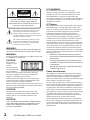 2
2
-
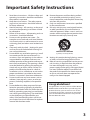 3
3
-
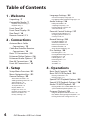 4
4
-
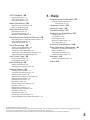 5
5
-
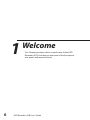 6
6
-
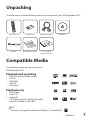 7
7
-
 8
8
-
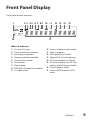 9
9
-
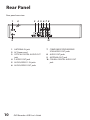 10
10
-
 11
11
-
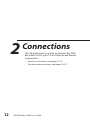 12
12
-
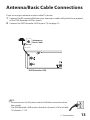 13
13
-
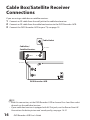 14
14
-
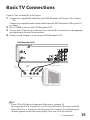 15
15
-
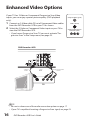 16
16
-
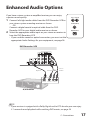 17
17
-
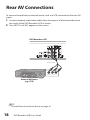 18
18
-
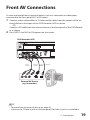 19
19
-
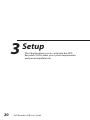 20
20
-
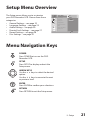 21
21
-
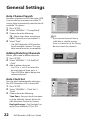 22
22
-
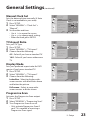 23
23
-
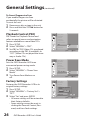 24
24
-
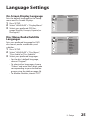 25
25
-
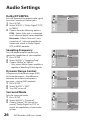 26
26
-
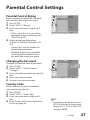 27
27
-
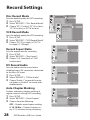 28
28
-
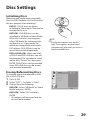 29
29
-
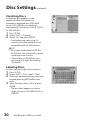 30
30
-
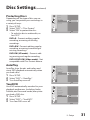 31
31
-
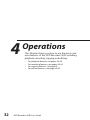 32
32
-
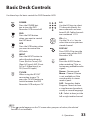 33
33
-
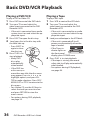 34
34
-
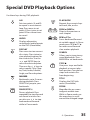 35
35
-
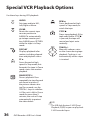 36
36
-
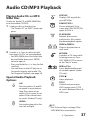 37
37
-
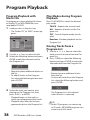 38
38
-
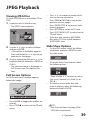 39
39
-
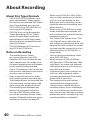 40
40
-
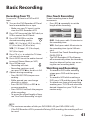 41
41
-
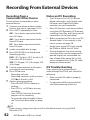 42
42
-
 43
43
-
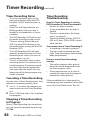 44
44
-
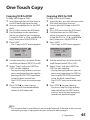 45
45
-
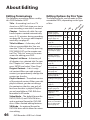 46
46
-
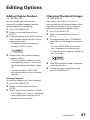 47
47
-
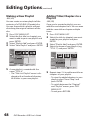 48
48
-
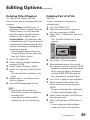 49
49
-
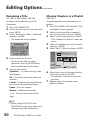 50
50
-
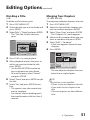 51
51
-
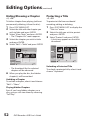 52
52
-
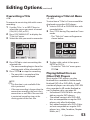 53
53
-
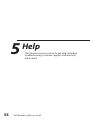 54
54
-
 55
55
-
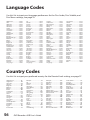 56
56
-
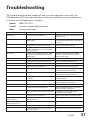 57
57
-
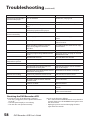 58
58
-
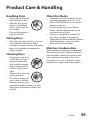 59
59
-
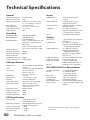 60
60
-
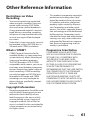 61
61
-
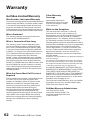 62
62
-
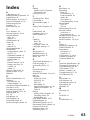 63
63
-
 64
64
Ask a question and I''ll find the answer in the document
Finding information in a document is now easier with AI
Related papers
Other documents
-
GoVideo R6640 Read Me First
-
Sharp DV-SR45U User manual
-
Sylvania EWR10D4 User manual
-
GoVideo VR4940 User manual
-
Sylvania DVD VCR Combo SRDV495 User manual
-
LG XBR342 User manual
-
Zenith XBR413 - DVD Player/Recorder And VCR Combo Owner's manual
-
GoVideo VR5940 User manual
-
Sylvania SSR90V4 User manual
-
Zenith RC59000M Installation guide