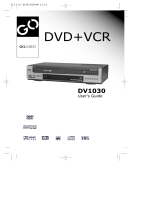Page is loading ...


1. READ INSTRUCTIONS - All the safety and
operating instructions should be read before the
product is operated.
2. RETAIN INSTRUCTIONS - The safety and
operating instructions should be retained for
future reference.
3. HEED WARNING - All warnings on the product
and in the operating instructions should be
adhered to.
4. FOLLOW INSTRUCTIONS - All operating and
use instructions should be followed.
5. CLEANING - Unplug this product from the wall
outlet before cleaning. Do not use liquid cleaners
or aerosol cleaners. Use a wet cloth for cleaning.
6. ATTACHMENTS - Do not use attachments not
recommended by the product manufacturer, as
they may cause hazards.
7. WATER AND MOISTURE - Do not use this pro-
duct near water - for example, near a bath tub,
wash bowl, kitchen sink or laundry tub; in a wet
basement; or near a swimming pool and the like.
CAUTION
RISK OF ELECTRIC SHOCK
DO NOT OPEN
CAUTION:
TO PREVENT THE RISK OF ELECTRIC SHOCK,
DO NOT REMOVE COVER (OR BACK).
NO USER-SERVICEABLE PARTS INSIDE.
REFER SERVICING TO
QUALIFIED SERVICE PERSONNEL.
Explanation Graphical Symbols:
WARNING:
TO PREVENT FIRE OR SHOCK HAZARD, DO NOT EXPOSE THIS APPLIANCE TO RAIN OR MOISTURE.
To avoid electric shock, do not open the cabinet. Refer servicing to qualified personnel only.
The apparatus shall not be exposed to water dripping or splashing, and no objects filled with liquids, such as vases,
shall be placed on the apparatus.
CAUTION:
Use of controls or adjustments or performance of procedures other than those specified herein may result in
hazardous radiation exposure.
INVISIBLE LASER RADIATION WHEN OPEN AND INTERLOCKS DEFEATED. AVOID EXPOSURE TO BEAM.
Important safety instructions
Precautions
1
The lightning flash with arrowhead
symbol, within an equilateral triangle,
is intended to alert the user to the
presence of uninsulated "dangerous
voltage" within the product's enclosure
that may be of sufficient magnitude to
constitute a risk of electric shock to
persons.
The exclamation point within an
equilateral triangle is intended to alert
the user to the presence of important
operating and maintenance (servicing)
instructions in the literature
accompanying the appliance.
8. ACCESSORIES - Do not place this product on an
unstable cart, tripod, bracket or table. The product
may fall, causing serious injury to a child or adult,
and serious damage to the product.
9. A PRODUCT AND CART
COMBINATION SHOULD
BE MOVED WITH CARE -
Quick stops, excessive force
and uneven surfaces may cause
the product and cart combination to overturn.
10.VENTILATION - Slots and openings in the cabinet
are provided for ventilation and to ensure reliable
operation of the product and to protect it from
overheating, and these openings must not be
blocked or covered. The openings should never
be blocked by placing the product on a bed, sofa,
rug or other similar surface. This product should
not be placed in a built-in installation, such as a
bookcase or rack, unless proper ventilation is
provided or the manufacturer's instructions have
been adhered to .

Manufactured under License from Dolby
Laboratories.
"Dolby" and the double-D symbol are
trademarks of Dolby Laboratories.
Confidential Unpublished Works. 1992
-1997 Dolby Laboratories.
All rights reserved.
Precautions
2
11. POWER SOURCES - This product should be
operated only from the type of power source
indicated on the making label. If you are not sure
of the type of power supply to your home,
consult your product dealer or local power
company. For products intended to operate from
battery power, or other sources, refer to the
operating instructions.
12. DAMAGE REQUIRING SERVICE - Unplug this
product from the wall outlet and refer servicing to
qualified service personnel under the following
conditions:
a) When the power-supply cord or plug is damaged.
b) If liquid has been spilled, or objects have fallen
into the product.
c) If the product has been exposed to rain or water.
d) If the product does not operate normally by
following the operating instructions. Adjust only
those controls that are covered by the operating
instructions as an improper adjustment of other
controls may result in damage and will often
require extensive work by a qualified technician
to restore the product to its normal operation.
e) If the product has been dropped or damaged in
any way.
f) When the product exhibits a distinct change in
performance, this indicates a need for service.
13. POWER-CORD PROTECTION - Power-supply
cords should be routed so that they are not likely
to be walked on or pinched by items placed upon
or against them, paying particular attention to
cords at plugs, convenience receptacles, and the
point where they exit from the product.
14. LIGHTNING - For added protection for this
product during a lightning storm, or when it is
left unattended and unused for long periods of
time, unplug it from the wall outlet and disconnect
the antenna or cable system. This will prevent
damage to the product due to lightning and power-
line surges.
15. OVERLOADING - Do not overload wall out-
lets, extension cords, or integral convenience
receptacles, as this can result in a risk of fire
or electric shock.
16. OBJECT AND LIQUID ENTRY - Never push
objects of any kind into this product through
openings, as they may touch dangerous volt-
age points or shout-out parts that could result
in a fire or electric shock. Never spill liquid of
any kind on the product.
17. SERVICING - Do not attempt to service this
product yourself.
18. REPLACEMENT PARTS - When replacement
parts are required, be sure the service technician
has used replacement parts specified by the
manufacturer or that have the same
characteristics as the original part. Unauthorized
substitutions may result in fire, electric shock or
other hazards.
19. SAFETY CHECK - Upon completion of any
service or repairs to this product, ask the service
technician to perform safety checks to determine
that the product is in proper operating condition.
20. WALL OR CEILING MOUNTING - The product
should be mounted to a wall or ceiling only as
recommended by the manufacturer.
21. HEAT - The product should be situated away
from heat sources such as radiators, heat
registers, stoves or other products (including
amplifiers) that produce heat.

Safety precautions
Operating precautions
Placement
Maintenance
Condensation precautions
Cleaning precautions
Precautions
3
This appliance is a Class I laser product. Direct exposure to beam may cause eye injury.
Power requirement for this appliance is 120V, AC 60 Hz. Please ensure the power supply to your home
is in this range before using the recorder.
Please use the original packing case and materials when transporting this DVD recorder.
The temperature of the top cover and rear panel of the recorder may be high after playing for a long period of
time. This is normal.
When the recorder is not in use, please remove the disc and turn the power off.
Malfunctions may occur if the recorder has not been used for a long period of time. For best results, turn it on
occasionally.
Some kinds of discs may cause the unit to hang or freeze. Please restart the unit when this occurs. Wait at least
10 seconds before restarting to extend the life of the recorder.
Picture and sound quality may be affected when the DVD recorder is placed close to a TV set, radio or
VCR, so please place these items as far away from the unit as possible.
The DVD recorder is a high-precision device. The image quality may be impaired if the laser head or disc driving
parts are dirty or damaged.
Condensation may damage the recorder. Condensation may occur when:
the recorder is moved from cold to warm surroundings;
the recorder is placed near a heater or air conditioner;
the recorder is moved from an air-conditioned room to a place of high temperature and humidity;
the recorder is being used in an environment with high humidity.
Do not use the recorder where condensation may form easily, otherwise damage may occur to the disc and/or
recorder. Please remove the disc, plug in the power cord and turn the recorder on. The moisture should evaporate
within two or three hours.
Use a soft and dry cloth for cleaning.
For stains that cannot be removed easily, apply some diluted neutral detergent to a cloth, wring the cloth dry,
wipe the stains away, then use a dry cloth to clean. Do not use solvents such as thinner or benzine; otherwise
the surface of the recorder may be damaged.

Special Go Video Features
4
Tired of wading through confusing and inconsistent menus upon loading rented DVD discs? When the
AutoPlay feature is active, the DVD+VCR will find the beginning of the movie on most discs and begin
playing the movie automatically. To enable this feature, turn AutoPlay "On" in the recorder Setup menu.
The YourDVD feature automatically searches for your preferences every time you load a DVD disc. It then
finds and selects your preferred Audio, Subtitle and Surround Sound settings (if available) so you don't
have to access the disc menu. A special YourDVD screen appears on your TV when a disc is loaded
informing you if your playback preferences were found on the disc. To enable this feature, set your Audio,
Subtitle and Surround preferences in the Setup menu and then enable "YourDVD" as follows:
On*
Off
Rating level
Digital audio output
Closed captions
TV aspect ratio
YourDVD
AutoPlay
Playback Setup
On*
Off
AutoPlay
YourDVD
To enable the AutoPlay feature:
1. While DVD playback is stopped, press the SETUP button.
2. Use the buttons to select PLAY and press ENTER.
3. Use the / buttons to select AutoPlay and press ENTER.
4. Use the / buttons to select ON or OFF and press ENTER.
5. Press SETUP repeatedly to exit.
Searching for Preferences
Subtitle Language English
Audio Language English
Surround Mode 2 Channel
YourDVD
1. While DVD playback is stopped, press the SETUP button.
2. Use the buttons to select PLAY and press ENTER.
3. Use the / buttons to select YourDVD and press ENTER.
4. Use the / buttons to select ON or OFF and press ENTER.
5. Press SETUP repeatedly to exit.

Table of Contents
5
Precautions ..................................................................................................................................................
Special GoVideo Features
Table of Contents ..........................................................................................................................................
Recorder Overview ....................................................................................................................... ............
Front panel ...............................................................................................................................................
Rear panel ...............................................................................................................................................
Remote control ........................................................................................................................................
Connections .................................................................................................................................................
CONNECTIONS ..............................................................................................
... ..
CONNECTIONS ..................................................................................................................
REAR A/V CONNECTIONS ...................................................................................................................
FRONT ..................................................................................................................
...........................................................................................................................................
Playing Discs ...............................................................................................................................................
PLAYING A DVD-VIDEO DISC ................................................................................................................
PLAYING A DVD+RW OR DVD+R DISC ...............................................................................................
GENERAL FEATURES ...........................................................................................................................
Locating a Specific Title, Chapter or Track .................................................................................................
LOCATING A TITLE ................................................................................................................................
LOCATING A SPECIFIC CHAPTER OR TRACK ...................................................................................
Setting Repeat Options ......................................................................................................................................
REPEATING A TITLE, CHAPTER, OR TRACK ......................................................................................
REPEATING A SPECIFIC SEGMENT .....................................................................................................
Playing in Random Order/Bookmark ...........................................................................................................
PLAYING TITLES IN RANDOM ORDER ................................................................................................
Selecting Camera Angles, Languages & Audio Settings ............................................................................
CHANGING THE CAMERA ANGLE ........................................................................................................
SELECTING LANGUAGE AND AUDIO SETTINGS ...............................................................................
Playing in a Custom Order ..........................................................................................................................
PROGRAMMING A CUSTOM PLAYBACK ORDER ...............................................................................
Selecting Subtitles .......................................................................................................................................
DISPLAYING SUBTITLES .......................................................................................................................
Using the On-Screen Display ......................................................................................................................
CHECKING THE STATUS OF THE RECORDER ...................................................................................
Setting the Parental Lock ............................................................................................................................
CHANGING YOUR PASSWORD ............................................................................................................
Customizing Function Settings ....................................................................................................................
DISPLAYING THE SETUP MENU ..........................................................................................................
Recording Options .......................................................................................................................................
SEARCHING FOR ..............................................................................................................
BASIC RECORDING ...............................................................................................................................
ONE-TOUCH RECORDING/SWITCHING TO PLAYBACK MODE/SETTING THE CLOCK ..................
TIMER RECORDING ...............................................................................................................................
Editing ..........................................................................................................................................................
A DVD+RW ..................................................................................................................................
EDITING HIDING/UNHIDING CHAPTERS ............................................................................
SETTING TITLE ICONS AND TITLE NAMES .........................................................................................
EDITING A DISC ....................................................................................................................
EDITING A DISC OR DVD+R DISC........................................................................................
Specifications ...............................................................................................................................................
Troubleshooting ...........................................................................................................................................
..........................................................................................................................
...
AUDIO OUTPUT ...........
VIDEO OUTPUT CONNECTIONS ................................................................................. ...................
TV TUNER
A/V CONNECTIONS
Special Features
SETTING AND RECALLING BOOKMARKS ............................................................................................
CHANNELS
EDITING TITLE
CHAPTERS
DVD+RW
DVD+RW
1-3
4
5
6-8
6
7
8
8-12
8
9
10
11
12
13
14-18
14
15-16
17-18
19-20
19
19
20
20
20
21
21
21
22
22
22
23
23
24
24
25
25
26
26
27
27
28-31
28
29
30
31
32-36
32
33
34
35
36
37
38

Names and functions
6
FRONT PANEL
REAR PANEL
1 2 3 4 5 6 78
9
1. POWER button
2. Disc tray
3. Display window
1 3 4 5 62 7
8 9 10
12
1. AC IN power cord connector
2. VIDEO IN jack
3. VIDEO OUT jack
4. COMPONENT VIDEO OUT jacks
5. AUDIO OUT (Left, Right) j
6.
acks
COAXIAL DIGITAL AUDIO OUT jack
7. ANTENNA IN jack
8. S-VIDEO IN jack
9. S-VIDEO OUT jack
10.
11. OPTICAL DIGITAL AUDIO OUT jack
12. ANTENNA passthrough to TV NO DVD OUTPUT
AUDIO IN (Left, Right) jacks
11
4. OPEN/CLOSE button
5. PLAY/PAUSE/STOP button
6. NEXT/PREVIOUS button
8. RECORD button
9. Front AV connections flap door
10 11 12 13 14
10.S-VIDEO IN jack
11.VIDEO IN jack
12.AUDIO IN(LEFT) jack
13.AUDIO IN(RIGHT) jack
14.DV IN jack
7. CHANNEL / buttons
OPEN/CLOSE STOP
PLAY/PAUSE NEXT/PREV CHANNEL RECORD

GO TO
OPEN/CLOSE
MENU
TITLE
AUDIO
PREV.
NEXT
F F
PAUSE
SETUP DISPLAY
POWER
PLAY
SLOW
STOP/RETURN
SUBTITLE
ADD/CLEAR
INPUTDISC OP.
REPEAT
RECORD
EDITTIMER
ANGLE
ZOOM
CH
VOL
BOOKMARK
RANDOM
REW
P. S C AN
VIEW
+
ENTER
Recorder Overview
7
REMOTE CONTROL
Please refer to the relevant chapters for detailed descriptions of these buttons:
1. REMOTE SIGNAL EMITTER
2. SETUP
3. OPEN/CLOSE
4. 0-9
5. RANDOM
6. NEXT
7. PREVIOUS
8. FAST FORWARD
9. REWIND
10. ARROW KEYS
11. TIMER
12. ZOOM
13. ANGLE
14. ADD/CLEAR
15. BOOKMARK
16. REPEAT
17. VIEW
18. PROGRESSIVE SCAN
19. DISPLAY
20. POWER
21. MENU
22. TITLE
23. SUBTITLE
24. GO TO
25. AUDIO
26. PLAY
27. PAUSE
28. STOP/RETURN
29. SLOW MOTION
30. ENTER
31. EDIT
32. RECORD
33. DISC OP.
34. INPUT
35. VOL+
36. CH
37. VOL-
38. CH
1
3
4
6
8
9
2
7
5
10
11
12
13
14
15
16
17
18
19
20
21
22
23
24
25
26
27
28
29
30
31
32
33
34
35
36
37
38

Connections
8
AUDIO OUTPUT CONNECTIONS
Dolby Pro Logic Surround Sound (GOOD)
Enjoy Dolby Pro Logic Surround by connecting an amplifier and speaker system (right and left front speakers,
a center speaker, and one or two rear speakers).
Dolby Digital Surround Sound (BETTER)
Enjoy the dynamic sound of Dolby Digital by connecting an amplifier equipped with a digital audio input and
speaker system.
To AUDIO IN jacks
To AUDIO OUT
(LEFT/RIGHT)
jacks
TA-3020
Surround Audio Amplifierfor Home Theater
CENTER
FRONT
RIGHT
FRONT
LEFT
SURROUND RIGHTSURROUND LEFT
TA-3020
Surround Audio Amplifierfor Home Theater
5.1CH AMPLIFIER
CENTER
SUBWOOFER
FRONT
RIGHT
FRONT
LEFT
SURROUND RIGHTSURROUND LEFT
- or -

Connections
9
VIDEO OUTPUT CONNECTIONS
GOOD BETTER
COMPONENT VIDEO OUTPUT (BEST)
The Component Video output allows you to enjoy
the best picture quality from a DVD video disc.
TV TV
Connect your recorder with an S-Video cable (not
included), if your TV is equipped with an S-Video
input. Do not connect the yellow video cable when
using an S-Video cable.
Connect your recorder with a Y /Pb/Pr Component
Video cable (not included) if your TV is equipped
with a Progressive Scan or Component Video input.
Switch between Progressive Scan or Interlace Scan
by pressing the P.SCAN button on the remote
control.
TV
Video cable S-Video cable
Component
video cables

Connections
10
TV TUNER CONNECTIONS
Refer to your TV owner's manual if necessary.
Turn off the power and unplug both the TV and DVD recorder before making connections.
The ANTENNA OUT jack is for signal pass-thru only NOT FOR DVD PLAYBACK. Use the video, S-Video,
or Component Video outputs for DVD playback.
NOTE
TV
Video
cable
Audio
cables
(L, R)
Signal output
Signal input
DVD recorder
Outdoor Antenna

Connections
11
REAR A/V CONNECTIONS
You can watch or record from an external source (such as a VCR or cable box) connected to the rear panel
Audio/Video inputs.
Refer to the owner's manual of your external source if necessary.
Turn off the power and unplug your external source and DVD recorder before making connections.
NOTE
TV
Video
cable
Audio
cables
(L, R)
Signal output
Use either S-Video or Video cable
DVD recorder
S-VIDEO
OUT
External Source
VIDEO
OUT
AUDIO OUT
LEFT RIGHT
Audio cables
(left, right)
Connect your recorder with an S-Video cable (not
included) if your external Source is equipped with
an S-Video input. Do not connect the yellow video
cable when using an S-Video cable.

Connections
12
FRONT A/V CONNECTIONS
NOTE
TV
Video
cable
Audio
cables
(L, R)
Signal output
Use either
S-Video or
Video cable
DVD recorder front panel
S-VIDEO
OUT
External Source
VIDEO
OUT
AUDIO OUT
LEFT RIGHT
Audio cables
(left, right)
Connect your recorder with an S-Video cable (not
included) if your external Source is equipped with
an S-Video input. Do not connect the yellow video
cable when using an S-Video cable.
OPEN/CLOSE STOP
PLAY/PAUSE NEXT/PREV CHANNEL RECORD
Refer to the owner's manual of your external source if necessary.
Turn off the power and unplug your external source and DVD recorder before making connections.

Special features
13
The digital input connector, known as a 'firewire' or 'IEEE1394', is used to
transmit digital broadband signals commonly used by digital video camcorders.
Audio and video signals are transmitted using a special firewire cable. In
addition to DVD and Hi8 camcorders, PCs with digital video outputs can be
connected to this digital input.
MP3 files are highly compressed music files, which compress standard CD
audio files to ~1/10 of their original size. As a result, up to 10 hours of music
can be stored on a single CD.
Progressive Scan creates a picture with twice the scan lines of traditional
Component Video. This results in reduced picture flickering and motion
artifacts as well as a sharper image on large screens.
The DVD recorder can play both pre-recorded DVDs and CDs. DVDs recorded
using this DVD recorder can be played on most current and future DVD players.
Dolby Digital is a standard developed by Dolby Laboratories for transmitting
from 1 to 5 full-range channels as well as a low frequency (.1) channel for a
total of 5.1 discrete channels. The loudspeakers are arranged as follows: front,
left, front middle, front right, rear left and rear right. Dolby Digital is currently
the most common system and is often used in cinemas.
TM
DoMiNoFX is a patented video processing technology that digitally
enhances and refines the picture quality during recording. This results in
visibly superior recordings, and a dramatic improvement when recording
from noisy source material, such as VHS tapes or weak TV signals.
This product contains copy protection technology, which is protected by US
Patent Nos. 4631603, 4577216, 4819098 and 4907093 and other intellectual
property rights. Use of this copy protection technology from Macrovision
Corporation requires the approval of Macrovision. It is intended exclusively
for home use and other limited pay-per-view applications, unless Macrovision
approves some other use in writing.Modifications to the equipment, removal
of components and reverse engineering are prohibited.

GO TO
OPEN/CLOSE
MENU
TITLE
AUDIO
PREV.
NEXT
F F
PAUSE
SETUP DISPLAY
POWER
PLAY
SLOW
STOP/RETURN
SUBTITLE
ADD/CLEAR
INPUTDISC OP.
REPEAT
RECORD
EDITTIMER
ANGLE
ZOOM
CH
VOL
BOOKMARK
RANDOM
REW
P. S C AN
VIEW
+
ENTER
Playing Discs
14
PLAYING A DVD-VIDEO DISC
1. Make sure all connections are made correctly, then plug the power cord into a wall outlet.
Press POWER to power on your recorder.
2. Insert a DVD disc.
3. Use the arrow keys or 0-9 buttons to select the
desired title.
4. Press the ENTER or PLAY button.
The selected title will start playing.
5. To remove the disc, press the OPEN/CLOSE button
on the remote control of front panel.
Title 1
Title 3
Title 2
Title 4
POWER
0-9
STOP/
RETURN
PLAY
ARROW
KEYS
ENTER
OPEN/
CLOSE

Playing Discs
15
PLAYING A DVD+RW OR DVD+R DISC
DVD Index Screen
1. TITLE
01/01/03-12:14PM
SP 00:00:20
2. TITLE
01/01/03-12:14PM
HQ 00:00:20
3. TITLE
01/01/03-12:14PM
SLP 00:00:20
4. TITLE
01/01/03-12:14PM
HQ 00:00:20
5. TITLE
01/01/03-12:14PM
SP 00:00:20
6. TITLE
01/01/03-12:14PM
EP 00:00:20
PREV NEXT
1. TITLE
01/01/03-12:14PM
SP 00:00:20
1.
2.
3.
4.
Description:
The DVD Index Screen appears when you load a DVD+R or
DVD+RW disc.
1. The name of the recording (the default name is "TITLE").
2. The date and time of the recording.
3. The quality setting of the recording.
4. The length of the recording.
1. Power on your recorder.
2. Insert a DVD+RW or DVD+R disc.
Press the OPEN/CLOSE button on the remote control or front panel. The disc tray will open.
Insert a playable disc with the label side up.

GO TO
OPEN/CLOSE
MENU
TITLE
AUDIO
PREV.
NEXT
F F
PAUSE
SETUP DISPLAY
POWER
PLAY
SLOW
STOP/RETURN
SUBTITLE
ADD/CLEAR
INPUTDISC OP.
REPEAT
RECORD
EDITTIMER
ANGLE
ZOOM
CH
VOL
BOOKMARK
RANDOM
REW
P. S C AN
VIEW
+
ENTER
16
PLAYING A DVD+RW OR DVD+R DISC
3. Browse the DVD Index Screen.
A picture will appear on screen for each recording on
the DVD+R/+RW disc.
4. Use the ARROW keys (UP/DOWN/RIGHT/LEFT) to
highlight the desired title.
5. Press ENTER or PLAY to start playback of the
selected title.
Use the arrow keys to highlight PREV or NEXT on the
screen and press ENTER to view the next or previous
page of titles.
6. Stop playback.
Press the STOP/RETURN button once to stop playback.
Press the PLAY button to resume playback.
To restart playback from the beginning of the disc, press
the STOP/RETURN button twice then press the PLAY
button.
NOTE:
After finishing playback of all titles on the DVD+R or
DVD+RW disc, the recorder will return to the DVD
Index Screen.
STOP/
RETURN
PLAY
ARROW
KEYS
ENTER
OPEN/
CLOSE
Playing Discs

17
General features
The control bar provides a shortcut to all DVD playback options.
During playback, press GO TO to display the control bar:
Use the RIGHT/LEFT arrow keys to highlight the desired item, then press ENTER to select.
Once the item is selected, use the UP/DOWN arrow keys to set it and press ENTER to confirm.
Press STOP/RETURN to exit the control bar.
Playback mode
Set your preferred playback mode,
including NORMAL, PROGRAM,
RANDOM or one of four REPEAT
modes.
Playback control
Controls disc playback, such as STOP,
PLAY, PAUSE, FAST FORWARD, etc.
Title
Select to choose an available title
using the 0-9 keys.
Chapter
Select to choose an available chapter
using the 0-9 keys.
Angle
Select your desired camera angle,
if available.
Audio
Select your desired audio setting,
if available.
Subtitle
Select to choose an available
subtitle using the 0-9 keys.
Timer
Select to jump directly to a desired
time in the movie using the 0-9 keys.

GO TO
OPEN/CLOSE
MENU
TITLE
AUDIO
PREV.
NEXT
F F
PAUSE
SETUP DISPLAY
POWER
PLAY
SLOW
STOP/RETURN
SUBTITLE
ADD/CLEAR
INPUTDISC OP.
REPEAT
RECORD
EDITTIMER
ANGLE
ZOOM
CH
VOL
BOOKMARK
RANDOM
REW
P. S C AN
VIEW
+
ENTER
18
General features
1. Fast forward
Press FF during normal playback.
The speed will cycle with each press as follows: FF2, FF4, FF16,
FF32 or PLAY.
Press PLAY to resume normal playback.
2. Fast reverse
Press REW during normal playback.
The speed will cycle with each press as follows: FR2, FR4, FR16,
FR32 or PLAY.
Press PLAY to resume normal playback.
3. Pause
Press PAUSE during normal playback to pause playback.
Press PLAY to resume normal playback.
4. Frame advance
Press PAUSE during normal playback.
One frame is advanced each time you press PAUSE.
Press PLAY to resume normal playback.
5. Slow motion
Press SLOW during normal playback.
The speed will cycle with each press as follows: 1/2, 1/4, 1/8
and PLAY.
Press PLAY to resume normal playback.
The above features vary depending on the disc type
(e.g., MP3, Audio CD, DVD+R, DVD+RW, etc.)
PAUSE
ARROW
KEYS
ENTER
PLAY
NOTE:
SLOW MOTION

19
Locating a Specific Title, Chapter or Track
LOCATING A TITLE
DVD VIDEO DISCS ARE NORMALLY DIVIDED INTO TITLES AND SUB-DIVIDED INTO CHAPTERS.
SIMILARLY, CD'S (AUDIO, HDCD, and MP3) ARE DIVIDED INTO TRACKS. YOU CAN CONVENIENTLY
LOCATE ANY SPECIFIC TITLE, CHAPTER, OR TRACK WITH THIS DVD PLAYER.
CD DISCS
TRACK1 TRACK2 TRACK3 TRACK4 TRACK5
TITLE1
DVD DISCS
TITLE2
CHAPTER1 CHAPTER2 CHAPTER1 CHAPTER2
You can locate a specific title (if available on the disc) by pressing the TITLE button.
1. Press the TITLE button
The title menu will appear on the TV screen.
2. Use the ARROW keys to select the title you want.
3. Press the ENTER button
The DVD player will start playback from the first chapter of
the selected title.
Title 1
Title 3
Title 2
Title 4
Example of a title menu.
NOTE
Some discs do not support this feature.
If different instructions appear on the TV screen, follow those instructions. Procedures may vary depending
on the contents of the DVD.
LOCATING A SPECIFIC CHAPTER OR TRACK
To browse for specific chapters or tracks.
Press the PREV or NEXT button repeatedly to display the desired chapter or track.
The player starts playback from the selected chapter or track.
/