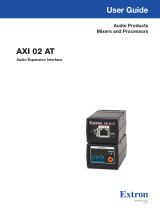Page is loading ...

User Guide
DMP 128 FlexPlus
Audio Products
Mixers and Processors
ProDSP Digital Matrix Processor
68-3428-01 Rev. A
11 19

Safety Instructions
Safety Instructions • English
WARNING: This symbol, , when used on the product, is intended to
alert the user of the presence of uninsulated dangerous voltage within the
product’s enclosure that may present a risk of electric shock.
ATTENTION: This symbol, , when used on the product, is intended
to alert the user of important operating and maintenance (servicing)
instructions in the literature provided with the equipment.
For information on safety guidelines, regulatory compliances, EMI/EMF
compatibility, accessibility, and related topics, see the Extron Safety and
Regulatory Compliance Guide, part number 68-290-01, on the Extron
website,
www.extron.com.
Sicherheitsanweisungen • Deutsch
WARNUNG: Dieses Symbol auf dem Produkt soll den Benutzer darauf
aufmerksam machen, dass im Inneren des Gehäuses dieses Produktes
gefährliche Spannungen herrschen, die nicht isoliert sind und die einen
elektrischen Schlag verursachen können.
VORSICHT: Dieses Symbol auf dem Produkt soll dem Benutzer in
der im Lieferumfang enthaltenen Dokumentation besonders wichtige
Hinweise zur Bedienung und Wartung (Instandhaltung) geben.
Weitere Informationen über die Sicherheitsrichtlinien, Produkthandhabung,
EMI/EMF-Kompatibilität, Zugänglichkeit und verwandte Themen finden Sie in
den Extron-Richtlinien für Sicherheit und Handhabung (Artikelnummer
68-290-01) auf der Extron-Website, www.extron.com.
Instrucciones de seguridad • Español
ADVERTENCIA: Este símbolo, , cuando se utiliza en el producto,
avisa al usuario de la presencia de voltaje peligroso sin aislar dentro del
producto, lo que puede representar un riesgo de descarga eléctrica.
ATENCIÓN: Este símbolo, , cuando se utiliza en el producto, avisa
al usuario de la presencia de importantes instrucciones de uso y
mantenimiento recogidas en la documentación proporcionada con el
equipo.
Para obtener información sobre directrices de seguridad, cumplimiento
de normativas, compatibilidad electromagnética, accesibilidad y temas
relacionados, consulte la Guía de cumplimiento de normativas y seguridad
de Extron, referencia 68-290-01, en el sitio Web de Extron, www.extron.com.
Instructions de sécurité • Français
AVERTISSEMENT : Ce pictogramme, , lorsqu’il est utilisé sur le
produit, signale à l’utilisateur la présence à l’intérieur du boîtier du
produit d’une tension électrique dangereuse susceptible de provoquer
un choc électrique.
ATTENTION : Ce pictogramme, , lorsqu’il est utilisé sur le produit,
signale à l’utilisateur des instructions d’utilisation ou de maintenance
importantes qui se trouvent dans la documentation fournie avec le
matériel.
Pour en savoir plus sur les règles de sécurité, la conformité à la
réglementation, la compatibilité EMI/EMF, l’accessibilité, et autres sujets
connexes, lisez les informations de sécurité et de conformité Extron, réf.
68-290-01, sur le site Extron, www.extron.com.
Istruzioni di sicurezza • Italiano
AVVERTENZA: Il simbolo, , se usato sul prodotto, serve ad
avvertire l’utente della presenza di tensione non isolata pericolosa
all’interno del contenitore del prodotto che può costituire un rischio di
scosse elettriche.
ATTENTZIONE: Il simbolo, , se usato sul prodotto, serve ad avvertire
l’utente della presenza di importanti istruzioni di funzionamento e
manutenzione nella documentazione fornita con l’apparecchio.
Per informazioni su parametri di sicurezza, conformità alle normative,
compatibilità EMI/EMF, accessibilità e argomenti simili, fare riferimento
alla Guida alla conformità normativa e di sicurezza di Extron, cod. articolo
68-290-01, sul sito web di Extron,
www.extron.com.
I

Copyright
© 2019 Extron Electronics. All rights reserved. www.extron.com
Trademarks
All trademarks mentioned in this guide are the properties of their respective owners.
The following registered trademarks (
®
), registered service marks (
SM
), and trademarks (
TM
) are the property of RGBSystems, Inc. or
ExtronElectronics (see the current list of trademarks on the Terms of Use page at www.extron.com):
Registered Trademarks
(
®
)
Extron, Cable Cubby, ControlScript, CrossPoint, DTP, eBUS, EDID Manager, EDID Minder, Flat Field, FlexOS, Glitch Free. Global
Configurator, GlobalScripter, GlobalViewer, Hideaway, HyperLane, IPIntercom, IPLink, KeyMinder, LinkLicense, LockIt, MediaLink,
MediaPort, NetPA, PlenumVault, PoleVault, PowerCage, PURE3, Quantum, Show Me, SoundField, SpeedMount, SpeedSwitch,
StudioStation, SystemINTEGRATOR, TeamWork, TouchLink, V-Lock, VideoLounge, VN-Matrix, VoiceLift, WallVault, WindoWall, XPA, XTP,
XTPSystems, and ZipClip
Registered Service Mark
(SM)
: S3 Service Support Solutions
Trademarks
(
™
)
AAP, AFL (Accu-RATEFrameLock), ADSP(Advanced Digital Sync Processing), Auto-Image, AVEdge, CableCover, CDRS(ClassD
Ripple Suppression), Codec Connect, DDSP(Digital Display Sync Processing), DMI (DynamicMotionInterpolation), DriverConfigurator,
DSPConfigurator, DSVP(Digital Sync Validation Processing), eLink, EQIP, Everlast, FastBite, Flex55, FOX, FOXBOX, IP Intercom
HelpDesk, MAAP, MicroDigital, Opti-Torque, PendantConnect, ProDSP, QS-FPC(QuickSwitch Front Panel Controller), RoomAgent,
Scope-Trigger, ShareLink, SIS, SimpleInstructionSet, Skew-Free, SpeedNav, Triple-Action Switching, True4K, Vector 4K , WebShare,
XTRA, and ZipCaddy

FCC Class A Notice
This equipment has been tested and found to comply with the limits for a Class A digital
device, pursuant to part15 of the FCC rules. The ClassA limits provide reasonable
protection against harmful interference when the equipment is operated in a commercial
environment. This equipment generates, uses, and can radiate radio frequency energy and,
if not installed and used in accordance with the instruction manual, may cause harmful
interference to radio communications. Operation of this equipment in a residential area is
likely to cause interference. This interference must be corrected at the expense of the user.
ATTENTION:
• The Twisted Pair Extension technology works with unshielded twisted pair (UTP)
or shielded twisted pair (STP) cables; but to ensure FCC Class A and CE
compliance, STP cables and STP Connectors are required.
• La technologie extension paires torsadées fonctionne avec les câbles paires
torsadées blindées(UTP) ou non blindées(STP). Afin de s’assurer de la
compatibilité entre FCC ClasseA et CE, les câbles STP et les connecteurs STP
sont nécessaires.
NOTES:
• This unit was tested with shielded I/O cables on the peripheral devices. Shielded
cables must be used to ensure compliance with FCC emissions limits.
• For more information on safety guidelines, regulatory compliances, EMI/EMF
compatibility, accessibility, and related topics, see the Extron Safety and
Regulatory Compliance Guide on the Extron website.
Battery Notice
This product contains a battery. Do not open the unit to replace the battery. If the
battery needs replacing, return the entire unit to Extron (for the correct address, see the
Extron Warranty section on the last page of this guide).
CAUTION: Risk of explosion. Do not replace the battery with an incorrect type.
Dispose of used batteries according to the instructions.
ATTENTION : Risque d’explosion. Ne pas remplacer la pile par le mauvais type de
pile. Débarrassez-vous des piles usagées selon le mode d’emploi.

DMP 128 FlexPlus • Introduction iii
Conventions Used in this Guide
Notifications
The following notifications are used in this guide:
CAUTION: Risk of minor personal injury.
ATTENTION : Risque de blessuremineure.
ATTENTION:
• Risk of property damage.
• Risque de dommages matériels.
NOTE: A note draws attention to important information.
TIP: A tip provides a suggestion to make working with the application easier.
Software Commands
Commands are written in the fonts shown here:
^AR Merge Scene,,0p1 scene 1,1 ^B 51 ^W^C.0
[01] R 0004 00300 00400 00800 00600 [02] 35 [17] [03]
E X! *X1&* X2)* X2#* X2! CE}
NOTE: For commands and examples of computer or device responses used in
this guide, the character “0” is used for the number zero and “O” is the capital
letter “o.”
Computer responses and directory paths that do not have variables are written in the font
shown here:
Reply from 208.132.180.48: bytes=32 times=2ms TTL=32
C:\Program Files\Extron
Variables are written in slanted form as shown here:
ping xxx.xxx.xxx.xxx —t
SOH R Data STX Command ETB ETX
Selectable items, such as menu names, menu options, buttons, tabs, and field names are
written in the font shown here:
From the File menu, select New.
Click the OK button.
Specifications Availability
Product specifications are available on the Extron website, www.extron.com.
Extron Glossary of Terms
A glossary of terms is available at http://www.extron.com/technology/glossary.
aspx.

ivDMP 128 FlexPlus • Contents
Contents
Introduction ................................................1
About this Guide .................................................. 1
About the DMP 128 FlexPlus ............................... 1
Features .............................................................. 1
Application Diagram ............................................ 3
Installation .................................................. 4
DMP 128 FlexPlus Models ................................... 4
Mounting ............................................................. 4
Rear Panel Features and Cabling ......................... 5
Front Panel Features ............................................ 8
Hardware Reset Modes ....................................... 9
Mode 1 — Firmware Reset .............................. 9
Mode 4 — IP Reset ......................................... 9
Mode 5 — Factory Default Reset ..................... 9
DSP Configurator Software .......................10
Downloading and Installing DSP Configurator .... 10
Accessing the DSP Configurator Help File ......... 11
DSP Configurator Main Workspace ................... 11
Menu Bar .......................................................... 12
File ................................................................ 12
Edit ................................................................ 13
View .............................................................. 13
Tools .............................................................. 14
Window ......................................................... 15
Help .............................................................. 16
Macros Drop-Down ....................................... 16
Presets Drop-Down ....................................... 16
DSP Configurator Status Panel ...................... 17
Live and Emulate Panel.................................. 17
DSP Configurator Inputs .................................... 20
Mic/Line Inputs .................................................. 20
Naming an Input Channel .............................. 21
Input Building Blocks ..................................... 21
Input Processing ................................................ 23
Input Gain Block ............................................ 23
Input Filter Block ............................................ 24
Input AEC Block ............................................ 27
Input Dynamics Blocks .................................. 30
Input Delay Block ........................................... 35
Input Ducking Block ...................................... 36
Input Automix Block ...................................... 38
Input Pre-Mixer Gain Block ............................ 40
Aux Inputs ......................................................... 41
Renaming an Aux Input ................................. 41
Aux Input Building Blocks .............................. 42
Aux Input Processing ......................................... 42
Aux Input Gain Block ..................................... 42
Aux Input Filter Block ..................................... 44
Aux Input Dynamics Block ............................. 45
Aux Input Ducking Block................................ 45
Aux Input Automix Block................................ 45
Aux Input Pre-Mixer Gain Block ..................... 45
Virtual Returns ................................................... 45
Renaming a Virtual Return ............................. 46
Virtual Return Building Blocks ........................ 46
Virtual Return Processing .................................. 47
Virtual Return Feedback Suppressor Block .... 47
Virtual Return Filter Block ............................... 51
Virtual Return Dynamics Block ....................... 51
Virtual Return Delay Block ............................. 51
Virtual Return Pre-Mixer Gain Block ............... 51
Expansion and AT Inputs ................................... 51
Renaming an Expansion or AT Input .............. 51
Expansion and AT Inputs Overview ................ 52
Expansion and AT Inputs Processing ............. 52
Mix-Points ......................................................... 53
Mix-Point Dialog Box ..................................... 55
Mix-Point Context Menu ................................ 56
DSP Configurator Outputs ................................. 56
Outputs ............................................................. 57
Naming an Output ......................................... 57
Output Building Blocks .................................. 57
Output Processing ............................................. 58

DMP 128 FlexPlus • Contents v
Output Trim Block .......................................... 59
Output Delay Block ........................................ 59
Output Filter Block ......................................... 59
Output Dynamics Block ................................. 59
Output Attenuation Block............................... 60
Aux Outputs ...................................................... 61
Naming an Aux Output .................................. 61
Aux Output Processing ...................................... 61
Aux Output Trim Block ................................... 62
Aux Output Filter Block .................................. 62
Aux Output Dynamics Block .......................... 62
Aux Output Gain Block .................................. 62
Expansion Outputs ............................................ 63
Naming an Expansion Output ........................ 63
Expansion Output Processing ............................ 64
Expansion Output Trim Block ......................... 64
Expansion Output Delay Block ....................... 64
Expansion Output Filter Block ........................ 64
Expansion Output Dynamics Block ................ 64
Expansion Output Attenuation Block ............. 65
Virtual Send Bus ................................................ 65
Configuration Tools ................................... 67
Presets .............................................................. 67
Methods for Marking Items ............................ 68
Configuring Presets ....................................... 68
Groups .............................................................. 69
Configuring Groups ....................................... 70
Digital I/O ......................................................... 72
Configuring Digital I/O .................................... 73
Players .............................................................. 75
Configuring Players ........................................ 76
Macros .............................................................. 78
Configuring a Macro ...................................... 79
Configure USB Audio......................................... 82
Selecting USB Audio Channel
Configuration ................................................ 82
Creating Groups ............................................ 83
Assigning USB Control Groups ...................... 83
Configure Internal Triggers ................................. 84
Configuring an Internal Trigger ....................... 84
Deleting an Internal Trigger............................. 84
Testing a Trigger ............................................ 84
Pushing Internal Triggers to a Host Device ..... 85
Device Manager ................................................ 85
Managing Devices in Device Manager ............ 86
Connect to or Disconnect from Device .............. 87
Firmware Loader ............................................... 88
Downloading Firmware Updates .................... 88
Organize Building Blocks ................................... 91
Device Settings.................................................. 92
Unit Info ......................................................... 92
IP Settings .................................................... 93
Passwords .................................................... 93
Serial Settings ............................................... 94
Date/Time .................................................... 94
USB Audio ..................................................... 95
Dante Device ................................................ 97
Options ............................................................. 98
Expansion Bus .................................................. 98
Connecting the EXP Ports ............................. 98
Phone Dialer .................................................... 100
Placing a Call with the Phone Dialer ............. 101
Receiving a Call with the Phone Dialer ......... 101
Audio Control Panels (ACP) ....................103
ACP Panel Types ............................................. 103
Panel ID # ........................................................ 104
ACP Panel Button Control Types ..................... 104
Fixed ........................................................... 104
Follow Selector ............................................ 105
Selector-Vol/Mute (Selector) ......................... 105
Button Labels .............................................. 105
Using Multiple ACP Panels .............................. 105
Configuration Examples ................................... 105
ACP 100 Configuration Example .................. 106
ACP 106 Style Configuration Example ......... 108
Saving and Pushing ACP Configurations ..... 111
Dante Controller ......................................112
Overview ......................................................... 112
Downloading and Installing Dante Controller .... 113
Configuring the DMP 128 FlexPlus in Dante
Controller ........................................................ 113
Device Name ............................................... 113
Receiver and Transmitter Names ................. 114
Dante Controller Naming Conventions ......... 114
Renaming the DMP 128 FlexPlus in Dante
Controller .................................................... 114
Renaming a Receiver or Transmitter............. 116
Finding a Dante Device IP Address .............. 118
Physical Dante Network Setup ........................ 119
Redundant Configuration ............................. 119
Dante Controller Operation .............................. 121
Dante Transmitters and Receivers ................ 121
Dante Routing Operation ............................. 121

DMP 128 FlexPlus • Contents vi
Routing Devices........................................... 121
Sending SIS Commands to Dante Audio
Interface Devices through the DMP ............. 123
Disconnecting Inputs from Outputs .............. 124
Dante Troubleshooting ..................................... 124
Simplifying the Network for
Troubleshooting .......................................... 124
Troubleshooting the Network Interface ......... 125
Restarting Dante Controller .......................... 126
Remote Communication and Control .......127
Connection Options ......................................... 127
RS-232 Port ................................................ 128
LAN Port ..................................................... 128
USB Config Port .......................................... 129
Verbose Modes ........................................... 129
Host-to-Device Communications ..................... 130
DMP 128 FlexPlus-initiated Messages ......... 130
SIS Overview ................................................... 131
Using the Command and Response
Tables ......................................................... 131
Symbol Definitions ....................................... 131
Error Responses .............................................. 132
Simple Control Port Commands ...................... 132
Command and Response Table Sections ........ 133
Command and Response Table for Basic SIS
Commands ................................................ 133
DSP SIS Commands ................................... 146
Symbol Definitions ....................................... 146
Special Characters ...................................... 147
Command and Response Table for DSP SIS
Commands ................................................ 148
Command and Response Table for VoIP SIS
Commands ................................................ 154
Object ID (OID) Number Tables ........................ 156
Input Path OIDs ........................................... 156
Output Path OIDs ........................................ 157
Automixer OIDs ........................................... 159
Mix-point OIDs............................................. 161
Web Pages .............................................. 171
DMP 128 FlexPlus Web Page ......................... 171
Accessing the Embedded Web Page ........... 171
Using the Web Page .................................... 172
DMP 128 FlexPlus VoIP Web Page .................. 174
Accessing the Embedded VoIP Web Page ... 174
Using the VoIP Web Page ............................ 175
Special Characters .......................................... 185

DMP 128 FlexPlus • Introduction 1
Introduction
This section describes this user guide and the DMP 128 FlexPlus. The following topics are
covered:
• About this Guide
• About the DMP 128 FlexPlus
• Features
• Application Diagram
About this Guide
This guide contains installation, configuration, and operating information for the Extron
DMP128 FlexPlus ProDSP Digital Audio Matrix Processor. In this guide, the DMP 128
FlexPlus may also be referred to as “DMP 128,” “the mixer,” or “device”.
About the DMP 128 FlexPlus
The DMP 128 FlexPlus series of compact Dante Digital Matrix Processors features twelve
FlexInput channels with full DSP, including AEC, and Dante connectivity, in only a half rack
space. The DMP 128 FlexPlus has an extensive mix matrix, a USB audio interface, and
analog compatibility. The V-model includes up to eight VoIP lines. The DMP 128 FlexPlus
also features an ACP bus for audio control panels, an expansion port for bidirectional digital
audio connection with a DTP CrossPoint or another DMP, eight audio file players, and
configurable macros.
Features
• Two models with 60 total inputs and 32 total outputs — The DMP 128 FlexPlus
offers signal routing and management for a wide range of sound system applications:
• Inputs: 48 Digital via Dante or Expansion Bus, 4 Analog balanced/unbalanced mic/
line level, 8 Aux for USB or VoIP
• Outputs: 16 Digital via Dante or Expansion Bus, 8 Analog balanced/unbalanced
line level, 8 Aux for USB, VoIP or File Players
• 48x24 Dante audio networking with Dante Domain Manager and AES67 support
— Dante audio networking provides scalability for creating larger audio matrixes over a
local area network using standard protocols. A built in two port Gigabit switch can be
configured to support primary and redundant Dante audio networks.
• Twelve channels of AEC - acoustic echo cancellation — The DMP 128 FlexPlus
includes twelve independent channels of high performance AEC, as well as selectable
noise cancellation. Extron AEC features advanced algorithms that deliver fast echo
canceler convergence for optimal intelligibility in situations that challenge AEC
performance.
• All models include a USB Audio interface, providing up to four channels of
digital audio sends and returns — Support for USB Audio simplifies implementation
of systems with either soft-codec conferencing or computer-based audio and enables
use of the same interface for both small- and large-scale systems.

DMP 128 FlexPlus • Introduction 2
• V-model includes up to eight VoIP lines that support generic Session Initiation
Protocol - SIP 2.0 connectivity per RFC 3261 — The DMP FlexPlus C V AT is
compatible with select VoIP systems and can be used for a single VoIP line or as a VoIP
farm for up to eight rooms.
• Compact half rack size — Allows more input and output channels, with more
processing power, to be installed in less space.
• FlexInput capability on main inputs — All twelve main inputs offer FlexInput
capability to select a Dante channel, expansion input, or one of the four mic/line inputs.
This allows incorporating the full range of DSP capabilities, including AEC, for incoming
Dante channels.
• Optional ACP Series audio control panels provide intuitive audio system control
— Direct interface with the DMP 128 FlexPlus offers flexible audio control for systems
that do not require a full control system.
• Digital I/O ports for remote control or feedback — Two digital input ports and two
digital output ports are provided, so that the DMP 128 FlexPlus can be programmed to
sense and then respond to external triggers such as mic activation, muting, and recall of
presets.
• Macros allow the sequencing of commands that can be sent to the local device
or external devices via the LAN port — A single DMP 128 FlexPlus can act as the
central interface from a control system, sending commands to other DMP, AXI AT, and
DTP CrossPoint devices.
• Aux inputs and outputs can be individually configured as audio file players,
USB Audio, or in the V-model, VoIP lines — Audio file players can be allocated to
any aux input and used to play back prerecorded content. USB Audio and VoIP can be
allocated to any aux input and any aux output. In these cases, the aux inputs function
like returns and the aux outputs function like sends. For USB audio, that would be
sends and returns to/from a room PC running a software codec, and VoIP would be
sends and returns to/from the central VoIP PBX.
• Advanced audio processing on all eight analog outputs and all 16 direct Dante/
Expansion outputs — Up to 24 speaker zones can be implemented on one DMP
128 FlexPlus with full processing for each zone, making it ideal for full mix-minus
implementations.
• Extensive mix matrixing in every DMP 128 FlexPlus allows all inputs to be
discretely routed to any or all outputs — Allows all 12 main inputs, 8 aux inputs,
48 Dante inputs and 16 virtual bus returns to be discretely routed to any or all of the 8
analog outputs, 4 aux outputs, 24 Dante outputs and the 16 virtual bus sends.
• 16 virtual processing loops allow for great flexibility in sub-mixing and
processing — Processing common to many inputs can be applied using a single
virtual channel.
• Up to eight audio file players can be used to play back audio files for system
set-up or as part of the system design — Use the provided pink noise, white
noise, and sine wave files, or import your own WAV, MP3, WMA, AIFF, AAC, or RAW
files. Supported file formats are automatically converted to 24-bit, 48 kHz RAW for
approximately 20 minutes of playback time and saved to the onboard storage.
• Low latency — Powerful DSP chips maximize performance, resulting in latency
that is very low, from input to output, regardless of the number of active channels or
processes. While latency increases in channels with AEC enabled, and marginally with
the automixer, overall latency remains low. This keeps audio in sync with video, and
prevents distractions to presenters or performers resulting from delayed live audio.

DMP 128 FlexPlus • Introduction 3
Application Diagram
Extron
SF 26CT
Full-Range
Ceiling Speakers
Conference Table
Credenza
Extron
DTP CrossPoint 82 4K IPCP MA
Scaling Presentation Matrix Switcher
Extron
TLP Pro 1020T
10" Tabletop
TouchLink Pro
Touchpanel
Extron
DTP T USW 233
Transmitter
Extron
DMP 128 FlexPlus
Digital Matrix Processor
Ceiling
Ceiling Mic Array
(8 mic channels)
POWER
12V
2.0 A MAX
1
2
3
4
1
2
5
6
7
8
1 (PRI)
C V A T
1
2
RS-232
R
Tx Rx G+V +S -S G
DMP EXP
AT
ACP
LAN/VoIP
USB AUD
INPUTS
1
2
3
4
2 (SEC)
I/O
OUTS
REMOTE
IN G O IN G O
Audio
HDMI
Ethernet
Cat 5/5e/6/7
Ethernet
USB Audio
DMP EXP
Flat Panel Display
USB Video
PC
HDMI
Laptop
HDMI
Camera
Table
Microphones
Ethernet
Ethernet
Ethernet/PoE
Ethernet
CONFIG
DTP CROSSPOINT 4K SERIES
DIGITAL PRESENTATION SWITCHER
CONTROL I/O
AUDIO
VIDEO
LOGO
SELECT
ENTERPRESET
VIEW
ESC
1
2
3
4
1
2
3 4
5
6
7
8
MIC VOLUMEVOLUME
INPUTS
OUTPUTS
eBUS
COM
112
12 2334
12
34
IR/S I/O
RELAYS
SLIMIT
OVER
RTS
CTS
Tx
Rx
LAN
HDCP
SIGNAL
AUTO
SWITCH
DTP T USW 233
CONFIG
1
STATUS
23
123
MODE
NORMAL
AUTO
LAN
LAN
VoIP
Help
System
Off
Display
Room
Control
Off
Mute
Screen
Lighting
December 15, 2013 - 7:58 AM
Audio
Control
Volume
Mute
Tuner
1 2 3
VCRLaptop PC DVD
Doc
Cam
Tuner
On
Channel
Last
Presets
More
Presets
321
654
987
Enter
0
WiFi
1 234
Figure 1. DMP 128 FlexPlus Application Diagram
figure 1. DMP 128 FlexPlus Application Diagram

DMP 128 FlexPlus • Installation 4
Installation
This section describes the installation of the DMP 128 FlexPlus and covers the following
topics:
• DMP 128 FlexPlus Models
• Mounting
• Rear Panel Features and Cabling
• Front Panel Features
• Hardware Reset Modes
DMP 128 FlexPlus Models
Model Description
DMP 128 FlexPlus C AT Dante Digital Matrix Processor with 12 AEC
DMP 128 FlexPlus C V AT Dante Digital Matrix Processor with 12 AEC and VoIP
Mounting
The 1U high, half rack width, 9.5 inch deep DMP 128 FlexPlus mounts in the following
manners:
• Rack mounting — Attach the DMP 128 FlexPlus to a standard 19-inch rack shelf.
The following Underwriters Laboratories (UL) guidelines pertain to the installation of the
DMP128 FlexPlus in a rack:
• Reduced air flow — Install the equipment in the rack so that the amount of air
flow required for safe operation of the equipment is not compromised.
• Mechanical loading — Mount the equipment in the racks so that uneven
mechanical loading does not create a hazardous condition.
• Circuit overloading — When connecting the equipment to the supply circuit,
consider the effect that circuit overloading might have on overcurrent protection
and supply wiring. Consider equipment nameplate ratings when addressing this
concern.
• Reliable earthing (grounding) — Maintain reliable grounding of rack-mounted
equipment. Pay particular attention to power supply connections other than direct
connections to the branch circuit (such as the use of power strips).
• Under-furniture mounting — Mount the DMP 128 FlexPlus under the surface of a
desk, table, or podium.
• Free-standing — Attach the four rubber feet provided with the device to the bottom of
the DMP 128 FlexPlus in the four corners and place the unit on furniture as desired.
NOTE: To mount the DMP 128 FlexPlus using an Extron mounting kit, see the
instructions provided with the kit.

DMP 128 FlexPlus • Installation 5
Rear Panel Features and Cabling
e
DMP 128 FlexPlus
DIGITAL MATRIX PROCESSOR
POWER
12V
2.0 A MAX
CONFIG
1
2
3
4
1
2
5
6
7
8
1 (PRI)
C V A T
1
2
RS-232
R
Tx Rx G
+V +S -S G
DMP EXP
AT
ACP
LAN/VoIP
USB AUD
INPUTS
1
2
3
4
2 (SEC)
I/O
OUTS
REMOTE
SIGNAL
1
ACTIVITY
234
5
6
7
8
9
10
11
12
CLIP
EXP
USB
LAN 1
LAN 2
INPUTS
OUTPUTS
SIGNAL
1
234
5
6
7
8
CLIP
IN G O IN G O
e
DMP 128 FlexPlus
DIGITAL MATRIX PROCESSOR
POWER
12V
2.0 A MAX
CONFIG
1
2
3
4
1
2
5
6
7
8
1 (PRI)
C A T
LAN
RS-232
R
Tx Rx G
+V +S -S G
DMP EXP
AT
ACP
USB AUD
INPUTS
1
2
3
4
2 (SEC)
I/O
OUTS
REMOTE
SIGNAL
1
ACTIVITY
234
5
6
7
8
9
10
11
12
CLIP
EXP
USB
LAN 1
INPUTS
OUTPUTS
SIGNAL
1
234
5
6
7
8
CLIP
IN G O IN G O
A
B C D E
A B C D E F G H
I
J K
A
Power Input
G
USB Audio Port
B
EXP Port
H
Reset Button and LED
C
AT Ports
I
Mic/Line Inputs
D
ACP Port
J
Digital I/O Ports
E
RS-232 Port
K
Line Outputs
F
LAN Ports
Figure 2. DMP 128 FlexPlus Rear Panel
A
Power Input — Connect the included external 2-pole captive screw power supply (see
the figure below for power supply wiring information).
NOTE: If a power supply is not provided, use a UL Listed power supply with rated
output 12 VDC, minimum 2.0 A, and marked “Class 2” or “LPS”.
Ground
+12 VDC input
G
External Power Suppl
y
(12 VDC, 2.0 A max.)
Ground all
Devices
DC Power Cord
Captive Screw
Connector
3/16"
(5 mm) Max.
POWER
12
V
2.0A MAX
Rear Panel
Power Receptacle
Figure 3. Power Input Wiring
B
EXP Port — One RJ-45 port allows two units to be connected via a shielded CAT 6
cable to form a larger matrix system (1 foot cable included). Any Extron device with EXP
capability can exchange audio with a DMP128FlexPlus via the EXP port.
C
AT Ports — Two RJ-45 ports form a Gigabit switch for use with a Dante network. The
AT ports use Dante protocol for digital audio transport (AT) and allow the DMP 128
FlexPlus to connect to a Dante audio network to form a larger matrix (Dante Controller
on page111). The 2-port switch can be configured as two primary and secondary
ports for redundant Dante configurations. In redundant configuration, audio traffic is
duplicated. Port 1 is the primary port (PRI) and Port 2 is the secondary switch (SEC)
(see Redundant Configuration on page118).
figure 2. DMP 128 FlexPlus Rear Panel
figure 1. Control Panel Port Connector

DMP 128 FlexPlus • Installation 6
D
ACP Port — Use a 4-pole 3.5 mm captive screw connector to connect an ACP
control device for configuration via DSP Configurator (Audio Control Panels (ACP) on
page102).
G
Ground
+ Signal
-
Signal
+12 VDC
+V
-
S
+S
Figure 4. ACP Port Connector Wiring
E
RS-232 Port — Use a 3-pole 3.5 mm captive screw connector to connect the host
RS-232 cable for bidirectional RS-232 (±5V) serial control (see figure 5 below for wiring).
The default baud rate is 38400.
RS-232
Tx Rx G
REMOTE
Receive
Transmit
Ground
Connected RS-232
Device Pins
Figure 5. RS-232 Wiring Example
F
LAN Ports — One (non-V-model) or two (V-model) RJ-45 ports provide a Gigabit
network connection for control and VoIP traffic. The host PC or control system and the
DMP 128 FlexPlus must be connected to the same network. Two LEDs indicate status.
NOTE: Only the DMP 128 FlexPlus V-model has two LAN/VoIP ports. The Non-V-
model only has a single LAN port.
LAN 1 defaults:
IP Address Subnet Mask Default Gateway DHCP
192.168.254.254 255.255.255.0 0.0.0.0 OFF
LAN 2 defaults:
IP Address Subnet Mask Default Gateway DHCP
192.168.1.254 255.255.255.0 0.0.0.0 OFF
There are three ways the dual LAN ports can be configured on DMP 128 FlexPlus
V-models:
1. Control and VoIP traffic on one LAN port — Both control and VoIP traffic can be
transported via a single LAN port.
NOTE: By default, control and VoIP traffic are both transported on LAN 1.
2. Control and VoIP traffic on one LAN port using a VLAN — Both control and
VoIP traffic can be transported via a single physical LAN port while utilizing a VLAN
for VoIP traffic.
3. Control and VoIP traffic on separate LAN ports — Control and VoIP traffic can
be transported on separate LAN ports with unique IP configurations.
G
USB Audio Port — One mini USB type B port connects to a computer and allows the
DMP 128 FlexPlus to function as a configurable USB audio interface with a Windows or
Mac computer. Available sample rates are 48 kHz/16-bit (see Configure USB Audio
on page82).
H
Reset Button and LED —The reset button returns the DMP 128 FlexPlus to different
tiers of default states. When using the reset button, the LED blinks to signify the different
reset modes (Hardware Reset Modes on page9). When not displaying reset
modes, the LED operates as a power indicator, matching the front panel power LED.
figure 1. RS-232 Wiring Example

DMP 128 FlexPlus • Installation 7
I
Mic/Line Inputs — Use 6-pole 3.5 mm captive screw connectors to connect 4
balanced or unbalanced microphone or mono line level sources (see figure 6 below).
Inputs 1 through 4 provide phantom power and AEC.
Tip
Slee
ve
Ring
Tip
Slee
ve
Ring
Tip
Sleeve
Tip
Sleeve
6-pole Audio INPUT Wiring
Balanced Input Unbalanced Input
Jumper
Jumper
Figure 6. 6-pole Audio Input Wiring
ATTENTION:
• Condenser microphones require phantom power.
• Les microphones électrostatiques nécessitent une alimentation fantôme.
• Dynamic microphones do not need power.
• Les microphones dynamiques n’ont pas besoin d’alimentation.
• When a line level source is connected, be certain the +48 V phantom power is
off (cleared).
• Lorsqu’une source de niveau ligne est connectée, soyez certain que
l’alimentation fantôme +48V est débranchée (enlevée).
J
Digital I/O Ports — Connect one 6-pole 3.5 mm captive screw connector. These
configurable digital input and output ports are designed to connect to microphones with
logic circuitry for mic mute and tally back functionality. Each port provides a common
ground (Digital I/O on page72).
6-pole Captive Screw
Connector
1 2
GIN O GIN O
Figure 7. Digital I/O Connector
K
Line Outputs — Use 6-pole 3.5 mm captive screw connectors to connect up to eight
mono balanced or unbalanced line level devices or four stereo devices (see figure 8
below).
Tip
Sleeve
Tip
Sleeve
Tip
Slee
ve
Ring
Tip
Slee
ve
Ring
6-pole Audio OUTPUT Wiring
Balanced Output Unbalanced Output
NO Ground Here
NO Ground Here
Figure 8. 6-pole Audio Output Wiring
ATTENTION:
• For unbalanced audio, connect the sleeves to the ground contact. DO NOT
connect the sleeves to the negative (–) contacts.
• Pour l’audio asymétrique, connectez les manchons au contact au sol. Ne PAS
connecter les manchons aux contacts négatifs (–).
figure 1. 6-pole Audio Input Wiring
figure 1. Digital I/O Connector

DMP 128 FlexPlus • Installation 8
Front Panel Features
e
DMP 128 FlexPlus
DIGITAL MATRIX PROCESSOR
POWER
12V
2.0 A MAX
CONFIG
1
2
3
4
1
2
5
6
7
8
1 (PRI)
C V A T
1
2
RS-232
R
Tx Rx G
+V +S -S G
DMP EXP
AT
ACP
LAN/VoIP
USB AUD
INPUTS
1
2
3
4
2 (SEC)
I/O
OUTS
REMOTE
SIGNAL
1
ACTIVITY
234
5
6
7
8
9
10
11
12
CLIP
EXP
USB
LAN 1
LAN 2
INPUTS
OUTPUTS
SIGNAL
1
234
5
6
7
8
CLIP
IN G O IN G O
e
DMP 128 FlexPlus
DIGITAL MATRIX PROCESSOR
POWER
12V
2.0 A MAX
CONFIG
1
2
3
4
1
2
5
6
7
8
1 (PRI)
C A T
LAN
RS-232
R
Tx Rx G
+V +S -S G
DMP EXP
AT
ACP
USB AUD
INPUTS
1
2
3
4
2 (SEC)
I/O
OUTS
REMOTE
SIGNAL
1
ACTIVITY
234
5
6
7
8
9
10
11
12
CLIP
EXP
USB
LAN 1
INPUTS
OUTPUTS
SIGNAL
1
234
5
6
7
8
CLIP
IN G O IN G O
A
B C D E
A B C D E F G H
I
J K
A
Power LED
D
Input Indicator LEDs
B
USB Config Port
E
Output Indicator LEDs
C
Activity Indicator LEDs
Figure 9. DMP 128 FlexPlus Front Panel
A
Power LED — Blinks during boot up and lights steadily when the DMP 128 FlexPlus is
operational.
B
USB Config Port — One USB mini type B port is used for configuration. The USB
config port can also be used for firmware updates.
C
Activity Indicator LEDs — These green activity LEDs indicate port activity on the
DMP 128 FlexPlus:
• EXP Indicator LEDs —
• On — The unit is connected to a second EXP non-AT device and is configured
as the primary unit.
• Blinking — The unit is not connected to a second device.
• USB Activity Indicator LED —Blinks to indicate audio streaming over USB.
• LAN Activity Indicator LEDs — Blinks to indicate rear panel LAN port activity.
D
Input Indicator LEDs — Stacked green and red LEDs display input signal presence
and input signal clipping.
The green signal presence LED varies in brightness, corresponding to the real-time
input signal level. It lights at -60 dBFS and increases in brightness until signal level
reaches -3 dBFS. When the signal reaches or exceeds -3 dBFS, the red clip LED lights.
The clip LED remains lit for 200 ms after receiving the clip signal.
E
Output Indicator LEDs — Stacked red and green LEDs display output signal
presence and output signal clipping.
Output indicator LEDs function identically to the input indicator LEDs (see
D
above).

DMP 128 FlexPlus • Installation 9
Hardware Reset Modes
NOTE: The reset modes listed below close all IP connections, Telnet connections, and
sockets.
Mode 1 — Firmware Reset
Hold the Reset button while applying power to restore the unit firmware back to the default
factory firmware. This recovers a unit that has incorrect code or updated firmware running.
All user files and settings are maintained.
Mode 4 — IP Reset
With power on, press and hold the Reset button until the reset LED blinks twice
(~6 seconds). Release the button and, within 1 second, press it again to reset all IP address
settings to factory default.
The following changes take place:
• ARP program capability is enabled
• Sets IP addresses for LAN 1 port back to factory default (192.168.254.254)
• Sets subnet masks for LAN 1 port back to factory default (255.255.255.0)
• Sets gateways for LAN port back to factory default
• Resets LAN 2 settings (V-models only.
IP address: 192.168.1.254; Subnet mask: 255.255.255.0; Gateway: 0.0.0.0)
• Turns DHCP off for LAN 1 port (and LAN 2 port on V-models only)
• Sets digital I/O port mapping back to factory default
If a second momentary press does not occur within 1 second, Mode 4 is exited.
Mode 5 — Factory Default Reset
With power on, press and hold the Reset button until the reset LED blinks 3 times
(~9 seconds). Release the button and, within 1 second, press it again to return the
DMP128FlexPlus to factory default conditions.
The following changes take place:
• Sets all IP settings back to factory default (see Mode 4 above) Mix-points are set to unit
gain (0 dBFS) and the following connections are made
• Input 1 is routed to output 1
• Input 2 is routed to output 2
• Input 3 is routed to output 3
• Input 4 is routed to output 4
• Input 5 is routed to output 5
• Input 6 is routed to output 6
• Input 7 is routed to output 7
• Input 8 is routed to output 8
• All audio inputs are set to unity gain
• All outputs are unmuted and set to unity gain
• Any inserted or active DSP is removed
• All preset and group master memory is cleared

DMP 128 FlexPlus • DSP Configurator Software 10
DSP Configurator
Software
The DMP 128 FlexPlus has no front panel hardware controls. To configure and operate
the DMP128 FlexPlus, use a PC running Microsoft
®
Windows
®
7 or newer and Extron
DSPConfigurator software. This section describes Extron DSP Configurator software and
covers the following topics:
• Downloading and Installing DSP Configurator • Expansion and AT Inputs
• Accessing the DSP Configurator Help File • Mix-Points
• DSP Configurator Main Workspace • DSP Configurator Outputs
• Menu Bar • Outputs
• DSP Configurator Inputs • Output Processing
• Mic/Line Inputs • Aux Outputs
• Input Processing • Aux Output Processing
• Aux Inputs • Expansion Outputs
• Aux Input Processing • Expansion Output Processing
• Virtual Returns • Virtual Send Bus
• Virtual Return Processing
Downloading and Installing DSP Configurator
1. From www.extron.com, hover over the Download tab at the top of the page.
2. From the Featured Software list, select DSP Configurator Software.
3. From the DSP Configurator Software product page, click the blue Download button.
4. Select Run to run the DSP Configurator installer. Select Save to save the install file to run
at a later time.
5. To run DSP Configurator from the default install location, click
Start> Programs> Extron Electronics> DSP Configurator> DSP Configurator.
6. From the DSP Configurator splash screen drop-down menu (figure 10,
1
below),
select the model of DMP 128 FlexPlus being connected to the host PC and click
OK(
2
).
Figure 10. DSP Configurator Splash Screen
figure 2. DSP Configurator Splash Screen

DMP 128 FlexPlus • DSP Configurator Software 11
Accessing the DSP Configurator Help File
DSP Configurator comes loaded with a context-sensitive help file that can be accessed by
clicking the help icon ( ) in the top right corner of any dialog box in DSP Configurator.
Alternatively, click Help > Contents in the menu bar at the top of the main workspace,
or press <F1> on your keyboard. This help file contains detailed procedures and further
instruction on all DSP Configurator features.
DSP Configurator Main Workspace
The DSP Configurator main workspace can be divided up into four main sections (see
figure 11). Each section contains various functions to configure the DMP 128 FlexPlus.
Due to the large number of inputs and outputs available on the DMP128FlexPlus, not all
channels can be viewed at the same time in a single window. Use the expand and collapse
buttons ( ) next to the input and output group names to show or hide input and output
groups and their corresponding mix matrices. If necessary, scroll through the window by
using the mouse wheel or the scroll bar at the right side of the DSP Configurator main
workspace.
1
Menu Bar on the next page
3
Mix-Points on page53
2
Mic/Line Inputs on page20
4
Outputs on page57
Figure 11. DSP Configurator Main Workspace
figure 3. DSP Configurator Main Workspace

DMP 128 FlexPlus • DSP Configurator Software 12
Menu Bar
File
Figure 12. File Menu
1
New — Opens a new configuration file. This option is only available in Emulate mode
(Emulate Mode on page17). If the current configuration has not been saved,
the Save dialog box opens and asks to save the current configuration before a new
configuration is opened. Click Yes to save the current configuration. Click No to delete
the current configuration and open the new configuration. Click Cancel to return to the
current configuration.
2
Open — Opens an existing configuration or template file. When selected, the Browse
dialog box opens to search for saved configuration or template files. Double-click a
configuration or template file to load it.
NOTE: Configuration files have a .EDC file extension and template files have a .EDCT
file extension.
3
Save — Saves the current configuration to a configuration file. If this is the first time the
configuration is being saved, the Save Configuration As... dialog box opens. Enter a
name and save location for the configuration file.
TIP: It is best to create and save configuration files while in Emulate mode.
4
Save As — Saves the current configuration file under a new name and location or as a
template file. When selected, the Save Configuration As... dialog box opens.
5
Export Single Device — Saves the currently selected device in Device Manager as
a configuration file. This function is used to save an individual device when there are
multiple devices listed in the Device Manager (Device Manager on page85).
6
Backup — Recalls and transfers all partial presets of a DMP 128 to the configuration
file or template file within DSP Configurator.
7
Convert Device to... — Select a model of DMP 128 FlexPlus to which the current
configuration file will be converted. After a conversion target model is selected, the
Device Conversion dialog opens. For more information, refer to the DSP Configurator
help file by clicking the context sensitive help (?) button in the dialog.
8
Recent Files — Lists the five most recently opened configuration files. These files can
be selected and loaded into DSP Configurator.
figure 4. File Menu
/