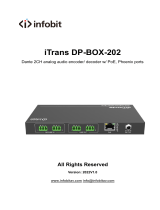vDMP 64 Plus • Contents
Contents
Introduction ................................................................... 1
About this Guide ..................................................... 1
DMP 64 Plus Models .............................................. 1
About the DMP 64 Plus .......................................... 1
Features ................................................................. 2
Application Diagram ............................................... 3
Installation ..................................................................... 4
Installation Overview ............................................. 4
Rear Panel Features .............................................. 4
Front Panel Features .............................................. 8
Connection Details ................................................ 9
Power Supply Wiring .......................................... 9
TP Cable Termination for Ethernet
Communication ................................................11
Reset Modes .........................................................11
DSP Configurator Pro Software ................................ 13
Software Installation ............................................. 13
Connecting to a Device in
DSPConguratorPro .......................................... 14
Discover Panel .................................................. 14
Connect Panel ................................................... 15
Emulate Panel ................................................... 18
AccessingtheDSPConguratorProHelpFile .... 18
DSPConguratorProMainWorkspace ............... 19
Menu Bar .............................................................. 19
File .................................................................... 19
Edit .................................................................... 19
Tools .................................................................. 19
Window ............................................................. 20
Help ................................................................... 21
Connection ........................................................ 21
Device Settings ................................................. 21
Composite and Uniform View ............................ 21
Channel View .................................................... 21
DSPConguratorProStatus ............................ 21
Memory ............................................................. 21
Icon References ................................................... 22
Dante Controller ......................................................... 23
Overview............................................................... 23
Downloading and Installing Dante Controller ....... 23
ConguringtheDMP64Plusin
Dante Controller .................................................. 23
Device Name ..................................................... 24
Receiver and Transmitter Names ...................... 24
Dante Controller Naming Conventions .............. 24
Renaming the DMP 64 Plus in
Dante Controller .............................................. 25
Renaming a Receiver or Transmitter ................ 26
Finding a Dante Device IP Address .................. 28
Physical Dante Network Setup ............................. 28
RedundantConguration .................................. 29
Dante Controller Operation .................................. 29
Dante Transmitters and Receivers .................... 29
Dante Routing Operation .................................. 29
Routing Devices ................................................ 30
Disconnecting Inputs from Outputs ................... 31
Sending SIS Commands to Dante Audio
Interface Devices through the DMP ................. 31
Disconnecting Inputs from Outputs ................... 32
AES67 Mode ........................................................ 32
Dante Troubleshooting ......................................... 33
Simplifying the Network for Troubleshooting ..... 33
Troubleshooting the Network Interface ............. 33
Restarting Dante Controller ............................... 34