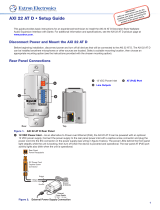Page is loading ...

User Guide
AXI 02 AT
Audio Products
Mixers and Processors
Audio Expansion Interface
68-3070-01 Rev.B
01 19

Safety Instructions
Safety Instructions • English
WARNING: This symbol, ,when used on the product, is
intended to alert the user of the presence of uninsulated dangerous
voltage within the product’s enclosure that may present a risk of electric
shock.
ATTENTION: This symbol, , when used on the product, is intended
to alert the user of important operating and maintenance (servicing)
instructions in the literature provided with the equipment.
For information on safety guidelines, regulatory compliances, EMI/EMF
compatibility, accessibility, and related topics, see the Extron Safety and
Regulatory Compliance Guide, part number 68-290-01, on the Extron
website, www.extron.com.
Sicherheitsanweisungen • Deutsch
WARNUNG: Dieses Symbol auf dem Produkt soll den Benutzer
darauf aufmerksam machen, dass im Inneren des Gehäuses dieses
Produktes gefährliche Spannungen herrschen, die nicht isoliert sind und
die einen elektrischen Schlag verursachen können.
VORSICHT: Dieses Symbol auf dem Produkt soll dem Benutzer in
der im Lieferumfang enthaltenen Dokumentation besonders wichtige
Hinweise zur Bedienung und Wartung (Instandhaltung) geben.
Weitere Informationen über die Sicherheitsrichtlinien, Produkthandhabung,
EMI/EMF-Kompatibilität, Zugänglichkeit und verwandte Themen finden Sie in
den Extron-Richtlinien für Sicherheit und Handhabung (Artikelnummer
68-290-01) auf der Extron-Website, www.extron.com.
Instrucciones de seguridad • Español
ADVERTENCIA: Este símbolo, , cuando se utiliza en el producto,
avisa al usuario de la presencia de voltaje peligroso sin aislar dentro del
producto, lo que puede representar un riesgo de descarga eléctrica.
ATENCIÓN: Este símbolo, , cuando se utiliza en el producto, avisa
al usuario de la presencia de importantes instrucciones de uso y
mantenimiento recogidas en la documentación proporcionada con el
equipo.
Para obtener información sobre directrices de seguridad, cumplimiento
de normativas, compatibilidad electromagnética, accesibilidad y temas
relacionados, consulte la Guía de cumplimiento de normativas y seguridad
de Extron, referencia 68-290-01, en el sitio Web de Extron, www.extron.com.
Instructions de sécurité • Français
AVERTISSEMENT : Ce pictogramme, , lorsqu’il est utilisé sur le
produit, signale à l’utilisateur la présence à l’intérieur du boîtier du
produit d’une tension électrique dangereuse susceptible de provoquer
un choc électrique.
ATTENTION : Ce pictogramme, , lorsqu’il est utilisé sur le produit,
signale à l’utilisateur des instructions d’utilisation ou de maintenance
importantes qui se trouvent dans la documentation fournie avec le
matériel.
Pour en savoir plus sur les règles de sécurité, la conformité à la
réglementation, la compatibilité EMI/EMF, l’accessibilité, et autres sujets
connexes, lisez les informations de sécurité et de conformité Extron, réf.
68-290-01, sur le site Extron, www.extron.com.
Istruzioni di sicurezza • Italiano
AVVERTENZA: Il simbolo, , se usato sul prodotto, serve ad
avvertire l’utente della presenza di tensione non isolata pericolosa
all’interno del contenitore del prodotto che può costituire un rischio di
scosse elettriche.
ATTENTZIONE: Il simbolo, , se usato sul prodotto, serve ad
avvertire l’utente della presenza di importanti istruzioni di funzionamento
e manutenzione nella documentazione fornita con l’apparecchio.
Per informazioni su parametri di sicurezza, conformità alle normative,
compatibilità EMI/EMF, accessibilità e argomenti simili, fare riferimento
alla Guida alla conformità normativa e di sicurezza di Extron, cod. articolo
68-290-01, sul sito web di Extron, www.extron.com.
Instrukcje bezpieczeństwa • Polska
OSTRZEŻENIE: Ten symbol, , gdy używany na produkt, ma na celu
poinformować użytkownika o obecności izolowanego i niebezpiecznego
napięcia wewnątrz obudowy produktu, który może stanowić zagrożenie
porażenia prądem elektrycznym.
UWAGI: Ten symbol, , gdy używany na produkt, jest przeznaczony do
ostrzegania użytkownika ważne operacyjne oraz instrukcje konserwacji
(obsługi) w literaturze, wyposażone w sprzęt.
Informacji na temat wytycznych w sprawie bezpieczeństwa, regulacji
wzajemnej zgodności, zgodność EMI/EMF, dostępności i Tematy pokrewne,
zobacz Extron bezpieczeństwa i regulacyjnego zgodności przewodnik, część
numer 68-290-01, na stronie internetowej Extron, www.extron.com.
Инструкция по технике безопасности • Русский
ПРЕДУПРЕЖДЕНИЕ: Данный символ, , если указан
на продукте, предупреждает пользователя о наличии
неизолированного опасного напряжения внутри корпуса
продукта, которое может привести к поражению
электрическим током.
ВНИМАНИЕ: Данный символ, , если указан на продукте,
предупреждает пользователя о наличии важных инструкций
по эксплуатации и обслуживанию в руководстве,
прилагаемом к данному оборудованию.
Для получения информации о правилах техники безопасности,
соблюдении нормативных требований, электромагнитной
совместимости (ЭМП/ЭДС), возможности доступа и других
вопросах см. руководство по безопасности и соблюдению
нормативных требований Extron на сайте Extron: ,
www.extron.com, номер по каталогу - 68-290-01.
安全说明 • 简体中文
警告: 产品上的这个标志意在警告用户该产品机壳内有暴露的危险 电压,
有触电危险。
注意: 产品上的这个标志意在提示用户设备随附的用户手册中有
重要的操作和维护(维修)说明。
关于我们产品的安全指南、遵循的规范、EMI/EMF 的兼容性、无障碍
使用的特性等相关内容,敬请访问 Extron 网站 , www.extron.com,参见
Extron 安全规范指南,产品编号 68-290-01。

안전 지침 • 한국어
경고: 이 기호 가 제품에 사용될 경우, 제품의 인클로저 내에 있는
접지되지 않은 위험한 전류로 인해 사용자가 감전될 위험이 있음을
경고합니다.
주의: 이 기호 가 제품에 사용될 경우, 장비와 함께 제공된 책자에 나와
있는 주요 운영 및 유지보수(정비) 지침을 경고합니다.
안전 가이드라인, 규제 준수, EMI/EMF 호환성, 접근성, 그리고 관련 항목에
대한 자세한 내용은 Extron 웹 사이트(www.extron.com)의 Extron 안전 및
규제 준수 안내서, 68-290-01 조항을 참조하십시오.
安全記事 • 繁體中文
警告: 若產品上使用此符號,是為了提醒使用者,產品機殼內存在著
可能會導致觸電之風險的未絕緣危險電壓。
注意 若產品上使用此符號,是為了提醒使用者,設備隨附的用戶手冊中有
重要的操作和維護(維修)説明。
有關安全性指導方針、法規遵守、EMI/EMF 相容性、存取範圍和相關主題的詳細資
訊,請瀏覽 Extron 網站:www.extron.com,然後參閱《Extron 安全性與法規
遵守手冊》,準則編號 68-290-01。
安全上のご注意 • 日本語
警告: この記号 が製品上に表示されている場合は、筐体内に絶縁されて
いない高電圧が流れ、感電の危険があることを示しています。
注意:この記号 が製品上に表示されている場合は、本機の取扱説明書に
記載されている重要な操作と保守(整備)の指示についてユーザーの注意
を喚起するものです。
安全上のご注意、法規厳守、EMI/EMF適合性、その他の関連項目に
つ い て は 、エ ク スト ロ ン の ウ ェブ サ イト www.extron.com よ り 『 Extron Safety
and Regulatory Compliance Guide』 ( P/N 68-290-01) をご覧ください。
Copyright
© 2018-2019 Extron Electronics. All rights reserved.
Trademarks
All trademarks mentioned in this guide are the properties of their respective owners.
The following registered trademarks(
®
), registered service marks(
SM
), and trademarks(
TM
) are the property of RGBSystems, Inc. or
ExtronElectronics (see the current list of trademarks on the Terms of Use page at www.extron.com):
Registered Trademarks
(
®
)
Extron, Cable Cubby, ControlScript, CrossPoint, DTP, eBUS, EDID Manager, EDID Minder, Flat Field, FlexOS, Global Configurator,
GlobalScripter, GlobalViewer, Hideaway, HyperLane, IPIntercom, IPLink, KeyMinder, LinkLicense, LockIt, MediaLink, MediaPort, NetPA,
PlenumVault, PoleVault, PowerCage, PURE3, Quantum, Show Me, SoundField, SpeedMount, SpeedSwitch, SystemINTEGRATOR,
TeamWork, TouchLink, V-Lock, VideoLounge, VN-Matrix, VoiceLift, WallVault, WindoWall, XTP, XTPSystems, and ZipClip
Registered Service Mark
(SM)
: S3 Service Support Solutions
Trademarks
(
™
)
AAP, AFL (Accu-RateFrameLock), ADSP(Advanced Digital Sync Processing), Auto-Image, CableCover, CDRS(ClassD Ripple
Suppression), Codec Connect, DDSP(Digital Display Sync Processing), DMI (DynamicMotionInterpolation), DriverConfigurator,
DSPConfigurator, DSVP(Digital Sync Validation Processing), eLink, EQIP, Everlast, FastBite, FOX, FOXBOX,
IP Intercom HelpDesk, MAAP, MicroDigital, Opti-Torque, ProDSP, QS-FPC(QuickSwitch Front Panel Controller), Room Agent,
Scope-Trigger, ShareLink, SIS, SimpleInstructionSet, Skew-Free, SpeedNav, StudioStation, Triple-Action Switching, True4K, Vector™ 4K ,
WebShare, XTRA, and ZipCaddy

FCC Class A Notice
This equipment has been tested and found to comply with the limits for a Class A digital
device, pursuant to part15 of the FCC rules. The ClassA limits provide reasonable protection
against harmful interference when the equipment is operated in a commercial environment.
This equipment generates, uses, and can radiate radio frequency energy and, if not installed
and used in accordance with the instruction manual, may cause harmful interference to radio
communications. Operation of this equipment in a residential area is likely to cause interference.
This interference must be corrected at the expense of the user.
Conventions Used in this Guide
Notifications
The following notifications are used in this guide:
WARNING: Potential risk of severe injury or death.
AVERTISSEMENT : Risque potentiel de blessure grave ou de mort.
ATTENTION:
• Risk of property damage.
• Risque de dommages matériels.
NOTE: A note draws attention to important information.
TIP: A tip provides a suggestion to make working with the application easier.
Software Commands
Commands are written in the fonts shown here:
^AR Merge Scene,,0p1 scene 1,1 ^B 51 ^W^C.0
[01] R 0004 00300 00400 00800 00600 [02] 35 [17] [03]
E X! *X1&* X2)* X2#* X2! CE}
NOTE: For commands and examples of computer or device responses used in this
guide, the character “0” is used for the number zero and “O” is the capital letter
“o.”
Computer responses and directory paths that do not have variables are written in the font
shown here:
Reply from 208.132.180.48: bytes=32 times=2ms TTL=32
C:\Program Files\Extron
Variables are written in slanted form as shown here:
ping xxx.xxx.xxx.xxx —t
SOH R Data STX Command ETB ETX
Selectable items, such as menu names, menu options, buttons, tabs, and field names are
written in the font shown here:
From the File menu, select New.
Click the OK button.

iiAXI 02 AT • Contents
Contents
Dante Controller ......................................15
Downloading and Installing Dante Controller ...... 15
AXI Network Configuration in Dante Controller ... 17
Device Name ................................................. 17
Receiver and Transmitter Names ................... 17
Dante Controller Naming Conventions ........... 17
Renaming the AXI 02 AT in Dante Controller .. 18
Renaming a Receiver or Transmitter............... 20
Finding a Dante Device IP Address ................ 21
Identifying a Physical Dante Device ................ 22
Physical Dante Network Setup .......................... 22
Dante Controller Operation ................................ 23
Dante Transmitters and Receivers .................. 23
Routing Device Channels ............................... 23
Disconnecting Inputs from Outputs ................ 24
Dante Troubleshooting ....................................... 25
Simplifying the Network for Troubleshooting... 25
Troubleshooting the Network Interface ........... 25
Restarting Dante Controller ............................ 26
Remote Control ........................................27
SIS Commands ................................................. 27
Using the Command and Response Tables ....... 27
Verbose Mode ............................................... 28
Symbol Definitions ......................................... 28
Error Responses ............................................ 28
Command and Response Table for SIS
Commands ...................................................... 29
DSP SIS Commands ......................................... 31
Command and Response Table for DSP SIS
Commands ...................................................... 32
Object ID (OID) Number and Value Range
Tables ............................................................... 32
Introduction ...............................................1
About this Guide .................................................. 1
About the AXI 02 AT ............................................ 1
Features .............................................................. 2
Applications Diagrams ......................................... 3
Installation and Operation .........................4
Mounting ............................................................. 4
Rear Panel Connections ...................................... 5
Front Panel Features ............................................ 6
Reset Modes ....................................................... 6
DSP Configurator Software ........................7
Downloading and Installing DSP Configurator
Software ............................................................. 7
Accessing the DSP Configurator Help File ........... 8
DSP Configurator Software Workspace ............... 8
Menu Bar ............................................................ 9
File .................................................................. 9
Edit .................................................................. 9
View .............................................................. 10
Tools .............................................................. 10
Window ......................................................... 11
Help .............................................................. 11
Presets .......................................................... 11
Live and Emulate Panel.................................. 12
Connecting Live to a Device .......................... 12
Disconnecting from a Device ......................... 13
Analog Outputs ................................................. 14
Renaming AT Input Channels ......................... 14
Attenuation Dialog Box .................................. 14

AXI 02 AT • Introduction 1
Introduction
This section provides an overview of this guide and the features of the Extron AXI 02 AT
Audio Expansion Interface. This section covers the following topics:
• About this Guide
• About the AXI 02 AT
• Features
• Applications Diagrams
About this Guide
This guide contains installation, configuration, and operation information for the Extron
Electronics AXI 02 AT audio expansion interface. In this guide, the terms “AXI device,”
“device,” and “AXI” are all used to refer to the AXI 02 AT interchangeably.
About the AXI 02 AT
The AXI 02 AT audio expansion interface is a Dante-to-analog converter in a 1U high,
eighth-rack width zip-clip enclosure. The AXI 02 AT is a Dante input, analog output interface
with an additional S/PIDF digital output. Analog outputs accept 3.5 mm captive screw
connectors. The RJ-45 PoE port on the front panel of the device provides two Dante
receiver channels and powers the device. Output attenuation and device settings are
configured with Extron DSPConfiguratorSoftware or SIS commands through DataViewer
or other control software. The AXI advertises itself on the Dante network and uses the
Dante Controller software for routing, device naming, channel naming, transmission latency,
sample rate, and IP communication settings.
NOTE: The AXI 02 AT may also be powered with an external power injector.

AXI 02 AT • Introduction 2
Features
• Receives two audio channels from a Dante
®
network — Two channels of high
quality digital audio can be routed from the Dante network and converted to balanced
or unbalanced line level analog audio on a captive screw connector.
• Mirrored two-channel analog and S/PDIF audio outputs — Audio is provided as
two line level analog outputs on captive screw connectors and a mirrored two-channel
S/PDIF output on a coaxial RCA connector.
• Studio grade 24-bit digital-to-analog conversion with selectable sampling rates
up to 96 kHz — Professional converters fully preserve the integrity of the original audio
signal with selectable sampling rates via Dante Controller.
• Power over Ethernet — Allows the AXI 02 AT to receive power and audio over a
single Ethernet cable, eliminating the need for a local power supply.
• 1U, eighth rack width enclosure, ZipClip™ 100 included — Compatible with
Extron Rack Shelves and ZipClip mounting solutions.
• Software adjustable analog output attenuation — Compensates for downstream
level requirements using SIS commands via USB or DSP Configurator.
• Dante audio networking provides a wide range of expansion capabilities —
Dante-equipped audio products, including the AXI 02 AT, provide scalability for creating
larger audio systems over a local area network using standard network protocols and
hardware.

AXI 02 AT • Introduction 3
Applications Diagrams
Audio
Extron
MPA 152 Plus
Stereo Amplier
Extron Extron
Extron
SM 3
Surface
Mount
Speakers
BASSLEVEL TREBLE
MINI POWER AMPLIFIER
MPA 152 Plus
STEREO
DUAL
MONO
Audio
Extron
MPA 152 Plus
Stereo Amplier
Extron Extron
Extron
SM 3
Surface
Mount
Speakers
BASSLEVEL TREBLE
MINI POWER AMPLIFIER
MPA 152 Plus
STEREO
DUAL
MONO
Ethernet
Ethernet
Ethernet
Ethernet
Extron
DMP 128 Plus C AT
Digital Matrix Processor
Audio
Extron
MPA 152 Plus
Stereo Amplier
Extron Extron
Extron
SM 3
Surface
Mount
Speakers
Microphones
Conference Room #1
Extron
AXI 02 AT
Audio Expansion
Interface with
Dante
Extron
AXI 02 AT
Audio Expansion
Interface with
Dante
Extron
AXI 02 AT
Audio Expansion
Interface with
Dante
Conference Room #2 Conference Room #8
Ethernet
Dante
BASSLEVEL TREBLE
MINI POWER AMPLIFIER
MPA 152 Plus
STEREO
DUAL
MONO
DIGITAL MATRIX PROCESSOR
CONFIG
CLIP
EXPLAN USB
SIGNAL
CLIP
SIGNAL
1 2 3 4 5 6 7 8 1 2 3 4 5 6 7 89 10 11 12
ACTIVITY
INPUTS OUTPUTS
DMP 128 Plus
Extron
DMP 128 Plus C AT
Digital Matrix Processor
DIGITAL MATRIX PROCESSOR
CONFIG
CLIP
EXPLAN USB
SIGNAL
CLIP
SIGNAL
1 2 3 4 5 6 7 8 1 2 3 4 5 6 7 89 10 11 12
ACTIVITY
INPUTS OUTPUTS
DMP 128 Plus
AXI 02 AT
CONFIG
R
®
AXI 02 AT
CONFIG
R
®
AXI 02 AT
CONFIG
R
®
Figure 1. AXI 02 AT Application Diagram
figure 1 AXI 22 Application Diagram

AXI 02 AT • Installation and Operation 4
Installation and
Operation
This section describes the AXI 02 AT rear panel connections and front panel controls. The
following topics are covered:
• Mounting
• Rear Panel Connections
• Front Panel Features
• Reset Modes
Mounting
The 1U high, eighth-rack width, 4.42-inch deep AXI 02 AT mounts in the following manners:
• Rack mounting — Attach the device to a standard 19 inch rack shelf. The following
Underwriters Laboratories (UL) guidelines pertain to the installation of the AXI 02 AT in a
rack:
• Reduced air flow — Install the equipment in the rack so that the amount of air
flow required for safe operation of the equipment is not compromised.
• Mechanical loading — Mount the equipment in the racks so that uneven
mechanical loading does not create a hazardous condition.
• Circuit overloading — When connecting the equipment to the supply circuit,
consider the effect that circuit overloading might have on overcurrent protection
and supply wiring. Consider equipment nameplate ratings when addressing this
concern.
• Reliable earthing (grounding) — Maintain reliable grounding of rack-mounted
equipment. Pay particular attention to power supply connections other than direct
connections to the branch circuit (such as the use of power strips).
• Under-furniture mounting — Mount the AXI 02 AT under the surface of a desk, table,
or podium.
• Free-standing — Set the AXI 02 AT on furniture as desired.
NOTE: To mount the AXI 02 AT using an Extron ZipClip 100 mounting kit, see the
instructions provided with the kit.

AXI 02 AT • Installation and Operation 5
Rear Panel Connections
OUTPUTS
12
1/2
S/PDIF
A B
Figure 2. AXI 02 AT Rear Panel Connections
A
Analog Audio Outputs — Use a 6-pole or 3-pole, 3.5 mm captive screw connector to
connect two balanced or unbalanced mono line level devices. Balanced or unbalanced
stereo devices can also be connected using a 5-pole or 6-pole captive screw
connector.
Tip
Sleeve
Tip
Sleeve
Tip
Slee
ve
Ring
Tip
Slee
ve
Ring
6-pole Audio OUTPUT Wiring
Balanced Output Unbalanced Outpu
t
NO Ground Here
NO Ground Here
3-pole Audio OUTPUT Wiring
Unbalanced Output
Tip
Sleeve
NO Ground Here
Balanced Output
Tip
Sleev
e
Ring
Figure 3. 6-pole and 3-pole Audio Output Wiring
ATTENTION:
• For unbalanced audio outputs, connect the sleeves to the ground contact.
DO NOT connect the sleeves to the negative (-) contacts.
• Pour l’audio asymétrique, connectez les manchons au contact au sol. NE PAS
connecter les manchons aux contacts négatifs (–).
NOTES:
• Balanced or unbalanced stereo sources can be connected with 6-pole
connectors.
• When using a 5-pole CSR adapter, connect it so the far left plug is inserted into
the far left jack of the 6-pole output.
B
S/PDIF Audio Output — Two S/PDIF output channels mirror the analog outputs on a
coaxial RCA connector. Attenuation applied to the analog outputs does not affect the
S/PDIF output.
A
Analog Audio Outputs
B
S/PDIF Output
figure 2 AXI 22 AT and 44 AT Rear Panel Connections
figure 3 Audio Output Wiring

AXI 02 AT • Installation and Operation 6
Front Panel Features
AXI 02 AT
CONFIG
R
®
A
C BD
Figure 4. AXI 02 AT Front Panel Controls
A
Power LED Indicator — This green LED blinks during boot up and lights steadily
when the AXI 02 AT is fully operational. This LED also blinks amber for 10 seconds
when the device receives a Dante identification signal (see Identifying a Physical
Dante Device on page22).
B
USB Config Port — Connect a computer to this USB Mini-B port for device
configuration and firmware updates.
C
AT (PoE) Port — This RJ-45 port is used to connect the AXI 02 AT to a Dante network.
The AT (PoE) port supports digital audio transport (AT), communication with the Dante
network, communication with DSP Configurator for device configuration, and power
over Ethernet (PoE).
ATTENTION:
• Power over Ethernet (PoE) is intended for indoor use only. It is to be connected
only to networks or circuits that are not routed to the outside plant or building.
• L’alimentation via Ethernet (PoE) est destinée à une utilisation en intérieur
uniquement. Elle doit être connectée seulement à des réseaux ou des circuits
qui ne sont pas routés au réseau ou au bâtiment extérieur.
D
Reset Button — Using a stylus or small screwdriver, press and release this button
to reset the unit to different tiers of factory defaults, including Dante settings such as
device name, IP address, channel names, and audio format (see Reset Modes below).
Reset Modes
Press the front panel RESET button (see figure 4,
D
) with a stylus or Extron Tweeker to
restart the Dante module in the AXI and leave all other settings unaffected (see Command
and Response Table for SIS Commands on page29 for the command to reset output
attenuation and preset data).
To cause an absolute system reset of the Dante module back to factory default conditions,
press and hold the front panel reset button for 10 seconds until the AT (PoE) port LEDs
flash. Following this reset, the Dante module will proceed to its normal boot sequence. This
reset will:
• Set the IP configuration to default settings
• Clear all audio channel routing
• Set the Dante device name and channel names to default
A
Power LED Indicator
C
AT (PoE) Port
B
USB Config Port
D
Reset Button
figure 4 Front Panel Controls

AXI 02 AT • DSP Configurator Software 7
DSP Configurator
Software
In addition to front panel hardware controls, the AXI 02 AT can be configured with Extron
DSP Configurator Software and a PC running Microsoft
®
Windows
®
7 or newer. This section
describes Extron DSP Configurator Software and covers the following topics:
• Downloading and Installing DSP Configurator Software • Menu Bar
• Accessing the DSP Configurator Help File • Analog Outputs
• DSP Configurator Software Workspace
Downloading and Installing DSP Configurator Software
1. From www.extron.com, click the Download tab (see figure 5,
1
).
2. On the left sidebar, click the DSP Configurator Software link (
2
).
1
2
Figure 5. DSP Configurator Software Link on Download Page
3. On the DSP Configurator Software page, click Download (see figure 6,
3
).
3
Figure 6. DSP Configurator Software Download Page
4. From the Download Center page, DSP Configurator Software should begin
downloading automatically. If it does not, select click here in the top-left of the page.
NOTE: An Extron Insider account is required to download DSP Configurator
Software and other software available from the Extron website. Login or account
creation may be required before the Download Center page appears.
5. Select Run at the bottom of the page to run the DSP Configurator Software installer or
select Save to save the install file to run at a later time.
figure 5 DSP Configurator Link
figure 6 DSP Configurator Download Page

AXI 02 AT • DSP Configurator Software 8
Accessing the DSP Configurator Help File
DSP Configurator Software comes loaded with a context-sensitive help file that can
be accessed by clicking the help icon ( ) in the top right corner of any dialog box in
DSPConfigurator. Alternatively, click Help > Contents in the menu bar at the top of
the main workspace, or press <F1> on your keyboard. This help file contains detailed
procedures and further instruction on using all DSP Configurator Software features.
DSP Configurator Software Workspace
The DSP Configurator Software workspace for the AXI 02 AT contains a menu bar for
accessing configuration tools and the main audio workspace for audio configuration (see
figure 7).
Figure 7. DSP Configurator Software Workspace
figure 7 DSPC Workspace

AXI 02 AT • DSP Configurator Software 9
Menu Bar
File
1
New — Opens a new configuration file. If the current
configuration has not been saved, the Save dialog
box opens and asks to save the current configuration
before the new configuration is opened. Click Yes
to save the current configuration before opening the
new one. Click No to delete the current configuration
before opening the new one. Click Cancel to return
to the current configuration.
2
Open — Opens an existing configuration or template
file. When selected, the Browse dialog box opens
to search for saved configuration or template files.
Double-click a configuration or template file to load it.
NOTE: Configuration files have a .EDC file extension and template files have a
.EDCT file extension.
3
Save — Saves the current configuration to a configuration file. If this is the first time the
configuration has been saved, the Save Configuration As... dialog box opens.
Enter a name and choose a save location for the configuration file.
4
Save As — Saves the current configuration file under a new name and location or as a
template file. When selected, the Save Configuration As... dialog box opens.
5
Export Single Device — Saves the currently selected device configuration in
Device Manager as a configuration file. This can be used to save an individual device
configuration when there are multiple devices in Device Manager (see the Device
Manager topic of the DSP Configurator Help file).
6
Recent Files — Lists the five most recently opened configuration files. These files can
be selected and loaded into DSP Configurator Software.
7
Exit — Closes DSP Configurator Software. If the current configuration has not
been saved, the Save dialog box opens and prompts the user to save the current
configuration before closing the software. Click Yes to save the file. Click No to exit the
application without saving. Click Cancel to return to the main workspace and keep the
software running.
Edit
1
Cut — Removes the configuration of selected elements
in the workspace to be pasted to other elements.
Configuration data is not removed from the elements until it
is pasted to other elements.
2
Copy — Copies the configuration of selected elements in
the workspace to be pasted to other elements.
3
Paste — Applies the cut or copied configuration of elements to the selected elements
in the workspace.
1
2
3
4
5
6
7
1
2
3

AXI 02 AT • DSP Configurator Software 10
View
1
Meter Bridge — Opens a meter bridge to view
input and output activity. The meter bridge is a
floating window, allowing the user to work in the
DSPConfigurator Software workspace while
simultaneously monitoring input and output activity.
NOTE: The meter bridge is only available in Live mode.
2
Re-enable All Dialogs — This option re-enables all dialog boxes that no longer appear
based on user selection (certain dialog boxes that appear are user-defeatable by
selecting a checkbox that reads Do Not Show This Dialog Again).
Tools
1
Presets — Contains a submenu to mark
and clear all elements in the main workspace
as well as an option to save marked
elements to a preset (see Presets on the
next page).
2
Connect to/Disconnect from Device
— When in Emulate mode, this option
reads Connect to Device and opens
the Connect to Device... dialog box
(see Connecting Live to a Device on
page12). When in Live mode, this reads
Disconnect from Device and returns the
software to Emulate mode.
3
Device Manager — Opens the Device Manager dialog box. Click the help icon
( ) in the top right corner of the dialog box to view the Device Manager topic for
more information on using the Device Manager.
4
Issue RESET Command — Clears all gain settings, attenuation settings, and presets
for the AXI. This command does not reset general settings such as device name or
Dante network configuration.
5
Firmware Loader — Opens the Firmware Loader application if it is installed (see
the Firmware Loader Help file for help updating firmware). Visit www.extron.com to
download Firmware Loader.
6
Device Settings — Opens the Device Settings dialog box to edit the device name
and view the network configuration. Click the help icon( ) in the top right corner of the
dialog box to view the Device Settings topic for more information.
7
Options — Opens the Options dialog box to configure DSP Configurator Software
appearance and default settings. Click the help icon( ) in the top right corner of the
dialog box to view the Options topic for more information.
8
Network Audio Control — Opens Dante Controller by Audinate for routing audio
over a Dante network (see Dante Controller on page15). Dante Controller must be
installed in order for the application to be opened. Visit www.extron.com to download
Dante Controller.
1
2
1
2
3
4
5
6
7
8

AXI 02 AT • DSP Configurator Software 11
Window
1
Cascade — Organizes windows by
cascading them in the same order they were
opened.
2
Close All Windows — Closes all open
windows, leaving only the main workspace
visible. When windows are closed, changes
to any of the parameters in the open
windows are saved before the windows are closed.
3
List of Open Windows — Below the dividing line in the menu is a list of all open
windows. Select a window from the list to bring it into focus and to the forefront of the
workspace. Windows appear in the order they were opened.
Help
1
Contents — Opens the DSP Configurator Help file where
detailed information about DSP Configurator Software can
be found.
2
Search — Opens the DSP Configurator Help file with the
Search field in focus.
3
About — Opens a window displaying software
version number, copyright information, and part number for the installed copy of
DSPConfigurator. Click the Details button for a list of advanced details, such as build
number.
Presets
The Presets drop-down menu at the top of the main workspace allows the user to view
and recall presets saved in the current configuration file or on a device connected in Live
mode. When connected to the AXI in Live mode, presets with an asterisk next to them are
stored on the AXI but are not in the current configuration file. Recall a preset to load it into
the configuration file so it can be saved.
Figure 8. Presets Drop-Down Menu
After selecting a preset from the list, the affected processors are highlighted in green.
Choose one of the following actions from the DSPConfigurator status panel (see figure 9):
• Recall — Recalls and applies the selected preset configuration to the processors
highlighted in green.
• Cancel — Cancels the preset recall and returns to the main workspace with the current
configuration intact.
• Delete — Deletes the selected preset from the configuration.
Figure 9. Preset and Action Selection
1
2
3
1
2
3
figure 8 Presets Drop-down menu
figure 9 Preset and Action Selection

AXI 02 AT • DSP Configurator Software 12
Live and Emulate Panel
The Live and Emulate buttons allow users to switch between Live and Emulate modes in
DSP Configurator Software.
Figure 10. Live and Emulate Panel
Emulate Mode
When a device is selected from the splash screen drop-down menu, DSP Configurator
opens in Emulate mode. While in Emulate mode, DSP Configurator is functioning in an
“offline” state. Changes made to the configuration file are not applied to a device. Creating
configuration files in Emulate mode saves time by not requiring a device to be connected or
present in order for the bulk of configuration to be completed.
In Emulate mode, the user can create configuration files and presets as though a device
was connected, except for any actions that require a direct connection to the device or
information that is stored only on the device. Once the offline configuration is complete, the
user can either switch to Live mode and push the configuration to the device, or save the
configuration file to be loaded onto one or multiple devices at a later time.
NOTE: Not all menu options or actions are available in Emulate mode.
Live Mode
Connect to a device in Live mode to push or pull configurations between the device
and the host PC. In Live mode, changes made in DSP Configurator are directly applied
to the connected device. Upon leaving Live mode, the user is asked to confirm that
DSPConfigurator should disconnect from the device.
Connecting Live to a Device
1. Click the Live button in the menu bar of DSP Configurator (see figure 11,
1
).
Alternatively, select Tools >Connect to Device or press <F6> on the keyboard. The
Connect to device dialog box opens.
1
Figure 11. Live Button
NOTE: Select Connect... from the splash screen drop-down menu to connect to
a device and start DSP Configurator in Live mode.
2. Connect to the AXI using one of the following connection types:
a. Dante — Click the Dante tab in the dialog box. Select the device from the
Dante Devices list. If the device has not been named, the default name consists
of the device model and the last 6 characters of the device MAC address (for
example, AXI02-0a690b).
NOTE: The Dante device and control computer must be on the same network.
b. USB — Click the USB tab in the dialog box. Select the device from the
USB Devices drop-down menu.
NOTE: The host PC must be connected to the USB Config port.
figure 10 Live and Emulate Panel
figure 11 Live Button

AXI 02 AT • DSP Configurator Software 13
3. When a connection with the device is established, the Synchronize with Device
dialog box opens. From the dialog box, one of two options can be selected:
Figure 12. Synchronize with Device Dialog Box
a. Pull — Pulls DSP configuration and preset name data from the device and displays
it in the DSP Configurator workspace. Pulling a configuration overwrites the current
configuration file open in DSPConfigurator.
b. Push — Pushes the DSP configuration and preset data from the current
configuration file to the connected device. Pushing a configuration file overwrites
any configuration and presets currently on the device.
Click the Advanced... button to open the Advanced Push Options dialog box.
There are two options to choose from.
1. Default — Pushes the entire configuration file including preset data.
2. Custom — Allows the user to push the configuration only, all presets only, or
selected presets only.
NOTE: If only pushing selected presets, the preset selection dialog box
appears after clicking OK in the Advanced Push Options dialog box.
4. Click OK. When the push or pull is completed, Current State is displayed in the
DSPConfigurator status panel and the device is ready for further configuration.
Disconnecting from a Device
1. Click the Emulate button in the DSP Configurator Software menu bar (see figure 13,
1
). Alternatively, select Tools >Disconnect from Device or press <F6> on the
keyboard.
1
Figure 13. Emulate Button
2. Click OK to confirm (see figure 14,
2
).
2
Figure 14. Confirm Disconnect Dialog Box
figure 12 Synchronize with Device Dialog Box
figure 13 Emulate Button
figure 14 Confirm Disconnect

AXI 02 AT • DSP Configurator Software 14
Analog Outputs
The AXI 02 AT has two AT Inputs and two analog outputs. The AXI analog outputs receive
signal from the Dante network and are listed on the Dante network as Receiver channels.
Renaming AT Input Channels
AT Input channel names are read from the AXI Dante interface Receiver channel labels but
can be changed from the DSP Configurator workspace while connected in Live mode. AT
Input channel name changes made in DSP Configurator are reflected in DanteController
and AT Input name changes made in Dante Controller are reflected in DSP Configurator.
NOTE: AT Input channel names can only be viewed or renamed when connected live to
the device. Default names are always shown when in Emulate mode.
To rename an analog output channel:
1. Click the output name, the box becomes a text field with a flashing cursor.
2. Highlight or delete the text and enter the desired name.
3. Press <Enter> on the keyboard or navigate away from the text field to apply the new
name. Press the <Down Arrow> key to navigate to and highlight the next name field.
Attenuation Dialog Box
Double-click an output attenuation block ( ) to open the Attenuation dialog box to
configure output attenuation settings.
1
Output Name — This name matches the default or user
defined AT Input/Dante Receiver channel name.
2
dBFS Meter — In Live mode, this meter displays the output
signal level in dBFS ranging from -60dBFS to 0 dBFS. Once
the signal reaches or exceeds -1 dBFS (default) or the clip
threshold defined in the Options dialog box, the clip box
located at the top of the meter lights red. A numerical readout
of the output level is located below the meter.
3
Output Attenuation Fader — Click and drag the fader to
adjust the attenuation level in 1dB steps. Click the fader
once and press the <Up Arrow> or <Down Arrow> keys to
adjust the attenuation in 1 dB steps. Use the <Page Up>
or <Page Down> keys to adjust attenuation in 10dB steps.
Attenuation is not applied to the S/PDIF output.
4
Output Attenuation Text Box — Allows the user to enter an
attenuation value in 1 dB steps. The value must be a negative
number.
5
Mute Button — Mutes the signal at the post-meter output
stage. When the button is red, mute is engaged.
6
OK Button — Confirms changes made to the contained parameters and closes the
Attenuation dialog box.
7
Cancel Button — Reverts any changes made to the contained parameters back to
their states when the current instance of the Attenuation dialog box was opened and
closes the dialog box.
8
Attenuation Help Button — Opens the Output Attenuation topic of the
DSPConfigurator Help file for further assistance in configuring output attenuation.
1
3
2
4
5
6 7
8
/