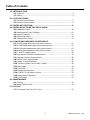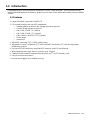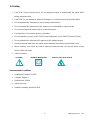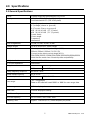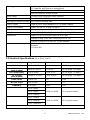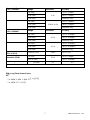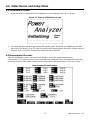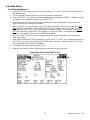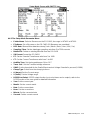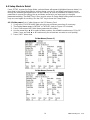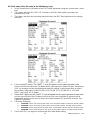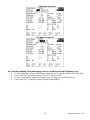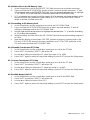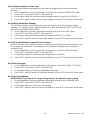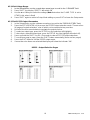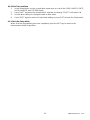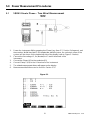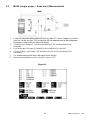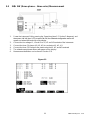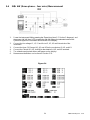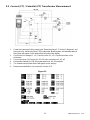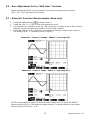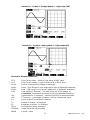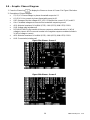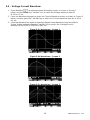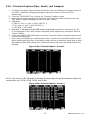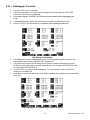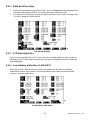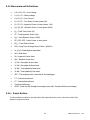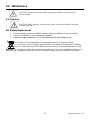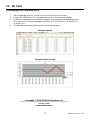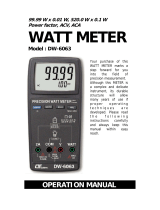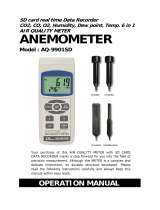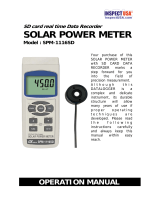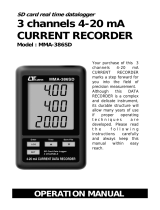The Extech Instruments PQ3470-30 is a powerful tool for analyzing power consumption and quality, capable of measuring over 35 parameters including voltage, current, power factor, and harmonics up to 50th order, and logging data to an SD card for detailed analysis. It comes with a flexible current clamp with a wide amperage range, allowing you to measure current up to 6000A. With its CAT III-600V safety rating, it's suitable for use in a variety of electrical systems.
The Extech Instruments PQ3470-30 is a powerful tool for analyzing power consumption and quality, capable of measuring over 35 parameters including voltage, current, power factor, and harmonics up to 50th order, and logging data to an SD card for detailed analysis. It comes with a flexible current clamp with a wide amperage range, allowing you to measure current up to 6000A. With its CAT III-600V safety rating, it's suitable for use in a variety of electrical systems.



















-
 1
1
-
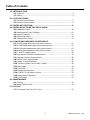 2
2
-
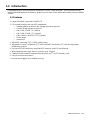 3
3
-
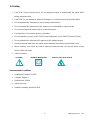 4
4
-
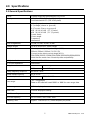 5
5
-
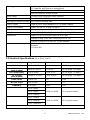 6
6
-
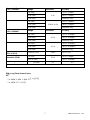 7
7
-
 8
8
-
 9
9
-
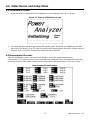 10
10
-
 11
11
-
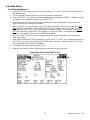 12
12
-
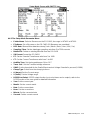 13
13
-
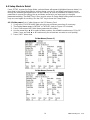 14
14
-
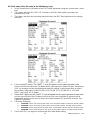 15
15
-
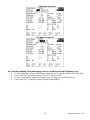 16
16
-
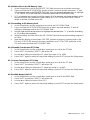 17
17
-
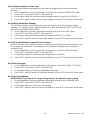 18
18
-
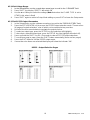 19
19
-
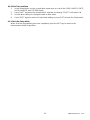 20
20
-
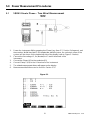 21
21
-
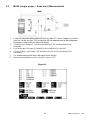 22
22
-
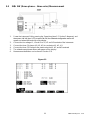 23
23
-
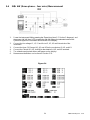 24
24
-
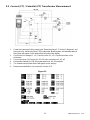 25
25
-
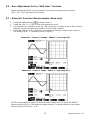 26
26
-
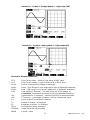 27
27
-
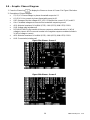 28
28
-
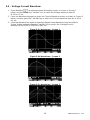 29
29
-
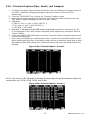 30
30
-
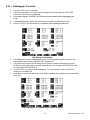 31
31
-
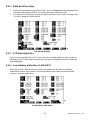 32
32
-
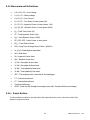 33
33
-
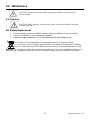 34
34
-
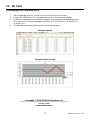 35
35
Extech Instruments PQ3470-30 User manual
- Category
- Measuring, testing & control
- Type
- User manual
The Extech Instruments PQ3470-30 is a powerful tool for analyzing power consumption and quality, capable of measuring over 35 parameters including voltage, current, power factor, and harmonics up to 50th order, and logging data to an SD card for detailed analysis. It comes with a flexible current clamp with a wide amperage range, allowing you to measure current up to 6000A. With its CAT III-600V safety rating, it's suitable for use in a variety of electrical systems.
Ask a question and I''ll find the answer in the document
Finding information in a document is now easier with AI
Related papers
-
Extech Instruments SDL500 User manual
-
Extech Instruments SDL700 User manual
-
FLIR SDL800 User manual
-
Extech Instruments SDL550 User manual
-
Extech Instruments SD200 User manual
-
Extech Instruments SDL100 User manual
-
Extech Instruments SDL600 User manual
-
Extech Instruments SDL720 User manual
-
Extech Instruments SDL730 User manual
-
Extech Instruments SDL710 User manual
Other documents
-
 Lutron Electronics FORCE GAUGE FG-6100SD Operating instructions
Lutron Electronics FORCE GAUGE FG-6100SD Operating instructions
-
 Lutron Electronics BTM-4208SD Operating instructions
Lutron Electronics BTM-4208SD Operating instructions
-
 MRC PCE-T 1200 Owner's manual
MRC PCE-T 1200 Owner's manual
-
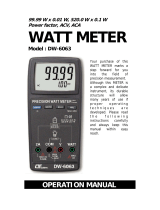 Lutron Electronics DW-6063 User manual
Lutron Electronics DW-6063 User manual
-
 Lutron Electronics DL-9602SD Operating instructions
Lutron Electronics DL-9602SD Operating instructions
-
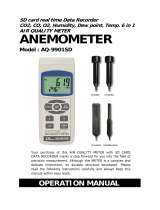 MRC AQ-9901SD Operating instructions
MRC AQ-9901SD Operating instructions
-
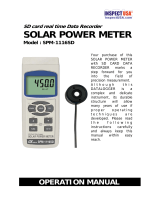 Lutron Electronics SPM-1116SD Operating instructions
Lutron Electronics SPM-1116SD Operating instructions
-
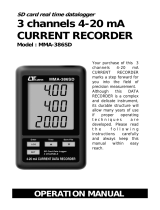 Lutron Electronics MMA-386SD Operating instructions
Lutron Electronics MMA-386SD Operating instructions
-
Aktakom ATE-5035 User manual
-
Aktakom ATE-9538 User manual