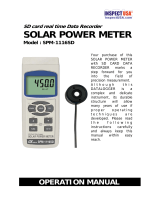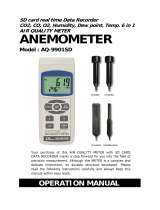Page is loading ...

USER GUIDE
pH/ORP Meter
SD Card real-time Datalogger
Model SDL100

2 SDL100-EU-EN V1.4 7/13
Introduction
Congratulations on your purchase of the Extech SDL100 pH/ORP Meter, an SD Logger Series
meter. This meter displays and stores pH (from 0 to 14.00pH) and ORP (±1999mV) readings. A
temperature probe (supplied) can be inserted to the meter to provide automatic temperature
compensation. Logged data readings are stored on an SD card for transfer to a PC. In addition, an
RS232 port allows data streaming to a PC. This meter is shipped fully tested and calibrated and,
with proper use, will provide years of reliable service.
Safety
International Safety Symbols
This symbol, adjacent to another symbol or terminal, indicates the user must refer to the
manual for further information.
Meter Description
1. pH/ORP Sensor input BNC jack
2. Temperature probe input jack
3. pH/ORP Measurement reading on LCD Display
4. Temperature reading on LCD Display
5. HOLD and Backlight
key
6. MAX-MIN key
7. SET and Clock
key
8. PC interface jack
9. Reset button
10. Power Adaptor jack
11. SD card slot
12. ENTER and LOG key
13. Down arrow ▼ / Function key
14. Up arrow ▲ / CAL key
15. Power ON-OFF
key
Notes:
Items 8, 9, and 10 are located behind the snap-off compartment cover on meter’s right side.
Battery compartment, tilt stand, and tripod mount are located on the rear of the instrument

3 SDL100-EU-EN V1.4 7/13
Getting Started
Power ON-OFF
Press and hold the power button
for at least 1.5 seconds to power ON the meter.
Press and hold the power button for 1.5 seconds to power OFF the meter.
This meter is powered by six (6) 1.5VDC ‘AA’ batteries or by optional AC adaptor. If the meter
will not switch ON please check that fresh batteries are installed in the rear battery compartment
(refer to the battery replacement section later in this guide) or, in the case of the AC adaptor,
check that the adaptor is connected correctly to the meter and to an AC source (refer to the AC
Power Adaptor section later in this guide).
pH/ORP mV Measurements
Selecting pH or ORP modes of operation
Press and hold the FUNCTION button for at least 1.5 seconds; the display will begin to toggle
between pH and ORP modes. Release the FUNCTION button when the desired mode is displayed.
pH Measurement Range
pH measurements are displayed in the range of 0.00 to 14.00 in the upper, larger digit display area
of the meter’s LCD. Measurements made outside of this range will yield dashes (- - -) on the meter’s
LCD. The Temperature value is shown below the pH reading on the LCD. Refer to the
Measurement section for further information.
ORP mV Measurement Range
Ion-selective ORP (Oxidation Reduction Potential) measurements are displayed in the range of
±1999 mV (millivolts) in the upper, larger digit display area of the meter’s LCD. Measurements
outside of this range will yield dashes (- - -) on the meter’s LCD.
Connecting the pH or ORP Electrode
The measurement electrode connects to the BNC socket on the top left of the meter. If a pH
electrode is being connected to the meter for the first time, please perform a calibration as
described in the Calibration section of this user guide.
Taking a pH or ORP Measurement
For pH measurements only, determine whether Manual or Automatic Temperature Compensation
will be used and then set up as required.
Immerse the pH or ORP electrode into the solution under test and gently agitate the solution with
the probe. When the meter’s display has stabilized, note the reading (stabilization may require
several seconds up to several minutes, depending on the solution).
When measurements have been completed, be sure to store the pH electrode in its protective cap
with a pH4 moistened sponge.

4 SDL100-EU-EN V1.4 7/13
Manual / Automatic Temperature Compensation (for pH measurements only)
Ph measurements are most accurate when the temperature of the solution under test is known and
a temperature compensation factor is applied to the measurement. This is achieved using Manual
or Automatic Temperature Compensation.
For Manual Temperature Compensation, the external temperature probe is not connected to the
meter and the temperature of the solution under test is manually entered in the Setup Mode. The
temperature entered is shown on the lower LCD line.
For Automatic Temperature Compensation, the external probe is connected to the meter and
inserted into the solution to be tested. The measured temperature of the solution is displayed on the
LCD.
Display Backlight
To turn the display backlight ON or OFF, press and hold the backlight
button for at least 1.5
seconds.
Data Hold
To freeze a displayed reading on the LCD, momentarily press the HOLD button (the HOLD display
icon will appear). To release the held reading, press the HOLD button again.
Max-Min Reading Record and Recall
For a given measurement session, this meter can record the highest (MAX) and the lowest (MIN)
readings for later recall.
1. Press the MAX-MIN button momentarily to access this mode of operation (REC icon appears)
The meter is now recording the MAX and MIN readings.
2. Press the MAX-MIN button again to view the current MAX readings (MAX icon appears). The
readings on the display are now the highest readings encountered since the REC icon was
switched on (when the MAX-MIN button was first pressed).
3. Press the MAX-MIN button again to view the current MIN readings (MIN icon appears). The
readings on the display are now the lowest readings encountered since the REC icon was
switched on (when the MAX-MIN button was first pressed).
4. To exit the MAX-MIN mode, press and hold the MAX-MIN button for at least 1.5 seconds The
meter will beep, the REC-MAX-MIN icons will switch off, the MAX-MIN memory will clear, and
the meter will return to the normal operating mode.

5 SDL100-EU-EN V1.4 7/13
Setup Mode
Basic settings at a glance
To view the current configuration of the meter with regard to time, date, and datalogging sampling
rate press the SET button momentarily. The meter will now display the configuration in quick
succession. Repeat as necessary to observe all the information.
Accessing the Setup mode
1. Press and hold the SET button for at least 1.5 seconds to access the Setup menu.
2. Press the SET button momentarily to step through the available parameters. The parameter
type is shown on the bottom of the LCD and the current selection for that type is shown above
it.
3. When a parameter is displayed that is to be changed, use the arrow keys to change the
setting. Press the ENTER button to confirm a change.
4. Press and hold the SET button for at least 1.5 seconds to exit the Setup mode. Note that the
meter automatically switches out of the Setup mode if no key is pressed within 7 seconds.
5.
The available Setup parameters are listed below. Additional detailed information is provided
below this list:
dAtE Set the clock (Year/Month/Date; Hours/Minutes/Seconds)
SP-t Set the datalogger sampling rate (Hours/Minutes/Seconds)
PoFF Automatic power-off management (Enable/disable the auto-power off function)
bEEP Set the beeper sound ON/OFF
dEC Set the numerical format; USA (decimal: 20.00) or European (comma: 20,00)
Sd F Format the SD memory card
t-CF Select the desired unit of measure for temperature C or F
t-SEt Manual Temperature value
Setting the Clock Time
1. Access the dAtE parameter.
2. Use the arrow keys to change a value
3. Use the ENTER button to step through the selections
4. Press and hold the SET button for at least 1.5 seconds to exit to the normal operation mode (or
simply wait 7 seconds for the meter to automatically switch to the normal operating mode).
5. The clock will keep accurate time even when the meter is switched off. However, if the battery
expires the clock will have to be reset after fresh batteries are installed.
Setting the Datalogger Sampling Time (Rate)
1. Access the SP-t parameter.
2. The sampling rate can be set from ‘0’ seconds (manual log mode) up to 8 hours, 59 minutes,
and 59 seconds.
3. Use the ENTER button to move through the Hours, Minutes, and Seconds digit groups and use
the arrow keys to change the digit values.
4.
Press the ENTER button to confirm the entry.
5. Press and hold the SET button for at least 1.5 seconds to exit to the normal operation mode (or
simply wait 7 seconds for the meter to automatically switch to the normal operating mode).

6 SDL100-EU-EN V1.4 7/13
Enabling/Disabling the Auto Power OFF Feature
1. Access the PoFF parameter.
2. Use the arrow buttons to select ON (enable) or OFF (disable). With the Auto Power OFF
feature enabled, the meter will automatically switch OFF after 5 minutes of inactivity.
3. Press ENTER to confirm setting.
4. Press and hold the SET button for at least 1.5 seconds to exit to the normal operation mode (or
simply wait 7 seconds for the meter to automatically switch to the normal operating mode).
Set the Beeper Sound ON or OFF
1. Access the bEEP parameter.
2. Use the arrow buttons to select ON (enable) or OFF (disable).
3. Press ENTER to confirm setting.
4. Press and hold the SET button for at least 1.5 seconds to exit to the normal operation mode (or
simply wait 7 seconds for the meter to automatically switch to the normal operating mode).
Numerical Format (comma or decimal)
European and USA numerical formats differ. The meter defaults to USA mode where a decimal
point is used to separate units from tenths, i.e. 20.00; The European format uses a comma, i.e.
20,00 to separate units from tenths. To change this setting:
1. Access the dEC parameter.
2. Use the arrow buttons to select USA or EUro.
3. Press ENTER to confirm setting.
4. Press and hold the SET button for at least 1.5 seconds to exit to the normal operation mode (or
simply wait 7 seconds for the meter to automatically switch to the normal operating mode).
SD Card FORMATTING
1. Access the Sd-F parameter.
2. Use the arrow buttons to select YES to format the card (select NO to abort). Note that all data
on the card will be lost if formatting is attempted.
3. Press ENTER to confirm selection.
4. Press ENTER again to re-confirm.
5. The meter will automatically return to the normal operating mode when formatting is complete.
If not, press and hold the SET button for at least 1.5 seconds to exit to the normal operation
mode.
Set the Temperature Units of Measure (°C or °F)
1. Access the t-CF parameter.
2. Use the arrow keys to select °C or °F.
3. Press ENTER to confirm setting.
4. Press and hold the SET key for at least 1.5 seconds to exit to the normal operation mode (or
simply wait 7 seconds for the meter to automatically switch to the normal operating mode).
Set the Manual Temperature value
1. Access the t-SEt parameter.
2. Use the arrow keys to select the temperature of the solution under test in °C or °F.
3. Press ENTER to confirm setting.
4. Press and hold the SET key for at least 1.5 seconds to exit to the normal operation mode (or
simply wait 7 seconds for the meter to automatically switch to the normal operating mode).

7 SDL100-EU-EN V1.4 7/13
System Reset
If the meter’s keys become inoperable or if the display freezes the Reset button can be used to
reset the instrument.
1. Use a paper clip or similar item to momentarily press the reset button located on the lower right
side of the instrument under the snap-off compartment cover.
2. After pressing the Reset button, switch the instrument ON by pressing and holding the
POWER key for at least 1.5 seconds. If using the power adaptor unplug the adaptor and then
plug it back in again to power the meter.
pH Calibration procedure
pH Calibration Considerations
An ideal pH Electrode generates a linear mV output of +/- 59mV per pH with 0mV at a pH of 7.00.
However, as time passes, the electrode ages and the mV output per pH is reduced. This is why
calibration is so important. The Electrode must be calibrated with the companion meter as often as
possible. In addition, the Electrode must be replaced when it has deteriorated or becomes defective.
The meter must also be well maintained and calibrated for best results.
Required Equipment for pH Calibration
1. pH Electrode
2. pH buffer solutions
pH Calibration Procedure
1. Prepare buffer solutions for 7.00 pH and either 4.00 pH or 10.00 pH. Use the 4.00 pH and 7.00
pH solutions for measurements that are expected to be on the lower side of the scale. Use the
7.00 pH and 10.00 pH solutions for measurements that are expected to be on the higher side of
the pH scale. Note that all three ranges can be calibrated for a full 3-point pH calibration if
desired
2. Connect the pH Electrode to the meter
3. Switch the meter ON by pressing and holding the power button for at least 1.5 seconds. Ensure
that the pH mode of operation is selected as described earlier in the Measurement section
4. Manually adjust the temperature compensation value (in Setup Mode) to match the buffer
solution temperature or use the supplied temperature probe for automatic temperature
compensation as discussed earlier (see the Temperature Compensation section for details)
5. Rinse the electrode with distilled water to remove residual solution
6. Immerse the pH Electrode and temperature Probe (if used) in the 7.00 pH buffer solution and
agitate the solution gently with the Electrode
7. Allow the calibration to stabilize for 15 to 30 seconds and view the reading on the meter LCD
8. Press and hold the CAL button for at least 1.5 seconds until the CAL icon appears on the
display and then release the CAL button
9. Use the arrow keys to scroll to the 7.00 pH display
10. Press the ENTER button to save the calibration data
11. Repeat steps number 5 through 10 for the 4.00 pH and 10.00 pH buffer solutions
12. Repeat the entire calibration to ensure optimal accuracy. Remember to rinse the Electrode
before placing it into a new solution

8 SDL100-EU-EN V1.4 7/13
Clearing pH Calibration data
1. From the normal operation mode, press and hold the CAL button for at least 1.5 seconds until
the CAL icon appears on the display and then release the CAL button
2. Use the arrow keys to scroll to the CLR display
3. Press ENTER and all calibration data will be erased
Datalogging and PC Interface
Types of Data Recording
Manual Datalogging: Manually log up to 99 readings onto an SD card via push-button press.
Automatic Datalogging: Automatically log data onto an SD memory card where the number of
data points is virtually limited only by the card size. Readings are logged at a rate specified by
the user.
RS-232/USB:
The meter includes an RS-232/USB PC interface jack located on the lower right side
of the meter under the snap-off compartment cover. For streaming of data to a PC via the RS232
Output jack, the optional 407001-USB kit (RS232 to USB cable and driver CD) along with the 407001
software (available free at www.extech.com/sdl100
) are required.
SD Card Information
Insert an SD card (from 1G size up to 16G) into the SD card slot at the bottom of the meter. The
card must be inserted with the front of the card (label side) facing toward the rear of the meter.
If the SD card is being used for the first time it is recommended that the card be formatted and
the logger’s clock set to allow for accurate date/time stamping during datalogging sessions.
Refer to the Setup Mode section for SD card formatting and time/date setting instructions.
European and USA numerical formats differ. The data on the SD card can be formatted for
either format. The meter defaults to USA mode where a decimal point is used to separate units
from tenths, i.e. 20.00. The European format uses a comma, i.e. 20,00. To change this setting,
refer to the Setup Mode section.
Manual Datalogging
In the manual mode the user presses the LOG button to manually log a reading onto the SD card.
1. Set the sampling rate to ‘0’ seconds as described in the Setup Mode section.
2. Press and hold the LOG button for at least 1.5 seconds and the DATALOGGER icon will appear
on the LCD; the lower portion of the display will show ”P N” (N = memory position number 1-
99).
3. Momentarily press the LOG button to store a reading. The DATALOGGER icon will flash each
time a data point is stored.
4. Use the ▲ and ▼ buttons to select one of the 99 data memory positions in which to record.
5. To exit the manual datalogging mode, press and hold the LOG button for at least 1.5 seconds.
The DATALOGGER icon will switch off.

9 SDL100-EU-EN V1.4 7/13
Automatic Datalogging
In automatic datalogging mode the meter takes and stores a reading at a user-specified sampling
rate onto an SD memory card. The meter defaults to a sampling rate of one second. To change the
sampling rate, refer to the Setup Mode section (the sampling rate cannot
be ‘0’ for automatic
datalogging):
1. Select the sampling rate in the Setup Mode (refer to Setup Mode section) to a value other than
zero.
2. Press and hold the LOG button for at least 1.5 seconds. The meter will flash the
DATALOGGER icon at the selected sampling rate indicating that readings are now being
automatically recorded to the SD card.
3. If a card is not inserted or if the card is defective, the meter will display SCAN SD indefinitely.
In this case, switch the meter OFF and try again with a valid SD card.
4. Pause the datalogger by pressing the LOG button momentarily. The DATALOGGER icon will
stop flashing and the sample rate will display for a short time. To resume logging simply press
the LOG button again momentarily.
5. To terminate the datalogging session press and hold the LOG button for at least 1.5 seconds.
6. When an SD card is used for the first time a folder is created on the card and named PHA01.
Up to 99 spreadsheet documents (each with 30,000 readings) can be stored in this folder.
7. When datalogging begins a new spreadsheet document named PHA01001.xls is created on
the SD card in the PHA01 folder. The data recorded will be placed in the PHA01001.xls
document until 30,000 readings are reached.
8. If the measurement session exceeds 30,000 readings, a new document will be created
(PHA01002.xls) where another 30,000 readings can be stored. This method continues for up to
99 documents, after which another folder is created (PHA02) where another 99 spreadsheet
documents can be stored. This process continues in this same fashion with folders PHA03
through PHA10 (last allowable folder).
SD Data Card to PC Data Transfer
1. Complete a datalogging session as detailed in above in the previous sections. Hint: For the
first few tests, simply record a small amount of test data. This is to ensure that the datalogging
process is well understood before committing to critical, large scale datalogging.
2. With the meter switched OFF, remove the SD Card.
3. Plug the SD Card directly into a PC SD card reader. If the PC does not have an SD card slot,
use an SD card adaptor (available at most outlets where computer accessories are sold).
4. Power the PC and run a spreadsheet software program. Open the saved documents in the
spreadsheet software program (see example spreadsheet data screen below).
Spreadsheet data example

10 SDL100-EU-EN V1.4 7/13
RS-232/USB PC Interface
For streaming of data to a PC via the RS232 Output jack, the optional 407001-USB kit (RS232 to
USB cable and driver CD) along with the 407001 software (available free at www.extech.com/sdl100
)
are required.
AC Power Adaptor
This meter is normally powered by six (6) 1.5V ‘AA’ batteries. An optional 9V power adaptor is
available. When the adaptor is used, the meter is permanently powered and the power button will
be disabled.
Battery Replacement and Disposal
When the low battery icon appears on the LCD, the batteries must be replaced. Several hours of
accurate readings are still possible in this condition; however batteries should be replaced as soon
as possible:
1. Remove the two (2) Phillips screws from the rear of the meter (directly above the top of the tilt
stand).
2. Remove and safely place the battery compartment and screws where they will not be damaged
or lost.
3. Replace the six (6) 1.5V ‘AA’ batteries, observing polarity.
4. Replace the battery compartment cover with the two (2) Phillips screws.
All EU users are legally bound by the battery ordinance to return all used batteries to
collection points in your community or wherever batteries / accumulators are sold!
Disposal in the household garbage is prohibited!

11 SDL100-EU-EN V1.4 7/13
Specifications
General Specifications
Display 52 x 38mm (2 x 1.5”) Backlit LCD
Status indicators Out-of-range (----) and low battery
Measurement Units
pH, ORP, °C, and °F
Temperature probe Thermistor (PN 850188)
Datalogger Sampling Rate AUTO LOGGING: From 1 second to 8 hours 59 minutes
and 59 seconds. Note that a one (1) second sampling rate
can cause some data loss on slower computers
Memory Card SD memory card; 1G to 16GB
Display update rate Approx. 1 second.
Data Output RS-232 / USB PC computer interface
Operating Temperature 0 to 50
°
C (32 to 122
°
F)
Operating Humidity 85% R.H. max.
Auto Power OFF After 10 minutes of inactivity (can be disabled)
Power Supply Six (6) 1.5 VDC batteries (optional 9V AC adaptor)
Power Consumption Normal operation (backlight and datalogger OFF): approx. 14mAdc
With backlight OFF and datalogging ON: approx. 37mAdc
With backlight ON add approx. 12mAdc
Weight 365g (0.80 lbs.) meter only
Dimensions Main instrument: 182 x 73 x 47.5mm (7.1 x 2.9 x 1.9”)
Electrical Specifications
(ambient temperature 23
°
C ± 5
°
C)
pH Electrode All pH electrodes with a BNC connector are compatible
pH
Measurements
mV
Input Impedance 10
12
ohm
Manual 0 to 100
o
C (32 to 212°F)
Temperature
Compensation
Automatic 0 to 65
o
C (32 to 149°F)
pH Calibration pH7, pH4, and pH10 (3-point calibration)
Measurement Range Resolution Accuracy
pH 0 to 14 pH 0.01 pH ± (0.02 pH + 2 d)*
mV ( ORP ) -1999 mV to 1999 mV 1 mV ± (0.5% + 2d)
Temperature 0 to 65°C (32 to 149°F) 0.1° ±1C°/1.8°F
* pH accuracy based on freshly calibrated meter
Copyright©2013FLIRSystems,Inc.
Allrightsreservedincludingtherightofreproductioninwholeorinpartinanyform
www.extech.com
/