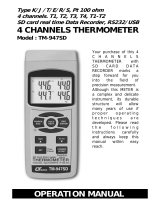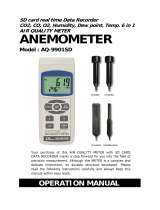Page is loading ...

SD card, real tim
e
DATAL
OGG
E
R
Model : DL-9602SD
Your purchase of this
SD CARD REAL TIME
DATALOGGER marks a
step forward for you
into the field of
precision measurement.
Although this
DATALOGGER is a
complex and delicate
instrument, its durable
structure will allow
many years of use if
proper operating
techniques are
developed. Please read
the following
instructions carefully
and always keep this
manual within easy
reach.
OPERATION MANUAL

TABLE OF CONTENTS
1. FEATURES............................................................................. 1
2. SPECIFICATIONS................................................................... 2
3. FRONT PANEL DESCRIPTION.................................................. 4
3-1 Display............................................................................ 4
3-2 Power Button................................................................... 4
3-3 Backli
g
ht ON/OFF Button ( Esc Button )............................. 4
3-4 LOGGER Button ( ENTER Button ).....................................
.
4
3-5 Channel Button ( Button )............................................
.
▲ 4
3-6 Start/Pause Button .......................................................... 4
3-7 Time Button ( Button ).................................................▼ 4
3-8 SET Button...................................................................... 4
3-9 SD card socket................................................................. 4
3-10 Direct input socket.........................................................
.
4
3-11 Isolate input socket........................................................ 4
3-12 Reset Button.................................................................. 4
3-13 DC 9V Power Adapter Input Socket.................................. 4
3-14 Battery Compartment/Cover............................................ 4
3-15 Stand............................................................................ 4
3-16 Tripod Fix Nut................................................................ 4
3-17 RS-232 Output Terminal.................................................
.
4
3-18 DCV output (Approx.DCV 8V, Max. output current : 100 m
A
4
4. MEASURING PROCEDURE....................................................... 5
4-1 Wire connection............................................................... 5
4-2A Insert the SD card.......................................................... 6
4-2B Decimal format settin
g
consideration...............................
.
6
4-3 Data lo
gg
er ( Save the measurin
g
data with time ).............
.
6
Auto Datalo
gg
er ( Set samplin
g
time 1 second )..............≧ 6
a. Start the datalo
gg
er.....................................................
.
6
b. Pause the datalo
gg
er...................................................
.
7
Manual Datalo
gg
er ( Set samplin
g
time = 0 second )........... 7
c. Finish the datalo
gg
er.................................................... 8
d. LCD text description when execute datalo
gg
er...............
.
8
e. Data structure.............................................................
.
9
4-4 To check the time information...........................................10
4-5 To check the channel information......................................10
4-6 LCD backli
g
ht ON/OFF......................................................11
4-7 To check the samplin
g
time .............................................
.
11
5. Download the savin
g
data from the SD card to
the computer ( EXCEL software ) ...........................................
.
11
6. ADVANCED SETTING..............................................................13
6-1 SD card format................................................................
.
13
6-2 Channel no. settin
g
..........................................................14
6-3 Set clock time ( Year/Month/Date, Hour/Minute/ Second )...15
6-4 Samplin
g
time settin
g
.......................................................15
6-5 Auto power OFF mana
g
ement ..........................................16
6-6 LCD backli
g
ht ON/OFF settin
g
........................................... 16
6-7 Beep Sound settin
g
..........................................................17
6-8 Decimal point of SD card settin
g
........................................17
7. POWER SUPPLY from DC ADAPTER.........................................
.
18
8. BATTERY REPLACEMENT........................................................18
9. SYSTEM RESET......................................................................19

1. FEATURES
* Real time SD memory card Datalo
gg
er, it can
cooperate with most LUTRON instruments if it build
in the computer interface.
* Built-in Clock and Calendar, real time data
recorder , samplin
g
time set from 1 second to 8
hours 59 minutes 59 seconds.
* Manual datalo
gg
er is available ( set the samplin
g
time to 0 ), durin
g
execute the manual datalo
gg
er
function, it can set the different place ( location ) No.
( place 1 to place 99 ).
* Innovation and easy operation, computer is not
need to setup extra software, after execute
datalo
gg
er,
j
ust take away the SD card from the
meter and plu
g
in the SD card into the computer,
it can down load the measured value with the
time information ( year/month/date/
hour/minute/second ) to the Excel directly, then
user can make the further data or
g
raphic
analysis by themselves.
* SD card capacity : 1 GB to 16 GB.
* Can set the numerical decimal point character to " . "
or " , " with default, then Datalo
gg
er data that saved
into the SD card can be used in different country.
* Can set max. 9 channels data input with default.
* DC 1.5V battery ( UM-3 , AA ) x 6 or DC 9
V
adapter in.
*LCD with
g
reen li
g
ht backli
g
ht, easy readin
g
.
* RS232 si
g
nal output, can connect the external
computer.
1

2. SPECIFICATIONS
Application * Real time SD memory card
Datalogger can cooperate with all
LUTRON instruments if it build in
the computer interface.
* Innovation and easy operation,
computer no need to setup extra
software, after execute datalogger, just
plug in the SD card into the computer,
it can down load the all the measured
value and unit along with the time
information ( year/month/date/
hour/minute/second ) to the Excel
directly, user can make the further data
or graphic analysis by themselves.
Circuit Custom one-chip of microprocessor LSI
circuit.
Display LCD size : 52 mm x 38 mm
LCD with Backlight ( ON/OFF ).
Input Direct RS232 signal input.
Signal Isolate RS232 signal input.
Advanced * SD memory card Format
setting * Set input channel No.
Set clock time ( Year/Month/Date,
Hour/Minute/ Second )
* Set sampling time ( Hour/Minute/
Second )
* Auto power OFF management
* Set LCD backlight ON/OFF
* Set beeper sound ON/OFF
Power off Auto shut off saves battery life or
manual off by push button.
2

Sampling Time Auto 2 seconds to 8 hours 59 min.
Setting range 59 seconds.
@
Samp
l
in
g
time can set to 1 secon
d
,
b
ut memory
d
ata may
l
os
s
Manual Push the data logger button
once will save data one time.
@
Set t
h
e samp
l
in
g
time to
0 secon
d
.
Data Output RS 232/USB PC computer interface.
* The output data structure are same as
the input data.
* Connect the optional RS232 cable
UPCB-02 will get the RS232 plug.
* Connect the optional USB cable
USB-01 will get the USB plug.
Operating 0 to 50 .℃
Temperature
Operating Less than 85% R.H.
Humidity
Power Supply
*
A
Alkaline or heavy duty DC 1.5 V battery
( UM3, AA ) x 6 PCs, or equivalent.
*
A
DC 9V adapter input. ( AC/DC power
adapter is optional ).
Power Current Normal operation ( w/o SD card save
data and LCD Backlight is OFF) :
Approx. DC 7 mA.
When SD card save the data and LCD
Backlight is OFF) :
Approx. DC 28 mA.
*
A
If LCD backlight on, the power
consumption will increase approx.
17 mA.
Weight 468 g/1.03 LB.
Dimension 178 x 68 x 44 mm
(7.0 x 2.7x 1.7 inch)
Accessories *Instruction manual......................1 PC
Included *Double earphone cable, UPCB-03
.............................................. 1 PC
3

3. FRONT PANEL DESCRIPTION
Fig. 1
3-1 Display
3-2 Power Button
3-3 Backlight ON/OFF Button ( Esc Button )
3-4 LOGGER Button ( ENTER Button )
3-5 Channel Button ( Button )▲
3-6 Start/Pause Button
3-7 Time Button ( Button )▼
3-8 SET Button
3-9 SD card socket
3-10 Direct input socket
3-11 Isolate input socket
3-12 Reset Button
3-13 DC 9V Power Adapter Input Socket
3-14 Battery Compartment/Cover
3-15 Stand
3-16 Tripod Fix Nut
3-17 RS-232 Output Terminal
3-18 DCV output (Approx.DCV 8V, Max. output current : 100 mA )
4

4. MEASURING PROCEDURE
4-1 Wire connection
1)Connect the " Data Logger " to the " Data Source
Meters " via the " Double earphone cable ", UPCB-03.
a.For connecting the Direct RS232 instruments
should plug the UPCB-03 to the " DIRECT input
Socket " ( 3-10, Fig. 1 ) of DL-9602SD.
b.For connecting the Isolate RS232 instruments
should plug the UPCB-03 to the "
ISOLATE input Socket " ( 3-11, Fig. 1 ) of DL-9602SD.
c. Should power on the " Data Source Meters " before
input the data.
Direct RS232 Isolate RS232
Instruments Instruments
" Double earphone cable "
UPCB-03.
Data Logger Data Logger
Direct input Isolate input
Socket Socket
(3-10, Fig. 1) (3-11, Fig. 1)
5

4-2A Insert the SD card
Prepare a " SD memory card " ( 1 GB to 16 GB, optional ),
insert the SD card into the " SD card socket " ( 3-9, Fig. 1).
The front panel of the SD card should face against the
down case.
4-2B Decimal point setting consideration
The numerical data structure of SD card is
default used the " . " as the decimal, for
example "20.6" "1000.53" . But in certain
countries ( Europe ...) is used the " , " as the
decimal point, for example " 20, 6 "
"1000,53". Under such situation, it should
change the Decimal character at first, details
of setting the Decimal point, refer to Chapter
6-8, page 17
4-3 Data logger ( Save the measuring data with
time information )
Auto Datalogger ( Set sampling time 1 second )≧
a. Start the datalogger
Press the " LOGGER Button ( 3-4, Fig. 1 ) once , the lower
position of LCD will show the text " DATALOGGER " and
flashing per sampling time ( for example 2 seconds.... ),
at the same time the measuring data along the time
information will be saved into the memory circuit,
the Beeper will sound ( if beeper sound is enable, refer to
Chapter 6-7, page 17 ).
Remark :
*
How to set the sampling time, refer to Chapter 6-4, page 15.
6

b. Pause the datalogger
During execute the Datalogger function ( the lower LCD
show the text " DATALOGGER " with flashing ), if press the
" Start/Pause Button " ( 3-6, Fig. 1 ) will pause the
Datalogger function ( stop to save the measuring data into
the memory circuit temporally ). In the same time the
lower LCD will show the text of " LOGGER " ( without
flashing ).
Remark :
If press the " Start/Pause Button " ( 3-6, Fig. 1 ) once
again will execute the Datalogger again, the lower
LCD will show the flashing text of " DATALOGGER " per
sampling time.
Manual Datalogger ( Set sampling time = 0 second )
Set sampling time is to 0 second .
Press the " LOGGER Button ( 3-4, Fig. 1 ) once , the
lower position of LCD will show the text " LOGGER " . If
press the " Start/Pause Button " ( 3-6, Fig. 1 ) once the
measuring data along the time information will be saved
into the memory circuit, the text " DATA " will be
flashed and Beeper will sound ( if beeper sound is enable ).
Remark :
During execute the Manual Datalogger, it can use the " ▲
Button " ( 3-5, Fig. 5 ) or " Button " ( 3-7, Fig. 1 ) to set▼
the measuring place ( 1 to 99 place, for example room 1 to
room 99 ) to identify the measurement location , the lower
Display will show P x ( x = 1 to 99 ).
7

c. Finish the datalogger
During the period of executing the Datalogger function, if
press the LOGGER Button ( 3-4, Fig. 1 ) once will finish
the Datalogger function. Then the text of " DATALOGGER "
will be disappeared. Following the lower LCD will show the
text " DATA ", in the same time the lower Display will
count down from the certain no to zero, it means the
logger data along the time information are saved into the
SD card now.
Remark :
1. During the lower LCD show the text
" DATA ", please do not take away the SD card
from the meter, otherwise the SD card may
damaged.
2. After the text " DATA " is disappeared,
then it can take the SD card away from the
meter
d. LCD text description when execute datalogger
DATALOGGER When execute the datalogger function,
The " DATALOGGER " will be flashed
per sampling time.
LOGGER The datalogger function is paused
temporally.
DATA When finish the Datalogger function,
during the period that memorized data
is saved into the SD card , the LCD
will show text " DATA ".
EMPTY The SD card is not plugged into the
meter.
ErrX Error
8

e. Data structure
1)When the first time, the SD card is used into the meter,
the SD card will generate a route :
DLGO1
2)If the first time to execute the Datalogger,
under the route DLG01\, will generate a new
file name DLG01001.XLS.
After exist the Datalogger, then execute again,
the data will save to the DLG01001.XLS until
Data column reach to 30,000 columns, then
will generate a new file, for example DLG01002.XLS
3)Under the route DLG01\, if the total files more
than 99 files, will generate anew route, such as
DLG02\ ........
4)The file's route structure :
DLG01\
DLG01001.XLS
DLG01002.XLS
.....................
DLG01099.XLS
DLG02\ ........
DLG02001.XLS
DLG02002.XLS
.....................
.....................
DLG03\ ........
.....................
.....................
9

4-4 To check the time information
Under the normal measurement condition ( it do not execute
the Datalogger function ).
1)Press " Time Button " ( 3-7, Fig. 1 ) once , the lower
LCD display will present the time information of
Hour/Minute/Second ( h.m.s ) in the lower Display.
2)Press " Time Button " ( 3-7, Fig. 1 ) once again , the
lower LCD display will present the time information of
Year/Month/Date ( yy.mm.dd ) in the lower Display.
3)Press " Time Button " ( 3-7, Fig. 1 ) once again ,
the LCD will return to normal screen.
4-5 To check the channel information
The meter can set max. 9 channels data input with default.
The channel No. ( 1 to 9 ) is depend your meter's character,
For example :
Humidity/Temp. meter
It build two channels, channel 1 is Humidity value,
channel 2 is Temperature Value.
4 channel Thermometer
It build 4 channels, channel 1 is Temp. 1 value,
channel 2 is Temp. 2 value, channel 3 is Temp. 3 value,
channel 4 is Temp. 4 value.
Digital multimeter
It build one channel only, channel value is ACV, DCV,
ACA. DCA, or resistance.....
The meter only can show the two channel's data value.
Upper Display present the channel 1 value, the lower
Display present the channel 2 value.
10

Suppose you already set the meter to accept 4 channels
input, if intend to show the channel 3, channel 4
value, then during execute the Datalogger function ( the
lower LCD show text " Datalogger " with flashing ), then
press " Channel Button " ( 3-5, Fig. 1 ) once will show
the channel 3 value, press " Channel Button " once again
will show the channel 4 value.
Remark :
How to set the channel No., refer to Chapter 6-2, page 14.
4-6 LCD backlight ON/OFF
Press the " Backlight ON/OFF Button " (3-3, Fig. 1 " once
will turn Off the LCD backlight. Press the " Backlight
ON/OFF Button " (3-3, Fig. 1 " once again will turn ON the
LCD backlight again.
4-7 To check the sampling time
It do not execute the Datalogger function.
If press " Set Button " ( 3-8, Fig. 1 ) once , the lower
LCD display will present the sampling time.
5. Download the saving data from the
SD card to the computer ( EXCEL
software )
1)After execute the Data Logger function, take away the
SD card out from the " SD card socket " ( 3-9, Fig. 1 ).
2)Plug in the SD card into the Computer's SD card slot
( if your computer build in this installation ) or
insert the SD card into the " SD card adapter ". then
connect the " SD card adapter " into the computer.
11

3)Power ON the computer and run the " EXCEL software ".
Down load the saving data file ( for example the file
name : DLG01001.XLS, DLG01002.XLS ) from the SD
card to the computer. The saving data will present into
the EXCEL software screen ( for example as following
EXCEL data screens ) , then user can use those EXCEL
data to make the further Data or Graphic analysis
usefully.
EXCEL data screen ( for example )
EXCEL graphic screen ( for example )
12

6. ADVANCED SETTING
It do not execute the Datalogger function.
Press the " SET Button " ( 3-8, Fig. 1 ) continuously at
least two seconds will enter the " Advanced Setting "
mode. then press the " Set Button " once a while in
sequence to select the eight main function, the lower
display will show :
Sd F..... SD memory card Format
InPut...
.
Set input channel No.
dAtE.....
.
Set clock time ( Year/Month/Date, Hour/Minute/
Second )
SP-t......Set sampling time ( Hour/Minute/Second )
PoFF.....Auto power OFF management
Light....
.
Set LCD backlight ON/OFF
bEEP....
.
Set beeper sound ON/OFF
dEC......
.
Set SD card Decimal character
ESC......
.
Escape from the advanced setting
Remark :
During execute the " Advanced Setting " function,
if press " Esc Button " ( 3-3, Fig. 1 ) will exit the
" Advanced Setting " function, the LCD will return
to normal screen.
6-1 SD memory card Format
When the lower display show " Sd F "
1)Use the " Button " ( 3-5, Fig. 1 ) or " Button " (▲▼
3-7, Fig. 1 ) to select the upper value to " yES " or
" no ".
yES - Intend to format the SD memory card
no - Not execute the SD memory card format
13

2)If select the upper to " yES ", press the " Enter Button
" ( 3-4, Fig. 1 ) once again, the Display will show text
" yES Enter " to confirm again, if make sure to do the
SD memory card format, then press " Enter Button "
once will format the SD memory clear all the existing
data that already saving into the SD card.
6-2 Set the input channel No.
When the lower display show " Input "
1)Use the " Button " ( 3-5, Fig. 1 ) or " Button " ▲▼
( 3-7, Fig. 1 ) to set the input channel No. ( 1 to 9 ).
2)After set the channel No, press the " Enter Button " (
3-4, Fig. 1 ) will save the setting function with default.
Remark :
*
The meter can set max. 9 channels data input with
default.
*
The channel No. ( 1 to 9 ) is depend your meter's
character.
14

6-3 Set clock time ( Year/Month/Date,
Hour/Minute/ Second )
When the upper display show " dAtE "
1)Use the " Button " ( 3-5, Fig. 1 ) or " Button " ▲▼
( 3-7, Fig. 1 ) to adjust the value ( Setting start from
Year value ). After the desired value is set, press the
" Enter Button " ( 3-4, Fig. 1 ) once will going to
next value adjustment ( for example, first setting
value is Year then next to adjust Month, Date, Hour,
Minute, Second value ).
Remark :
The adjusted value will be flashed.
2)After set all the time value ( Year, Month, Date, Hour,
Minute, Second ), press the " SET Button " ( 3-8, Fig.
1 ) once will save the time value, then the screen will
jump to Sampling time " setting screen ( Chapter 6-4 ).
Remark :
After the time value is setting, the internal clock will
run precisely even Power off if the battery is under
normal condition ( No low battery power ).
6-4 Set sampling time ( Hour/Minute/Second )
When the upper display show " SP-t "
1)Use the " Button " ( 3-5, Fig. 1 ) or " Button " ▲▼
( 3-7, Fig. 1 ) to adjust the value ( Setting start from
Hour value ). After the desired value is set, press the
" Enter Button " ( 3-4, Fig. 1 ) once will going to next
value adjustment ( for example, first setting value is
Hour then next to adjust Minute, Second value ).
15

Remark :
The adjusted value will be flashed.
2)After set all the sampling time value ( Hour, Minute,
Second ), press the " SET Button " ( 3-8, Fig. 1 ) once
will save the sampling value with default then the
screen will jump to " Auto power OFF " setting
screen ( Chapter 6-5 ).
6-5 Auto power OFF management
When the lower display show " PoFF "
1)Use the " Button " ( 3-5, Fig. 1 ) or " Button " ▲▼
( 3-7, Fig. 1 ) to select the upper value to " yES " or
" no ".
yES - Auto Power Off management will enable.
no - Auto Power Off management will disable.
2)After select the upper text to " yES " or " no ", press the
" Enter Button " ( 3-4, Fig. 1 ) will save the setting
function with default.
6-6 Set LCD backlight ON/OFF
When the lower display show " Light "
1)Use the " Button " ( 3-5, Fig. 1 ) or " Button " ▲▼
( 3-7, Fig. 1 ) to select the upper value to " yES " or
" no ".
yES - LCD backlight will be lit when meter
is power ON.
no - LCD backlight will be OFF when meter
is power ON.
16

2)After select the upper text to " yES " or " no ", press the
" Enter Button " ( 3-4, Fig. 1 ) will save the setting
function with default.
6-7 Set beeper sound ON/OFF
When the lower display show " bEEP "
1)Use the " Button " ( 3-5, Fig. 1 ) or " Button " ▲▼
( 3-7, Fig. 1 ) to select the upper value to " yES " or
" no ".
yES - Meter's beep sound will be ON with default.
no - Meter's beep sound will be OFF with default.
is power ON.
2)After select the upper text to " yES " or " no ", press the
" Enter Button " ( 3-4, Fig. 1 ) will save the setting
function with default.
6-8 Decimal point of SD card setting
The numerical data structure of SD card is default used
the " . " as the decimal, for example "20.6" "1000.53" .
But in certain countries ( Europe ...) is used the " , " as
the decimal point, for example " 20,6 " "1000,53".
Under such situation, it should change the Decimal
character at first.
When the lower display show " dEC "
1)Use the " Button " ( 3-5, Fig. 1 ) or " Button " ▲▼
( 3-7, Fig. 1 ) to select the upper value to " bASIC " or
" Euro ".
bASIC - Use " . " as the Decimal point with default.
Euro - Use " , " as the Decimal point with default.
17

2)After select the upper text to " bASIC " or " Euro ",
press the " Enter Button " ( 3-4, Fig. 1 ) will save the
setting function with default.
7. POWER SUPPLY from DC
ADAPTER
The meter also can supply the power supply from the
DC 9V Power Adapter ( optional ). Insert the plug of
Power Adapter into " DC 9V Power Adapter Input Socket
" ( 3-13, Fig. 1 ). The meter will permanent power ON
when use the DC ADAPTER power supply ( The power
Button function is disable ).
8. BATTERY REPLACEMENT
1)When the left corner of LCD display show " ", it
is necessary to replace the battery. However, in-spec.
measurement may still be made for several hours after
low battery indicator appears before the instrument
become inaccurate.
2)Loose the screws of the " Battery Cover " ( 3-14, Fig. 1 )
and take away the " Battery Cover " from the instrument
and remove the battery.
3)Replace with DC 1.5 V battery ( UM3, AA,
Alkaline/heavy duty ) x 6 PCs, and reinstate the cover.
4)Make sure the battery cover is secured after changing
the battery.
18
/