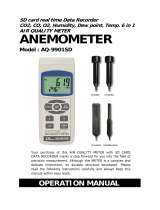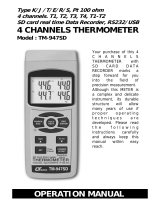Page is loading ...

SD card real time Data Recorder
SOLAR POWER METER
Model : SPM-1116SD
Your purchase of this
SOLAR POWER METER
with SD CARD DAT
A
RECORDER marks a
step forward for you
into the field o
f
precision measurement.
A
lthough this
DATALOGGER is a
complex and delicate
instrument, its durable
structure will allow
many years of use i
f
proper operating
techniques are
developed. Please read
the following
instructions carefully
and always keep this
manual within easy
reach.
OPERATION MANUAL

TABLE OF CONTENTS
1. FEATURES................................................................................ 1
2. SPECIFICATIONS...................................................................... 2
3. FRONT PANEL DESCRIPTION....................................................
.
5
3-1 Display............................................................................... 5
3-2 Power Button.....................................................................
.
5
3-3 Hold Button ( Backli
g
ht Button )..........................................
.
5
3-4 REC Button ................................................................... 5
3-5 UNIT Button ( Button, Zero/Exit )....................................▲ 5
3-6 SET Button ( TIME Button )................................................. 5
3-7 FUNCTION Button ( Button, Zero/Exit )............................▼ 5
3-8 LOG Button ( ENTER Button ).............................................. 5
3-9 Probe input socket.............................................................. 5
3-10 SD card socket..................................................................5
3-11 RS-232 Output Terminal.................................................... 5
3-12 Reset Button....................................................................
.
5
3-13 DC 9V Power Adapter Input Socket.................................... 5
3-14 Battery Compartment/Cover..............................................
.
5
3-15 Battery Cover Screws........................................................ 5
3-16 Stand............................................................................... 5
3-17 Tripod Fix Nut ( meter )....................................................
.
5
3-18 Probe Plu
g
........................................................................5
3-19 Probe body....................................................................... 5
3-20 Solar Sensor..................................................................... 5
3-21 Tripod Fix Nut ( probe ).....................................................5
4. MEASURING PROCEDURE.........................................................
.
6
4-1 Power on/off......................................................................
.
6
4-2 Unit selection.....................................................................
.
6
4-3 Function selection............................................................... 6
4-4 Solar power measurement................................................... 7
4-5 Transmission measurement................................................. 8
4-6 Solar power inte
g
ration measurement.................................. 8
4-7 Data Hold...........................................................................10
4-8 Data Record ( Max./ Min. readin
g
)...................................... 10
4-9 LCD Backli
g
ht ON/OFF........................................................
.
10
5. DATALOGGER...........................................................................11
5-1 Preparation before execute datalo
gg
er function....................11
5-2 Auto Datalo
gg
er ( Set samplin
g
time 1 second )..............≧ 12
5-3 Manual Datalo
gg
er ( Set samplin
g
time = 0 second )...........
.
13
5-4 Check time information.......................................................
.
13
5-5 SD Card Data structure.......................................................
.
14
6. Savin
g
data from the SD card to the computer...........................
.
15
7. ADVANCED SETTING................................................................
.
16
7-1 Set clock time ( Year/Month/Date, Hour/Minute/ Second ).....17
7-2 Set samplin
g
time ..............................................................18
7-3 Auto power OFF mana
g
ement ............................................
.
18
7-4 Set beep Sound ON/OFF.....................................................
.
18
7-5 Decimal point of SD card settin
g
..........................................19
7-6 SD memory card format......................................................19
8. POWER SUPPLY from DC ADAPTER............................................20
9. BATTERY REPLACEMENT...........................................................20
10. SYSTEM RESET.......................................................................21
11. RS232 PC serial interface.........................................................21
12. PATENT..................................................................................24

1. FEATURES
* 3 functions : Solar power, Power integration, Transmission.
* Wide spectral range.
* Excellent long term stability.
* Select either W/m^2 or Btu / (ft^2xh) power units.
* Cosine corrected.
* Application : Meteorology agriculture solar radiation
measurement solar power research physics and optical
laboratories solar transmission measurement identify
high performance windows
* Separate probe, easy for operation of different
measurement environment.
* Both meter and probe are built the Tripod Fix Nut, easy
installation.
* Real time SD memory card Datalogger, it Built-in Clock
and Calendar, real time data recorder , sampling time set
from 1 second to 3600 seconds.
* Manual datalogger is available ( set the sampling
time to 0 ), during execute the manual datalogger
function, it can set the different position ( location ) No.
( position 1 to position 99 ).
* Innovation and easy operation, computer is not
need to setup extra software, after execute
datalogger, just take away the SD card from the
meter and plug in the SD card into the computer,
it can down load the all the measured value with
the time information ( year/month/date/
hour/minute/second ) to the Excel directly, then
user can make the further data or graphic
analysis by themselves.
1

* SD card capacity : 1 GB to 16 GB.
* LCD with green light backlight, easy reading.
* Can default auto power off or manual power off.
* Data hold, record max. and min. reading.
* Microcomputer circuit, high accuracy.
* Power by UM3/AA ( 1.5 V ) x 6 batteries or DC 9V adapter.
* RS232/USB PC computer interface.
* Patented.
2. SPECIFICATIONS
Function Solar power
Transmission ( % )
Solar power integration
Spectral 400 to 1100 nm
response
Measuring Solar power:
Unit W/m^2, Btu/( ft^2 x h )
Transmission : %
Solar power integration :
Wh/m^2, Btu/( ft^2 )
Solar power Range
Range/ 2000 W/m^2, 634 Btu/( ft^2 x h )
Solar power 0.1 W/m^2 <1000 W/m^2
1 W/m^2 1000 W/m^2≧
Resolution 0.1 Btu/( ft^2 x h ) < 317 Btu/( ft^2 x h )
1 Btu/( ft^2 x h ) 317 Btu/( ft^2 x h ) ≧
Solar power ± 10 W/m^2 typically,
Accuracy ± 3 Btu / ( ft^2 x h ) typically,
or ± 5% reading,
@ whichever is greater in sunlight
@ 23 ± 5 ℃
Angular Cosine corrected <5% for angles < 60°
accuracy
Circuit Custom one-chip of microprocessor LSI
circuit.
2

Display LCD size : 52 mm x 38 mm
LCD with green backlight ( ON/OFF ).
Zero Adj. By push button.
Datalogger Auto 1 second to 3600 seconds
Sampling Time
@ Sampling time can set to 1 second,
Setting range
but memory data may loss.
Manual Push the data logger button
once will save data one time.
@ Set the sampling time to
0 second.
@ Manual mode, can also select the
1 to 99 position ( Location ) no.
Memory Card SD memory card. 1 G to 16 G.
Advanced * Set clock time ( Year/Month/Date,
setting Hour/Minute/ Second )
* Set sampling time
* Auto power OFF management
* Set beep Sound ON/OFF
* Decimal point of SD card setting
* SD memory card Format
Data Hold Freeze the display reading.
Memory Recall Maximum & Minimum value.
Sampling Time Approx. 1 second.
of Display
Data Output RS 232/USB PC computer interface.
* Connect the optional RS232 cable
UPCB-02 will get the RS232 plug.
* Connect the optional USB cable
USB-01 will get the USB plug.
Operating 0 to 50 .℃
Temperature
Operating Less than 85% R.H.
Humidity
3

Power Supply
*
A
Alkaline or heavy duty DC 1.5 V battery
( UM3, AA ) x 6 PCs, or equivalent.
*
A
DC 9V adapter input. ( AC/DC power
adapter is optional ).
Power Current Normal operation ( w/o SD card save
data and LCD Backlight is OFF) :
Approx. DC 6.5 mA.
When SD card save the data but and
LCD Backlight is OFF) :
Approx. DC 30 mA.
*
A
If LCD backlight on, the power
consumption will increase approx.
16 mA.
Weight 346 g/0.76 LB.
Dimension Main instrument :
182 x 73 x 47.5 mm (7.1 x 2.9 x 1.9 inch)
Sensor probe :
38 mm DIA. x 25 mm.
Standard * Instruction manual....................... 1 PC
Accessories * Solar sensor................................ 1 PC
Included * Hard carrying case, CA-06............
.
1 PC
Optional * SD Card ( 1 GB )
Accessories * SD Card ( 2 GB )
* AC to DC 9V adapter.
* USB cable, USB-01.
* RS232 cable, UPCB-02.
* Data Acquisition software,
SW-U801-WIN, SW-E802
4

3. FRONT PANEL DESCRIPTION
3-1 Disp
l
ay
3-2 Power Button
(
Bac
kl
i
gh
t Button
)
3-3 Ho
ld
Button
3-4 REC Button
3-5 UNIT Button
(
Button, Zero
/
Exit
)
▲
3-6 SET Button
(
TIME Button
)
3-7 FUNCTION Button
(
Button, Zero
/
Exit
)
▼
3-8 LOG Button
(
ENTER Button
)
3-9 Pro
b
e input soc
k
et
3-10 SD car
d
soc
k
et
3-11 RS-232 Output Termina
l
3-12 Reset Button
3-13 DC 9V Power A
d
apter Input Soc
k
et
3-14 Battery Compartment
/
Cover
3-15 Battery Cover Screws
3-16 Stan
d
3-17 Tripo
d
Fix Nut
(
meter
)
3-18 Pro
b
e P
l
u
g
3-19 Pro
b
e
b
o
d
y
3-20 So
l
ar Sensor
3-21 Tripo
d
Fix Nut
(
pro
b
e
)
5

4. MEASURING PROCEDURE
4-1 Power on/off
1)Power on the meter by pressing the " Power button "
( 3-2, Fig. 1 ) > 1.5 SECONDS continuously.
After already power on the meter, pressing the
2)" Power button " > 1.5 SECONDS continuously will
turn off the meter.
4-2 Unit selection
1)The meter can select 2 kind solar unit as :
W/m^2 or Btu/( ft^2 * h )
Pressing the " UNIT Button " ( 3-5, Fig. 1 )
> 1.5 SECONDS ( not release the button ), the Display
will show the above units in sequence.
2)Until the Display show the desired power unit,
W/m^2 or Btu/( ft^2 * h )
just release the " UNIT Button " ( 3-5, Fig. 1 ), the
meter will select this unit with default.
4-3 Function selection
1)The meter can select 2 kind function as :
a.Solar power
b.Transmission
c.Solar power integration
6

Pressing the " FUNCTION Button " ( 3-7, Fig. 1 )
> 1.5 SECONDS ( not release the button ), the Display
will show the text " P, tr, P-I " in sequence :
Display Function
Text
P Solar power
tr Transmission
P-I Solar power integration
2)Until the Display show the desired Function, just release
the " FUNCTION Button " ( 3-7, Fig. 1 ), the meter will
execute this function with default.
4-4 Solar power measurement
1)Install the " Probe Plug " ( 3-18, Fig. 1 ) into the
" Probe Input Socket " ( 3-9, Fig. 1 ).
2)Power on the meter.
Function should select to " Solar power integration "
( P-I ), refer to chapter 4-3.
3)To hold the " Solar sensor " ( 3-20, 3-19, Fig. 1 ), face to
the " Sun light " directly. The display will show the solar
power value.
Zero adjustment
* During the Solar power measurement, if
blank the " Solar Sensor " ( 3-20, Fig. 1 ) , the
Display do not show zero value, press the "
Button '' ( 3-5, Fig. 1 ) and " Button " (▲▼
3-7, Fig. 1 ) together > 1.5 seconds, Display
will show zero value with default.
* The zero adjustment value only limit the
Display reading is < 1.0 W/m^2.
7

4-5 Transmission measurement
1)Install the " Probe Plug " ( 3-18, Fig. 1 ) into the
" Probe Input Socket " ( 3-9, Fig. 1 ).
2)a. Power on the meter.
Function should select to " Transmission " ( tr ), refer
to chapter 4-3.
b.To hold the " Solar sensor " ( 3-20, 3-19, Fig. 1 ), face
to the " Sun light " directly.
c. Press the " ENTER Button " ( 3-8, Fig. 1 ) once, the
Display will show " 100.0 % " ( The original value will
equal 100.0 % ), further the Display will show
the value ( % ) =
100 % x ( New solar power/Original solar power )
Note :
a.The transmission function can be executed only
the " Original solar value : is > 1 W/m^2.
b.During the measurement If press the " Exit
Button " 3-5, 3-7 , Fig. 1 " together > 1.5 seconds
will exit the " Transmission " function and return
to " Solar power " measurement screen.
4-6 Solar power integration measurement
1)Install the " Probe Plug " ( 3-18, Fig. 1 ) into the
" Probe Input Socket " ( 3-9, Fig. 1 ).
2)a. Power on the meter.
Function should select to " Solar power integration "
( P-I ), refer to chapter 4-3.
b.To hold the " Solar sensor " ( 3-20, 3-19, Fig. 1 ), face
to the " Sun light " directly.
C. The Up Display will show the text " EntEr ", now
the meter is ready for " Solar power integration
measurement ".
8

3)There are two " Integration time " modes :
Mode 1 : Integration from the " Zero second "
Mode 2 : Integration from the " Existing time "
Mode 1 : Integration from the " Zero second "
a.Press the " TIME Button " ( 3-6, Fig. 1 ) once, the left
lower Display will show " 00.00 " ( zero minute and
zero second ).
b.Press the " ENTER Button " ( 3-8, Fig. 1 ) once, the
meter will start the " Solar power integration "
measurement. The up main Display will show the
" Solar power integration value ", the left lower
Display will show the integration time.
Mode 2 : Integration from the " Existing time "
Press the " ENTER Button " ( 3-8, Fig. 1 ) once, the
meter will start the " Solar power integration " procedures.
The up main Display will show the " Solar
power integration value ", the left lower Display will
show the real time information.
Note :
a.If press the " Clock Button " ( 3-6, Fig. 1 ) once
the left lower Display will change the time information
from " minute second " to " date hour "
b.During the measurement If press the " Exit
Button " 3-5, 3-7 , Fig. 1 " together > 1.5 seconds
will exit the " Solar power integration " function
and return to " Solar power " measurement screen.
c. During the Intergarion measuement, if press the the
" FUNCTION Button " ( 3-7, Fig. 1 ) > 1.5 SECONDS
( not release the button ), the Display will show the
" Integartion value " or the " Solar power value " in
sequence.
9

4-7 Data Hold
During the measurement, press the " Hold Button " ( 3-3,
Fig. 1 ) once will hold the measured value & the LCD will
display a " HOLD " symbol.
Press the " Hold Button " once again will release the data
hold function.
4-8 Data Record ( Max., Min. reading )
1)The data record function records the maximum and
minimum readings. Press the " REC Button " (
3-4, Fig. 1 ) once to start the Data Record function and
there will be a " REC " symbol on the display.
2)With the " REC " symbol on the display :
a)Press the " REC Button " ( 3-4, Fig. 1 ) once, the
" REC MAX " symbol along with the maximum value
will appear on the display.
b)Press the " REC Button " ( 3-4, Fig. 1 ) again, the
" REC MIN " symbol along with the minimum value
will appear on the display.
c)Press the " REC Button " ( 3-4, Fig. 1 ) again,
the " MIN " symbol will be appeared, LCD only
show the " REC " symbol, the meter start the Data
Record function again.
3)To exit the memory record function, just press the "
REC Button " ( 3-4, Fig. 1 ) > 1.5 SECONDS
continuously. The display will revert to the current
reading.
4-9 LCD Backlight ON/OFF
1)After power ON, the " LCD Backlight " will light
automatically.
2)During the measurement, push the " Backlight Button "
( 3-2, Fig. 1 ) once will turn OFF the " LCD Backlight ".
If push the " Backlight Button " once again will turn ON
the " LCD Backlight " again.
10

5. DATALOGGER
5-1 Preparation before execute datalogger function
a. Insert the SD card
Prepare a " SD memory card " ( 1 G to 16 G, optional ),
insert the SD card into the " SD card socket " ( 3-10, Fig. 1).
The front panel of the SD card should face against the
the down case.
b. SD card Format
If SD card just the first time use into the meter, it
recommend to make the " SD card Format " at first. ,
please refer chapter 7-6 ( page 19 ).
c. Time setting
If the meter is used at first time, it should to adjust the
clock time exactly, please refer chapter 7-1 ( page 17 ).
d. Decimal format setting
The numerical data structure of SD card is
default used the " . " as the decimal, for
example "20.6" "1000.53" . But in certain
countries ( Europe ...) is used the " , " as the
decimal point, for example " 20, 6 "
"1000,53". Under such situation, it should
change the Decimal character at first, details
of setting the Decimal point, refer to Chapter
7-5, page 19.
11

5-2 Auto Datalogger ( Set sampling time 1 second )≧
a. Start the datalogger
Press the " LOG Button ( 3-8, Fig. 1 ) > 1.5 SECONDS
continuously, the lower LCD will show the text of " Log "
then " REC " symbol will flashing per sampling time, at
the same time the measuring data along the time
information will be saved into the memory circuit.
Remark :
*
How to set the sampling time, refer to Chapter 7-2,
page 18.
*
How to set the beeper sound is enable, refer to
Chapter 7-4, page 18.
b. Pause the datalogger
During execute the Datalogger function, if press the
" LOG Button " ( 3-8, Fig. 1 ) once will pause the
Datalogger function ( stop to save the measuring data
into the memory circuit temporally ). In the same time
the " REC " symbol will stop flashing, the lower LCD
will show the text of " Log ".
Remark :
If press the " LOG Button " ( 3-8, Fig. 1 ) once again
will execute the Datalogger again, the " REC " symbol
will flashing.
c.. Finish the Datalogger
During execute the Datalogger function, press the
" LOG Button ( 3-8, Fig. 1 ) > 1.5 SECONDS continuously
again will finish the Datalooger function, the " Log "
text will be disappeared and finish the Datalogger.
12

5-3 Manual Datalogger ( Set sampling time = 0
second )
a. Set sampling time is to 0 second
Press the " LOG Button ( 3-8, Fig. 1 ) > 3 second , the
lower LCD will show the " Position no. " , then press the
" LOG Button " ( 3-8, Fig. 1 ) once, the " REC " symbol
will flashing once and Beeper will sound once, at the
same time the measuring data along the time
information will be saved into the memory circuit.
Remark :
During execute the Manual Datalogger, it can use the " ▲
Button " ( 3-5, Fig. 1) or " Button " ( 3-7, Fig. 1 ) to▼
set the measuring position ( 1 to 99, for example room 1
to room 99 ) to identify the measurement location , the
lower Display will show P x ( x = 1 to 99 ).
( x = 1 to 99 ).
b. Finish the Datalogger
During execute the Datalogger function, press the " LOG
Button ( 3-8, Fig. 1 ) > 1.5 SECONDS continuously again will
finish the Datalooger function, the Position no. " PXX " will
be disappeared and finish the Datalogger. function.
5-4 Check time information
During the normal measurement ( not execute the
Datalogger ), If press " TIME Button " ( 3-6, Fig. 1 ) )
once , the lower LCD display will present the time
information of Year/Month, Date/Hour, Minute/Second
and the Sampling time information in sequence.
13

5-5 SD Card Data structure
1)When the first time, the SD card is used into the meter,
the SD card will generate a folder :
SPM01
2)If the first time to execute the Datalogger,
under the route SPM01\, will generate a new
file name SPM01001.XLS.
After exist the Datalogger, then execute again,
the data will save to the SPM01001.XLS until
Data column reach to 30,000 columns, then
will generate a new file, for example SPM01002.XLS
3)Under the folder SPM01\, if the total files more
than 99 files, will generate anew route, such as
SPM02\ ........
4)The file's route structure :
SPM01\ SPM01001.XLS
SPM01002.XLS
.....................
SPM01099.XLS
SPM02\ SPM02001.XLS
SPM02002.XLS
.....................
SPM02099.XLS
SPMXX\ .....................
Remark :
XX : Max. value is 10.
14

6. Saving data from the SD card to
the computer ( EXCEL software )
1)After execute the Data Logger function, take away the
SD card out from the " SD card socket " ( 3-10, Fig. 1 ).
2)Plug in the SD card into the Computer's SD card slot
( if your computer build in this installation ) or
insert the SD card into the " SD card adapter ". then
connect the " SD card adapter " into the computer.
3)Power ON the computer and run the " EXCEL software ".
Down load the saving data file ( for example the file
name : SPM01001.XLS, SPM01002.XLS ) from the SD
card to the computer. The saving data will present into
the EXCEL software screen ( for example as following
EXCEL data screens ) , then user can use those EXCEL
data to make the further Data or Graphic analysis
usefully.
EXCEL data screen
(
for exam
p
le
)
15

EXCEL
g
ra
p
hic screen
(
for exam
p
le
)
7. ADVANCED SETTING
Under do not execute the Datalogger function,
press the " SET Button " ( 3-6, Fig. 1 ) continuously at
least two seconds will enter the " Advanced Setting " mode.
then press the " SET Button " ( 3-6, Fig. 1 ) once a while
in sequence to select the eight main function, the lower
display will show :
dAtE.....
.
Set clock time ( Year/Month/Date, Hour/Minute/
Second )
SP-t......Set sampling time ( Hour/Minute/Second )
PoFF.....Auto power OFF management
bEEP....
.
Set beeper sound ON/OFF
dEC......
.
Set SD card Decimal character
Sd F..... SD memory card Format
16

Remark :
During execute the " Advanced Setting " function, if
press " SET Button " ( 3-6, Fig. 1 ) > 1.5 SECONDS will exit
the " Advanced Setting " function, the LCD will return to
normal screen.
7-1 Set clock time ( Year/Month/Date,
Hour/Minute/ Second )
When the lower display show " dAtE "
1)Use the " Button " ( 3-5, Fig. 1 ) or " Button " ▲▼
( 3-7, Fig. 1 ) to adjust the value ( Setting start from
Year value ). After the desired value is set, press the
" Enter Button " ( 3-8, Fig. 1 ) once will going to
next value adjustment ( for example, first setting
value is Year then next to adjust Month, Date, Hour,
Minute, Second value ).
Remark :
The adjusted value will be flashed.
2)After set all the time value ( Year, Month, Date, Hour,
Minute, Second ), press the " ENTER Button " ( 3-8,
Fig. 1 ) once will save the time value.
Remark :
After the time value is setting, the internal clock will
run precisely even Power off if the battery is under
normal condition ( Not low battery power ).
17

7-2 Set sampling time ( Seconds )
When the lower display show " SP-t "
1)Use the " Button " ( 3-5, Fig. 1 ) or " Button " (▲▼
3-7, Fig. 1 ) to adjust the value ( 0, 1, 2, 5, 10, 30,60,
120, 300, 600, 1800,3600 seconds ).
2)After the Sampling value is selected, press the
" Enter Button " ( 3-8, Fig. 1 ) will save the setting
function with default.
7-3 Auto power OFF management
When the lower display show " PoFF "
1)Use the " Button " ( 3-5, Fig. 1 ) or " Button " ▲▼
( 3-7, Fig. 1 ) to select the upper value to " yES " or
" no ".
yES - Auto Power Off management will enable.
no - Auto Power Off management will disable.
2)After select the upper text to " yES " or " no ", press the
" ENTER Button " ( 3-8, Fig. 1 ) will save the setting
function with default.
7-4 Set beeper sound ON/OFF
When the lower display show " bEEP "
1)Use the " Button " ( 3-5, Fig. 1 ) or " Button " ▲▼
( 3-7, Fig. 1 ) to select the upper value to " yES " or
" no ".
18
/