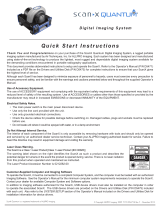Page is loading ...

Quick Start
Guide
Intraoral Video Camera System
1
Components
1. Using the black molded connector end of the Handpiece
Cable, align the connector key with the keyway of the
Handpiece connector.
2. Insert straight into Handpiece connector until it securely snaps
into place.
Handpiece Connection
Do not twist or turn the Handpiece Cable
connector. The connector is keyed and mates
straight on with Handpiece connector.
Software Installation
Before connecting Polaris to your
computer or attempting to use it for
the first time, run the Setup program
on the Drivers and Utilities Disk.
This CD contains the necessary
device drivers to communicate with
the imaging software installed on the
user’s computer.
Note: If the startup screen does not appear, double-click
My Computer, double-click the CD drive and
then double-click Autorun.exe.
Polaris Camera Handpiece
Handpiece Holder
with Wall Mount
Disposable Camera
Sheaths Sample Pack
Quick Start Guide
Q ui ck S ta rt
G ui de
In tr a or al V id eo Ca me ra S y st em
The PDF version of Operator’s Manual for Polaris is included on the CD. Also included are
USB Device Drivers, Demonstration Program and Utilities and Adobe Acrobat Reader
Authorized imaging software, purchased from your dealer or other company, must be installed
on the computer in order to operate Polaris.
Make sure that the computer meets all requirements necessary to support the Polaris . See
Minimum Computer System Requirements in the Instruction Manual .
1
Co mp on en ts
1. Using the black molded connector end of the Handpiece
Cable, align the connector key with the keyway of the
Handpiece connector.
2. Insert straight into Handpiece connector until it securely snaps
into place.
Ha nd pi ec e Co nn ec ti on
Do not twist or turn the Handpiece Cable
connector. The connector is keyed and mates
straight on with Handpiece connector.
So ft wa re I ns ta ll at io n
Before connecting Polaris to your
computer or attempting to use it for
the first time, run the Setup program
on the Drivers and Utilities Disk.
This CD contai ns the necess ary
device drivers to communicate with
the imaging software installed on the
user’s computer.
Note: If the startup screen does not appear, double-click
My Computer, double-click the CD drive and
then double-click Autorun.exe.
Sc
a
nX Swift Insta
l
l
atio
n &
O
perat Manua
l
Disk
P/N G8
095 Rev.
A
M
ar
ch
2
013
Disk
Polaris Camera Handpiece
Quick Start Guide
Disposable Camera
Covers Sample Pack
Quick Start
Guide
Quick Start
In
st
r
uc
tio
n
s
Digital Imaging
S
ystem
©
A
ir T
e
c
hni
qu
es,
I
nc
Co
pyright 201
3
•
P
/
N
G801
3,
Rev
.
A
•
May
2013
Corporat
e
Headquarters
12
95
W
a
lt
Wh
itm
an
Road |
M
elvi
lle, New
Yor
k
1
1747- 30
62 | Ph
one: +
1-80
0
-
247
-
83
24 |
Fa
x: +1-
888
-247
-
84
81
Wes
ter
n
F
a
c
ili
t
y
2
9
1
Bon
ni
e L
a
ne,
S
u
ite
1
0
1
|
C
o
r
on
a,
CA
928
80
-
28
0
4
|
P
h
on
e:
+1
-
800-
24
7
-
8
32
4
|
Fa
x
: +
1-
9
5
1-
89
8-
76
4
6
www.airtechniques.com
Scan
QR
C
o
d
e
f
o
r
more about
Sca
n
X
.
8 Si
z
e
#2 Im
a
g
e
Pl
a
t
e
s
(2 Pack
s of 4 plates)
4 Size
#0
I
mage
Plate
s (2 Packs
of
2
p
l
at
es)
4 Size #1 Image
P
la
te
s
(2
P
acks
o
f
2
pl
a
tes
)
Barr
i
e
r
En
v
elo
p
e
s
Size #
0 (
B
ox of 100)
Size #
1 (Box of
100
)
Size #2 (Box of 300
)
Q
u
i
ck
S
t
ar
t
Instructions
Ma
in S
c
a
n
X S
w
i
f
t
As
se
mbly
w
it
h
S
iz
e
#
2
Inl
e
t
Guide
Installed
2 PSP Clean
ing
W
ipe Sample
Packs
S
c
a
nX Swift Install
ation
&
O
p
e
r
at
in
g
M
a
n
ua
l
D
isk P/
N
G
8095 R
e
v. A
M
arch
2013
D
isk
S
amp
le
Cleaning
S
h
e
et
USB
Cab
le
24 VD
C
Po
wer Supp
l
y
A
dapter
Scan
X
Swift In
s
tal
lation &
O
p
erati
ng
Ma
n
ua
l
Dis
k
P/N G8095 Rev. A
March
20
13
D
isk
CD Dis
k
& Traini
ng
D
VD
Check Delivered Co m
p
onents
1
Install Device D ri ve rs
2
Dev
i
ce
Driver Insta
l
latio
n
.
Bef
o
re con
ne
ct
i
ng ScanX to your com
p
u
t
e
r or
a
t
t
empting to
u
s
e
it for the first time, run the Setup program on the Drivers
and Utilities Di
s
k.
Th
i
s C
D
con
t
a
i
n
s
the necessary device
drivers to communicate wi
th t
h
e imagi
n
g
softwar
e installed
on t
h
e computer.
N
o
te: I
f
the
st
art
u
p
scr
een
does n
o
t
appear, double-click My
Compute
r
,
do
u
ble-click the
C
D-RO
M
i
c
on
and
t
h
en
doub
le
-
clic
k D:\Au
torun.exe.
Note
:
Author
ize
d
imaging s
o
ftw
a
re, purchased
from your deale
r
or
oth
er
com
pa
ny, must
be insta
l
l
ed
o
n
t
h
e
com
p
uter
i
n
orde
r
to
o
p
erate
the S
c
anX S
wi
f
t.
S
c
a
n
X
S
w
i
f
t
I
n
s
t
al
l
a
t
i
on &
O
pe
r
at
Ma
n
u
a
l
D
i
s
k
P/
N
G8
0
95
R
e
v.
A
Marc
h
2
0
1
3
Di
sk
Size
#0 In
let
Gui
de
Disk
Software CD
& Training
Video
USB 2.0 Cable,10
Feet
2
3
Connector
Key
Handpiece
Quick
Disconnect
Collar
Handpiece
Cable
US B In te rf ac e Co nn ec ti on s
IMPORTANT:
Use a High Power (500 mA) USB 2.0 Port Only
1. Connect the USB Type A connector side of the Handpiece Cable to any
available USB 2.0 high speed, high power port on the user supplied
Computer System.
2. Always make sure to use the same USB port whenever re-connection of the
USB cable is necessary.
3. A self-powered USB hub can be used to extend the handpiece cable
length.
4. Do not use a BUS - powered hub or extension cable.
USB Type A
Connector
Handpiece
Cable
Typical
Computer USB
2.0 Ports
4
Melville, NY U.S.A.
Includes:
►Operator's Manuals
• Spectra
• Polaris
• Luna HD
►Software Installation and
Conguration Guide
►Acrobat Reader
►Installation Program
Disk P/N G1415 Rev L
Software Drivers
and Utilities Disk
USB 2.0 Cable,
10 Feet
2
3
Connector
Key
Handpiece
Quick
Disconnect
Collar
Handpiece
Cable
USB Interface Connections
IMPORTANT:
Use a High Power (500 mA) USB 2.0 Port Only
1. Connect the USB Type A connector side of the Handpiece Cable to any
available USB 2.0 high speed, high power port on the user supplied
Computer System.
2. Always make sure to use the same USB port whenever re-connection of the
USB cable is necessary.
3. A self-powered USB hub can be used to extend the handpiece cable
length.
4. Do not use a BUS - powered hub or extension cable.
USB Type A
Connector
Handpiece
Cable
4
Typical
Computer USB
2.0 Ports
Note: Desktop computer shown.
Laptop can be used.
Thank You and Congratulations
on your purchase of Polaris, the
latest standard definition camera in the dental video imaging product line
from Air Techniques, a leading manufacturer of dental equipment since 1962.
Polaris offers the flexible benefits of USB Plug-N-Play technology that is easily
integrated into any practice. The lightweight one-piece handpiece is extremely
maneuverable and produces crisp, clear images.
This document provides brief information to help you get started using your
Polaris for the first time.
Please refer to the Operator’s Manual PDF file on the Drivers and Utilities
Disk for detailed information.
Online Warranty Registration.
Quickly register your new Polaris online.
Just have the product model and serial numbers
available. Go to the Air Techniques web site,
www.airtechniques.com, click the Warranty
Registration link and complete the form.
Registration ensures a record for the warranty
period and helps to keep you informed of product
updates and other valuable information.

Maintenance
© Air Techniques, Inc.,
•
P/N G5403, Rev. E
•
February 2016
Corporate Headquarters
1295 Walt Whitman Road | Melville, New York 11747- 3062
Phone: 800-247-8324 | Fax: 888-247-8481
Western Facility
291 Bonnie Lane, Suite 101 | Corona, CA 92880 - 2804
Phone: 800-247-8324 | Fax: 951-898-7646
www.airtechniques.com
Pre-Operation Preparation
Squeeze
C
Paper
Layer 4
Paper
Layer
3
D
Plastic
Layer 2
Plastic
Layer 1
B
Lens
Polaris
Handpiece
Camera
Sheath
A
1. Verify Polaris software and hardware setup.
2. Clean Polaris (first time use) as necessary.
3. Install a new Camera Sheath on the handpiece for each patient.
Camera Sheath Installation -
1 Insert the handpiece tip between the sec-
ond and third layers with the camera/light
facing towards the paper layer. See A
and B
2. Completely insert tip until it is fully into the
narrow section of the sheath.
3. Squeeze the illuminated tip to ensure that
the optically clear area of the Camera
Sheath is flat against the lens tip. See C.
4. Peel away and discard the top plastic
layer and the bottom paper layer. See D.
Step 1 and 2 Step 4Step 3
2
The Camera Sheath must be used for only one patient and
disposed of properly in accordance with local code.
Caution – Prohibited Chemicals:
Cleaning products formulated with
active ingredients listed below are
prohibited for use with Polaris. These
chemicals can cause damage to the
camera and could void the warranty.
• Benzene
• Ethanol
• Isopropyl alcohol (higher than 70%)
• Glutaraldehyde
• Methyl Ethyl Ketone
• Ammonium Chloride
• Phenol based compounds
• Ethylene Glycol Monobutyl Ether
Surface Cleaning Instructions:
Clean the handpiece following each patient use. The cleaning instructions must be
followed carefully to prevent damage to the camera housings, and internal components.
Cleaning products containing active ingredients listed to the right are prohibited for use with
Polaris. These chemicals can cause damage to the camera and could void the warranty.
6
5
1. Disconnect the USB cable. Remove the Camera Sheath and dispose in accordance
with local regulations and clean handpiece as follows.
2. Moisten a cloth with warm water and remove any excessive moisture from the cloth before
wiping the handpiece.
3. Wipe outer camera body with the moist cloth to ensure no pooling of water surrounds
capture switch, ON/OFF switch or USB connection.
4. Window Lens may be cleaned with a cotton swab which is moistened with alcohol.
5. Allow the handpiece sufficient time to air dry before applying a new Camera Sheath,
or storing the camera prior to the next use.
Do not autoclave the Camera Handpiece
Do not apply excessive pressure when wiping; do not scrub.
Do not rinse or immerse the handpiece in liquids.
Do not spray the handpiece directly with liquids .
Operating Procedure
1. Start the imaging software.
2. Press the ON/OFF button to activate
3. Verify that the blue-violet LED lamps turn on.
4. Place the camera lens window over area of interest and view image
on computer display monitor.
5. Press and release the top keypad button on the handpiece to freeze
(ie. capture) the image.
6. Press and release the top keypad button again to unfreeze t.
7. Press and release the bottom keypad button to save the captured
image and then to return to a live image display.
8. Press the ON/OFF button to turn the camera OFF.
Important:
Patient Safety - Make sure you are using a
new Camera Sheath for each patient.
7
ON/OFF
Top
Button
Bottom
Button
The PDF version of Operator’s Manual for Polaris is included on the CD. Also included are USB Device Drivers,
Demonstration Program and Utilities and Adobe Acrobat Reader
Authorized imaging software, purchased from your dealer or other company, must be installed on the computer
in order to operate Polaris.
Make sure that the computer meets all requirements necessary to support the Polaris. See Minimum Computer
System Requirements in the Instruction Manual.
/