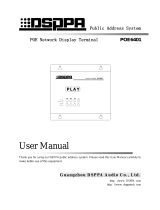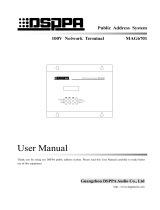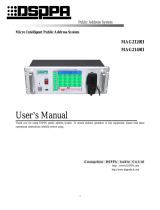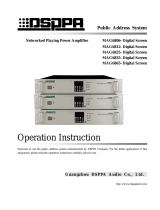Page is loading ...

Public Address System
Digital Audio Matrix
MAG-808
Operating Instructions
Welcome to DSPPA Public Address System! Please read the Instructions carefully before operating this device.

About the Instructions
The Instructions is used at the date when the digital audio matrix MAG-808 device is
developed. It contains system introduction, operation attentions, system connection
instructions, product instructions and other contents of the digital audio matrix MAG-808
device. The user shall read the Instructions carefully and operate the device following the
indications in the Instructions before the installation and operation of the device.
Any symbol marked on the rear panel of this machine must be noted. The operations must be
performed according to the instructions of these symbols.
Please keep the Instructions for future reference!

WARNING
Be sure to observe the following cautions to prevent the damage to the users and others,
and the damage to the equipment or property!
This symbol means a “prohibition”. This symbol means a “must”.
Check the damage condition of power
cord. Do not pulling the power cord to unplug
the plug, unplug the plug directly; otherwise it
may cause electric shock, short circuit or fire.
Do not block the air vent during the
operation. All air vents must be unblocked to
avoid the overheating.
Do not expose the device to dust,
vibration, extreme cold and hot environment.
Do not place heavy objects on the device. Do
not impose an excessive force when operating
the switch, buttons or connecting the external
audio equipment.
Avoid any foreign matter (paper, metal,
etc.) from entering the device through gap or
opening. In such a case, please power off this
device immediately.
Do not attempt to detach the internal parts of
this device or remold it by any way.
Please unplug the power plug immediately to
avoid the electric shock, fire or other accident
and professionals shall be invited for
maintenance of the device in case of any
sudden sound interruption, any abnormal
smell or smoke during the running of the
machine.
Smell of Scorching
Be sure to unplug the AC power cord or turn
off the wall outlet to achieve zero energy
consumption when this device will not be
operated for a long time.

* * Digital Audio Matrix
1
A. Product Description
1.2 Performance
Independent control of multi-channel audio input;
8-channel partition output independent control and any input sound source can be operated in the
whole area;
Externally connect 4 paging MIC and 8 control panels;
Support PC/Android LAN remote control;
Telecommunications to this machine;
Large touch screen and multi-language display;
Timing playing function;
Support AC & 24V DC power supply.
B. Appearance Description
2.1 Description of Front Panel
1. 1-8 zones button and indicator
2. Display/Touch Screen
The display shows dynamically all information of the system and it is also the touch screen for
operation.
3. Page all button and indicator
4. Page all button and indicator
5. Full emergency button and indicator
It can send the warning signals to all zones simultaneously by pressing the full-warning button of the

* * Digital Audio Matrix
2
system, and meanwhile, the indicator light is ON.
6. Chime and indicator
7. Power
8. USB
Use to connect the U disk with MPS programs, mobile hard disk and other memory devices. It can
directly play the songs of the U disk and copy the programs for built-in MP3 player.
9. All-page close and indicator
10. All-page open and indicator
11. Volume control
12. It controls the volume of zones. Press this button to turn down the volume
It controls the volume of zones. Press this button to turn up the volume
2.2 Description of Back Panel
1. AC 110V/220V Selector Switch
Use to select the operating voltage.
2. AC Power Input Socket
Plug the AC power cord into this socket.
3. DC 24V connection terminal
Externally connect with DC 24V power supply.
4. DC 24V Fuse
Use for the fixed DC power supply. If it is fused, please replace it with the fuse of the same
specification. A continuous fusing indicates that there are some faults.

* * Digital Audio Matrix
3
5. FM Antenna Interface
6. Partition Output
Connect with the power amplifier.
7. Network Interface
It is used to connect the LAN, through which the remote control of the system is performed.
8. Alarm Signal Input
Input the signals from the fire control center.
9. Alarm Signal Input
10. Data Interface
It is used for testing.
11. Telephone Interface
It is used to connect the telecom signals to this machine.
12. USB
It is used to update the applications.
13. MIC2 Input Interface
It is used to connect the microphone sound source.
14. +48V Phantom Power Control Switch (MIC1-MIC2)
MIC1 and MIC2 are individually controlled. Turn left the switch to open this power source when the
+48V phantom power supply microphone is used.
15. Volume Control Knob
16. Line Input Interface
17. As shown below:
WP1 WP2 WP3 WP4
WP5
WP6 WP7 WP8
PAGE1 PAGE2 PAGE3 PAGE4
DATAEXPAND
2
1
3
4
Control panel interface
Connect 8 sets MAG-808C/MAG-808S control panels.
Extension interface

* * Digital Audio Matrix
4
Testing interface
Connect 4 MAG-808R paging microphones
C. Operating Guide
3.1 Description of Main Interface
After turning on the power switch, the device is started and it enters the following main interface. In this
interface, various operations as shown in the following chart are available.
MainInterfaceChart
(1) Player Interface
In the following interface, the list box on the left is the directory list of built-in player and the list of
songs under this directory. Through the operating buttons of MP3, the operations of Play, Stop, Previous
Song, Next Song and Playback modes can be available. On the right of the interface, it is the audio
interface. It can achieve the multi-channel operations of automatically searching the frequency, playing
the audio, playing the previous channel/next channel, playing the specified channel, collecting the
channels, etc.
Paging
Switch
You can also
control the volume
by sliding the
scroll bar.
You can click
this option to
control the
volume. Each
click will
increase the
volume of five
numbers.
Volume
control of the
whole area
Switch of
the
whole
area
Audio
Selection
After the whole-area operation on
the screen, the zone status can be
restored to the status before
operation by clicking this button.
Note: it cannot be restored if the
operation of individual zones is
performed after the whole-area
operation.

* * Digital Audio Matrix
5
Player Interface
(2) Zone Settings
As shown below, each zone can be equalized. During the operation, it is necessary to open the
switch of equalizer to adjust the equilibrium.
Interface of Zone Settings
(3) Sound Source Settings
As shown below, each sound source can be equalized and the volume can be set. During the
operation, it is necessary to open the switch of equalizer to adjust the equilibrium.
Playback Modes:
1. Sequence
2. Loop
3. Shuffle
4. Single Loop

* * Digital Audio Matrix
6
Interface of Sound Source Settings
(4) Monitoring Interface
As shown below, only one zone can be monitored each time. When the background color of zone
button becomes blue, it indicates this zone is monitored. When this zone will not be monitored, it can be
canceled by clicking the key “Cancel” on the right of this interface. The volume size of the monitoring
object can also be controlled.
Monitoring Interface

* * Digital Audio Matrix
7
(5) Setting Interface
You can set up all information of the entire system in this interface. You can set up all items in this
interface before you perform the operations like Play in the main interface, and various items of the
system can then be accurately executed and operated.
Setting Interface
1) Network Setting
Click the button “Network Setting” to enter the IP address setting interface. As shown below, there
are ID address setting and the current IP address information of this machine in this interface. After the
IP address is set up, click the button OK. The newly configured IP address cannot be effective unless the
device is re-started.
Interface of Network Setting

* * Digital Audio Matrix
8
2) Date and Time Setting
Please align the current clock when setting the system time, which relates to the implementation
punctuality of timing point. The timing point can be accurate to seconds. So, when re-setting the system
time, please pay attention to the setting of seconds. Chinese and English are available in the setting.
InterfaceofDateandTimeSetting
3) File Management
In this setting, you can copy the sound source of this machine to U disk or copy it from U disk to this
machine. During the operation, you shall select the sound source and direction to be copied, and then
click the button “Copy”.
InterfaceofFileManagement

* * Digital Audio Matrix
9
4) Timing Point Setting
Create the timing point: select the button “Create” to set up the Start Time and Stop Time, select
the Day of Week, Zone and Sound Source, and then click the button “Save” to add the timing point.
5) Password Setting
The password setting is mainly for the phone calls. When there is a phone call access, it can be
answered only by entering the password. The password can only be set up to four numbers.
Interface of Code Setting
When selecting the
zones, hold down
“+” or “-” to quickly
select zones.
ON/OFF of timing point. You can
select ON or OFF for the already
set timing point. Ticking
represents the ON of timing
point. It can take effect by
clickin
g
the button “Save”.
It is required to select the
item of week during the
setting of timing point, and
otherwise, this timing point
is invalid.
Set the Start Time
and Stop Time;
Otherwise, this
timing point is
invalid.
List of timing
points.
Otherwise, this
timing point is
invalid.

* * Digital Audio Matrix
10
6) Other Settings
As shown below, you can set up two setting items, namely, input for BGM (background music) and
input for PAGE ALL.
Interface of Other Settings
7) Control Terminal
In this interface, you can view the ID number, IP address and controlled zones and other information
of the control terminal in the system.
Interface of Control Terminal

* * Digital Audio Matrix
11
Precautions for Operation
1.Precautions for Safe Operation
Do not plug the power cord into the power grid before the system line is not connected.
Be sure that the input voltage of the device is exactly the same as the voltage required for this
device. Otherwise it may burn the device.
Do not open the case without authorization in order to avoid the risk of electric shock because there
is a dangerous voltage in the device.
Please unplug the power cord from the socket for the sake of safety when the device will not be
used because the device is not completely disconnected from the power grid when the device is
powered off.
Do not put the device in a super-cooling or superheating place.
Be sure there is a well-ventilated operating environment to avoid the heat and excessive
temperature from damaging the device during the operation.
Please unplug the power plug in rainy or wet days or without operation for a long time.
Be sure to unplug the power plug to ensure the complete disconnection from the power grid before
detaching or re-install any parts of the device, disconnecting or re-connecting any electrical plugs of
the device or performing any connection.
Do not open the case to repair the device without authorization in case of any fault in order to avoid
the accident or aggravate the damage of the device.
Do not put any corrosive chemicals on or near the device.
2.Precautions for After-Sale Services
The Company will provide the free warranty services of three years (including replacement of parts
free of charge) for any quality problem occurred since the date of purchase if the user installed and
operated the device as required and it is within the range of normal operation.
For any warranty, the user must provide the warranty card, user’s self-deposit stub invoice and
sales invoice as the voucher.
Any of the following circumstances is not included in the range of free warranty:
1. Damage of product resulted from the incorrect installation, operation or handling;
2. Damage of product resulted from any abnormal condition, for example, excessive power voltage
or environment humidity, etc.
3. Damage of product resulted from any natural disasters or other accidents;
4. The serial number of the products on the shell is converted, altered or removed;
5. The product was once repaired or modified by others rather than the authorized personnel of the
Company;

* * Digital Audio Matrix
12
Please keep the Instructions and Warranty Card properly;
For any question or attentions not covered in the Instructions, please feel free to contact our dealer
or visit our website at: http://www.DSPPA.com, http://www.dsppatech.com.
In case of any fault during the warranty period, please feel free to contact our service personnel or
dealers for maintenance treatment. The Company will not bear any responsibility of free warranty
for any damage resulted from the unauthorized demolition of the users themselves or the repair of
others rather than the technical staff of the Company.
Specification
Model
MAG-808
Power supply
- 230V/50Hz/DC 24V
Input sensitivity of MIC1 & MIC 2 5mV
Input sensitivity of lines 1-8 1V
Output voltage of lines 1-8 1V
Input sensitivity of EMC 1V
MIC I/O frequency response (±3dB) 80Hz - 10kHz (±3dB)
Line I/O frequency response (±3dB) 20Hz - 20kHz (±3dB)
Radio frequency band 86-108 MHz
Max. output noise <3mV
Output distortion (@1kHz) <1% 1KHz
Machine size 484mm×375mm×132mm (1PS)
Packing size
540mm×510mm×195mm (1PS)
Net weight 10Kg
Gross weight 13Kg (1PS)
Technical specifications are subject to change without prior notice.

* * Digital Audio Matrix
13
Guangzhou DSPPA Audio Co., Ltd
Cautions
Please unplug the power cord plug from the socket for the sake of safety when the device will not be
used because the device is not completely disconnected from the power grid when the power switch
of the device is in OFF state.
The device cannot be subject to water droplets or splashes and any items like vases filled with water
cannot be placed on this device.
Do not open the cover of the machine to prevent the electric shock. If necessary, it shall be repaired
by the professional with the professional certificate.
The terminal marked with a symbol
in the device indicates that it is dangerous and charged. The
connecting operation of these terminals shall be performed by the trained staff.
The device is connected with the power grid via the power cord plug, so, the connection between the
device and the power grid can be cut off by unplugging the power cord plug in case of any fault or
danger. The refore, the power outlet is required to be mounted at a place where the plug of the power
cords can be easily unplugged or plugged.
/