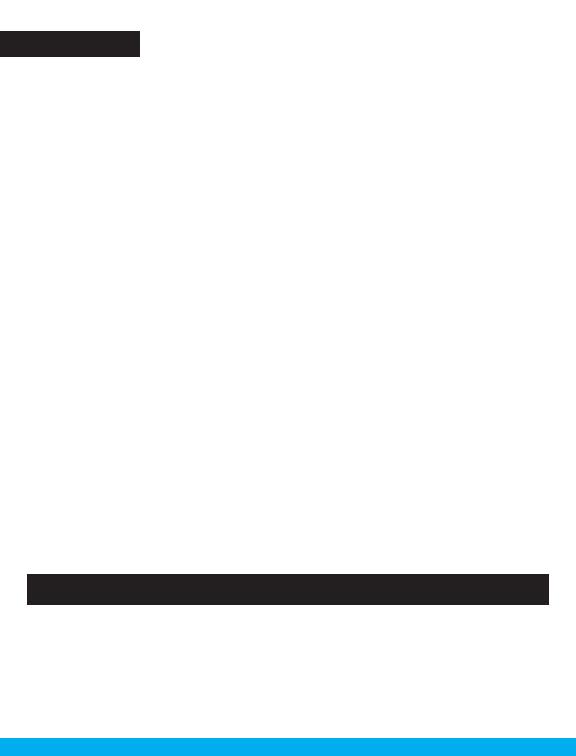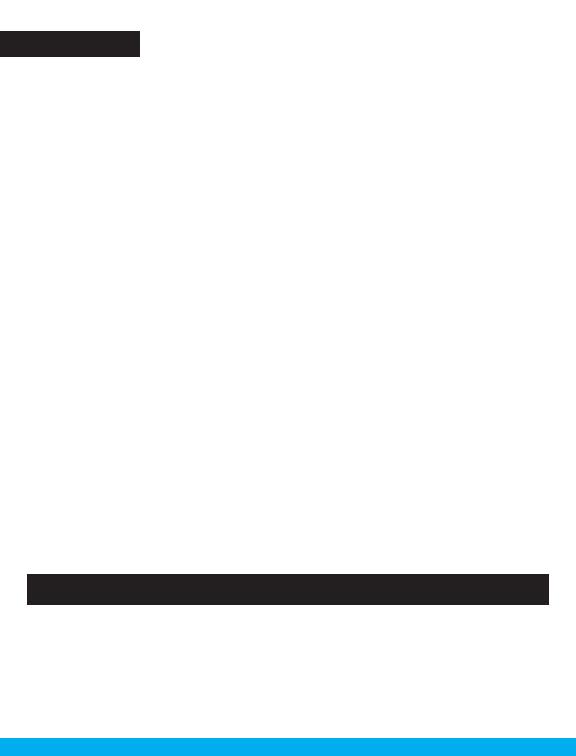
Westcott’s warranty obligations for this product are limited to the following terms.
The F.J. Westcott Co. (“Westcott”) warrants this Westcott branded product against defects in materials
and workmanship under normal use for a period of ONE (1) YEAR from the date of retail purchase from
Westcott or an authorized retailer by the original end-user purchaser (“Warranty Period”). If a defect
arises and a valid claim is received within the Warranty Period, at its option and to the extent permitted
by law, Westcott will either (1) repair the defect at no charge, using new or refurbished replacement
parts, or (2) exchange the product with a product that is new or which has been manufactured from
new or serviceable used parts and is at least functionally equivalent to the original product. This
Limited Warranty applies only to products manufactured by or for Westcott that can be identified by
the Westcott trademark, trade name, or logo affixed to them.
This warranty does not apply to: (a) damage caused by accident, abuse, misuse, flood, fire, earthquake,
mold, or other external causes; (b) damage caused by operating the product outside the permitted or
intended uses described by Westcott; (c) a product or part that has been modified to alter functionality
or capability without the written permission of Westcott; or (d) cosmetic damage, including but not
limited to scratches, dents and broken plastic.
Disclaimer: By purchasing, borrowing and/or using this product for any event, both public or private,
you, the customer, accepts all responsibility and releases Westcott, and its associates, of any and all
liability in the event of manufacturer’s defect, malfunction or misuse of the product which may lead to
further injuries or complications unforeseen by the user. Westcott is not responsible for any potential
or incurred damage caused by failure to properly mount, hang, or store the product, which includes,
but is not limited to damage to cameras, electronics, electrical equipment, buildings, building materials,
personal injury, death, or disability, fire damage, or any and all other damage not mentioned previously.
Please contact Westcott’s Repair Department for a Return Authorization Number “RMA” prior to
requesting warranty service. This RMA must be clearly written on the outside of the box to the left of
the shipping label. Items sent in without pre-authorization or that do not fall under the limited warranty
will be returned at the expense of the sender.
Repair Department: 800-886-1689 / 419-243-7311 (International)
Email: service@fjwestcott.com
Shipping: F.J. Westcott Co, 1425-B Holland Rd. Maumee, OH 43537
Visit FJWESTCOTT.COM for videos, pro tips, inspiration, and more!
Westcott products are made to the company’s traditionally high standards of quality and comply with
all applicable government safety regulations and requirements. In an eort to provide the best quality
products possible, we periodically make product modifications. Actual products may not be identical to
items pictured. Made in China. ©F.J. Westcott Co. All rights reserved. J0720
Register your new gear online at FJWESTCOTT.COM/REGISTER
Warranty