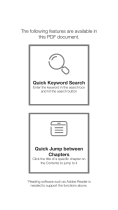Page is loading ...

Quick Guide
3-Axis Handheld Stabilizing
Gimbal For Action Camera
V I . 0
1. Thumb Screw
2.Tilt Motor
3.Pan Motor
4.1/4 Inch Extension
Screw Hole
5.Bluetooth Light
6.Hot Key
7.Roll Motor
8.Mode Light
9.Joystick
10.Mode Button
11.Turn ON/OFF
12.Handle (Battery inside)
*Actioncam not included
0 1
Mod e Button
Ope ration
Work Mo des
Mod e Light
Ins tructio n
Sin gle Click
Pan Fol lowing
Fla sh for once
(Qu ick flash )
Def ault mode , titl & roll a xis both lo cked , camera ca n move to
lef t or r ight smoo thly.
Dou ble Click
Pan& Tilt Followin g
Fla sh for twic e
Roll a xis locked, cam era can mov e to lef t/right ,and titl u p/down.
Triple c lick
All L ocked
Fla sh for trip le
The c amera sta ys in its cur rent orie ntation .
Qua rtic Clic k
All Foll i ng
Fla sh for
onc e(Slow fl ash)
Til t axis, rol l axis and pa n axis all fo llow.
Lon g Press For
6 Sec onds
Cal ibratio n
Sol id on
Til t or roll ang le not leve led with ho rizonta l surface , or pan angl e
dri f t in lock mode .
0 5
0 7
Product Overview
Camera
Charging Port
Panning 640°
Charging Port
1/4 Inch Extension
Screw Hole
Tilting 320°
1
2
3
4
5
6
7
8
9
1 0
1 1
1 2
Power
indicator Light
Rolling 320°
Stabilizer Charging& Action camera Charging
Fully charge the stabilizer before using it for the first time. Using the standard
USB cable connecting to the stabilizer charging port.
(or other power sources)
Please remove the action camera protective case
and install the camera before turn on the gimbal.
(1) GoPro Hero 6/5:The lens next to the tilt motor.
(2) GoPro Hero 4/3,YI CAM,SJ CAM or other action camera of similar size:
Install Action Camera
0 2
0 3
Operation Instruction
Put the tilt motor to the RIGHT side, place GoPro 6/5 closely to the back clip as picture and tighten the knob
to secure its position. Double tighten by 2 long screws against violent movement.
The lens is opposite to the tilt motor.
Put the tilt motor to the LEFT side, place GoPro 6/5 closely to the back clip as picture and tighten the knob
to secure its position. Double tighten by 2 long screws against violent movement.
APP Instruction
Install the Hohem Gimset App‘ ’
Search for Hohem Gimset in the App Store
or Google Play, and install the app on your
mobile phone.
‘ ’
* Hohem Gimset’ supports iOS 9.0 and Android 8.0 or above.‘
(1)Enable the Bluetooth on the smartphone
(2) Open the App, select the model then confirm into Bluetooth connection.
* More functions please refer to the user manual in the APP .
0 4
(Bluetooth will be connected in the App automatically, no need to set in the smartphone setting)
1. Please install and use the product according to the manual!
2.Please use the standard battery charger!
3.Please reconfirm the gimbal and the action camera are well installed before power on!
4.Keep the battery away from fire and heat source!
5.Prohibit any user for any illegal purpose. Users will be responsible for all behavior of
purchasing and using the products.
6.For any unknown sources or usage, we will not provide any service.
7.If there is any question, please contact the technician of Hohem Tech, we won't be
responsible for any wrong operations by users.
8.Hohem Tech reserves the right for final explanation.
Disclaimer
Certificate of approval
Cer tificate of Quality
Th is pro duct i s conf irme d to mee t
qu alit y stan dard s and pe rmit ted
fo r sale a f t er str ict in spec tion .
QC I nsp ector :
Tel: +86 755 86573216
Email:
Addr: B106,University Creative Park, Xili,
Nanshan, Shenzhen, 518055, P.R.China
service@hohem-tech.com
www.hohem-tech.com
Hohem technology Co.,Ltd
A. USB Port: Power bank output
(Charging the smartphone,
action camera etc.)
B. Micro USB Port: Charging the gimbal,
Upgrade firmware& Calibration.
A. 4 Le d lights in dicator s
4 Led l ights on me ans power i s 100%
3 Led l ights on me ans power i s 75%
2 Led l ights on me ans power i s 50%
b. In dicator L ight Fast F lashing : Chargin g status
c. In dicator L ight Soli d: Fully ch arged sta tus
Panning right/ left
Tilting up/ down
Bluetooth Light:
Solid on: Bluetooth connected
Quickly flashes twice: Power on/off
Mode Button
Power On/Off (Long press for 3 seconds)
Hot Key (Setting in the APP)
Up: Reset
Down: Quick locked
Mode light
Calibration
1. If the gimbal has the following situations, please calibrate it:
① The pitch angle is not leveled with the horizontal surface.
② The roll angle is not parallel to the horizontal surface.
③ Under the lock mode, the panning angle drif ting.
2. Calibration Operation Instruction:
Method 1: Off-line Calibration
(1) Power on the gimbal (around 3 seconds), long press the mode button
over 6 seconds till the mode light is solid.
(2) Lay the gimbal on a static flat surface; make sure it has no shaking.
Calibration is finish when the mode light is continuously flashing for 3 times.
(3) Power off the gimbal and restart it, if the calibration is unsuccessful,
you can repeat step (1)(2) to reinitialize.
Method 2: 6-Side Calibration Via App
Please ensure the stabilizer is connected with App via Bluetooth,
then enter “Calibration” and follow the tips to calibrate in the App.
Warranty Card
0 6
1.1 5 days up on date o f purcha se, if th ere is f unction pro ble m, th e commod ity and pac kage without
an y dam age ,af te r we che ck an d confir m,w e will of fer the same pro duc t for rep lac ement.
2. Wa rr ant y v ali d o nly un der no rmal u se .
3.Used in the normal circumstances, 1 year warranty, maintenance of life (not include the All accidents
or man-made damage, teardowns or misuse damage is outside the scope of the warranty.
4.All accidents or man-made damage, teardowns or misuse damage is outside the scope of the warranty.
5.Please keep the warranty card properly and show them together when asking for free of charge repair.
If you failed to provide the warranty card or to alter it,maybe cause we deal with the product as without warranty.
6.Hohem Tech reserves the right for final explanation.
User Name:
Contact NO.:
Purchase Date:
Address:
Prod.Serial NO.:
Failure issue:
Service Record:
Firmware Upgrade
Please ensure the stabilizer is connected with App via Bluetooth, then enter
the “Firmware Upgrade” and follow the tips to upgrade the latest firmware.
/



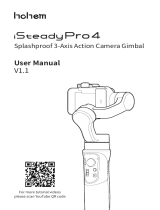




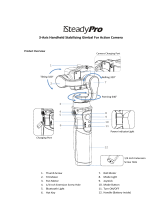
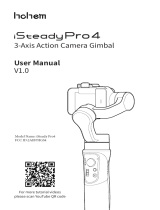


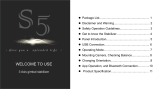

![zhi yunZhiyun Crane-M2 [Official Dealer] 3-Axis Gimbal Stabilizer for Smartphones Action Camera DC Mirrorless Camera, zhiyun-crane-m2-gimbal-smartphone-stabilizer](http://vs1.manuzoid.com/store/data/000908826_2-803915053ec03147c8f31ab488faebf7-160x210.png)