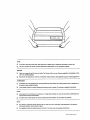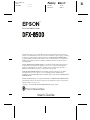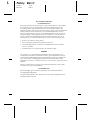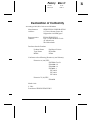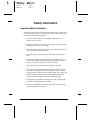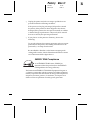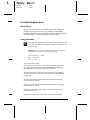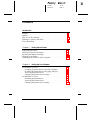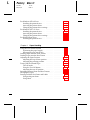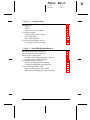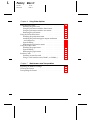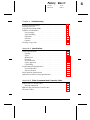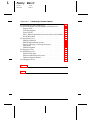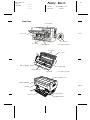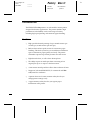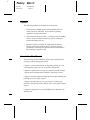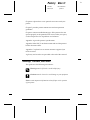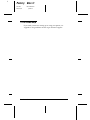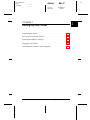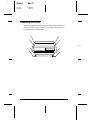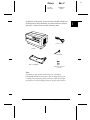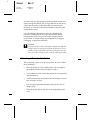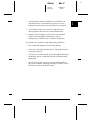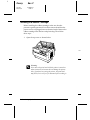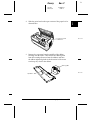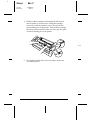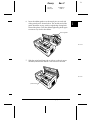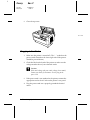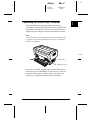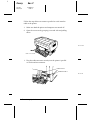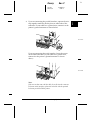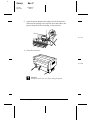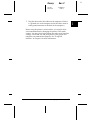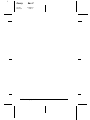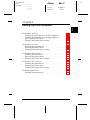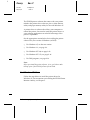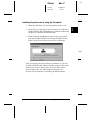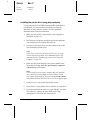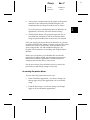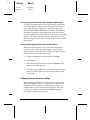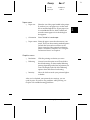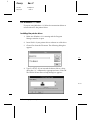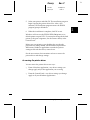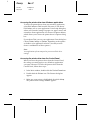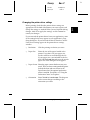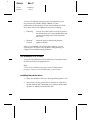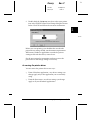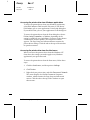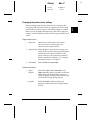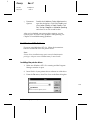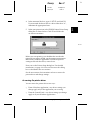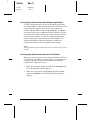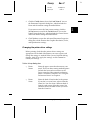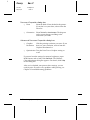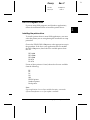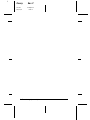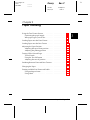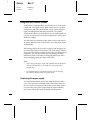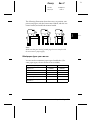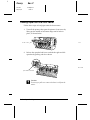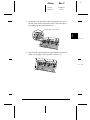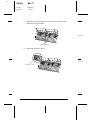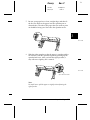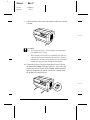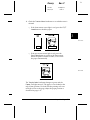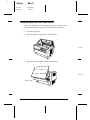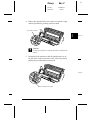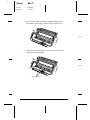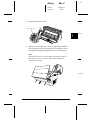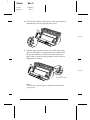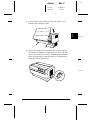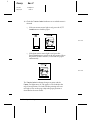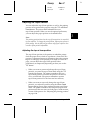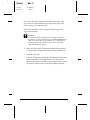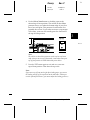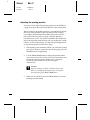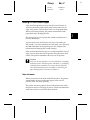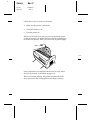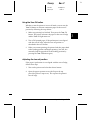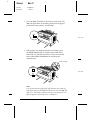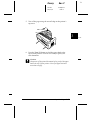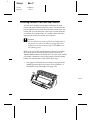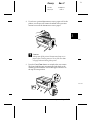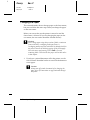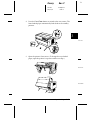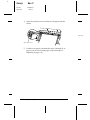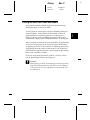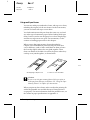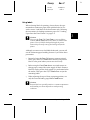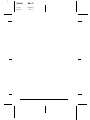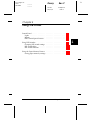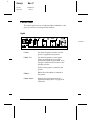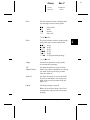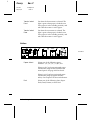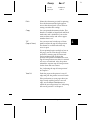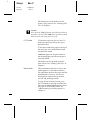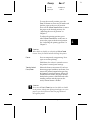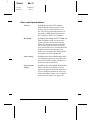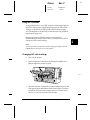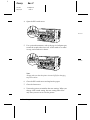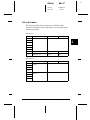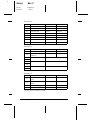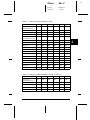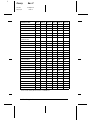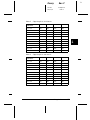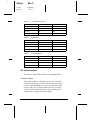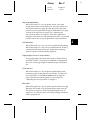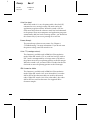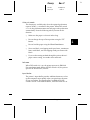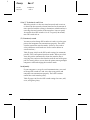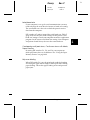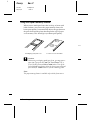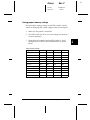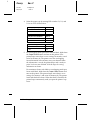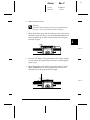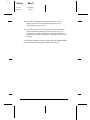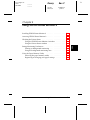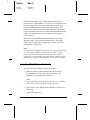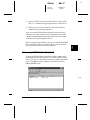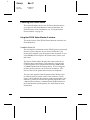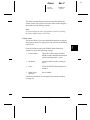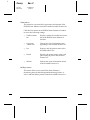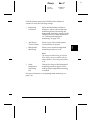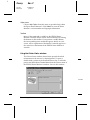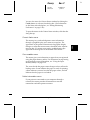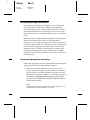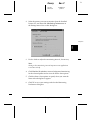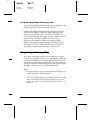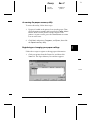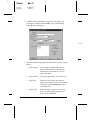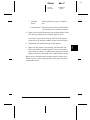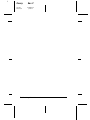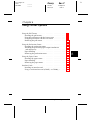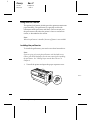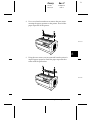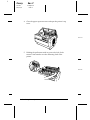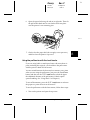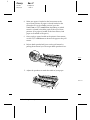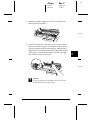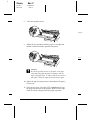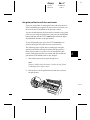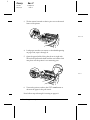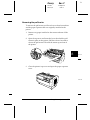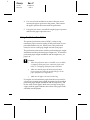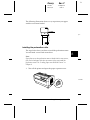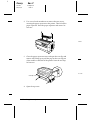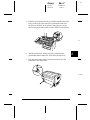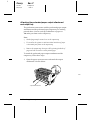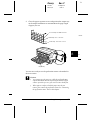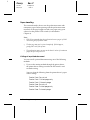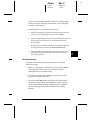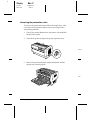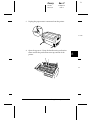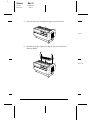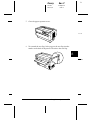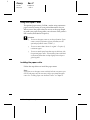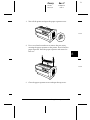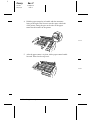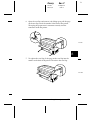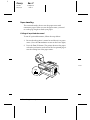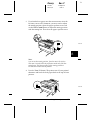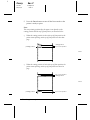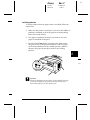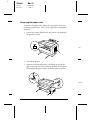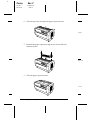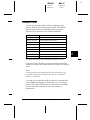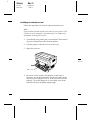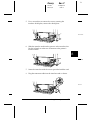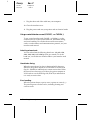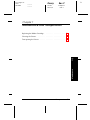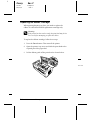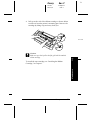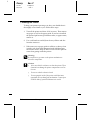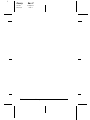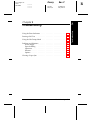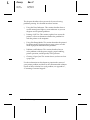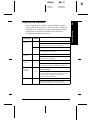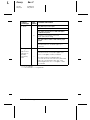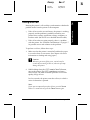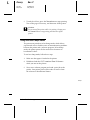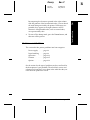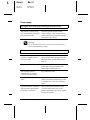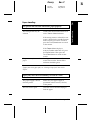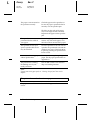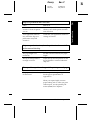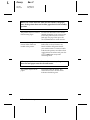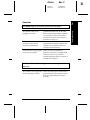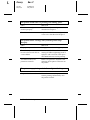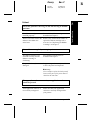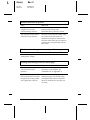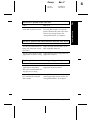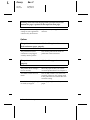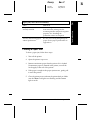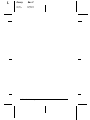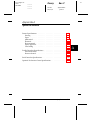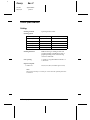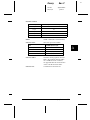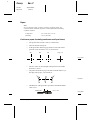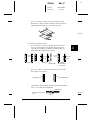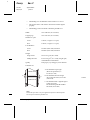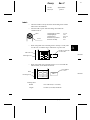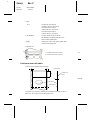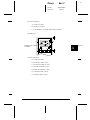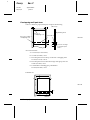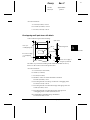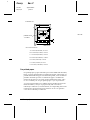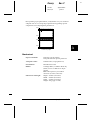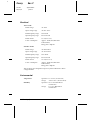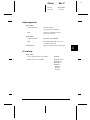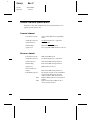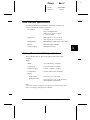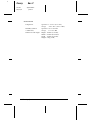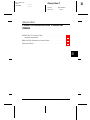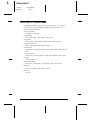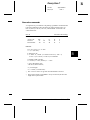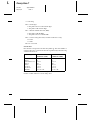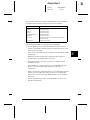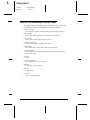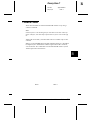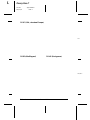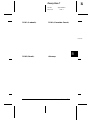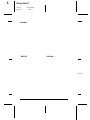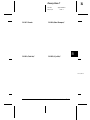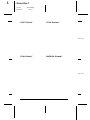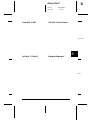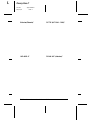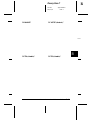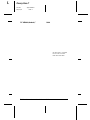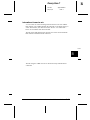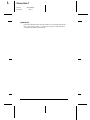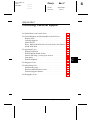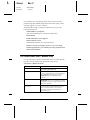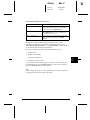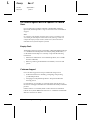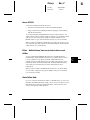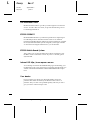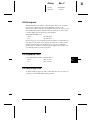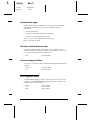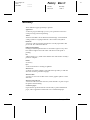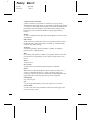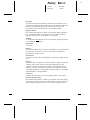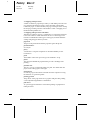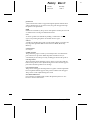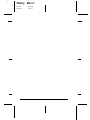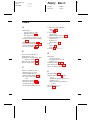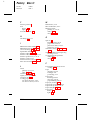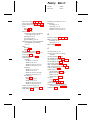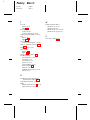Epson DFX-8500 User manual
- Category
- Label printers
- Type
- User manual
This manual is also suitable for



9-Pin Dot Matrix Printer
All rights reserved. No part of this publication may be reproduced, stored in a retrieval
system, or transmitted in any form or by any means, mechanical, photocopying, recording,
or otherwise, without the prior written permission of SEIKO EPSON CORPORATION.
No patent liability is assumed with respect to the use of the information contained herein.
Neither is any liability assumed for damages resulting from the use of the information
contained herein.
Neither SEIKO EPSON CORPORATION nor its affiliates shall be liable to the purchaser
of this product or third parties for damages, losses, costs, or expenses incurred by the
purchaser or third parties as a result of: accident, misuse, or abuse of this product or
unauthorized modifications, repairs, or alterations to this product.
SEIKO EPSON CORPORATION shall not be liable against any damages or problems
arising from the use of any options or any consumable products other than those
designated as Original EPSON Products or EPSON Approved Products by SEIKO EPSON
CORPORATION.
EPSON and EPSON ESC/P are registered trademarks of SEIKO EPSON CORPORATION.
General Notice: Other product names used herein are for identification purposes only and may be
trademarks of their respective owners.
Copyright 1997 by SEIKO EPSON CORPORATION, Nagano, Japan.
User’s Guide
Proof Sign-off:
Yano _______
Tavetian _______
®
R
Peony Rev.C
A5 size Front
98/01/07 Pass 2

FCC Compliance Statement
For United States Users
This equipment has been tested and found to comply with the limits for a Class B digital
device, pursuant to Part 15 of the FCC Rules. These limits are designed to provide
reasonable protection against harmful interference in a residential installation. This
equipment generates, uses and can radiate radio frequency energy and, if not installed and
used in accordance with the instructions, may cause harmful interference to radio or
television reception. However, there is no guarantee that interference will not occur in a
particular installation. If this equipment does cause interference to radio and television
reception, which can be determined by turning the equipment off and on, the user is
encouraged to try to correct the interference by one or more of the following measures.
T Reorient or relocate the receiving antenna
T Increase the separation between the equipment and receiver
T Connect the equipment into an outlet on a circuit different from that to which the
receiver is connected
T Consult the dealer or an experienced radio/TV technician for help.
WARNING
The connection of a non-shielded equipment interface cable to this equipment will
invalidate the FCC Certification of this device and may cause interference levels which
exceed the limits established by the FCC for this equipment. It is the responsibility of the
user to obtain and use a shielded equipment interface cable with this device. If this
equipment has more than one interface connector, do not leave cables connected to unused
interfaces.
Changes or modifications not expressly approved by the manufacturer could void the
user’s authority to operate the equipment.
For Canadian Users
This Class B digital apparatus meets all requirements of the Canadian Interference-
Causing Equipment Regulations.
Cet appareil numérique de la classe B respecte toutes les exigences du Règlement sur le
matériel brouilleur du Canada.
L
Peony Rev.C
A5 size Front
98/01/07 Pass 2
ii

Declaration of Conformity
According to ISO/IEC Guide 22 and EN 45014
Manufacturer: SEIKO EPSON CORPORATION
Address: 3-5, Owa 3-chome, Suwa-shi,
Nagano-ken 392-8502 Japan
Representative: EPSON EUROPE B.V.
Address: Prof. J. H. Bavincklaan 5 1183
AT Amstelveen
The Netherlands
Declares that the Product:
Product Name: Dot Matrix Printer
Type Name: DFX-8500
Model: P970A
Conforms to the following Directive(s) and Norm(s):
Directive 89/336/EEC:
EN 55022 Class B
EN 61000-3-2
EN 61000-3-3
EN 50082-1
IEC 801-2
IEC 801-3
IEC 801-4
Directive 73/23/EEC:
EN 60950
March 1998
Y. Ishii
President of EPSON EUROPE B.V.
R
Peony Rev.C
A5 size Front
98/01/07 Pass 2
iii

Safety Information
Important Safety Instructions
Before using the printer, read all of these instructions to make sure
you use the printer safely and effectively. Follow all warnings and
instructions marked on the printer.
T Do not place the printer on an unstable surface or near a
radiator or heat source.
T Place the printer on a flat surface. The printer will not operate
properly if it is tilted or at an angle.
T Do not block or cover the openings in the printer’s cabinet. Do
not insert objects through the slots.
T Use only the type of power source indicated on the printer’s
label.
T Connect all equipment to properly grounded power outlets.
Avoid using outlets on the same circuit as photocopiers or air
control systems that regularly switch on and off.
T Do not let the power cord become damaged or frayed.
T If you use an extension cord with the printer, make sure the
total ampere rating of the devices plugged into the extension
cord does not exceed the cord’s ampere rating. Also, make sure
the total ampere rating of all devices plugged into the wall
outlet does not exceed the wall outlet’s ampere rating.
T Unplug the printer before cleaning. Clean with a damp cloth
only. Do not spill liquid on the printer.
T Except as specifically explained in this guide, do not attempt
to service the printer yourself.
L
Peony Rev.C
A5 size Front
98/01/07 Pass 2
iv

T Unplug the printer and refer servicing to qualified service
personnel under the following conditions:
If the power cord or plug is damaged; if liquid has entered
the printer; if the printer has been dropped or the cabinet
damaged; if the printer does not operate normally or exhibits
a distinct change in performance. Adjust only those controls
that are covered by the operating instructions.
T If you plan to use the printer in Germany, observe the
following:
To provide adequate short-circuit protection and over-current
protection for this printer, the building installation must be
protected by a 16 Amp circuit breaker.
Bei Anschluß des Druckers an die Stromversorgung muß
sichergestellt werden, daß die Gebäudeinstallation mit einem
16 A-Überstromschalter abgesichert ist.
ENERGY
S
TAR Compliance
As an
E
NERGY
S
TAR Partner, EPSON has
determined that this product meets the
E
NERGY
S
TAR guidelines for energy efficiency.
The International
E
NERGY
S
TAR Office Equipment Program is
a voluntary partnership with the computer and office equipment
industry to promote the introduction of energy-efficient personal
computers, monitors, printers, fax machines, and copiers in an
effort to reduce air pollution caused by power generation.
R
Peony Rev.C
A5 size Front
98/01/07 Pass 2
v

For United Kingdom Users
Use of options
Epson (UK) Limited shall not be liable against any damages or
problems arising from the use of any options or consumable
products other than those designated as Original EPSON Products
or EPSON Approved Products by Epson (UK) Limited.
Safety information
w
Warning: This appliance must be earthed. Refer to the rating plate
for voltage and check that the appliance voltage corresponds to the
supply voltage.
Important: The wires in the mains lead fitted to this appliance
are coloured in accordance with the following code:
Green and yellow — Earth
Blue — Neutral
Brown — Live
If you have to fit a plug:
As the colours of the wires in the mains lead of this appliance
may not correspond with the coloured markings identifying
the terminals in a plug, please proceed as follows:
The green and yellow wire must be connected to the terminal
in the plug which is marked with the letter E or with the Earth
symbol (
G
).
The blue wire must be connected to the terminal in the plug
marked with the letter N.
The brown wire must be connected to the terminal in the plug
marked with the letter L.
If damage occurs to the plug, replace the cord set or consult a
qualified electrician.
Replace fuses only with a fuse of the correct size and rating.
L
Peony Rev.C
A5 size Front
98/01/07 Pass 2
vi

Contents
Introduction
Features . . . . . . . . . . . . . . . . . . . . . . . . . . . . . . . . 0-1
Options . . . . . . . . . . . . . . . . . . . . . . . . . . . . . . . . 0-2
How to Use This Manual . . . . . . . . . . . . . . . . . . . . . . 0-2
Warnings, Cautions, and Notes . . . . . . . . . . . . . . . . . . 0-3
If You Need Help . . . . . . . . . . . . . . . . . . . . . . . . . . 0-4
Chapter 1
Setting Up the Printer
Unpacking the Printer . . . . . . . . . . . . . . . . . . . . . . . 1-2
Choosing a Place for the Printer . . . . . . . . . . . . . . . . . . 1-4
Installing the Ribbon Cartridge . . . . . . . . . . . . . . . . . . 1-6
Plugging in the Printer . . . . . . . . . . . . . . . . . . . . . . . 1-10
Connecting the Printer to Your Computer . . . . . . . . . . . . 1-11
Chapter 2
Setting Up Your Software
For Windows 95 Users . . . . . . . . . . . . . . . . . . . . . . . 2-2
Installing the printer driver using My Computer . . . . . . 2-3
Installing the printer driver using plug-and-play . . . . . . 2-4
Accessing the printer driver . . . . . . . . . . . . . . . . . . 2-5
Changing the printer driver settings . . . . . . . . . . . . . 2-6
For Windows 3.1 Users . . . . . . . . . . . . . . . . . . . . . . . 2-8
Installing the printer driver . . . . . . . . . . . . . . . . . . 2-8
Accessing the printer driver . . . . . . . . . . . . . . . . . . 2-9
Changing the printer driver settings . . . . . . . . . . . . . 2-11
R
Peony Rev.C
A5 size Front
98/01/07 Pass 2
vii

For Windows NT 4.0 Users . . . . . . . . . . . . . . . . . . . . . 2-12
Installing the printer driver . . . . . . . . . . . . . . . . . . . 2-12
Accessing the printer driver . . . . . . . . . . . . . . . . . . . 2-13
Changing the printer driver settings . . . . . . . . . . . . . . 2-15
For Windows NT 3.5x Users . . . . . . . . . . . . . . . . . . . . . 2-16
Installing the printer driver . . . . . . . . . . . . . . . . . . . 2-16
Accessing the printer driver . . . . . . . . . . . . . . . . . . . 2-17
Changing the printer driver settings . . . . . . . . . . . . . . 2-19
For DOS Program Users . . . . . . . . . . . . . . . . . . . . . . . 2-21
Installing the printer driver . . . . . . . . . . . . . . . . . . . 2-21
Chapter 3 Paper Handling
Using the Two-Tractor System . . . . . . . . . . . . . . . . . . . 3-2
Positioning the paper supply . . . . . . . . . . . . . . . . . . 3-2
What paper types you can use . . . . . . . . . . . . . . . . . 3-3
Loading Paper onto the Front Tractor . . . . . . . . . . . . . . . 3-4
Loading Paper onto the Rear Tractor . . . . . . . . . . . . . . . . 3-10
Adjusting the Paper Position . . . . . . . . . . . . . . . . . . . . 3-17
Adjusting the top-of-form position . . . . . . . . . . . . . . . 3-17
Adjusting the printing position . . . . . . . . . . . . . . . . . 3-20
Tearing Off the Printed Pages . . . . . . . . . . . . . . . . . . . . 3-21
Tear-off mode . . . . . . . . . . . . . . . . . . . . . . . . . . . 3-21
Using the Tear Off button . . . . . . . . . . . . . . . . . . . . 3-23
Adjusting the tear-off position . . . . . . . . . . . . . . . . . 3-23
Switching Between Front and Rear Tractors . . . . . . . . . . . 3-26
Changing the Paper . . . . . . . . . . . . . . . . . . . . . . . . . 3-28
Printing on Multi-Part Forms and Labels . . . . . . . . . . . . . 3-31
Using multi-part forms . . . . . . . . . . . . . . . . . . . . . . 3-32
Using labels . . . . . . . . . . . . . . . . . . . . . . . . . . . . 3-33
L
Peony Rev.C
A5 size Front
98/01/07 Pass 2
viii

Chapter 4 Using the Printer
Control Panel . . . . . . . . . . . . . . . . . . . . . . . . . . . . 4-2
Lights . . . . . . . . . . . . . . . . . . . . . . . . . . . . . . . 4-2
Buttons . . . . . . . . . . . . . . . . . . . . . . . . . . . . . . 4-4
Other control panel features . . . . . . . . . . . . . . . . . . 4-8
Using DIP Switches . . . . . . . . . . . . . . . . . . . . . . . . . 4-9
Changing DIP switch settings . . . . . . . . . . . . . . . . . 4-9
DIP switch tables . . . . . . . . . . . . . . . . . . . . . . . . 4-11
DIP switch functions . . . . . . . . . . . . . . . . . . . . . . 4-16
Using the Paper Memory Feature . . . . . . . . . . . . . . . . . 4-22
Saving paper memory settings . . . . . . . . . . . . . . . . 4-23
Chapter 5 Using EPSON Status Monitor 2
Installing EPSON Status Monitor 2 . . . . . . . . . . . . . . . . 5-2
Accessing EPSON Status Monitor 2 . . . . . . . . . . . . . . . . 5-3
Checking the Printer Status . . . . . . . . . . . . . . . . . . . . 5-4
Using the EPSON Status Monitor 2 window . . . . . . . . . 5-4
Using the Printer Status window . . . . . . . . . . . . . . . 5-8
Setting Monitoring Preferences . . . . . . . . . . . . . . . . . . 5-10
Turning on background monitoring . . . . . . . . . . . . . 5-10
Using the background monitoring icon . . . . . . . . . . . 5-12
Using the Paper Memory Utility . . . . . . . . . . . . . . . . . 5-12
Accessing the paper memory utility . . . . . . . . . . . . . 5-13
Registering or changing your paper settings . . . . . . . . . 5-13
R
Peony Rev.C
A5 size Front
98/01/07 Pass 2
ix

Chapter 6 Using Printer Options
Using the Pull Tractor . . . . . . . . . . . . . . . . . . . . . . . . 6-2
Installing the pull tractor . . . . . . . . . . . . . . . . . . . . 6-2
Using the pull tractor with the front tractor . . . . . . . . . . 6-5
Using the pull tractor with the rear tractor . . . . . . . . . . 6-9
Removing the pull tractor . . . . . . . . . . . . . . . . . . . . 6-11
Using the Perforation Cutter . . . . . . . . . . . . . . . . . . . . 6-12
Installing the perforation cutter . . . . . . . . . . . . . . . . . 6-13
Attaching the perforated paper output attachment
and output tray . . . . . . . . . . . . . . . . . . . . . . . . . 6-16
Paper handling . . . . . . . . . . . . . . . . . . . . . . . . . . 6-18
Removing the perforation cutter . . . . . . . . . . . . . . . . 6-20
Using the Paper Cutter . . . . . . . . . . . . . . . . . . . . . . . . 6-24
Installing the paper cutter . . . . . . . . . . . . . . . . . . . . 6-24
Paper handling . . . . . . . . . . . . . . . . . . . . . . . . . . 6-28
Removing the paper cutter . . . . . . . . . . . . . . . . . . . 6-32
Interface Cards . . . . . . . . . . . . . . . . . . . . . . . . . . . . 6-35
Installing an interface card . . . . . . . . . . . . . . . . . . . 6-36
Using a serial interface card (C82305@ or C82306@) . . . . . 6-38
Chapter 7 Maintenance and Transportation
Replacing the Ribbon Cartridge . . . . . . . . . . . . . . . . . . 7-2
Cleaning the Printer . . . . . . . . . . . . . . . . . . . . . . . . . 7-4
Transporting the Printer . . . . . . . . . . . . . . . . . . . . . . . 7-5
L
Peony Rev.C
A5 size Front
98/01/07 Pass 2
x

Chapter 8 Troubleshooting
Using the Error Indicators . . . . . . . . . . . . . . . . . . . . . 8-3
Printing a Self Test . . . . . . . . . . . . . . . . . . . . . . . . . 8-5
Using the Hex Dump Mode . . . . . . . . . . . . . . . . . . . . 8-6
Problems and Solutions . . . . . . . . . . . . . . . . . . . . . . . 8-7
Power supply . . . . . . . . . . . . . . . . . . . . . . . . . . 8-8
Paper handling . . . . . . . . . . . . . . . . . . . . . . . . . 8-9
Operation . . . . . . . . . . . . . . . . . . . . . . . . . . . . . 8-13
Printout . . . . . . . . . . . . . . . . . . . . . . . . . . . . . . 8-15
Options . . . . . . . . . . . . . . . . . . . . . . . . . . . . . . 8-18
Clearing a Paper Jam . . . . . . . . . . . . . . . . . . . . . . . . 8-19
Appendix A Specifications
Printer Specifications . . . . . . . . . . . . . . . . . . . . . . . . A-2
Printing . . . . . . . . . . . . . . . . . . . . . . . . . . . . . . A-2
Paper . . . . . . . . . . . . . . . . . . . . . . . . . . . . . . . A-4
Mechanical . . . . . . . . . . . . . . . . . . . . . . . . . . . . A-13
Electrical . . . . . . . . . . . . . . . . . . . . . . . . . . . . . A-14
Environmental . . . . . . . . . . . . . . . . . . . . . . . . . . A-14
Safety approvals . . . . . . . . . . . . . . . . . . . . . . . . . A-15
CE marking . . . . . . . . . . . . . . . . . . . . . . . . . . . . A-15
Parallel Interface Specifications . . . . . . . . . . . . . . . . . . A-16
Forward channel . . . . . . . . . . . . . . . . . . . . . . . . . A-16
Reverse channel . . . . . . . . . . . . . . . . . . . . . . . . . A-16
Serial Interface Specifications . . . . . . . . . . . . . . . . . . . A-17
Optional Perforation Cutter Specifications . . . . . . . . . . . . A-17
Appendix B Printer Commands and Character Tables
EPSON ESC/P Control Codes . . . . . . . . . . . . . . . . . . . B-2
Barcode commands . . . . . . . . . . . . . . . . . . . . . . . B-3
IBM 2381 Plus Emulation Control Codes . . . . . . . . . . . . . B-6
Character Tables . . . . . . . . . . . . . . . . . . . . . . . . . . . B-7
R
Peony Rev.C
A5 size Front
98/01/07 Pass 2
xi

Appendix C Contacting Customer Support
For United States and Canada Users . . . . . . . . . . . . . . . . C-2
For United Kingdom and the Republic of Ireland Users . . . . . C-4
Enquiry Desk . . . . . . . . . . . . . . . . . . . . . . . . . . . C-4
Customer Support . . . . . . . . . . . . . . . . . . . . . . . . C-4
Faxon EPSON . . . . . . . . . . . . . . . . . . . . . . . . . . . C-5
EPtec - Bulletin Board Service for latest drivers and utilities C-5
World Wide Web . . . . . . . . . . . . . . . . . . . . . . . . . C-5
For Australian Users . . . . . . . . . . . . . . . . . . . . . . . . . C-6
EPSON FAXBACK . . . . . . . . . . . . . . . . . . . . . . . . C-6
EPSON Bulletin Board System . . . . . . . . . . . . . . . . . C-6
Internet URL http://www.epson.com.au . . . . . . . . . . . C-6
Your dealer . . . . . . . . . . . . . . . . . . . . . . . . . . . . C-6
EPSON Helpdesk . . . . . . . . . . . . . . . . . . . . . . . . . C-7
For Singapore Users . . . . . . . . . . . . . . . . . . . . . . . . . C-7
For Hong Kong Users . . . . . . . . . . . . . . . . . . . . . . . . C-7
Internet home page . . . . . . . . . . . . . . . . . . . . . . . . C-8
Electronic bulletin board system . . . . . . . . . . . . . . . . C-8
Technical Support Hotline . . . . . . . . . . . . . . . . . . . . C-8
For Philippines Users . . . . . . . . . . . . . . . . . . . . . . . . C-8
Glossary
Index
L
Peony Rev.C
A5 size Front
98/01/07 Pass 2
xii

Printer Parts
Proof Sign-off:
Yano _______
Tavetian _______
_______
paper supports**
sprockets**
** rear tractor unit parts
print head
ribbon cartridge
top cover
paper bail
top
control panel
power switch
* front tractor unit parts
sprockets*
paper supports*
front cover
front1
serial interface
parallel interface
rear cover
paper separator cover
paper separator
rear flap
back-n
R
Peony Rev.C
A5 size Front inside cover
98/01/07 pass 2

Introduction
The EPSON DFX-8500 printer is an advanced dot matrix printer
designed for business applications. The printer combines high
performance and reliability with a wide range of features,
including high speed printing and automatic paper handling.
Features
T High speed draft mode printing of up to 1120 characters per
second (cps) at 10 characters per inch (cpi).
T Built-in front and rear push tractors for convenient paper
handling. This dual system lets you switch between different
types of continuous paper quickly and easily. The printer
remembers separate top-of-form positions for each tractor.
T Eight barcode fonts, as well as three bit-map fonts.
T The ability to print on multi-part forms consisting of one
original plus up to six copies at the front tractor.
T A convenient control panel that allows direct selection of fonts.
T Support of advanced EPSON ESC/P
®
commands and IBM
®
2380/2381 Plus emulation.
T A printer driver and a status monitor utility that let you
change printer settings easily.
T A paper memory utility that lets you register paper
information in the printer.
Proof Sign-off:
Yano _______
Tavetian _______
R
Peony Rev.C
A5 size Introduction
98/01/07 pass 2
Introduction 1

Options
The following options are available for your printer:
T The Pull tractor (#8309) improves the handling of heavy
multi-part forms and labels. It also enhances printing
alignment on preprinted forms.
T The Perforation cutter (C81507
@
) and Paper cutter (C81500
@
)
make it easier to handle continuous paper by cutting off
printed documents for you.
T Interface cards are available to supplement the printer’s
built-in serial and parallel interfaces. Chaper 6 provides
guidelines for choosing the right interface and instructions
for installing an interface card.
How to Use This Manual
This manual provides illustrated, step-by-step instructions for
setting up and operating your printer.
Chapter 1 contains information on unpacking, setting up, and
connecting the printer. Be sure to read this chapter first.
Chapter 2 explains how to set up your software, which includes
a printer driver for Microsoft
®
Windows
®
operating systems.
Chapter 3 includes important information on paper handling and
printing on various types of paper.
Chapter 4 describes how to use your printer’s control panel
functions, change DIP switch settings, and use the paper memory
feature.
Chapter 5 explains how to use the EPSON Status Monitor 2 for
Windows 95.
L
Peony Rev.C
A5 size Introduction
98/01/07 pass 2
2 Introduction

Chapter 6 explains how to use optional accessories with your
printer.
Chapter 7 provides printer maintenance and transportation
guidelines.
Chapter 8 contains troubleshooting tips. If the printer does not
operate properly or the printed results are not what you expect,
see this chapter for a list of problems and solutions.
Appendix A gives the printer’s specifications.
Appendix B lists ESC/P emulation commands and the printer’s
built-in character tables.
Appendix C explains how to contact customer support if you
need assistance.
A glossary and an index are provided at the end of this manual.
Warnings, Cautions, and Notes
This guide uses the following conventions:
w
Warnings must be followed to avoid bodily injury.
c
Cautions must be observed to avoid damage to your equipment.
Notes contain important information and useful tips on the operation
of your printer.
R
Peony Rev.C
A5 size Introduction
98/01/07 pass 2
Introduction
3

If You Need Help
If you need assistance in setting up or using your printer, see
Appendix C for guidelines on how to get customer support.
L
Peony Rev.C
A5 size Introduction
98/01/07 pass 2
4 Introduction

Chapter 1
Setting Up the Printer
Proof Sign-off:
Yano _______
Tavetian _______
Unpacking the Printer . . . . . . . . . . . . . . . . . . . . . . . 1-2
Choosing a Place for the Printer . . . . . . . . . . . . . . . . . . 1-4
Installing the Ribbon Cartridge . . . . . . . . . . . . . . . . . . 1-6
Plugging in the Printer . . . . . . . . . . . . . . . . . . . . . . . 1-10
Connecting the Printer to Your Computer . . . . . . . . . . . . 1-11
1
R
Peony Rev.C
A5 size Chapter 1
98/01/07 Pass 4
Setting Up the Printer 1-1
Page is loading ...
Page is loading ...
Page is loading ...
Page is loading ...
Page is loading ...
Page is loading ...
Page is loading ...
Page is loading ...
Page is loading ...
Page is loading ...
Page is loading ...
Page is loading ...
Page is loading ...
Page is loading ...
Page is loading ...
Page is loading ...
Page is loading ...
Page is loading ...
Page is loading ...
Page is loading ...
Page is loading ...
Page is loading ...
Page is loading ...
Page is loading ...
Page is loading ...
Page is loading ...
Page is loading ...
Page is loading ...
Page is loading ...
Page is loading ...
Page is loading ...
Page is loading ...
Page is loading ...
Page is loading ...
Page is loading ...
Page is loading ...
Page is loading ...
Page is loading ...
Page is loading ...
Page is loading ...
Page is loading ...
Page is loading ...
Page is loading ...
Page is loading ...
Page is loading ...
Page is loading ...
Page is loading ...
Page is loading ...
Page is loading ...
Page is loading ...
Page is loading ...
Page is loading ...
Page is loading ...
Page is loading ...
Page is loading ...
Page is loading ...
Page is loading ...
Page is loading ...
Page is loading ...
Page is loading ...
Page is loading ...
Page is loading ...
Page is loading ...
Page is loading ...
Page is loading ...
Page is loading ...
Page is loading ...
Page is loading ...
Page is loading ...
Page is loading ...
Page is loading ...
Page is loading ...
Page is loading ...
Page is loading ...
Page is loading ...
Page is loading ...
Page is loading ...
Page is loading ...
Page is loading ...
Page is loading ...
Page is loading ...
Page is loading ...
Page is loading ...
Page is loading ...
Page is loading ...
Page is loading ...
Page is loading ...
Page is loading ...
Page is loading ...
Page is loading ...
Page is loading ...
Page is loading ...
Page is loading ...
Page is loading ...
Page is loading ...
Page is loading ...
Page is loading ...
Page is loading ...
Page is loading ...
Page is loading ...
Page is loading ...
Page is loading ...
Page is loading ...
Page is loading ...
Page is loading ...
Page is loading ...
Page is loading ...
Page is loading ...
Page is loading ...
Page is loading ...
Page is loading ...
Page is loading ...
Page is loading ...
Page is loading ...
Page is loading ...
Page is loading ...
Page is loading ...
Page is loading ...
Page is loading ...
Page is loading ...
Page is loading ...
Page is loading ...
Page is loading ...
Page is loading ...
Page is loading ...
Page is loading ...
Page is loading ...
Page is loading ...
Page is loading ...
Page is loading ...
Page is loading ...
Page is loading ...
Page is loading ...
Page is loading ...
Page is loading ...
Page is loading ...
Page is loading ...
Page is loading ...
Page is loading ...
Page is loading ...
Page is loading ...
Page is loading ...
Page is loading ...
Page is loading ...
Page is loading ...
Page is loading ...
Page is loading ...
Page is loading ...
Page is loading ...
Page is loading ...
Page is loading ...
Page is loading ...
Page is loading ...
Page is loading ...
Page is loading ...
Page is loading ...
Page is loading ...
Page is loading ...
Page is loading ...
Page is loading ...
Page is loading ...
Page is loading ...
Page is loading ...
Page is loading ...
Page is loading ...
Page is loading ...
Page is loading ...
Page is loading ...
Page is loading ...
Page is loading ...
Page is loading ...
Page is loading ...
Page is loading ...
Page is loading ...
Page is loading ...
Page is loading ...
Page is loading ...
Page is loading ...
Page is loading ...
Page is loading ...
Page is loading ...
Page is loading ...
Page is loading ...
Page is loading ...
Page is loading ...
Page is loading ...
Page is loading ...
Page is loading ...
Page is loading ...
Page is loading ...
Page is loading ...
Page is loading ...
Page is loading ...
Page is loading ...
Page is loading ...
Page is loading ...
Page is loading ...
Page is loading ...
Page is loading ...
Page is loading ...
Page is loading ...
Page is loading ...
Page is loading ...
Page is loading ...
Page is loading ...
Page is loading ...
Page is loading ...
Page is loading ...
Page is loading ...
Page is loading ...
Page is loading ...
Page is loading ...
Page is loading ...
Page is loading ...
Page is loading ...
Page is loading ...
Page is loading ...
Page is loading ...
Page is loading ...
Page is loading ...
Page is loading ...
Page is loading ...
Page is loading ...
Page is loading ...
Page is loading ...
Page is loading ...
Page is loading ...
Page is loading ...
Page is loading ...
Page is loading ...
Page is loading ...
-
 1
1
-
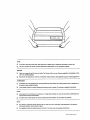 2
2
-
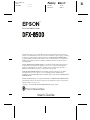 3
3
-
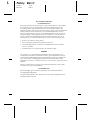 4
4
-
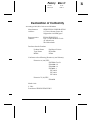 5
5
-
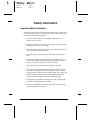 6
6
-
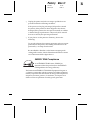 7
7
-
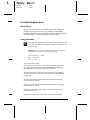 8
8
-
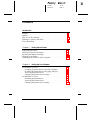 9
9
-
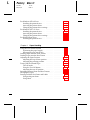 10
10
-
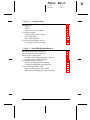 11
11
-
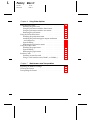 12
12
-
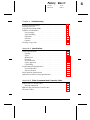 13
13
-
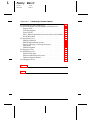 14
14
-
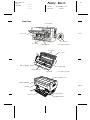 15
15
-
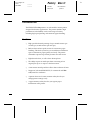 16
16
-
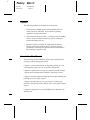 17
17
-
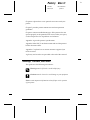 18
18
-
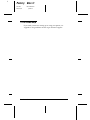 19
19
-
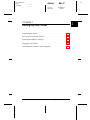 20
20
-
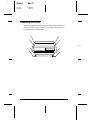 21
21
-
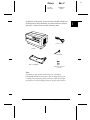 22
22
-
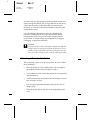 23
23
-
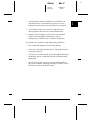 24
24
-
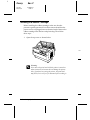 25
25
-
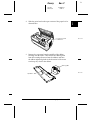 26
26
-
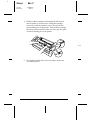 27
27
-
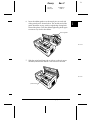 28
28
-
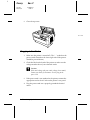 29
29
-
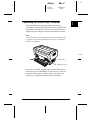 30
30
-
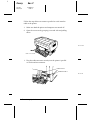 31
31
-
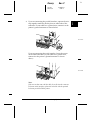 32
32
-
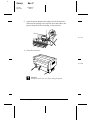 33
33
-
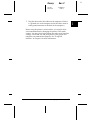 34
34
-
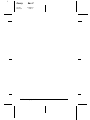 35
35
-
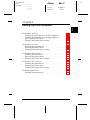 36
36
-
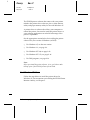 37
37
-
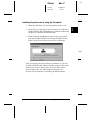 38
38
-
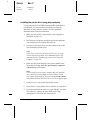 39
39
-
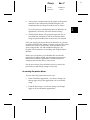 40
40
-
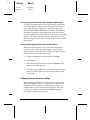 41
41
-
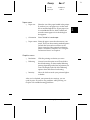 42
42
-
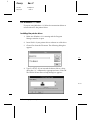 43
43
-
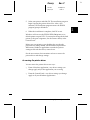 44
44
-
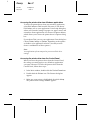 45
45
-
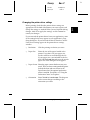 46
46
-
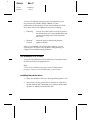 47
47
-
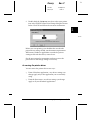 48
48
-
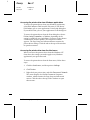 49
49
-
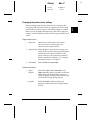 50
50
-
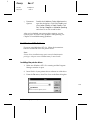 51
51
-
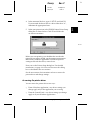 52
52
-
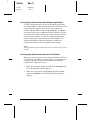 53
53
-
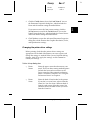 54
54
-
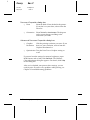 55
55
-
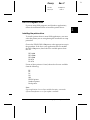 56
56
-
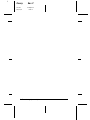 57
57
-
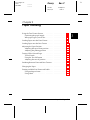 58
58
-
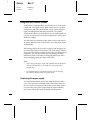 59
59
-
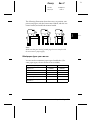 60
60
-
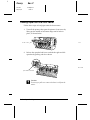 61
61
-
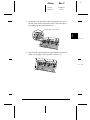 62
62
-
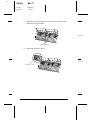 63
63
-
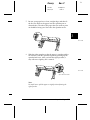 64
64
-
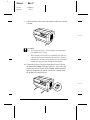 65
65
-
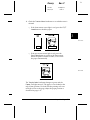 66
66
-
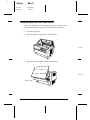 67
67
-
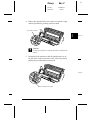 68
68
-
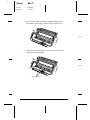 69
69
-
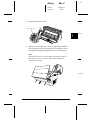 70
70
-
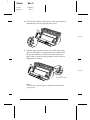 71
71
-
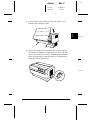 72
72
-
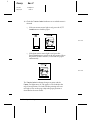 73
73
-
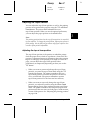 74
74
-
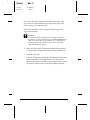 75
75
-
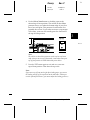 76
76
-
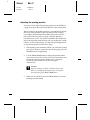 77
77
-
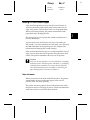 78
78
-
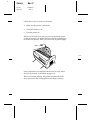 79
79
-
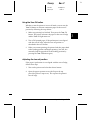 80
80
-
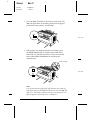 81
81
-
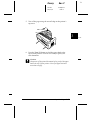 82
82
-
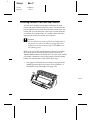 83
83
-
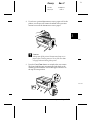 84
84
-
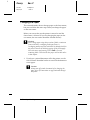 85
85
-
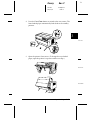 86
86
-
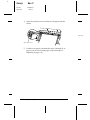 87
87
-
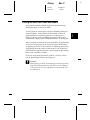 88
88
-
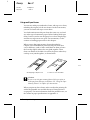 89
89
-
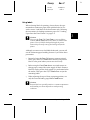 90
90
-
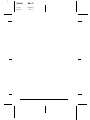 91
91
-
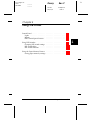 92
92
-
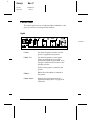 93
93
-
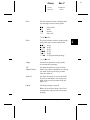 94
94
-
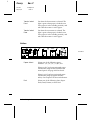 95
95
-
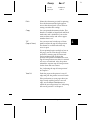 96
96
-
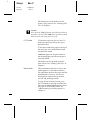 97
97
-
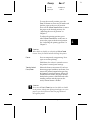 98
98
-
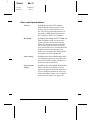 99
99
-
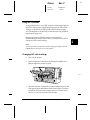 100
100
-
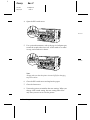 101
101
-
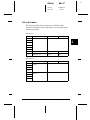 102
102
-
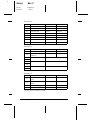 103
103
-
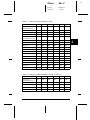 104
104
-
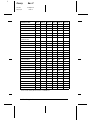 105
105
-
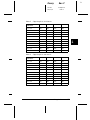 106
106
-
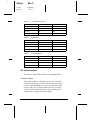 107
107
-
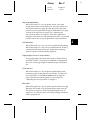 108
108
-
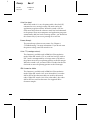 109
109
-
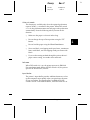 110
110
-
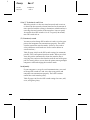 111
111
-
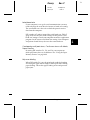 112
112
-
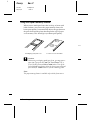 113
113
-
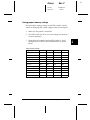 114
114
-
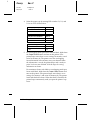 115
115
-
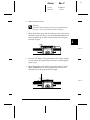 116
116
-
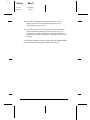 117
117
-
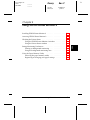 118
118
-
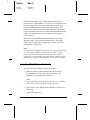 119
119
-
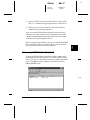 120
120
-
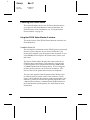 121
121
-
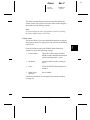 122
122
-
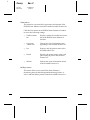 123
123
-
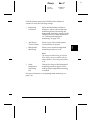 124
124
-
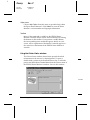 125
125
-
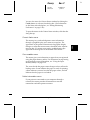 126
126
-
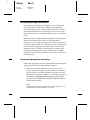 127
127
-
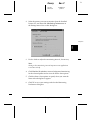 128
128
-
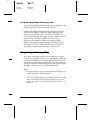 129
129
-
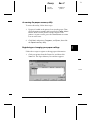 130
130
-
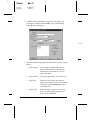 131
131
-
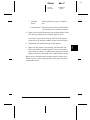 132
132
-
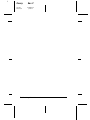 133
133
-
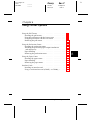 134
134
-
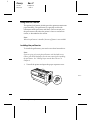 135
135
-
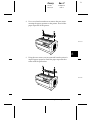 136
136
-
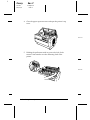 137
137
-
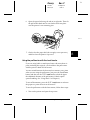 138
138
-
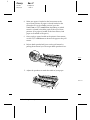 139
139
-
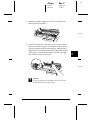 140
140
-
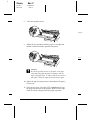 141
141
-
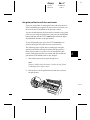 142
142
-
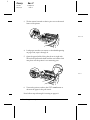 143
143
-
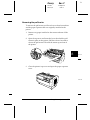 144
144
-
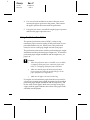 145
145
-
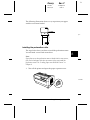 146
146
-
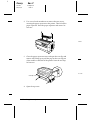 147
147
-
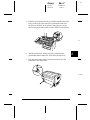 148
148
-
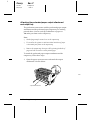 149
149
-
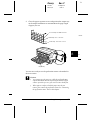 150
150
-
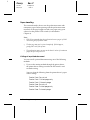 151
151
-
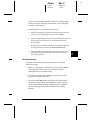 152
152
-
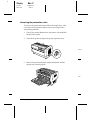 153
153
-
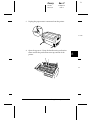 154
154
-
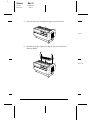 155
155
-
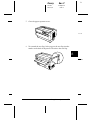 156
156
-
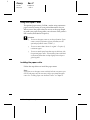 157
157
-
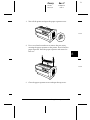 158
158
-
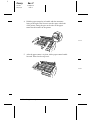 159
159
-
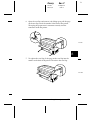 160
160
-
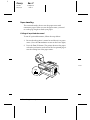 161
161
-
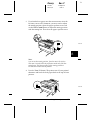 162
162
-
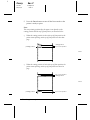 163
163
-
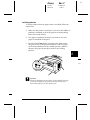 164
164
-
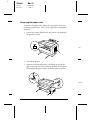 165
165
-
 166
166
-
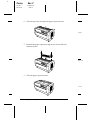 167
167
-
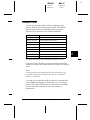 168
168
-
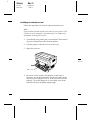 169
169
-
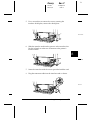 170
170
-
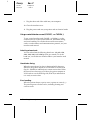 171
171
-
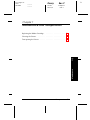 172
172
-
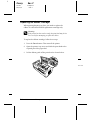 173
173
-
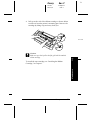 174
174
-
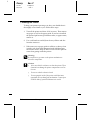 175
175
-
 176
176
-
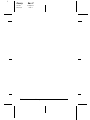 177
177
-
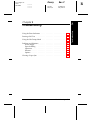 178
178
-
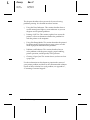 179
179
-
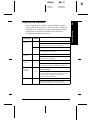 180
180
-
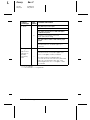 181
181
-
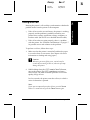 182
182
-
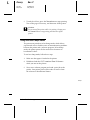 183
183
-
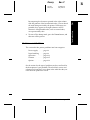 184
184
-
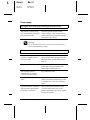 185
185
-
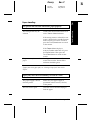 186
186
-
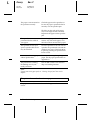 187
187
-
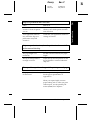 188
188
-
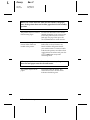 189
189
-
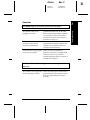 190
190
-
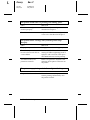 191
191
-
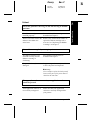 192
192
-
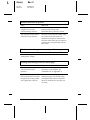 193
193
-
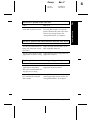 194
194
-
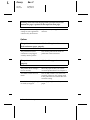 195
195
-
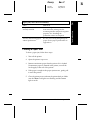 196
196
-
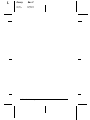 197
197
-
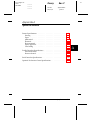 198
198
-
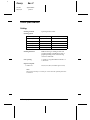 199
199
-
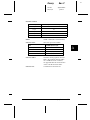 200
200
-
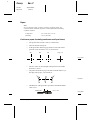 201
201
-
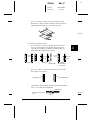 202
202
-
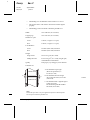 203
203
-
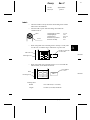 204
204
-
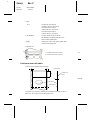 205
205
-
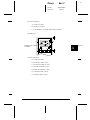 206
206
-
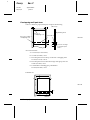 207
207
-
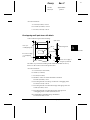 208
208
-
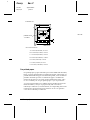 209
209
-
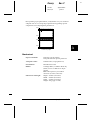 210
210
-
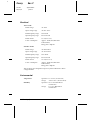 211
211
-
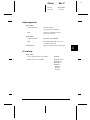 212
212
-
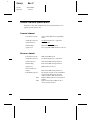 213
213
-
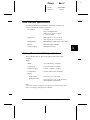 214
214
-
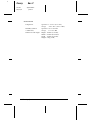 215
215
-
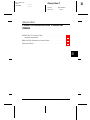 216
216
-
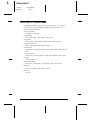 217
217
-
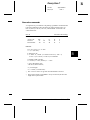 218
218
-
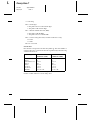 219
219
-
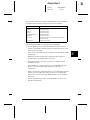 220
220
-
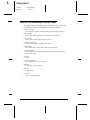 221
221
-
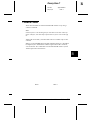 222
222
-
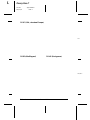 223
223
-
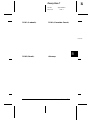 224
224
-
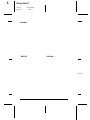 225
225
-
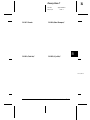 226
226
-
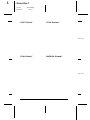 227
227
-
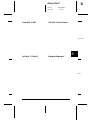 228
228
-
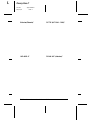 229
229
-
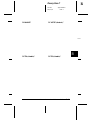 230
230
-
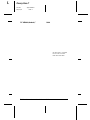 231
231
-
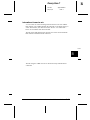 232
232
-
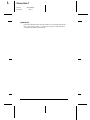 233
233
-
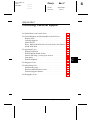 234
234
-
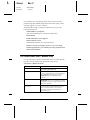 235
235
-
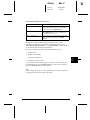 236
236
-
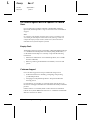 237
237
-
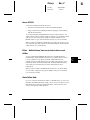 238
238
-
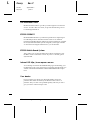 239
239
-
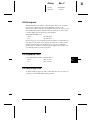 240
240
-
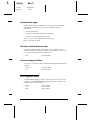 241
241
-
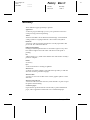 242
242
-
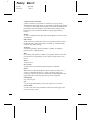 243
243
-
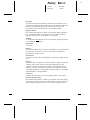 244
244
-
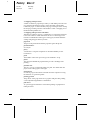 245
245
-
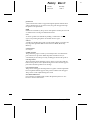 246
246
-
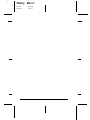 247
247
-
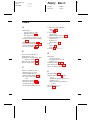 248
248
-
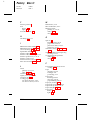 249
249
-
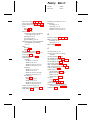 250
250
-
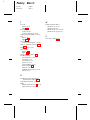 251
251
Epson DFX-8500 User manual
- Category
- Label printers
- Type
- User manual
- This manual is also suitable for
Ask a question and I''ll find the answer in the document
Finding information in a document is now easier with AI
Related papers
-
Epson DFX-9000 User manual
-
Epson DFX-9000 Reference guide
-
Epson LQ-300+II User manual
-
Epson C11CC24001 User guide
-
Epson LQ-300 - Impact Printer User manual
-
Epson LQ-1150 II User manual
-
Epson DFX-5000 User manual
-
Epson LQ-300 User manual
-
Epson LQ-1050X User manual
-
Epson 890N - FX B/W Dot-matrix Printer User manual
Other documents
-
Star Micronics NL-10 User manual
-
Samsung SRP-500 User manual
-
Alfa Network LPL-300 Quick Install Manual
-
Kodak Professional 8500 User manual
-
Kodak 8500 User manual
-
OKI MICROLINE 186 Plus - Serial User guide
-
Kodak 8500 User manual
-
Samsung SRP-500 User manual
-
Burg-Wächter Nordic Mailbox Stand Operating instructions
-
Compuprint 4247X03 4247X03plus Quick start guide