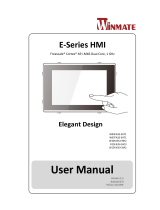Page is loading ...

Please read these instructions carefully before using this product, and save this manual for future use.
G-WIN Slim IP65
P-CAP Panel PC
W07FA3S-GSM1(HB)
W10FA3S-GSH2
W10FA3S-GSH1(HB)
R12FA3S-GSM2(HB)
R15FA3S-GSC3(HB)
Quick Start Guide
V1.0
For more information on this and other Winmate
products, please visit our website at:
www.winmate.com
Document Part Number: 91521110100O

ii
FCC Statement
This device complies with part 15 FCC rules.
Operation is subject to the following two conditions:
This device may not cause harmful interference.
This device must accept any interference received including
interference that may cause undesired operation.
This equipment has been tested and found to comply with the limits for a
class "B" digital device, pursuant to part 15 of the FCC rules. These limits are
designed to provide reasonable protection against harmful interference when
the equipment is operated in a commercial environment. This equipment
generates, uses, and can radiate radio frequency energy and, if not installed
and used in accordance with the instruction manual, may cause harmful
interference to radio communications. Operation of this equipment in a
residential area is likely to cause harmful interference in which case the user
will be required to correct the interference at him own expense.
European Union
Electromagnetic Compatibility Directive (2014/30/EU)
EN55024: 2010/ A1: 2015
o IEC61000-4-2: 2009
o IEC61000-4-3: 2006+A1: 2007+A2: 2010
o IEC61000-4-4: 2012
o IEC61000-4-5: 2014
o IEC61000-4-6: 2014
o IEC61000-4-8: 2010
o IEC61000-4-11: 2004
EN55032: 2012/AC:2013
EN61000-3-2:2014
EN61000-3-3:2013
Low Voltage Directive (2014/35/EU)
EN 60950-1:2006/A11:2009/A1:2010/A12:2011/ A2:2013
This equipment is in conformity with the requirement of the following EU
legislations and harmonized standards. Product also complies with the
Council directions.

iii
Copyright Notice
No part of this document may be reproduced, copied, translated, or transmitted
in any form or by any means, electronic or mechanical, for any purpose, without
the prior written permission of the original manufacturer.
Trademark Acknowledgement
Brand and product names are trademarks or registered trademarks of their
respective owners.
Disclaimer
Winmate Inc. reserve the right to make changes, without notice, to any product,
including circuits and/or software described or contained in this manual in order
to improve design and/or performance. We assume no responsibility or liability
for the use of the described product(s) conveys no license or title under any
patent, copyright, or masks work rights to these products, and make no
representations or warranties that these products are free from patent, copyright,
or mask work right infringement, unless otherwise specified. Applications that
are described in this manual are for illustration purposes only. We make no
representation or guarantee that such application will be suitable for the
specified use without further testing or modification.
Warranty
Winmate Inc. warranty guarantees that each of its products will be free from
material and workmanship defects for a period of one year from the invoice date.
If the customer discovers a defect, we will, at his/her option, repair or replace the
defective product at no charge to the customer, provide it is returned during the
warranty period of one year, with transportation charges prepaid. The returned
product must be properly packaged in its original packaging to obtain warranty
service. If the serial number and the product shipping data differ by over 30
days, the in-warranty service will be made according to the shipping date. In the
serial numbers the third and fourth two digits give the year of manufacture, and
the fifth digit means the month (e. g., with A for October, B for November and C
for December).
For example, the serial number 1W14Axxxxxxxx means October of year 2014.

iv
Customer Service
We provide a service guide for any problem by the following steps: First, visit the
website of our distributor to find the update information about the product.
Second, contact with your distributor, sales representative, or our customer
service center for technical support if you need additional assistance.
You may need the following information ready before you call:
Product serial number
Software (OS, version, application software, etc.)
Description of complete problem
The exact wording of any error messages
In addition, free technical support is available from our engineers every business
day. We are always ready to give advice on application requirements or specific
information on the installation and operation of any of our products.
Safety Information
WARNING! / AVERTISSEMENT!
Always completely disconnect the power cord from your chassis
whenever you work with the hardware. Do not make connections
while the power is on. Sensitive electronic components can be
damaged by sudden power surges. Only experienced electronics
personnel should open the PC chassis.
Toujours débrancher le cordon d’alimentation du chassis lorsque
vous travaillez sur celui-ci. Ne pas brancher de connections lorsque
l’alimentation est présente. Des composantes électroniques
sensibles peuvent être endommagées par des sauts d’alimentation.
Seulement du personnel expérimenté devrait ouvrir ces chassis.
CAUTION/ATTENTION
Always ground yourself to remove any static charge before
touching the CPU card. Modern electronic devices are very
sensitive to static electric charges. As a safety precaution, use a
grounding wrist strap at all times. Place all electronic components
in a static-dissipative surface or static-shielded bag when they are
not in the chassis.
Toujours verifier votre mise à la terre afin d’éliminer toute charge
statique avant de toucher la carte CPU. Les équipements
électroniques moderns sont très sensibles aux décharges
d’électricité statique. Toujours utiliser un bracelet de mise à la
terre comme précaution. Placer toutes les composantes
électroniques sur une surface conçue pour dissiper les charge, ou
dans un sac anti-statique lorsqu’elles ne sont pas dans le chassis.

v
CONTENTS
INTRODUCTION 1
Features 1
Package Contents 2
Description of Parts 3
GETTING STARTED 7
Turning On Your Device 7
Configuring Serial Port Settings 8
Brightness Adjustment 10
Operating the Device 11
Setting up the Device 11
Home Screen 11
Quick Settings 12
Ethernet 13
Configuring Ethernet 14
Configuring Ethernet 14
Winmate® Home Manager (WHM) 15
How to Lock Applications 15
How to Unlock Applications 18
How to Change Password 19
Turning Off Your Device 19
INSTALLATION 20
Wiring Requirements 20
Connecting to Other Devices 21
Connector Description 22
Power Input Connector 22
Serial Interface Connector 23
Giga LAN + USB 2.0 Connector 24
USB OTG Connector 25
MicroSD Card 25
Mounting 26
VESA Mounting 26
Panel Mounting 27
SPECIFICATIONS 28
Hardware Specifications 28
APPENDIX 30
Appendix A: Cleaning the Monitor 30
Appendix B: Winmate Software Development Kit 31


1
INTRODUCTION
Congratulations on purchasing Winmate® G-WIN Slim IP65 with P-CAP Panel
PC. The elegantly designed, yet rugged, industrial grade G-WIN S65 series is
designed for usability with brilliant true-flat screens, which offer superior
readability and Projected Capacitive Multi-Touch (P-CAP) technology, available
in 7”, 10.1”, 12.1” and 15” options.
G-WIN Slim IP65 Panel PC operates on Freescale® Cortex® A9 i.MX6 Dual
Core 1GHz (optional Quad Core) processor and support Android, Linux Kernel or
Ubuntu operating systems. The Panel PC features Projected Capacitive Multi-
Touch (P-CAP). These models are full IP 65 dustproof and waterproof and have
M12 connectors.
Features
Winmate® G-WIN Slim IP65 with P-CAP Panel PC features:
Freescale® Cortex® A9 i.MX6 Dual Core 1GHz (optional Quad Core)
Android, Linux Kernel or Ubuntu OS
Projected Capacitive Multi-Touch (P-CAP)
Fanless cooling system and Ultra-low power consumption
Onboard 1GB LPDDR3
Onboard 16GB eMMC Flash
Full IP65 rating
1 x LAN, 1 x RS232, 1 x USB, 1 x USB OTG, 1 x Console, 1 x MicroSD

2
Package Contents
Carefully remove the box and unpack your device. Please check if all the items
listed below are inside your package. If any of these items are missing or
damaged contact us immediately.
Standard factory shipment list:
Panel PC
Quick Start Guide
(Hardcopy)
Driver CD & User
Manual
Varies by product
specifications
91521110100O
9171111I102Y
M12 Power Cable
M12 Serial Interface
Cable
M12 USB/ LAN Cable
94J003L020K8
94G0123090Q0
94E0128040K0
I/O Protective Cap x 3
60Y031131000

3
Description of Parts
W07FA3S-GSM1(HB)
Unit: mm
Dimensions: 189.4 x 145.4 x 39.8
№
Description
№
Description
9-24V DC (M12 Type)
USB OTG, Console Port, MicroSD
LAN, USB (M12 Type)
1 Watt Speaker
RS232 (M12 Type)

4
W10FA3S-GSH2, W10FA3S-GSH1(HB)
Unit: mm
Dimensions: 263.28 x 173.6 x 40.2
№
Description
№
Description
9-24V DC (M12 Type)
USB OTG, Console Port, MicroSD
LAN, USB (M12 Type)
1 Watt Speaker
RS232 (M12 Type)

5
R12FA3S-GSM2(HB)
Unit: mm
Dimensions: 296.2 x 226.7 x 45.5
№
Description
№
Description
9-24V DC (M12 Type)
USB OTG, Console Port, MicroSD
LAN, USB (M12 Type)
⑤
1 Watt Speaker
RS232 (M12 Type)

6
R15FA3S-GSC3(HB)
Unit: mm
Dimensions: 363.4 x 277.86 x 45.2
№
Description
№
Description
9-24V DC (M12 Type)
USB OTG, Console Port, MicroSD
LAN, USB (M12 Type)
1 Watt Speaker
RS232 (M12 Type)

7
GETTING STARTED
Turning On Your Device
1. Remove the protective cap of the power connector.
2. Connect power cable to the connector of your device. Make sure the
cable fits to the connector, then tighten the O-ring (by turning clockwise)
to secure the connection.
3. The device will boot automatically when powered on.

8
Configuring Serial Port Settings
Serial COM Port can be configured for RS-232, RS-422 or RS-485. Winmate
provide COM port settings application for Android OS.
To configure serial port settings:
1. Go to Settings > Accessibility.
2. Go to Accessibility > Comport-Setting.

9
3. Go to Comport-Setting > Comport 1/ Comport 2/ Comport 3
* Select Comport 1/ Comport 2/ Comport 3 that you want to configure.
4. In COM port settings select Comport 1 > RS232/RS422/RS485
*This example shows how to configure Comport 1 settings

10
Brightness Adjustment
Use can adjust the screen brightness in Android settings. Pull down from the top
of the screen to get the notifications area. You can also access display settings
in the settings menu.
To adjust the brightness of the screen:
Go to Settings > Display > Brightness
Tap the cursor to the left to reduce the screen brightness.
Tap the cursor to the right to increase the screen brightness.

11
Operating the Device
Winmate® G-WIN Slim IP65 with P-CAP Panel PC.runs on Android 4.4 OS
(Default).
Setting up the Device
When you first turn on your device, you will see a Welcome screen. Choose the
language you want and touch Start or the Start icon. When prompted, you can
sign in with your Google Account to create one at that time. You can also
choose to skip this step and create one later.
Home Screen
Back
Opens the previous screen you were working in. Once you back up to
the Home screen, you can’t go back any further.
Home
Opens the central Home screen. To open Google Now, swipe up.
Recent Apps
Opens a list of thumbnail images of apps you’ve worked with recently.
To open an app, touch it. To remove a thumbnail from the list, swipe it
left or right.

12
Quick Settings
To open Settings, Swipe down from the top right of the screen and touch the
Settings icon.
NOTE
You can open your device’s Settings app from the All Apps screen
or from Quick Settings. For example, to change notification
sounds, and volume go to Settings > Device > Sound to change
the volume.

13
Ethernet
1. Connect Ethernet Cable to the device.
2. Go to APPS > Ethernet .
3. Ethernet APP main menu appears
Setting
Description
Check Ethernet
Check Ethernet connection parameters: IP mode, IP
address, DNS address and others
Configure Ethernet
Enable Ethernet connection and configure its such
as connection type
Advanced Settings
Configure advanced parameters of the Ethernet

14
Configuring Ethernet
To configure Ethernet settings go to Apps > Ethernet > Configure Ethernet.
*Default settings: Ethernet OFF. Swipe Ethernet ON to activate Ethernet connection.
Connection Type
Setting
Description
DHCP
The device automatically capture IP-address from the router
Static IP
Allows to manually set up IP-address, DNS, Network and
Gateway
Configuring Ethernet
To check the Ethernet settings go to APPS > Ethernet > Check Ethernet
Ethernet settings menu appears on the top right side of the desktop.
/