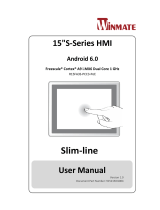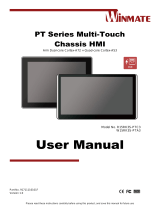Page is loading ...

Please read these instructions carefully before using this product, and save this manual for future use
15” Multi-Touch
Chassis HMI
Freescale® Cortex A9 i.MX6 Dual Core 1GHz
(Optional Quad Core)
R15FA3S-PTC3
Quick Start Guide
V1.0
Document Part Number: 91521110101W
Android 6.0

- 2 -
Contents
1 Introduction - 7 -
1.1 Unpacking - 7 -
1.2 Description of Parts - 8 -
2 Installation - 9 -
2.1 Turning On - 9 -
2.2 Connecting Peripherals - 10 -
2.2.1 Power Input Connector - 10 -
2.2.2 Serial Port Connector - 10 -
2.2.3 Ethernet Connector - 11 -
2.2.4 USB 2.0 Connector - 11 -
2.2.5 USB OTG Connector - 12 -
2.2.6 Micro SD Card Slot - 12 -
2.3 Speaker - 13 -
3 Getting Started - 14 -
3.1 Home Screen - 14 -
3.2 Quick Settings - 16 -
3.3 Configuring Serial Port Settings - 18 -
3.4 Brightness Adjustment - 20 -
3.5 Ethernet - 21 -
3.5.1 Configuring Ethernet Settings - 22 -
3.5.2 Configuring Ethernet - 23 -
3.6 Winmate® Home Manager (WHM) - 24 -
3.6.1 How to Lock Applications - 24 -
3.6.2 How to Unlock Applications - 27 -
3.6.3 How to Change Password - 28 -
Appendix A: Product Specifications - 29 -

- 3 -
FCC Statement
This device complies with part 15 FCC rules.
Operation is subject to the following two conditions:
This device may not cause harmful interference.
This device must accept any interference received
including interference that may cause undesired
operation.
This equipment has been tested and found to comply with the limits for a
class "B" digital device, pursuant to part 15 of the FCC rules. These limits are
designed to provide reasonable protection against harmful interference when
the equipment is operated in a commercial environment. This equipment
generates, uses, and can radiate radio frequency energy and, if not installed
and used in accordance with the instruction manual, may cause harmful
interference to radio communications. Operation of this equipment in a
residential area is likely to cause harmful interference in which case the user
will be required to correct the interference at him own expense.
European Union
Electromagnetic Compatibility Directive (2014/30/EU)
EN55024: 2010/ A1: 2015
o IEC61000-4-2: 2009
o IEC61000-4-3: 2006+A1: 2007+A2: 2010
o IEC61000-4-4: 2012
o IEC61000-4-5: 2014
o IEC61000-4-6: 2014
o IEC61000-4-8: 2010
o IEC61000-4-11: 2004
EN55032: 2012/AC:2013
EN61000-3-2:2014
EN61000-3-3:2013
Low Voltage Directive (2014/35/EU)
EN 60950-1:2006/A11:2009/A1:2010/A12:2011/
A2:2013
This equipment is in conformity with the requirement of the following EU
legislations and harmonized standards. Product also complies with the
Council directions.

- 4 -
Copyright Notice
No part of this document may be reproduced, copied, translated, or transmitted in
any form or by any means, electronic or mechanical, for any purpose, without the
prior written permission of the original manufacturer.
Trademark Acknowledgement
Brand and product names are trademarks or registered trademarks of their
respective owners.
Disclaimer
Winmate Inc. reserve the right to make changes, without notice, to any product,
including circuits and/or software described or contained in this manual in order
to improve design and/or performance. We assume no responsibility or liability for
the use of the described product(s) conveys no license or title under any patent,
copyright, or masks work rights to these products, and make no representations
or warranties that these products are free from patent, copyright, or mask work
right infringement, unless otherwise specified. Applications that are described in
this manual are for illustration purposes only. We make no representation or
guarantee that such application will be suitable for the specified use without
further testing or modification.
Warranty
Winmate Inc. warranty guarantees that each of its products will be free from
material and workmanship defects for a period of one year from the invoice date.
If the customer discovers a defect, we will, at his/her option, repair or replace the
defective product at no charge to the customer, provide it is returned during the
warranty period of one year, with transportation charges prepaid. The returned
product must be properly packaged in its original packaging to obtain warranty
service. If the serial number and the product shipping data differ by over 30 days,
the in-warranty service will be made according to the shipping date. In the serial
numbers the third and fourth two digits give the year of manufacture, and the fifth
digit means the month (e. g., with A for October, B for November and C for
December).
For example, the serial number 1W14Axxxxxxxx means October of year 2014.
Customer Service
We provide a service guide for any problem by the following steps: First, visit the
website of our distributor to find the update information about the product.
Second, contact with your distributor, sales representative, or our customer
service center for technical support if you need additional assistance.
You may need the following information ready before you call:
Product serial number
Software (OS, version, application software, etc.)
Description of complete problem
The exact wording of any error messages
In addition, free technical support is available from our engineers every business
day. We are always ready to give advice on application requirements or specific
information on the installation and operation of any of our products.

- 5 -
Advisory Conventions
Four types of advisories are used throughout the user manual to provide helpful
information or to alert you to the potential for hardware damage or personal injury.
These are Notes, Important, Cautions, and Warnings. The following is an
example of each type of advisory.
NOTE:
A note is used to emphasize helpful information
IMPORTANT:
An important note indicates information that is important for you to
know.
CAUTION/ ATTENTION
A Caution alert indicates potential damage to hardware and explains
how to avoid the potential problem.
Unealerted’ attention indique un dommage possible à l’équipement
et explique comment éviter le problem potentiel.
WARNING!/AVERTISSEMENT!
An Electrical Shock Warning indicates the potential harm from
electrical hazards and how to avoid the potential problem.
Un Avertissement de Choc Électriqueindique le potentiel de
chocssur des emplacements électriques et comment éviterces
problèmes.

- 6 -
Safety Information
WARNING! / AVERTISSEMENT!
Always completely disconnect the power cord from your chassis
whenever you work with the hardware. Do not make connections
while the power is on. Sensitive electronic components can be
damaged by sudden power surges. Only experienced electronics
personnel should open the PC chassis.
Toujours débrancher le cordon d’alimentation du chassis lorsque
vous travaillez sur celui-ci. Ne pas brancher de connections
lorsque l’alimentation est présente. Des composantes
électroniques sensibles peuvent être endommagées par des sauts
d’alimentation. Seulement du personnel expérimenté devrait ouvrir
ces chassis.
CAUTION/ATTENTION
Always ground yourself to remove any static charge before
touching the CPU card. Modern electronic devices are very
sensitive to static electric charges. As a safety precaution, use a
grounding wrist strap at all times. Place all electronic components
in a static-dissipative surface or static-shielded bag when they are
not in the chassis.
Toujours verifier votre mise à la terre afin d’éliminer toute charge
statique avant de toucher la carte CPU. Les équipements
électroniques moderns sont très sensibles aux décharges
d’électricité statique. Toujours utiliser un bracelet de mise à la
terre comme précaution. Placer toutes les composantes
électroniques sur une surface conçue pour dissiper les charge, ou
dans un sac anti-statique lorsqu’elles ne sont pas dans le chassis.

- 7 -
1 Introduction
1.1 Unpacking
Check and identify the supplied accessories
HMI
Quick Start Guide
(Hardcopy)
Driver CD
Varies by product
specifications
91521110101W
FA30-210:
9171111I103L
AC Adapter
(12V/ 50W)
Power Cord
Terminal Block 2 pin
to DC jack
922D050W12VA
Varies by country
94J602G020K0

- 8 -
1.2 Description of Parts
R15FA3S-PTC3
Unit: mm
Dimensions:352.50 x 276.70 x 45
Connectors
№
Description
№
Description
12V DC in
(2-Pin Phoenix type)
RJ-45 (LAN)
*Optional PoE IEEE 802.3at
(25W)
USB 2.0
Console Port (Mini USB) for
Linux Debug
CANBus (DB9)
Micro SD Console Port
(Mini USB)
RS-232/422/485 (DB9)
Power and Reset Button
USB OTG
⑩
1 Watt Speaker

- 9 -
2 Installation
2.1 Turning On
Follow the following steps to turn on your device:
1. Connect one side of 2-pin terminal block to DC jack
connector to the HMI. Connect the other side to the AC
adapter.
2. Connect the power cord to AC adapter.
3. Plug the power cord to the AC outlet.
4. Press Power button on the rear OSD panel.

- 10 -
2.2 Connecting Peripherals
2.2.1 Power Input Connector
The DC power source input of the HMI is a 2 pin terminal block
connector that supports 12V DC power input.
2.2.2 Serial Port Connector
The HMI has one serial port connector to connect your device to
external devices such as mouse, modem or printer.
You can configure serial port
settings by software.
Voltage
Minimum Voltage 11.4V
Maximum Voltage 12.6V
Maximum Current 4.2A
Pin №
RS-232
(Default)
RS-422
RS-485
1
DCD
TxD-
D-
2
RXD
TxD+
D+
3
TXD
RxD+
NC
4
DTR
RxD-
NC
5
GND
GND
GND
6
DSR
NC
NC
7
RTS
NC
NC
8
CTS
NC
NC
9
RI
NC
NC

- 11 -
2.2.3 Ethernet Connector
The HMI supports one RJ45 10/100/1000 Mbps Ethernet interface for
connecting to the internet.
IMPORTANT:
Power Device (PD): follows IEEE 802.3at (25 Watt)
2.2.4 USB 2.0 Connector
Use USB A Type (USB 2.0) connector to connect your device to
other USB 2.0 compatible devices.
Pin №
Signal
Name
Pin №
Signal
Name
1
TX1+
2
TX1-
3
TX2+
4
TX2-
5
TX3+
6
TX3-
7
TX4+
8
TX4-
Pin
№
Signal
Name
Pin
№
Signal
Name
1
+5V
2
USB_D-
3
USB_D+
4
GND

- 12 -
2.2.5 USB OTG Connector
Use USB OTG connector to connect the HMI to other USB On-The-
Go compliant devices such as flash drives, digital cameras, mice or
keyboards. Use USB OTG cable to install software on the HMI device.
Refer to the User Manual
for more details on how to
install software.
2.2.6 Micro SD Card Slot
Insert microSD card to microSD card slot to extend the memory of
your HMI device.
Pin
№
Signal
Name
Pin
№
Signal
Name
1
+5V
2
USB_OTG_D-
3
USB_OT
G_D+
4
USB_OTG_ID
5
GND
Pin
№
Signal
Name
Pin
№
Signal
Name
1
DATA2
2
DATA3
3
CMD
4
+3.3V
5
CLK
6
GND
7
DATA0
8
DATA1
9
Card_Det

- 13 -
2.3 Speaker
Speaker is located on the rear side of the display.
Electrical Specifications
Rated impedance
6±15% ohms@2KHz,
1 Vrms input
Power Rating
0.67 W
Short Term Max Power
1.3W
Acoustical Specifications
Sound Pressure Level
75±3dB/40cm@1kHz

- 14 -
3 Getting Started
The R15FA3S-PTC3 runs on Android 6.0 OS (Default).
3.1 Home Screen
Your device runs on Android 6.0 Operation System (Default).
Navigation Buttons

- 15 -
Back
Opens the previous screen you were working in, even if it was in a
different app. Once you back up to the Home screen, you can’t go
back any further.
Home
Returns to the Home screen. To get suggestions based on the
screen you’re currently viewing, touch & hold this button.
Overview
Opens a list of thumbnail images of screens you’ve worked with
recently. To open one, touch it. To remove a screen from the list,
swipe it left or right or touch the X.
Your apps
To see all your apps, touch in the Favorites tray on any Home
screen. This is where you can see all your apps, including those that
come with your phone or tablet and those you downloaded on
Google Play. You can move app icons to any of your Home screens.
The apps you’ve used most recently appear in the first row.
Some apps hide these buttons temporarily, or fade them to small dots
in the same position. To bring them back, touch the dots, touch the
screen in the middle, or swipe up from the bottom.
Many screens in apps and Settings include a menu icon at the top
right of the screen. Touch it to explore additional options, including
Help & feedback.
To add an app to a Home screen:
1. Go to the Home screen where you want to place the app.
2. Touch All Apps .
3. Swipe from left to right to find the app you want.
4. Touch & hold the app until the Home screen appears, slide it
into place, and lift your finger.
To remove an app icon from the Home screen without removing it
permanently from your device, touch & hold it, slide your finger toward
the top of the screen, and drop the app over Remove in the top left.

- 16 -
3.2 Quick Settings
You can open your device’s Settings app from the All Apps screen or
from Quick Settings.
For example, to change notification sounds, and volume go to
Settings > Device > Sound to change the volume.
Use Quick Settings to easily change frequently used settings, like
turning on Wi-Fi. To open Quick Settings, swipe down from the top
of the screen with two fingers. To change a setting, just touch the
icon:
Display brightness: Slide to lower or increase the
brightness of your screen.
Wi-Fi network: Turn Wi-Fi on or off or open the Wi-Fi
settings menu.
Bluetooth settings: Turn Bluetooth on or off or open the
Bluetooth settings menu.
Auto-rotate: Lock your device’s orientation in portrait or
landscape mode.

- 17 -
Open the main Settings menu by touching Settings at the top right.

- 18 -
3.3 Configuring Serial Port Settings
Serial COM Port can be configured for RS-232, RS-422 or RS-485.
Winmate provide COM port settings application for Android OS.
To configure serial port settings:
1. Settings > Accessibility.
2. Accessibility > System: Comport-Setting.

- 19 -
3. Comport-Setting > Comport 1/ Comport 2/ Comport 3
* Select Comport 1/ Comport 2/ Comport 3 that you want to configure.
4. Comport 1 > RS232/RS422/RS485
* Configure Comport 1 settings

- 20 -
3.4 Brightness Adjustment
You can adjust the screen brightness in Android settings. Pull down
from the top of the screen to get the notifications area. You can also
access display settings in the settings menu.
To adjust the brightness of the screen:
1. Settings > Display > Brightness Level
Tap the cursor to the left to reduce the screen brightness.
Tap the cursor to the right to increase the screen brightness.
/