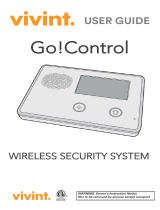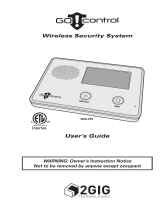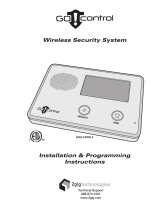Page is loading ...

Care @ Home-Self Installation Guide
Please read before installation
Determine the best location for the control panel i.e. central location in the home such as living room or the
bedroom
Please avoid placing the control panel/base unit in areas with metal obstructions and concrete walls to
eliminate radio frequency obstructions
Do not place the control panel to something that makes a lot of noise such as next to a television or radio
Do not put it right next to your stove or close to any other heat source
Do not set the control panel in a place where it will get damp such as a bathroom or near house plants
that are sprayed at any time
Do not place it very close to any large metal objects such as microwave ovens as metal stops the signals
from the button reaching the control panel
Do not connect cables other than those supplied with the control panel
Emergency Call Button
Top View of Your Control Panel
- 2 -

Bottom View of Your Control Panel
- 3 -

Installing the Control Panel with an Existing Telephone Service
Step%1.""Plug"in"the"power"adapter"into"a"power"outlet
Step%2. Determine the telephone service used by the client via a land-line or a digital modem
A. Land-line Locate a telephone jack that is in close proximity to the power source. If there is a
telephone plugged into the telephone jack, unplug it from the telephone jack and plug it into the port
on the back of the control panel marked “To Phone”. Plug the telephone cord that is connected to the
port on the back of the control panel marked “Line In” into the telephone jack. Note: Verify that the
telephone has a dial tone.
B. Digital modem Check to see whether the telephone cord connected to the digital modem is
connected to a telephone or a telephone jack.
i. If it is connected to a telephone, unplug the telephone cord from the digital modem and plug into
it into the port on the back of the control panel marked “To Phone”. Plug the telephone cord
that is connected to the port on the back of the control panel marked “Line In” into the
telephone port of the digital modem. Note: Verify that the telephone has a dial tone.
ii. If it is connected to a telephone jack, unplug the telephone cord connected to the telephone jack
and plug it into the port on the back of the control panel marked “To Phone”. Plug the
telephone cord that is connected to the port on the back of the control panel marked “Line In”
into the telephone jack. Note: Verify that the telephone has a dial tone.
Step%3.""Turn"the"power"switch"ON."""The"control"panel"switches"to"Standby"mode."""In"this"mode"the"power"
LED"is"green"and"the"communica?on"LED"is"red."""The"control"panel"announces"“control"panel"on”."The"
Communica?on"LED"flashes"green.""When"communica?on"is"established"the"communica?on"LED"is"solid"
green.""(This"may"take"up"to"1"minute"to"established"connec?on)
- 4 -

Installing the Control Panel with a Landline Replacement /Cellular Unit
Step 1. Plug in the power adapter into the power outlet
Step 2. Turn power switch on (Located at the back of the control panel at the bottom). Unit announces
“Control panel on” communication LED light flashes RED, once communication is established LED
turns GREEN. (This may take up to 1 minute to established connection)
Step 3. Control Panel announces cellular strength.
Performing the range test of your personal help button
**If at any time you encounter difficulty and want to start again, simply press the reset button**
1. Press the pairing button twice located on the right hand side of the control panel
2. Unit announces “control panel enters test mode” LED lights flash
3. Holding the emergency pendant or fall detector, move about 50 cm (20in.) away from the control
panel.
4. Press the personal help button until the red light on the pendant appears then release.!
Note: You must press below where red circle is so you can see it for approx. 3-5 seconds
The Unit announces “test successful”.! Now take the personal help and travel around the
residence i.e. bathroom, kitchen etc.
Remember you must Press below where red circle is so you can see it for approx. 3-5 seconds
You have 10 minutes to perform this test.
5. To exit programming mode press the reset button located at the top middle of the control panel
Unit announces “Control panel exited test mode”
Testing your Personal help button or fall detector
Press the personal help button or fall detector until the Red light appears then release to raise an alarm
to the monitoring centre. Control panel flashes.
You will know your Connect Care equipment has tested successfully when your call is answered by the
monitoring centre. Tell them you are testing.
You are now ready to use your Connect Care Medical Alert Service
Fall Detector test
If you are testing with a Fall Detector and wish to test the fall detection sensor simply place the fall
detector on a table top and place for 10 seconds, pick up the fall detector and hold it shoulder height at
arm’s length and immediately drop it. Wait 20 seconds, the LED flashes green to indicate success.
PLEASE NOTE: The Fall detector does not signal the base unit when it flashes green. It is a
means of ensuring the initial test of the sensor was successful.
- 5 -

What%you%need%to%know%about%the%personal%Help%Bu:ons
Standard Emergency Pendant
Your emergency pendant can be worn on a neck cord or wrist band.
The help button is lightweight and waterproof with up to seven year
battery life and has a range up to 400 m (1312ft.)
When assistance is needed, simply press the button to raise an alarm
call. You will be connected to the medical alarm monitoring station.
Emergency Fall Detector
Your emergency fall detector is lightweight and waterproof with up to two
years of battery life and has a range up to 400 m (1312ft.)
This pendant like the standard emergency pendant allows you to
press the button to raise an alarm call. The Emergency fall detector
provides an added layer of protection by automatically generating a
call for assistance if a fall is detected and you are unable to push a help
button.
NOTE:
This button has an Automatic reset:! it will not send a call for
help after a fall is detected if the client takes three or more
steps while the LED is flashing (over a period of 8 seconds)
*Fall detection feature does not detect 100% of falls. If able,
clients should always press their help button when they
require help*
- 6 -

Trouble Shooting Guide
There are two LED on the control panel that provides the status of the unit based on the
information below.
"
Power"Status"
Green"LED"ON"Solid
Green"LED"ON"Blinking
Power"ON-Normal"mode
Running"on"back"up"baQery"(AC"power"OFF)
Control"panel"announces"“AQen?on,"console"switched"to"
back"up"baQery”"one"?me"only
(Back"up"baQery"supplies"power"for"up"to"30hrs)
Check"power"connec?ons"to"the"control"panel
Communica?on"Status
Green"LED"ON"Solid
Green"LED"ON""Blinking
Red"LED"ON"Solid
Orange"LED"ON
Normal"mode
Message"being"sent
Telephone"line"disconnected""
Control"panel"announces"“AQen?on,"phone"line"disrupted”"
one"?me"only
Check"phone"line"connec?ons
On"during"emergency"call
"""
Emergency"Call"BuQon
ON"Blinking
ON"Solid
Normal"Mode
Alarm"call"in"progress
Operator"answering"call/message"acknowledged
The"reset"buQon"lights"up"in"Orange"for"3"seconds"when"
the"buQon"is"pressed
LED LIGHTS! ! ! ! ! ! HOME UNIT STATUS
- 7 -
/