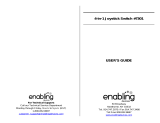Page is loading ...

92040 10/22/04, 9:3915

Dear Parent,
At VTech
®
, we know that every year, children are asking to play video games
at younger and younger ages. At the same time, we understand the hesitation
of most parents to expose their children to the inappropriate content of many
popular video games. How can you feel confident in allowing your childen
to play these games, and still educate and entertain them in a healthy,
age-appropriate manner?
Our solution to this on-going debate is the V.Smile
™
TV Learning System –
a unique video game system created especially for children aged 3 to 7. The
V.Smile
™
TV Learning System combines a kid-friendly design, age-appropriate
curriculum, entertaining graphics, and fun game play into a unique experience
that your child will love and you can support. The V.Smile
™
TV Learning
System engages your child with two modes of play: the Learning Adventure
- an exciting exploratory journey in which learning concepts are seamlessly
integrated, and the Learning Zone - a series of games designed to focus on
specific school skills in a fun, engaging way. Both of these educational modes
offer your child hours of learning fun.
As part of the V.Smile
™
TV Learning System, VTech
®
offers a library of
game Smartridges
™
based on popular children’s characters that engage and
encourage your child to play while learning. The library is organized into
three levels of educational play – Early Learners (ages 3-5), Junior Thinkers
(ages 4-6) and Master Minds (ages 5-7) – so that the educational content of
the system grows with your child.
At VTech
®
, we are proud to provide you with a much-needed solution to the
video game dilemma, as well as another innovative way for your child to
learn while having fun. We thank you for trusting VTech
®
with the important
job of helping your child explore a new world of learning!
Sincerely,
Your Friends at VTech
®
To learn more about the V.Smile
™
TV Learning System and other VTech
®
toys, visit www.vtechkids.com
92040 10/22/04, 9:3913

1
1
INTRODUCTION
Poor little farmer Nick - his sheep have broken out of their pen and run
away! To find them, he must venture out into the great, wide world for the
first time. Luckily, his friend Truckles, a sassy truck, is there to lend a
hand. Come along with Nick and Truckles on their exciting adventure!
GETTING STARTED
STEP 1: Choose Your Play Mode
Move the joystick up and down to choose the play mode you want. Press
the ENTER button when you have finished.
Learning Adventure
In this play mode, you can explore different places and look for the lost
sheep. Some exciting adventures are waiting for you!
Play through the whole story by choosing “Adventure Play,” or play each
game separately by choosing “Quick Play.”
(1) Adventure Play
When you turn the unit OFF, V.Smile
™
remembers your place in the
Learning Adventure game. To continue your game, simply turn the unit
back ON and select “Continue Game” under the Adventure Play menu.
INTRODUCTION / GETTING STARTED
Learning Adventure
Learning Zone
Options
Adventure Play - Play five different
adventure games in order, according to
the story.
Quick Play - Play any of the five adventure
games separately.
92040 10/22/04, 9:391

2
Please note that you can only do this if “Learnin’ Wheels” has not been
removed from the unit, and there has been no interruption of power.
(2) Quick Play
In the Quick Play menu, choose an adventure game you would like to play.
To choose “Easy” or “Difficult” level, move the joystick left or right to the
one-star icon or the two-star icon. To choose the number of players, move
the joystick down to the “Player” section, and choose the One-Player or
Two-Player icon. When you have finished, move the joystick down to the
icon and press the ENTER button to play.
Learning Zone
In the Learning Zone menu, choose a learning game you would like to
play. To choose “Easy” or “Difficult” level, move the joystick left or right
to the one-star icon or the two-star icon. When you have finished, move
the joystick down to the icon and press the ENTER button to play.
GETTING STARTED
Continue a previous adventure.
New Game - Start a new adventure from
the beginning.
Move the joystick left or right to select
a game, and press ENTER.
Move the joystick down to the icon
and press ENTER to play.
Move the joystick left or right to select a
game, and press ENTER.
Move the joystick down to the icon
and press ENTER to play.
92040 10/22/04, 9:392

3
3
Options
Move the joystick up and down to choose between Music, Horn Sounds
and Chances.
STEP 2: Choose Your Game Settings
If you are happy with the current settings, press the ENTER button to
continue. Otherwise, move the joystick to change the game settings. When
you have finished, move down to the icon and press ENTER.
The Quick Play and Learning Zone modes each have their own settings
on the game selection page.
STEP 3: Start Your Game
For Learning Adventure, please go to the “Activities - Learning Adventure”
section.
For Learning Zone, please go to the “Activities - Learning Zone” section.
Move the joystick left or right to choose
“Easy” or “Difficult” level.
Move the joystick left or right to choose
One-Player or Two-Player mode.
GETTING STARTED
Move the joystick left or right to choose
“Normal” or “Unlimited” chances to play
in Adventure Play mode.
When you have finished, move the
joystick down to the icon and press
ENTER.
Move the joystick left or right to turn the
background music “On” or “Off.” Press
ENTER when you have finished.
Move the joystick down to the icon
and press ENTER.
Move the joystick left or right to choose a
horn sound and press ENTER when you
have finished.
92040 10/22/04, 9:393

4
FEATURES
HELP Button
Press the HELP button to hear the instructions again.
EXIT Button
When you press the EXIT button, the game will pause. A “Quit Game?”
icon will pop up to make sure you want to quit.
The EXIT button also allows you to get back to the previous menu.
LEARNING ZONE Button
The LEARNING ZONE button is a shortcut that takes you to the Learning
Zone game selection screen. When you press the LEARNING ZONE
button, the game will pause. A “Quit Game” icon will pop up to make
sure you want to quit.
Move the joystick to the icon to go to the Learning Zone, or to the
icon to cancel the screen and keep playing. Press ENTER when you
have finished.
ACTIVITIES
Educational Curriculum
Learning Adventure
Post Office Number Sequence
Gas Station
Maze Spatial Skills
Gas Station
Candy Store Math Computation
Move the joystick to the icon to leave
the game, or to the icon to cancel
the screen and keep playing. Press
ENTER when you have finished.
ACTIVITIES
92040 10/22/04, 9:394

5
5
Gas Station
Racetrack
Learning World Social Studies
Gas Station
Learning Zone
Sheep Hunt Spatial Skills
Sheep Catch Rhyming
Number Path Number Sequence
Sheep Barber Math Computation
Learning Adventure
BASIC OPERATIONS
Nick: a young farmer in search of his lost sheep
Truckles: Nick’s friend and truck, who helps him find the sheep
Sheep: Nick’s runaway animals, who must be found and collected
Obstacle: things that drain Truckles’ energy if he crashes into them
Score: the total number of sheep you have found so far
Question: the puzzle that must be solved during a game
Chances: the remaining chances to complete the game
Energy Status: Truckles’ energy level in the current game
ACTIVITIES
Move left
Enter Speed up
Move right
Move forward
Move backward Move down & right
Move down & left
Move up & left
Move up & right
Question
Sheep
Truckles
Chances
Score
Obstacle
Nick
Energy Status
92040 10/22/04, 9:395

6
Post Office
Game Play
Help Nick and Truckles deliver the mail! Find
the house number that comes next in the
number sequence at the top of the screen.
Park in front of that house, and deliver the
letter. Don’t forget to pick up the sheep all
around you.
Educational Curriculum: Number Sequence
Easy Level: Sequences count by 2, 3 and 4, from 1 to 30.
Difficult Level: Sequences count by 5, 6 and 7, from 1 to 50.
Gas Station
Game Play
You can get all kinds of fun services at the
gas station - a color change or a wash for
Truckles, some fuel, or even a magic toolbox
that will get you through three crashes
without any damage! This is a bonus game
that will appear during certain other games.
Maze
Game Play
Can you find your way out of the maze? Use
your joystick to follow the instructions, and
look out for anything that will get in your way.
If you can find your way out, you will find a
whole bunch of sheep - hurry up and grab
them!
Educational Curriculum: Spatial Skills
Easy Level: Two directions (left and right)
Difficult Level: Four cardinal directions (East, West, South, North)
ACTIVITIES
92040 10/22/04, 9:396

7
7
Spot 5 - Candy Store
Game Play
There’s a delicious candy equation at the top
of the screen! Find two numbers that add
up to the answer, or two numbers whose
difference is the answer. Press the colored
button to stop the moving candy bucket
when it reaches the answer - the candy will
fall into your bucket! Don’t forget to pick up
any sheep you find after the game.
Educational Curriculum: Math Computation
Easy Level: Target numbers range from 1 to 20.
Difficult Level: Target numbers range from 21 to 50.
Racetrack
Game Play
Welcome to the final race! Use the joystick
to drive Truckles and avoid objects on the
road. Remember, if you finish the race before
time is up, you will find a lot of lost bonus
sheep. Have fun!
Learning World
Game Play
It sure is a big, exciting world! Drive around
wherever you please to look for the sheep.
Along the way, you will learn many exciting
things such as road safety rules and city
vocabulary words. Explore and have fun!
Educational Curriculum: Social Studies
Easy Level: Elementary road safety
and vocabulary.
Difficult Level: More advanced road safety and vocabulary.
ACTIVITIES
92040 10/22/04, 9:397

8
Learning Zone
Sheep Hunt
Game Play
The poor little lost sheep need your help.
Listen to the instructions to find out where
each sheep belongs, and use the joystick
to send it home.
Educational Curriculum: Spatial Skills
Easy Level: Two directions (left & right)
Difficult Level: Four cardinal directions (East, West, North, South)
Sheep Catch
Game Play
What an amazing group of sheep - they bleat
in rhymes! But one of the sheep is really a
wolf, and does not rhyme with the others.
Find this pretend-sheep and kick him out
by pressing the correct colored button. But
be careful! If you choose the wrong sheep,
the wolf will chase all the sheep away!
Educational Curriculum: Rhyming
Easy Level: Elementary rhymes
Difficult Level: Advanced rhymes
Number Path
Game Play
Move your joystick to lead the sheep home
by following the correct number path. Be
careful not to step on the wrong number!
Educational Curriculum: Number Sequence
Easy Level: Sequences count by 2,
3, 4, from 1 to 30.
Difficult Level: Sequences count by 5, 6, 7, from 1 to 50.
ACTIVITIES
92040 10/22/04, 9:398

9
9
Sheep Barber
Game Play
It’s a sheep beauty salon, and you’re the
barber! An equation is marked on the
shearing machine. Press the colored button
to choose a razor that solves the equation.
Be careful - if you choose the wrong one,
some poor sheep will get a really silly
hairstyle!
Educational Curriculum : Math Computation
Easy Level: Answers range from 1 to 20.
Difficult Level: Answers range from 21 to 50.
CARE & MAINTENANCE
1. Keep your V.Smile
™
clean by wiping it with a slightly damp cloth. Never
use solvents or abrasives.
2. Keep it out of direct sunlight and away from direct sources of heat.
3. Remove the batteries when not using it for an extended period of time.
4. Avoid dropping it. NEVER try to dismantle it.
5. Always keep the V.Smile
™
away from water.
WARNING
A very small percentage of the public, due to an existing condition, may
experience epileptic seizures or momentary loss of consciousness when
viewing certain types of flashing colors or patterns, especially on
television. While the V.Smile
™
TV Learning System does not contribute
to any additional risks, we do recommend that parents supervise their
children while they play video games. If your child experiences dizziness,
altered vision, disorientation, or convulsions, discontinue use immediately
and consult your physician.
Please note that focusing on a television screen at close range and
handling a joystick for a prolonged period time may cause fatigue or
discomfort. We recommend that children take a 15 minute break for every
hour of play.
CARE & MAINTENANCE
92040 10/22/04, 9:399

10
TROUBLESHOOTING
Please note that if you try to insert or remove a Smartridge
™
without first
turning the unit OFF, you may experience a malfunction. If this happens,
and the unit does not respond to pressing the ON / OFF / RESTART
buttons, disconnect the AC adaptor from the main unit or remove the
batteries. Then, reconnect the adaptor, or reinstall the batteries. If the
unit still does not respond, press the RESET button at the bottom of the
unit, using a pen.
TECHNICAL SUPPORT
If you have a problem that cannot be solved by using this manual, we
encourage you to visit us online or contact our Consumer Services
Department with any problems and/or suggestions that you might have.
A support representative will be happy to assist you.
Before requesting support, please be ready to provide or include the
information below:
• The name of your product or model number (the model number is
typically located on the back or bottom of your product).
• The actual problem you are experiencing.
• The actions you took right before the problem occurred.
If you wish to buy additional joysticks for your V.Smile
™
TV Learning
System, please visit us online, or contact our Consumer Services
Department.
Internet: www.vtechkids.com
Phone: 1-800-521-2010 in the U.S. or 1-877-352-8697 in Canada
TROUBLESHOOTING
92040 10/22/04, 9:3910

11
11
OTHER INFO
DISCLAIMER AND LIMITATION OF LIABILITY
VTech
®
Electronics North America, L.L.C. and its suppliers assume no
responsibility for any damage or loss resulting from the use of this
handbook. VTech
®
Electronics North America, L.L.C. and its suppliers
assume no responsibility for any loss or claims by third parties that may
arise through the use of this software. VTech
®
Electronics North America,
L.L.C. and its suppliers assume no responsibility for any damage or loss
caused by deletion of data as a result of malfunction, dead battery, or
repairs. Be sure to make backup copies of important data on other media
to protect against data loss.
COMPANY : VTech
®
Electronics North America, L.L.C.
ADDRESS : 1155 West Dundee Road, Suite 130, Arlington Heights,
IL 60004 USA
TEL NO.: 1-800-521-2010 in the U.S. or 1-877-352-8697
in Canada
OTHER INFO
92040 10/22/04, 9:3911

12
NOTE:
This equipment has been tested and found to comply with the limits
for a Class B digital device, pursuant to Part 15 of the FCC Rules.
These limits are designed to provide reasonable protection against
harmful interference in a residential installation. This equipment
generates, uses and can radiate radio frequency energy and, if not
installed and used in accordance with the instructions, may cause
harmful interference to radio communications. However, there is no
guarantee that interference will not occur in a particular installation. If
this equipment does cause harmful interference to radio or television
reception, which can be determined by turning the equipment off and
on, the user is encouraged to try to correct the interference by one or
more of the following measures:
• Reorient or relocate the receiving antenna.
• Increase the separation between the equipment and receiver.
• Connect the equipment into an outlet on a circuit different from
that to which the receiver is connected.
• Consult the dealer or an experienced radio/TV technician for help.
OTHER INFO
92040 10/22/04, 9:3912

/