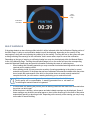Part No. DOC-10001_REV_A
F123 Series
Shared Office 3D Printers
OPERATION AND
MAINTENANCE GUIDE

ii
LIABILITY STATEMENT
The information in this document is subject to change without notice. Stratasys, Inc. shall not be
liable for errors contained herein or for incidental or consequential damages in connection
with the furnishing, performance, or use of this material. Stratasys, Inc. makes no warranty
of any kind with regard to this material, including, but not limited to, the implied warranties of
merchantability and fitness for a particular purpose. It is the responsibility of the system owner/
material buyer to determine that the Stratasys material is safe, lawful, and technically suitable for
the intended application as well as identify the proper disposal (or recycling) method consistent with
local environmental regulations. Except as provided in Stratasys' standard conditions of sale, Stratasys
shall not be responsible for any loss resulting from any use of its products described herein.
COPYRIGHT STATEMENT
© Copyright 2017 Stratasys Inc. All rights reserved.This document is protected by copyright. No part of this
document may be photocopied, reproduced or translated into another language without the prior written
consent of Stratasys, Inc. All drawings and information herein are the property of Stratasys Inc. All
unauthorized use and reproduction is prohibited.
TRADEMARK ACKNOWLEDGMENTS
Stratasys, F123 Series, F170, F270, F370, Insight, GrabCAD and FDM are trademarks of Stratasys Ltd.
and/or subsidiaries or affiliates and may be registered in certain jurisdictions. All other product names and
trademarks are the property of their respective owners.
DECLARATION OF CONFORMITY
Declaration of Conformity information is available from the Stratasys website at: http://www.stratasys.com/
customer-support/customer-resource-center/documentation.
EMC CLASS A WARNING
MSDS (MATERIAL SAFETY DATA SHEET)
You can obtain current Material Safety Data Sheets for the material used in the printer is available at:
http://www.stratasys.com/materials/material-safety-data-sheets.
Warning: This is a Class A product. In a domestic environment this product may cause radio
interference in which case the user may be required to take adequate measures.

iii
DISPOSAL OF WASTE EQUIPMENT BY USERS IN PRIVATE
HOUSEHOLDS IN THE EUROPEAN UNION
This symbol on the product or on its packaging indicates that this product must not be
disposed of with your other household waste. Instead, it is your responsibility to dispose of
your waste equipment by handing it over to a designated collection point for the recycling of
waste electrical and electronic equipment. The separate collection and recycling of your waste
equipment at the time of disposal will help to conserve natural resources and ensure that it is
recycled in a manner that protects human health and the environment. For more information
about where you can drop off your waste equipment for recycling, please contact your local city
office, your household waste disposal service or the shop where you purchased the product.
REVISION LOG
Revision Date Description of Changes
DOC-10001_REV_A August 2017 Initial release.

iv
TABLE OF CONTENTS
ABOUT THIS GUIDE ............................................................................... 1
F123 SERIES PRINTER .......................................................................... 1
PRINTER COMPONENTS......................................................................................................... 2
Access Doors and Panels.................................................................................................................................. 2
Interface Panel................................................................................................................................................... 4
Oven Components............................................................................................................................................. 5
Material Bay Drawer Components................................................................................................................... 11
Gantry Components......................................................................................................................................... 15
MODEL TAGS.......................................................................................................................... 17
REAR CONNECTIONS............................................................................................................ 18
AVAILABLE MATERIALS......................................................................................................... 19
MINIMUM CLEARANCES........................................................................................................ 19
OPERATING ENVIRONMENT................................................................................................. 19
Safe Environment ............................................................................................................................................ 19
Environmental Requirements .......................................................................................................................... 19
TOOLS/WELCOME KIT CONTENTS ...................................................................................... 20
SAFETY INFORMATION ....................................................................... 24
HAZARD TYPES...................................................................................................................... 24
SAFETY SYMBOLS ................................................................................................................. 24
Oven Safety Label Locations........................................................................................................................... 25
Rear Safety Label Locations............................................................................................................................ 26
Electrical Panel Safety Label Locations........................................................................................................... 26
SAFETY PRECAUTIONS ........................................................................................................ 27
Oven ................................................................................................................................................................ 27
Gantry.............................................................................................................................................................. 27
Z Stage ............................................................................................................................................................ 27
DOOR LOCKS ......................................................................................................................... 27
STABILITY PADS..................................................................................................................... 28
GENERAL SAFETY PRACTICES............................................................................................ 28

v
BASIC USER OPERATIONS ................................................................. 29
POWERING ON THE PRINTER .............................................................................................. 29
POWERING OFF THE PRINTER ............................................................................................ 30
CONFIGURING THE NETWORK ............................................................................................ 31
USER INTERFACE ..................................................................................................................36
Navigation Menu.............................................................................................................................................. 37
Display Area .................................................................................................................................................... 38
Build Page ....................................................................................................................................................... 38
Queue Page .................................................................................................................................................... 46
Materials Page................................................................................................................................................. 56
Tools Page....................................................................................................................................................... 57
MATERIAL HANDLING............................................................................................................ 59
Loading Material .............................................................................................................................................. 59
Unloading Material........................................................................................................................................... 63
Material Auto Changeover ............................................................................................................................... 65
Storing Materials.............................................................................................................................................. 66
CHANGING HEADS................................................................................................................. 67
Replacing a Standard Head............................................................................................................................. 67
Replacing a PLA Head .................................................................................................................................... 68
TIP CALIBRATION................................................................................................................... 69
BASIC JOB BUILD TASKS ...................................................................................................... 71
Before a Build .................................................................................................................................................. 71
Preparing the Printer........................................................................................................................................ 71
Selecting a Job to Build ................................................................................................................................... 72
Information Available During a Build................................................................................................................ 73
Build Warnings................................................................................................................................................. 74
Pausing a Build................................................................................................................................................ 75
Aborting a Build ............................................................................................................................................... 76
After a Build is Complete ................................................................................................................................. 78
Removing a Part from the Printer .................................................................................................................... 79

vi
USER MAINTENANCE .......................................................................... 80
WEEKLY MAINTENANCE ....................................................................................................... 81
Cleaning the Oven Chamber ........................................................................................................................... 81
Cleaning the Platen ......................................................................................................................................... 81
MONTHLY MAINTENANCE..................................................................................................... 82
Clean/Inspect Tip Wipe Assemblies ................................................................................................................ 82
AS NEEDED MAINTENANCE ................................................................................................. 84
Cleaning the Exterior Surface of the Printer .................................................................................................... 84
Cleaning the Touchscreen Display .................................................................................................................. 84

1
ABOUT THIS GUIDE
This guide provides basic instructions for the F123 Series printer. Instructions and specifications
pertain to the F170, F270 or F370 models, unless otherwise stated. For additional information, contact
your Stratasys representative.
F123 SERIES PRINTER
The Stratasys F123 Series 3D printers incorporate the latest in innovative technology to provide you with
precise prototypes from a CAD design. Stratasys’ Fused Deposition Modeling (FDM) technology provides
prototype parts, including internal features, that can be used to field-test form, fit, and function. Direct Digital
Manufacturing (DDM) allows for the creation of customized end-use parts straight from 3D CAD data. The
F123 Series printers feature a servo/belt driven XY gantry with multiple modeling material capability.
F170 Highlights
• Envelope Size: 10 x 10 x 10 inch (254 x 254 x 254 mm)
• Material Bays: 1 model, 1 support
• Touchscreen Graphical User Interface
• Wi-Fi capabilities
• Three USB ports (2 in front, 1 in back)
• Camera for remote monitoring
F270 Highlights
• Envelope Size: 12 x 10 x 12 inch (308 x 254 x 308 mm)
• Material Bays: 2 model, 2 support
• Touchscreen Graphical User Interface
• Auto changeover capabilities
• Wi-Fi capabilities
• Three USB ports (2 in front, 1 in back)
• Camera for remote monitoring
F370 Highlights
• Envelope Size: 14 x 10 x 14 inch (356 x 254 x 356 mm)
• Material Bays: 2 model, 2 support
• Insight Software Package
• Touchscreen Graphical User Interface
• Auto changeover capabilities
• Wi-Fi capabilities
• Three USB ports (2 in front, 1 in back)
• Camera for remote monitoring

2
PRINTER COMPONENTS
• The F123 Series Printer
• Material Package(s)
• Welcome Kit (containing documentation on how to download your user guide and common tools for
maintaining the printer)
• GrabCAD Print Software Package
• A Computer Workstation (not sold by Stratasys)
ACCESS DOORS AND PANELS
This printer has been designed to allow easy access to the most frequently accessed areas on the system.
Warning: Do not energize when the rear panel is not secured in place.
Top C ov e r
Material
Bay
Drawer
Oven Door
Interface Panel
Front Side Panel
(left & right)
Storage
Drawer
Rear Side Panel
(left & right)

3
TOP COVER
Allows access to the gantry and head assemblies.
OVEN DOOR
Allows access to the platen, tip wipe assemblies, purge area, and completed parts for removal. The printer’s
camera is also housed within the oven door.
MATERIAL BAY DRAWER
Allows access to the material bay components (material bays, material spools, and the material drive
controllers).
STORAGE DRAWER
Provides a built-in area which can be used for miscellaneous storage of spare parts, tools, etc., as needed.
RIGHT & LEFT SIDE PANELS
The right and left side panels provide access to the oven chamber fans.
REAR PANEL
The rear panel provides access to the electronics bay.
Rear
Panel

4
INTERFACE PANEL
The interface panel houses the printer’s touchscreen user interface, power button, and USB ports.
TOUCHSCREEN USER INTERFACE
Allows for user control of the printer. From the User Interface you can access various screens to select jobs for
building, control jobs in the process of being built, change materials, perform calibrations, and configure your
printer’s settings and maintenance options. The touchscreen visually displays the operational state of the printer
as well as any warning information available.
POWER BUTTON
Allows you to power the printer ON and OFF.
USB PORTS
The printer’s USB ports allow you to easily upload job files to be built. After plugging a USB flash drive into any
of the USB ports you can access the flash drive’s contents via the Queue page.
Touchscreen
User Interface
Power Button
Front USB Ports, 1 Additional in Rear

5
OVEN COMPONENTS
The oven consists of the oven door and everything that you see through the oven door window, including the
platen, tip wipe assemblies, purge chute, and oven heaters. The printer’s camera is housed within the frame of
the oven door.
OVEN DOOR
The oven door utilizes an electromagnetic lock along with optical sensors. The oven door remains locked while
the printer is building and automatically unlocks when it is safe for you to access the components of the oven.
You cannot open the oven door when the printer is building. The top cover will automatically unlock in
conjunction with the oven door, allowing you to manually open the top cover. The oven door must be open prior
to opening the top cover. The oven door gasket, which runs around the perimeter of the oven door frame, helps
to provide an airtight seal when the oven door is closed. The oven door window is composed of 2 panes of
tempered glass.
Tip Wipe
Assemblies
(model left,
support right)
Platen
Oven
Door
Camera
Oven
Light
Purge
Chute
Oven
Door
Gasket

6
CAMERA
The printer’s camera is housed within the frame of the oven door and provides remote monitoring capabilities
while a part is building. Using the GrabCAD Print application installed on your workstation PC, you can view the
part as it is building allowing you to remotely monitor part build quality. Pictures are automatically taken at a set
interval via GrabCAD Print. Please note that the camera image displayed will include some reflection as a result
of the oven door’s glass.
Camera

7
OVEN LIGHT
A single light pipe is mounted on the front upper edge of the oven and is used to illuminate the oven chamber.
The light pipe consists of nine high-temperature LEDs; each LED is rated at 1-watt. The oven light is powered by
12 VDC.
The Light button within the Tools page indicates the current state of the oven light and allows you to manually
turn the light ON of OFF.
Oven Light

8
PLATEN
The steel platen provides the level surface on which parts are built. A substrate is securely affixed to the platen
using the substrate ejection handle. After placing a substrate on the platen lifting up on the handle will lock the
substrate into its build position; pressing down on the handle will release the substrate from the platen for
removal.
The tip offset calibration targets are located on the rear center portion of the platen. These targets are used
when determining the X and Y offset between model and support tips after either head has been replaced
(during an automatic Tip Offset Calibration).
Platen
Tip Offset
Calibration
Targets

9
TIP WIPE ASSEMBLIES
Two tip wipe assemblies are located in the rear of the oven, one for model and one for support. Each assembly
consists of a flicker and a brush. The tip wipe assemblies keep the printer’s tips and tip shields free of purged
material debris and material buildup.The tip wipe assemblies are mounted behind the purge chute and extend
through the purge chute via two slots cut into the chute’s exterior.
After material is purged from a tip, the tip passes across the tip wipe assembly. The flicker cuts the purged
material from the end of the tip and knocks it into the purge chute. The brush cleans the tip and tip shield.
Purged material debris is guided down from the tip wipe assemblies to the bottom of the oven chamber via the
purge chute.
Tip Wipe Assembly
Model = left
Support = right

10
PURGE CHUTE
The purge chute is located in the back of the oven. Purged material debris is guided down from the tip wipe
assemblies to the bottom of the oven chamber via the purge chute. Material debris exits the purge chute via an
opening at the bottom of the chute and then accumulates in the bottom of the oven chamber. Accumulated
material debris should always be cleaned on a weekly basis, or as needed if excessive accumulation occurs.
Purge Chute
Purged
material
debris will
accumulate
here

11
MATERIAL BAY DRAWER COMPONENTS
The model and support material bays are accessible by opening the material bay drawer on the front of the
printer. The material bay drawer does not contain any locking mechanisms and can be opened while the printer
is building.
MATERIAL BAYS
The F270 and F370 printers have four operating material bays - two model and two support. The two left-most
bays hold model material while the two right-most bays hold support material. The F170 printer has two
operating material bays - one model and one support. The left bay holds model material while the right bay
holds support material.
While building, one model and one support spool will be active. An active spool has material filament loaded to
the head, as indicated by a solid blue pathway between the Material Status Icon and corresponding Head Status
Icon, a solid blue Head Status Icon, and a solid blue border around the Material Status Icon on the touchscreen
display. For applicable printer models, you can replace inactive spools without pausing the printer.
Note: The auto changeover capability automatically loads a second spool during
a build when the first spool runs out of material. Auto changeover is only
applicable for the F270 and F370 printers.
Material Bays
(2 or 4 depending
on printer model)
Material
Bay
Drawer

12
MATERIAL DRIVE CONTROLLER
Each individual material bay has a material drive controller. The material drive controller feeds filament from a
material bay to the head. The material drive controller is located on the back side of the material bay and
contains a small 12 VDC motor which drives filament up to the head. The material drive controller is a non-
serviceable item and is instead replaced along with the replacement of a material bay.
The material drive controller contains a mechanical filament present switch which detects the presence of
material within the material drive during the load and unload process. This switch also detects errors. If the
material drive controller detects that filament has broken within the material bay or the end of filament is
reached, the printer will pause to allow for recovery.
Material Drive
Controller

13
MATERIAL SPOOL MEMORY CHIP
Each material spool has an axle with a memory chip; this memory chip recognizes the spool’s material type and
tracks the spool’s volume. The F123 Series utilizes a different memory chip than other Stratasys materials and
as a result, only F123 Series compatible spools can be used to build parts on the printer.
When a spool is installed, its memory chip is read and the spool’s information is reported to the printer. The
spool’s material type and volume are displayed within the Materials page of the User Interface. If a non-
compatible spool is installed an error will be displayed on the User Interface.
Each build file contains an estimate of the amount of model and support material required to complete the build.
When initiating a build, this estimate is compared to the amount of material available on each spool. If there is
not enough material available to complete the build, you will be warned and given the option to change spools or
install additional spools before starting the build.
Memory Chip
Filament Tail Capture
Locations
Filament Guide
Channels

14
STORAGE DRAWER
Directly below the material bay drawer is a storage drawer which can be used to store spare parts or tools, as
needed.
Storage
Drawer
Page is loading ...
Page is loading ...
Page is loading ...
Page is loading ...
Page is loading ...
Page is loading ...
Page is loading ...
Page is loading ...
Page is loading ...
Page is loading ...
Page is loading ...
Page is loading ...
Page is loading ...
Page is loading ...
Page is loading ...
Page is loading ...
Page is loading ...
Page is loading ...
Page is loading ...
Page is loading ...
Page is loading ...
Page is loading ...
Page is loading ...
Page is loading ...
Page is loading ...
Page is loading ...
Page is loading ...
Page is loading ...
Page is loading ...
Page is loading ...
Page is loading ...
Page is loading ...
Page is loading ...
Page is loading ...
Page is loading ...
Page is loading ...
Page is loading ...
Page is loading ...
Page is loading ...
Page is loading ...
Page is loading ...
Page is loading ...
Page is loading ...
Page is loading ...
Page is loading ...
Page is loading ...
Page is loading ...
Page is loading ...
Page is loading ...
Page is loading ...
Page is loading ...
Page is loading ...
Page is loading ...
Page is loading ...
Page is loading ...
Page is loading ...
Page is loading ...
Page is loading ...
Page is loading ...
Page is loading ...
Page is loading ...
Page is loading ...
Page is loading ...
Page is loading ...
Page is loading ...
Page is loading ...
Page is loading ...
Page is loading ...
Page is loading ...
Page is loading ...
Page is loading ...
-
 1
1
-
 2
2
-
 3
3
-
 4
4
-
 5
5
-
 6
6
-
 7
7
-
 8
8
-
 9
9
-
 10
10
-
 11
11
-
 12
12
-
 13
13
-
 14
14
-
 15
15
-
 16
16
-
 17
17
-
 18
18
-
 19
19
-
 20
20
-
 21
21
-
 22
22
-
 23
23
-
 24
24
-
 25
25
-
 26
26
-
 27
27
-
 28
28
-
 29
29
-
 30
30
-
 31
31
-
 32
32
-
 33
33
-
 34
34
-
 35
35
-
 36
36
-
 37
37
-
 38
38
-
 39
39
-
 40
40
-
 41
41
-
 42
42
-
 43
43
-
 44
44
-
 45
45
-
 46
46
-
 47
47
-
 48
48
-
 49
49
-
 50
50
-
 51
51
-
 52
52
-
 53
53
-
 54
54
-
 55
55
-
 56
56
-
 57
57
-
 58
58
-
 59
59
-
 60
60
-
 61
61
-
 62
62
-
 63
63
-
 64
64
-
 65
65
-
 66
66
-
 67
67
-
 68
68
-
 69
69
-
 70
70
-
 71
71
-
 72
72
-
 73
73
-
 74
74
-
 75
75
-
 76
76
-
 77
77
-
 78
78
-
 79
79
-
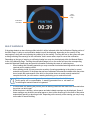 80
80
-
 81
81
-
 82
82
-
 83
83
-
 84
84
-
 85
85
-
 86
86
-
 87
87
-
 88
88
-
 89
89
-
 90
90
-
 91
91
Stratasys F370 Operation and Maintenance Manual
- Type
- Operation and Maintenance Manual
Ask a question and I''ll find the answer in the document
Finding information in a document is now easier with AI
Related papers
-
Stratasys F270 User manual
-
Stratasys F120 User manual
-
Stratasys F900 User manual
-
Stratasys Fortus 450mc User manual
-
Stratasys FORTUS 900MC Operation and Maintenance Manual
-
Stratasys Fortus 380mc Operation and Maintenance Manual
-
Stratasys FORTUS 900MC User manual
-
Stratasys CleanStation CSIIP User manual
-
Stratasys Dimension 768/Elite User manual
-
Stratasys Objet30 V2 Site Preparation Manual