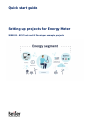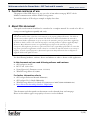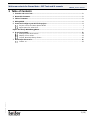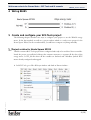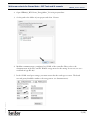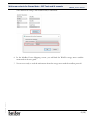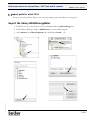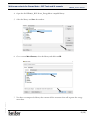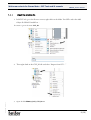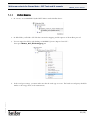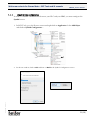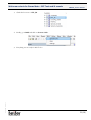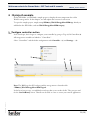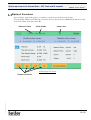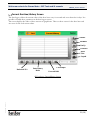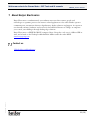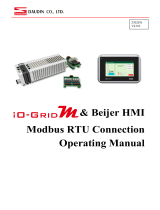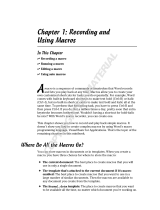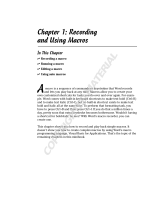Quick start guide
Setting up projects for Energy Meter
SER0033 – BCS Tools and iX Developer example projects

Setting up projects for Energy Meter – BCS Tools and iX example
SER0033_V.1.0.0 2022-12
2 (16)
Normal.dotm, 2020-12-15
1 Function and area of use
The purpose of this SER object is to save you a lot of time when setting up BCS Tools for
Modbus communication with the WAGO energy meter.
You will also find an iX Developer example to display these data.
2 About this document
This quick start document should not be considered as a complete manual. It is an aid to be able to
startup a normal application quickly and easily.
Use the following hardware, software, drivers and utilities in order to obtain a stable application:
In this document we have used following software and hardware
• iX Developer 2.40 SP7
• BCS Tools 3.34 or later
• Nexto Xpress 325 (Firmware version 1.11.10.0)
• WAGO Energy Meter 879-3000
For further information refer to
• iX Developer Reference Manual (MAxx831)
• iX Developer User's Guide (MAxx832)
• WAGO Energy Meters User Guide (Documentation/ m087930x0-00000000-0en)
• Beijer Electronics knowledge database, HelpOnline
This document and other quick start documents can be obtained from our homepage.
Please use the address support.europe@beijerelectronics.com for feedback.
Copyright © Beijer Electronics, 2022
This documentation (below referred to as ‘the material’) is the property of Beijer Electronics. The holder or
user has a non-exclusive right to use the material. The holder is not allowed to distribute the material to
anyone outside his/her organization except in cases where the material is part of a system that is supplied by
the holder to his/her customer. The material may only be used with products or software supplied by Beijer
Electronics. Beijer Electronics assumes no responsibility for any defects in the material, or for any
consequences that might arise from the use of the material. It is the responsibility of the holder to ensure that
any systems, for whatever applications, which is based on or includes the material (whether in its entirety or
in parts), meets the expected properties or functional requirements. Beijer Electronics has no obligation to
supply the holder with updated versions.

Setting up projects for Energy Meter – BCS Tools and iX example
SER0033_V.1.0.0 2022-12
3 (16)
Normal.dotm, 2020-12-15
3 Table of Contents
1 Function and area of use .......................................................................................... 2
2 About this document ............................................................................................... 2
3 Table of Contents ................................................................................................... 3
4 Wiring RS485......................................................................................................... 4
5 Create and configure your BCS Tools project ................................................................. 4
Project archive for Nexto Xpress XP325 .................................................................. 4
Import parts for other PLCs ................................................................................ 7
Import the library WAGOEnergyMeter.............................................................................. 7
6 iX project exemple ............................................................................................... 13
Configure controller section .............................................................................. 13
Display of line values ...................................................................................... 14
Current Runtime/History Screen ......................................................................... 15
7 About Beijer Electronics ........................................................................................ 16
Contact us .................................................................................................... 16

Setting up projects for Energy Meter – BCS Tools and iX example
SER0033_V.1.0.0 2022-12
4 (16)
Normal.dotm, 2020-12-15
4 Wiring RS485
5 Create and configure your BCS Tools project
The following chapter describes two ways to configure your project to use the WAGO energy
meter. In the first method, we will use a project archive which is a ready-to-use project for the
Nexto Xpress XP325. In the second method, you will have to import everything manually.
Project archive for Nexto Xpress XP325
This file contains a BCS Tools project that is configured and ready to be used for a Nexto controller.
Inside the project you will find a library that contains structures to organize all the data of the
energy meter, a GVL_IO file where all the variables are declared and a Modbus Symbol RTU
master already configured and mapped.
1. In BCS Tools, go to File Project Archive and click on Extract Archive…

Setting up projects for Energy Meter – BCS Tools and iX example
SER0033_V.1.0.0 2022-12
5 (16)
Normal.dotm, 2020-12-15
2. Open SER0033_BCS-Nexto_EnergyMeter_V1.0.0.0.projectarchive.
3. Set the path to the folder of your project and select : Extract.
4. Modbus communication is configured on COM1 of the controller. Please refer to the
documentation of the PLC and the WAGO energy meter for the wiring. In our case, we use a
serial link of type RS-485.
5. In the COM1 serial port settings, you must ensure that the serial type is correct. The baud
rate and parity should be similar to the energy meter (see documentation).

Setting up projects for Energy Meter – BCS Tools and iX example
SER0033_V.1.0.0 2022-12
6 (16)
Normal.dotm, 2020-12-15
Select Advnaced settings, and enable RS-485 Termination.
6. In the Modbus Device Mapping section, you will find the WAGO energy meter variables
mentioned in the user guide.
7. You are now ready to read the information from the energy meter with the modbus protocol !

Setting up projects for Energy Meter – BCS Tools and iX example
SER0033_V.1.0.0 2022-12
7 (16)
Normal.dotm, 2020-12-15
Import parts for other PLCs
If you are not using a Nexto Xpress, you can always import parts manually into your project.
Import the library WAGOEnergyMeter
1. In BCS Tools, go to the Devices section and double-click on Library Manager (1).
2. Inside Library Manager, click on Add Library(2). A new window appears.
3. Select Advance (3), Library Repository (4), and click on Install… (5).

Setting up projects for Energy Meter – BCS Tools and iX example
SER0033_V.1.0.0 2022-12
8 (16)
Normal.dotm, 2020-12-15
4. Open the file SER0033_BCS-Nexto_EnergyMeter.compiled-library.
5. Select the library and close the window :
6. Go to section Miscellaneous, select the library and click on OK.
7. You have now imported a library that contains all the structures that will organize the energy
meter data.

Setting up projects for Energy Meter – BCS Tools and iX example
SER0033_V.1.0.0 2022-12
9 (16)
Normal.dotm, 2020-12-15
Import the variables file
1. In BCS Tools, go to the Devices section, right-click on the folder UserGVLs and select Add
Object Global Variable List…
You want to give it the name GVL_IO.
2. Then right-click on the GVL_IO file and select “Import from CSV…”
3. Open the file SER0033_BCS_GVL_IO.csv

Setting up projects for Energy Meter – BCS Tools and iX example
SER0033_V.1.0.0 2022-12
10 (16)
Normal.dotm, 2020-12-15
Modbus Mapping
1. In our case, we use MODBUS Symbol RTU Master with a Modbus device.
2. In SER folder, you’ll find a CSV file that contains the mapping and the requests of the modbus protocol.
3. You can import this file by right clicking on MODBUS_Device, Import form CSV…
then open SER0033_BCS_ModbusMapping.csv.
4. In the serial port settings, you must make sure that the serial type is correct. The baud rate and parity should be
similar to the energy meter (see documentation).

Setting up projects for Energy Meter – BCS Tools and iX example
SER0033_V.1.0.0 2022-12
11 (16)
Normal.dotm, 2020-12-15
Import Symbol configuration
In order to establish communication between your PLC and your HMI, you must configure the
Symbol section.
1. In BCS Tools, go to the Devices section and right-click on Application. Select Add Object
and click on Symbol Configuration…
2. In the new window, click on Add and then on Build in the Symbol Configuration section.

Setting up projects for Energy Meter – BCS Tools and iX example
SER0033_V.1.0.0 2022-12
12 (16)
Normal.dotm, 2020-12-15
3. Check the box next to GVL_IO.
4. Finally, go in Build and click on Generate Code.
5. Everything is now ready for BCS Tools !

Setting up projects for Energy Meter – BCS Tools and iX example
SER0033_V.1.0.0 2022-12
13 (16)
Normal.dotm, 2020-12-15
6 iX project exemple
In the SER folder, you will find a sample project to display the most important data of the
WAGO energy meter. In this chapter, we will explain the content of each screen
To open the sample project, simply unzip SER0033_WAGOEnergyMeterIHM.zip, which you
will find in the SER folder, and run WAGOEnergyMeterIHM.neoproj.
Configure controller section
In iX Developer, don’t forget to configure your controller by going to Tags (1) Controllers(2).
All energy meter variables are linked to "Controller1".
Select “Controller1” and check the configuration with Controller…(3) and Settings… (4).
Note: The HMI tags for iX Developer and the energy meter is located in file:
SER0033_WAGOEnergyMeterIHMTags.xls
In the list of project tags, you will find several tags that are not in the xls file. They are just used
for the CurrentHistory screen. This file can be used as a base to create your own iX application.
1
2
3
4

Setting up projects for Energy Meter – BCS Tools and iX example
SER0033_V.1.0.0 2022-12
14 (16)
Normal.dotm, 2020-12-15
Display of line values
Once you have opened the project, you will see several screens in the Screens section.
You can find 4 similar screens like the one below. One for the three lines (L1, L2, L3) and one for the
total of the values of the three lines (Σ).
iX Developer: L1 Screen
Software Version
Serial Number
Actual Tariff
Change Line Screen

Setting up projects for Energy Meter – BCS Tools and iX example
SER0033_V.1.0.0 2022-12
15 (16)
Normal.dotm, 2020-12-15
Current Runtime/History Screen
The data logger collects the current values of the three lines every 10 seconds and stores them for 10 days. It is
possible to modify these parameters in the data logger section.
This screen displays the values of these currents in graph form. There are three curves for the three lines and
one curve for the total current values.
iX Developer: CurrentHistory Screen
ZoomIn
ZoomOut
PanUp
PanDown
Reset
View
Legend
Last Sample
Forward 100%
Backward 25%
Enter History
Mode

Setting up projects for Energy Meter – BCS Tools and iX example
SER0033_V.1.0.0 2022-12
16 (16)
Normal.dotm, 2020-12-15
7 About Beijer Electronics
Beijer Electronics is a multinational, cross-industry innovator that connects people and
technologies to optimize processes for business-critical applications. Our offer includes operator
communication, automation solutions, digitalization, display solutions and support. As experts in
user-friendly software, hardware and services for the Industrial Internet of Things, we empower
you to meet your challenges through leading-edge solutions.
Beijer Electronics is a BEIJER GROUP company. Beijer Group has a sale over 1.6 billion SEK in
2021 and is listed on the Nasdaq Stockholm Main Market under the ticker BELE.
www.beijergroup.com
Contact us
Global offices and distributors
-
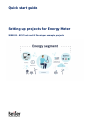 1
1
-
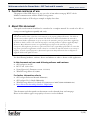 2
2
-
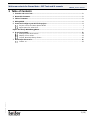 3
3
-
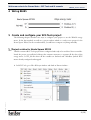 4
4
-
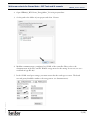 5
5
-
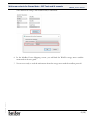 6
6
-
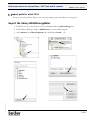 7
7
-
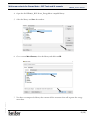 8
8
-
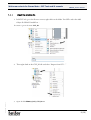 9
9
-
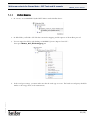 10
10
-
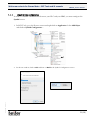 11
11
-
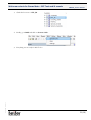 12
12
-
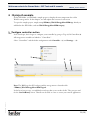 13
13
-
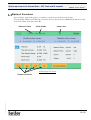 14
14
-
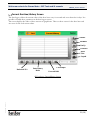 15
15
-
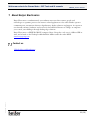 16
16
Ask a question and I''ll find the answer in the document
Finding information in a document is now easier with AI
Related papers
-
Beijer Electronics SUEN00414 User guide
-
Beijer Electronics SER0040 Nexto Xpress Communication User guide
-
Beijer Electronics SER0002 User guide
-
Beijer Electronics X2 User manual
-
Beijer Electronics SER0050 User guide
-
Beijer Electronics Genset Sample User guide
-
Beijer Electronics SER0055 User guide
-
Beijer Electronics SER0011 User guide
-
Beijer Electronics X2 Web User manual
-
Beijer Electronics SUEN00411 User guide
Other documents
-
BeiJer X2 to BFI – iX Script Module User guide
-
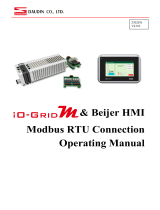 DAUDIN Beijer HMI User manual
DAUDIN Beijer HMI User manual
-
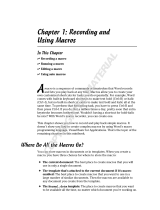 Wiley 978-0-470-48766-2 Datasheet
Wiley 978-0-470-48766-2 Datasheet
-
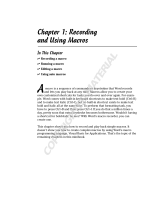 Wiley 978-0-470-04058-4 Datasheet
Wiley 978-0-470-04058-4 Datasheet
-
WAGO IO-Link Configurator User manual
-
Eurotherm iX Developer User guide
-
WAGO I/O-SYSTEM 750 User manual
-
WAGO Configure IEC 60870 User manual
-
WAGO 750-8212/040-010 User manual
-
WAGO 3-Phase Power Measurement Module User manual