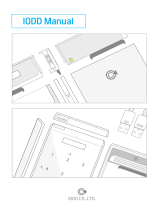2759-106/1121-1000Table of Contents
iv Product manual | Version: 1.0.0, valid from SW version 5.1.1
WAGO IO-Link Configurator
6.5.1.5 “Module ID” Tab...................................................................................44
6.6 Startup with WAGO-I/O-PRO................................................................................ 45
7 Graphical User Interface ...............................................................................................46
7.1 Start Screen and Login Dialog .............................................................................. 46
7.2 User Interface........................................................................................................ 47
7.3 Device Catalog...................................................................................................... 47
7.3.1 IODD Search ................................................................................................48
7.4 Topology................................................................................................................ 49
7.5 Device Controls Window ....................................................................................... 50
7.6 Menu Bar and Toolbar .......................................................................................... 51
7.6.1 Project Administration ..................................................................................51
7.6.2 Language Selection......................................................................................52
7.6.3 Managing Login and User Roles ..................................................................52
7.6.4 Importing an IODD Device Description ........................................................54
7.7 IO-Link Master Control .......................................................................................... 58
7.7.1 Searching for IO-Link Masters......................................................................59
7.7.2 Online / Offline, Setting Port Mode...............................................................60
7.7.3 Searching for IO-Link Devices......................................................................61
7.7.4 Transferring Data Storage Data ...................................................................61
7.7.5 Port Configuration Details ............................................................................61
7.8 IO-Link Master Control, Block Modular ................................................................. 63
7.9 IO-Link Device Control .......................................................................................... 66
7.9.1 Device Default Settings ................................................................................67
7.9.2 “General” Tab ...............................................................................................68
7.9.3 “Process Data” Tab ......................................................................................68
7.9.4 “Identification, Monitoring, Parameters, Diagnostics” Tabs..........................68
7.9.5 “Device GUI” Tab .........................................................................................69
7.9.6 “Scope” Tab..................................................................................................69
7.9.7 “Generic” Tab ...............................................................................................71
7.9.8 “FW Update” Tab..........................................................................................72
7.9.9 “IODD” Tab...................................................................................................73
8 Parameterization ............................................................................................................74
8.1 Performing an IO-Link Device Firmware Update .................................................. 74
8.2 Quick Start Guide: Using an ETHERNET IO-Link Master..................................... 74
8.3 Quick Start Guide: Using TCI, e.g., in STEP 7 or the TIA Portal .......................... 75
8.4 IO-Link Implementation ......................................................................................... 75
8.4.1 Data Types ...................................................................................................75
8.4.2 Block Parameterization ................................................................................76
8.4.3 “Block Write” Mode / “Direct Write” Mode.....................................................76
8.4.4 Upload and Download ..................................................................................76
9 Appendix.........................................................................................................................77
9.1 Protected Rights.................................................................................................... 77