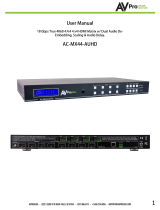Page is loading ...

User Manual
18 Gbps True 4K60 4:4:4 HDBaseT 4x4 Matrix
w/ Mirrored 18Gbps HDMI Outputs. 70 Meters
4K 60 4:4:4 & HDR / 100 Meters 1080P. Dual
Audio De-Embedding, Scaling & Audio Delay.
AC-MX44-AUHD-HDBT-AVDM
1

INTRODUCTION ������������������������������������������������������������������������������������������� 4
FEATURES �������������������������������������������������������������������������������������������������� 4
WHATS IN THE BOX ������������������������������������������������������������������������������������� 4
SPECIFICATIONS ����������������������������������������������������������������������������������������� 5
DEVICE OVERVIEW �������������������������������������������������������������������������������������� 6
COMPATIBLE HDBASET RECEIVERS ��������������������������������������������������������������� 6
FRONT PANEL BUTTON COMBINATIONS �������������������������������������������������������� 8
FRONT PANEL CONTROL - SWITCHING ���������������������������������������������������������� 9
FRONT PANEL CONTROL - SCALING ������������������������������������������������������������ 10
FRONT PANEL CONTROL - AUDIO BINDING ������������������������������������������������� 11
AUDIO MATRIX CONTROL: ������������������������������������������������������������������������� 12
FRONT PANEL CONTROL - AUDIO DELAY ����������������������������������������������������� 12
EDID MANAGEMENT: ��������������������������������������������������������������������������������� 14
DISPLAY IP INFORMATION: ������������������������������������������������������������������������ 15
QUICK NETWORK CONNECT TO WEB INTERFACE: ���������������������������������������� 15
WEB INTERFACE: SWITCHING ��������������������������������������������������������������������� 16
WEB INTERFACE: LINK INFO ����������������������������������������������������������������������� 17
WEB INTERFACE: VIDEO SETTINGS �������������������������������������������������������������� 18
WEB INTERFACE: AUDIO SETTINGS ������������������������������������������������������������� 19
WEB INTERFACE: INPUT SETTINGS ���������������������������������������������������������������20
WEB INTERFACE: EDID MANAGEMENT ��������������������������������������������������������� 21
WEB INTERFACE: SYSTEM SETTINGS ����������������������������������������������������������� 22
IR CONTROL: ��������������������������������������������������������������������������������������������� 23
IR CONTINUED: ����������������������������������������������������������������������������������������� 24
RS-232 AND TCP/IP CONTROL: ������������������������������������������������������������������� 25
COMMAND LIST: ��������������������������������������������������������������������������������������� 26
COMMAND LIST CONTINUED: ��������������������������������������������������������������������� 27
EXTRACTED AUDIO: ����������������������������������������������������������������������������������� 28
AUDIO OUTPUT LOGIC AND CABLE PREP: ���������������������������������������������������� 29
2

TROUBLESHOOTING ���������������������������������������������������������������������������������� 30
BANDWITH CHART ������������������������������������������������������������������������������������ 30
MAINTENANCE ������������������������������������������������������������������������������������������ 31
DAMAGE REQUIRING SERVICE �������������������������������������������������������������������� 31
SUPPORT �������������������������������������������������������������������������������������������������� 32
WARRANTY ����������������������������������������������������������������������������������������������� 32

Introduction
The AC-MX44-AUHD-HDBT-AVDM is a true HDMI/HDBaseT matrix switch. This unit includes 4/8 HDMI
inputs, and 4/8 HDMI/HDBaseT output blocks. These output blocks include a HDBaseT and HDMI
port, these ports are mirrored, and both are active. This Matrix supports HDMI 2.0(a/b), HDCP 2.2,
up to 4K video resolution, and up to 18 Gbps bandwidth. We are able to pass 18Gbps through cate-
gory cable by using the new HDBaseT technology we have developed called “ICT”, learn more about
ICT below. This switch allows any source (Blu-ray, UHD Blu-ray, satellite receiver, game consoles,
PCs, etc ... ) to be shown on any of the connected displays. This matrix equalizes and amplies the
output to ensure the HDMI signal can be transmitted through long HDMI cables without loss of quali-
ty.
Audio-downmixing and audio Delay is “On-Board” so you can manage lip-sync issue before it is a
problem. Also with built in Scalers you do not have to forfeit that 4K signal just because you have
a couple older displays. All that with Full EDID management allows maximum exibility with today’s
wide mixture of sources and displays.This is an ideal solution for digital entertainment centers, HDTV
retail, show sites, data centers, schools, conference and training centers and more!
Features
·HDMI 2.0(a/b)
·18Gbps Uncompressed Bandwidth Support on HDMI
·18 Gbps wit ICT on HDBaseT outputs
·4K60 4:4:4 Support
·Full HDR Support (HDR 10 & 12 Bit)
·Dolby Vision, HDR10+ and HLG Support
·HDCP 2.2 (and all earlier versions supported)
·1080p > 4K Up Scaling on HDMI outputs
·4K > 1080p Down Scaling on HDBaseT outputs
·Advanced EDID Management
·IR, RS-232 and LAN Control Options
·Digital Toslink Out (7CH PCM, DD, DD+, DTS, DTS-
MA)
·Balanced Analog Out (2CH PCM)
·Audio Delay for Digital & Analog Out
·HDBaseT Compatibility mode for mixed systems!
(More below)
·Driver Support for Crestron, C4, RTI, ELAN and
more!!!
·Extracted Audio Supports DD+, DTS Master Audio
on Toslink
·Extracted Audio has 3 Operating Modes. Bound to
Input, Bound to Output, or Independent Matrix
·Built in Test Pattern on Each Output to Verify Infra-
structure
Whats in the box
·AC-MX44-AUHD-HDBT-AVDM Matrix
·IR Remote Control (*No Battery Included)
·IR Extension Cable
·48v Power Supply
·RS-232 terminal blocks
·Mounting Brackets
·Grounding Strap
4
*3V CR2025 Battery Required For IR Remote Control

Specications
5

Device Overview
·Denition - Matrix switches provide the ability to route any input to any output or to multiple outputs
at any time. Depending on the model, a matrix switch can route HD, UHD or AUHD content in this
manner. Additionally, since most venues have both, audio zones and video zones, the requirement to
breakout or strip o the audio is often necessary and has become almost a standard feature on most
matrix switches.
·Control – Matrix switches are generally controlled via a third-party controller (like Control 4, RTI,
Crestron, etc...). Many integrators want ready-made drivers for their control system in order to make
programming and deployment easier.
·Matrix Switches are widely used in both, Commercial and Residential Applications.
Compatible HDBaseT Receivers
AC-EX70-444-RNE (Receiver /No Ethernet)
·70M 4k 60 4:4:4 & HDR
·100M 1080P
AC-EX70-SC2-R (Scaling Receiver)
·70M 4k 60 4:4:4 & HDR
·100M 1080P
AC-CX100-RAMP
·70M 4k 60 4:2:0 & HDR
·70M 1080P
AC-EX70-UHD-R
·40M 4k 60 4:2:0 & HDR
·70M 1080P
6

Front & Rear Panel
7

Front Panel Button Combinations
8

Front Panel Control - Switching
The AC-MX44-AUHD-HDBT-AVDM can be switched from the front panel by selecting the desired OUT-
PUT button rst, and then selecting the desired INPUT button.
1. Press the OUTPUT button (1 through 4) on the bottom row that corresponds with the OUTPUT
(Display, or Sink Device) you would like to send to a source.
2. Once pressed, the switch will illuminate the OUTPUT button that you selected (1, 2, 3, 4) along
with the INPUT row indicating that it is ready for you to select your desired INPUT.
3. Press the desired INPUT number.
Example above shows OUTPUT #1 being selected, the INPUT lights will stay lit until one is selected.
9

Front Panel Control - Scaling
The AC-MX44-AUHD-HDBT-AVDM has scalers built into every output. The HDbaseT Ports can be
DOWNSCALED and the HDMI Ports can be UPSCALED. The scalers are set on the OUTPUT side of the
switch and each can have separate settings.
·HD-4K (Scales 1080P to 2160P - On HDMI Port Only)
·ICT Mode (Enables ICT Compression mode on HDBT Port) - DEFAULT
·4K-HD (Scales 2160P to 1080P - On HDBT Port Only)
·AUTO (Automatically detects capabilities of attached display - for HDBT Port Only)
·BYPASS (There will be no scaling set)
NOTE: When using a non ICT receiver the unit automatically applies HDBT-C mode when ICT mode is selected, which
reduces 10-18Gbps content to 9Gbps for legacy infrastructures� This mode maintains 4K resolution, but removes HDR�
To Change the scaler settings
1. Press and hold the desired OUTPUT button (1 through 4) on the bottom row that corresponds
with the OUTPUT (Display, or Sink Device) you would like to change the scaler settings on (it will
stay lit).
2. Use the Scaler Control buttons on the bottom right to make your selecting (refer to options
above)
3. Press the same OUTPUT button (1 through 4) that you held in step one to Conrm/Set you
choosen scaling mode. Or wait 5 seconds and the matrix will automatically exit and keep any
changes made.
10
The LCD Screen
shows the current
status
STEP 1: Press and hold
the desired OUTPUT you
want to scale
STEP 2: Choose the
scaler mode

11
Front Panel Control - Audio Binding
The AC-MX44-AUHD-HDBT-AVDM can be congured to extract audio in 3 ways
·Bind to OUTPUT(Default)
·Bind to INPUT
·Matrix
To change from the default:
1. Press and hold (3 sec) BYPASS from the audio settings (top right of machine).
2. Toggle selection by pressing the “UP” and
“DOWN” buttons
3. Once a desired selection is found, quick press the BYPASS button again to set.
The LCD Screen
shows the current
status
STEP 1: Press and hold
the BYPASS button
STEP 2: Uset the UP
and DOWN buttons to
change the setting

12
Front Panel Control - Audio Delay
The AC-MX44-AUHD-HDBT-AVDM has an Audio Delay feature built-in. Audio Delay is set on the ex-
tracted audio OUTPUT (Digital and Analog) of the switch and each can have separate settings. The
Audio Delay has 4 controls:
·UP (Increase Delay)
·Down (Decrease Delay)
·MUTE (The audio will be muted)
·BYPASS (There will be no delay set)
*Delay settings are in increments of 90 milliseconds.
Settings are: 90MS, 180MS, 270MS, 360MS, 450MS, 540MS or 630MS.
Control this feature from the front panel:
1. Press and hold the OUTPUT number for which you want to delay
the audio.
2. The available options will light up (as pictured).
3. Press UP, DOWN, MUTE or BYPASS to control the delay.
4. The current setting will be indicated on the LCD screen.
Audio Matrix Control:
Once in “Matrix” mode for audio, the extracted audio routing on the AC-MX44-AUHD-HDBT-AVDM
can be controlled from the front panel:
To Control:
1. Press and hold (3 sec) BYPASS button from the audio settings (top right of machine).
2. Make sure the screen says “Matrix”, if it does not use the UP/DOWN arrow keys to change,
then press the BYPASS button again in order to enter the AUDIO MATRIX mode.
(See image below, screen will show “AIN” and “AOUT” for AUDIO INPUT and AUDIO OUTPUT.)
3. Press the desired OUTPUT number (1-4)
4. Press the INPUT for the desired audio source you want to route (1-4)
5. To exit, quick press BYPASS button again or wait 15 seconds (matrix will exit automatically)
The LCD Screen
shows the current
status
STEP 1: Press and hold
the BYPASS button

EDID Management:
This matrix has 29 factory dened EDID settings. It also has 3 user dened EDID memories. The user
EDID memories are independent to each input and can be set dierently. The user dened EDID can
be uploaded using the free PC Control software or RS-232. In addition, you can choose to read the
EDID from the desired output and the captured EDID will automatically store and overwrite the EDID
in “USER EDID 1” and will be applied to the selected source.
By default, the matrix is set to a 1080P EDID, this is to maximize plug and play capability. When us-
ing 4K sources, you will want to dene a 4K EDID on each input (or read from the display).
To Change the EDID setting:
1. Press and hold (for 3 seconds) the INPUT you want to change.
2. The “UP” and “DOWN” button’s will illuminate (as pictured below), and the LCD will show the
active EDID.
3. Toggle through the EDID options by pressing up or down repeatedly.
4. Press the “INPUT” you had selected in order to apply the EDID (this will still be illuminated).
These are the pre-dened EDID settings that you can toggle through:
1. 1080P_2CH
2. 1080P_6CH
3. 1080P_8CH
4. 1080P_3D_2CH
5. 1080P_3D_6CH
6. 1080P_3D_8CH
7. 4K30HZ_3D_2CH
8. 4K30HZ_3D_6CH
9. 4K30HZ_3D_8CH
10. 4K60HzY420_3D_2CH
11. 4K60HzY420_3D_6CH
12. 4K60HzY420_3D_8CH
13. 4K60HZ_3D_2CH
14. 4K60HZ_3D_6CH
15. 4K60HZ_3D_8CH
16. 1080P_2CH_HDR
17. 1080P_6CH_HDR
17. 1080P_8CH_HDR
18. 1080P_3D_2CH_HDR
19. 1080P_3D_6CH_HDR
20. 1080P_3D_8CH_HDR
21. 4K30HZ_3D_2CH_HDR
22. 4K30HZ_3D_6CH_HDR
23. 4K30HZ_3D_8CH_HDR
24. 4K60HzY420_3D_2CH_HDR
25. 4K60HzY420_3D_6CH_HDR
26. 4K60HzY420_3D_8CH_HDR
27. 4K60HZ_3D_2CH_HDR
28. 4K60HZ_3D_6CH_HDR
29. 4K60HZ_3D_8CH_HDR
30. User EDID 1
31. User EDID 2
32. User EDID 3
*You may also copy EDID from any output and apply to any input, simply select “Copy EDID from
Output x” (x=1-4). This will copy the EDID from the display attached and store it into “User EDID 1”
and apply it to the input you have selected.
Step 1 Step 2
Current EDID
13

14
Display IP Information:
In order to see the current IP settings, press and hold (for 3 seconds) INPUT 3 and INPUT 4 buttons
simultaneously. This screen will change every 3 seconds showing additional settings (host, net mask,
router IP).
NOTE: This screen always starts with the current IP address of the matrix:
In order to toggle DHCP on and o, press and hold (for 3 seconds) the INPUT 1 and INPUT 4 buttons
simultaneously.
In order to prevent potential IP problems, most IP settings have to be managed in the Free PC Soft-
ware or by using RS-232 commands.
NOTE: The default IP address is 192.168.001.239 (as pictured above).
Quick Network Connect to Web Interface:
Use the following steps to quickly and immediately connect to the matrix switch:
1. Connect the LAN port into an active router port.
2. On most networks you can simply type the Default IP address into any web browser. The De-
fault IP Address is 192.168.1.239
If you are on a closed network or non-standard, the following may work better when using DHCP:
1. Use an Ethernet cable to connect the LAN port on the switch to an unused, active port on the
router.
2. Enable DHCP by pressing the INPUT 1 and INPUT 4 buttons simultaneously for 3 seconds.
3. Wait 5 seconds, then press and hold (for 3 seconds) the INPUT 3 and INPUT 4 buttons simul-
taneously. The display will show the assigned IP address.
4. Input the IP Address into any web browser.
Setting a Static IP:
·Once connected, you can use the web interface to set a static IP address.
·A static IP can also be set by using the RS-232 software or a direct command (see Command
list for more information).

15
Web Interface: Switching
Use this page to switch between inputs and outputs from the web interface.

16
Web Interface: Link Info
Use this page to view the Video Info (Resolution, Timing, Color Space) of each of the 4 HDMI IN-
PUTS.

17
Web Interface: Video Settings
HDMI Video Scaler Mode:
With the video scaler mode, you can scale each HDMI output independently
• BYPASS = Bypass - Scaler is disabled (Default).
• HD-4K = 2K --> 4K - If the incoming signal is 1080P it will be upscaled to 4K.
HDBT Video Scaler Mode:
With the video scaler mode, you can scale each HDBaseT output independently
• 4K-HD = 4K --> 2K - If incoming signal is 4K, it will be downscaled to 1080P or 1900x1200
depending on the input format.
• ICT MODE = ICT Mode (Enables ICT (18G) Compression mode on HDBT Port) - DEFAULT.
HDMI/HDBT Output Stream:
Each output (HDMI and HDBT) can be turned ON/OFF independently
• ON = The Corresponding port will be powered on (DEFAULT).
• OFF = The corresponding port will be powered o.
HDMI/HDBT Audio Mute:
The Audio of each output (HDMI and HDBT) can be muted.
• ON = Audio will be muted (DEFAULT).
• OFF = Audio will be unaltered.
HDMI/HDBT Output Signal Generator:
Each output (HDMI and HDBT) has a built in test pattern that can be enabled.
• ON = The Corresponding port will output a 1080p color bar test pattern.
• OFF = Test pattern disabled, normal operation (DEFAULT)..

18
Web Interface: Audio Settings
EX-Audio Delay:
This setting allows the user to change the audio delay to overcome lip-sync issues when using audio
separate from HDMI. The user can choose from the above options in milliseconds. Bp = Bypass or
No Delay. Delay can be dierent per audio output port.
Audio Status:
This allows the user to turn ON and OFF the extracted audio output. When this is set to OFF the
audio is muted from the extracted port.
Audio Matrix:
This allows the user to route the audio in a matrix fashion for the extracted audio ports.
NOTE: The Audio Matrix Function only works if “MATRIX” is selected on the right (See next explanation).
Ex-Audio Matrix Mode:
This allows the user to set a binded audio setting or set the extracted audio to Matrix. The options
are: ·Bind to Input - The extracted audio port is always xed to a specic input. For example, when a source is
plugged into INPUT 1, OUTPUT 1 will always have the audio signal from INPUT 1. This will happen regardless
of which input is selected for OUTPUT 1
·Bind to Output (Default) - The extracted audio always follows the corresponding HDMI output. For example,
in this mode AUDIO OUT 1 and HDMI OUT 1 are the same (Switched Together).
·Matrix - You can set to “Matrix” and it will allow routing of the audio as a separate, stand-alone “Matrix”. This
allows use of the “Audio Matrix” buttons pictured above.

19
Web Interface: Input Settings
Input Port Status:
The HDMI Input ports can be turned ON and OFF independently
• ON = The Corresponding port will be powered on (DEFAULT).
• OFF = The corresponding port will be powered o.

20
Web Interface: EDID Management
EDID Manage:
Using the built-in EDID manager, a multitude of EDID’s can be set for each input, and each input can
be assigned a dierent EDID. This should be used to optimize or to manage infrastructure.
The EDID options are:
1. 1080P_2CH
2. 1080P_6CH
3. 1080P_8CH
4. 1080P_3D_2CH
5. 1080P_3D_6CH
6. 1080P_3D_8CH
7. 4K30HZ_3D_2CH
8. 4K30HZ_3D_6CH
9. 4K30HZ_3D_8CH
10. 4K60HzY420_3D_2CH
11. 4K60HzY420_3D_6CH
12. 4K60HzY420_3D_8CH
13. 4K60HZ_3D_2CH
14. 4K60HZ_3D_6CH
15. 4K60HZ_3D_8CH
16. 1080P_2CH_HDR
17. 1080P_6CH_HDR
17. 1080P_8CH_HDR
18. 1080P_3D_2CH_HDR
19. 1080P_3D_6CH_HDR
20. 1080P_3D_8CH_HDR
21. 4K30HZ_3D_2CH_HDR
22. 4K30HZ_3D_6CH_HDR
23. 4K30HZ_3D_8CH_HDR
24. 4K60HzY420_3D_2CH_HDR
25. 4K60HzY420_3D_6CH_HDR
26. 4K60HzY420_3D_8CH_HDR
27. 4K60HZ_3D_2CH_HDR
28. 4K60HZ_3D_6CH_HDR
29. 4K60HZ_3D_8CH_HDR
30. User EDID 1
31. User EDID 2
32. User EDID 3
NOTE: You can copy the EDID from any output and apply it to any input. Select “Copy EDID from Output x” (x=1-8). This will
copy the EDID from the display and apply it to the selected input. The new EDID will be stored as “USER EDID1”
/