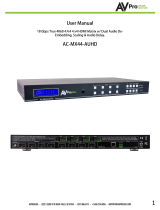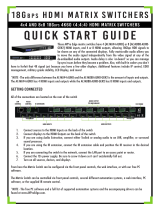Page is loading ...

AC-MX44/88-AUHD-HDBT-AVDM
Quick Start Guide
The AC-MX88-AUHD-HDBT-AVDM and AC-MX44-AUHD-HDBT-AVDM are both
full HDMI 2.0 18Gbps HDMI/HDBaseT Matrix switchers capable of full HDMI 4k60
4:4:4 resolution with HDCP 2.2 support. They are equipped with 8/4 downmixing
HDMI inputs capable of downmixing bit rate audio to 2 Channel PCM for the
extracted audio and 8/4 mirrored HDMI/HDBaseT outputs capable of transmitting
full bandwidth audio, video, and control up to 70 meters (100M @ 1080p).
This Quick Start Guide will be going through:
• Initial setup
• Front panel controls
• EDID management
• Accessing Web GUI
• Troubleshooting
Quick setup
1. Connect HDMI Input Sources
2. Connect HDMI/HDBT devices
3. Power Sources
4. Connect the power supply to the AC-MX44/88-AUHD-HDBT-AVDM
5. Turn on output devices/displays
6. Control the unit using front buttons, remote, or Web GUI
front panel control
Switching
The AC-MX44/88-AUHD-HDBT-AVDM can be switched from the front panel by
selecting the OUTPUT button first and then selecting the INPUT button:
1. Press the button (1 through 4 or 8 ) on the bottom row that corresponds with
the OUTPUT (Display or Sink Device) you would like to send to a source.
2. Once pressed, the switch will illuminate the OUTPUT button that you have
selected, along with the INPUT row, indicating that it is ready for you to select
the INPUT.
3. Select the desired INPUT
4x4 & 8x8 18Gbp s 4K60 4:4:4 HDMI/HDBa se T MATRIX SWITCHERS wi th DOLBY & DTS DOWNMIXING

- Scaler Control
The AC-MX44/88-AUHD-HDBT has scalers built into every output. The HDBaseT
Port can be DOWNSCALED and the HDMI Port can be UPSCALED. The scalers are
set on the OUTPUT side of the switch and each can have separate settings. Control
the scaler:
• HD -4K (Scales 1080P to 2160P - On HDMI Port Only)
• BYPASS (There will be no scaling set)
• 4K-HD (Scales 2160P to 1080P - On HDBT Port Only)
• ICT Mode (Enables ICT Compression mode on HDBT Port) – DEFAULT
• AUTO (Automatically detects capabilities of attached display - for HDBT Port
Only)
*NOTE: When using a non-ICT receiver, the unit automatically applies HDBT-C
mode when ICT mode is selected, which reduces 10-18Gbps content to 9Gbps for
legacy infrastructures. This mode maintains 4K resolution, but removes HDR
EDID Management
This matrix has 30 factory defined EDID settings and also 3 user defined EDID
memories. The user EDID memories are independent to each input and can be set
dierently. By default, the matrix is set to a 1080P EDID. When using 4K sources, you
will want to define a 4K EDID on each input.
To Change the EDID setting:
1. Press and hold (for 3 seconds) the INPUT you want to change.
2. The “UP” and “DOWN” buttons will illuminate, and the LCD will show the active
EDID.
3. Toggle through the EDID options by pressing up or down repeatedly.
4. Press the selected “INPUT” to apply the EDID (this will still be illuminated).
These are the pre-defined EDID settings that you can toggle through:

- 1. 1080P_2CH
2. 1080P_6CH
3. 1080P_8CH
4. 1080P_3D_2CH
5. 1080P_3D_6CH
6. 1080P_3D_8CH
7. 4K30HZ_3D_2CH
8. 4K30HZ_3D_6CH
9. 4K30HZ_3D_8CH
10. 4K60HzY420_3D_2CH
11. 4K60HzY420_3D_6CH
12. 4K60HzY420_3D_8CH
Accessing the Web GUI
Once connected to a network to see the current IP settings, press and hold INPUT 3
and Input 4 buttons simultaneously (for 3 seconds). This screen will change every 3
seconds showing additional settings (host, net mask, router IP).
If the Default IP (192.168.1.239) does not lie on your network, you can toggle DHCP
from the front panel.
To toggle DHCP on and o, press and hold the INPUT 1 and INPUT 4 buttons
simultaneously (for 3 seconds).
Once a desired IP address has been addressed to the unit, toggling DHCP will set
the new IP address as the static IP address.
Troubleshooting
• Verify Power - The LED on the front of the FRESCO should be lit up RED when
power is applied.Check power supply connections to device and power
• Verify Connections - Check all cables are properly connected
• Issues with 4K but 1080P or less is working:
• Verify all connected devices are capable of the signal you are sending
• Verify that the HDMI cables you are using are certified for 4K signals
Have a question or need assistance?
Don’t hesitate to contact us!
SUPPORT: +1 605-274-6055
USA TOLL FREE: 877-886-5112
EMAIL: support@avproedge.com
13. 4K60HZ_3D_2CH
14. 4K60HZ_3D_6CH
15. 4K60HZ_3D_8Ch
16. 1080P_2CH_HDR
17. 1080P_6CH_HDR
18. 1080P_8CH_HDR
19. 1080P_3D_2CH_HDR
20. 1080P_3D_6CH_HDR
21. 1080P_3D_8CH_HDR
22. 4K30HZ_3D_2CH_HDR
23. 4K30HZ_3D_6CH_HDR
24. 4K30HZ_3D_8CH_HDR
25. 4K60HzY420_3D_2CH_HDR
26. 4K60HzY420_3D_6CH_HDR
27. 4K60HzY420_3D_8CH_HDR
28. 4K60HZ_3D_2CH_HDR
29. 4K60HZ_3D_6CH_HDR
30. 4K60HZ_3D_8CH_HDR
31. User EDID 1
32. User EDID 2
33. User EDID 3
/