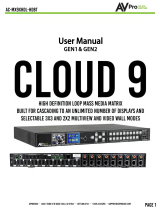Page is loading ...

Introduction
AVProConnect’s AC-SW62-UHD (aka EasyStreet) is a robust multi-format matrix switch
designed for small offices, classrooms and conference rooms. This 6x2 matrix is
designed to be an ALL-IN-ONE solution for the active office allowing for multiple input
types, including HDMI (x3), VGA, DisplayPort. In addition to the local inputs, it has a
HDBaseT input that is compatible with the AC-EX100WPP-UHD so you can use a Wall
Plate Transmitter from anywhere in the room, or a separate room all together!
AC-SW62-UHD
Key benefits of using AC-SW62-UHD:
1) ULTRA HIGH DEFINITION: This unit supports 4K resolutions for today's
modern office. As displays get larger and PC's output more 4K content, 4K is ever
more necessary in this environment. Utilizing high resolution allows the user to
share higher quality marketing and draft images and makes presentations sharper
and view-able for larger audiences.
2) DISTANCE: By using AC-EX100WPP-UHD-T, the transmission distance for HD
1080P is 100 meters (330ft) & 4K is up to 70 meters (230ft) into the matrix! You
can additionally go 70M (230ft) on 1080P, 40M (131ft) on 4K from the HDBaseT
output to a display.
3) AUTO SENSING: This matrix is designed to be a "Set it & forget it" piece of
hardware. When the user plugs in their device (BYOD), the matrix automatically
senses the signal and makes it active. If more than one inputs are in use, there is
a simple button on the front to toggle inputs for each output.
4) CONTROL: Simple front panel control, IR and RS232 control is available.
5) POWER: The EasyStreet is capable of powering both the HDBaseT input
device or transmitter (AC-EX100WPP-UHD or AC-EX100-UHD-T) as well as the
HDBaseT receiver (AC-EX70-UHD-R). This eliminates unnecessary power supplies
and cleans up the installation dramatically.
6) MULTI-FORMAT: The Multi-format design allows you to leave this "in-room"
matrix comfortable without having to supply a plethora of adapters. You have
input options for VGA, DisplayPort, and 3x HDMI. In addition if you use the AC-
EX100-WPP Transmitter, you have another HDMI and VGA input.
2

Applications:
•The efficient user interface makes it an ideal "leave in room" device for
conference rooms that the end user can control simply.
•Conference/huddle room configurations where many sources types can be used,
DisplayPort, HDMI and VGA
•HDBaseT In and Out for large auditorium type scenarios.
•Lecture halls and instructor led classrooms where the instructor can have total
control of remote and local inputs
•Auto sensing, so the end user has ZERO configuration
•In-Home media rooms with one or two displays and a need for multiple, fast
switching , inputs
•Anywhere where a reliable, simple to use switch is necessary.
3
AC-SW62-UHD
Ports, Indicators & Basic Functions:
MINI USB
(Firmware)
Output
Status
Active Input
(Top is HDBaseT, Bottom HDMI) Input toggle buttons
L/R Audio Extraction
(PCM ONLY)
Relay Switch
Control
RS232
(Matrix)
RS232
(HDBaseT)
IR
(To/From
HDBT) Power
VGA & Audio
Input
HDBaseT
Input
HDMI
Inputs (x3)
HDMI and HDBaseT
Outputs (Matrix-able)
DisplayPort
Input

6x2 Classroom/Conference Room Multi-format Matrix w/
HDBaseT Input and Output
■Features
•3x HDMI 2.0 Inputs
•DispayPort & VGA Inputs
•HDBaseT Input (w/ PoE for Wall Plate Transmitter)
•HDMI & HDBaseT Matrix Outputs
•4K 30 4:4:4, 4K60 4:2:0 (HDMI input Only)
•HDR 4:2:2 12 Bit Support (HDMI input Only)
•DCI 2K, 1080P, 1920x1080x60 (VGA Support)
•4K 30 4:4:4, 4K60 4:2:0 (DisplayPort)
•HDCP 2.2 & Earlier Supported
•100M (330ft) 0n 1080P, Up to 70m (230ft) on 4K (Cat6a) In
•70M (230ft) On 1080P, 40M (131ft) on 4K (Cat6a) Out
•PoE provider for AC-EX100WPP-UHD-T Wall Plate Tx
•PoE Provider for AV-EX70-UHD-R Receiver
•Fast Switching
•Plug & Play auto input sensing
•Simple “One-touch” front panel controls
•Analog audio extraction
•RS232 & IR Control
•RS232 & IR pass through to HDBaseT Rx
•Compatible with HDBaseT displays, projectors, AVR's
•Designed for the conference/classroom room so your customer can
focus on their meetings, not their video system.
•Supports uncompressed PCM 2- Ch., 5.1, 7.1, Dolby Digital, DTS,
Dolby TrueHD, DTS HD-Master Audio, Atmos.
4
AC-SW62-UHD
■What's Included
•AC-SW62-UHD (Matrix)
•IR Emitter
•IR Receiver
•Mounting Ears
•4 ~ 3-pin terminal plugs
•1 ~ 5-pin terminal plug
•48v Power Supply
•Operating Instructions

Notice
AVProConnect reserves all the right to make changes in the hardware,
packaging and any accompanying documentation without prior written notice.
Warning
To reduce the risk of fire, electric shock or product damage:
Basic
1. Do not expose this device to
rain, moisture, dripping or
splashing and ensure that no
objects filled with liquids are
placed on or near the devices.
6. Clean this device with
a dry cloth only.
2. Do not install or place this unit
in a bookcase, built-in cabinet or
in another confined space.
Ensure the unit is well ventilated.
3. To prevent risk of electric
shock or fire hazard due to
overheating, do not obstruct
the unit’s ventilation openings
with newspapers, tablecloths,
curtains, and similar items.
4. Do not install near any heat
sources such as radiators, heat
registers, stoves, or other
apparatus (including amplifiers)
that produce heat.
5. Do not place sources of naked
flames, such as lighted candles,
on the unit.
7. Unplug this device
during lightning storms or
when unused for long
periods of time.
8. Protect the power cord
from being walked on or
pinched particularly at
plugs.
9. Only use attachments /
accessories specified by
the manufacturer.
10. Refer all servicing to
qualified service
personnel.
5
AC-SW62-UHD

7
AC-SW62-UHD
Basic Installation:
Basic Control Using Front Panel:
1. Plug in the display(s) or sink devices
2. Plug in the sources
3. Plug in the power supply to the AC-SW62-UHD
4. Power on the Sources and Display(s)
This will ensure proper EDID application across the device.
The unit is designed to be left in a room if needed so a end user can easily
change sources as pictured below:
This light indicates an
active link between the AC-
SW62-UHD and the
display(s)/sink. The light
will illuminate RED when a
connection (Hot Plug) is
present.
Use the bottom button to
toggle through inputs for
the HDMI Output
These lights indicate which
input is currently active.
The top row is the
HDBaseT Output, the
bottom row is the HDMI
Output. The active input
will illuminate RED on the
active input
Use the top button to
toggle through inputs for
the HDBaseT Output
Note on "Auto": When "Auto" is selected the device
goes into Automatic Switching Mode -See the next
page for details
The unit has an Auto-Config on boot up and reception of new sources and
displays to maximize plug and play installation:

8
AC-SW62-UHD
■Auto-Switching Logic
When the AC-SW62-UHD is in "Auto" mode the logic is to switch to the most
recently plugged in device based on a Hot Plug Event. You can have either the
HDMI, HDBaseT or both be set to "Auto" mode. See examples:
1. When a new source device (like a PC) is plugged into the AC-SW62-UHD
automatically switches to that input.
2. When an active source device is disconnected, the AC-SW62-UHD is
automatically switched back to the last source plugged in before it (so
long as it is still active). It will continue to backtrack until it finds an
active source. If no active source is found it will stop searching after one
cycle.
3. You can use the HDBaseT Input with worrying about the auto sensing.
It will work exactly as described. Meaning, a source device needs to be
plugged into the HDbaseT Transmitter for the AC-SW62-UHD to
automatically switch to it. It WILL NOT switch to it just because the
HDBaseT link it active.
Make sure this light is selected for Auto-Switching to be
enabled. You can have it active on only HDBaseT, Only
HDMI or BOTH.

9
AC-SW62-UHD
■PoE & HDBaseT (In/Out)
The AC-SW62-UHD has a HDBaseT Input and an HDBaseT Output. The
distance for HDBaseT is 70M (230ft) using UTP/STP Cat cable. PoE works as
described below.
Press and hold this button for 5 seconds to toggle PoE for
the HDBaseT INPUT. All LEDs will flash if successful.
HDBaseT Input:
•By default the PoE on the HDBaseT Input is set to OFF. This allows the
device to be compatible with any HDBaseT Transmitter of ANY brand as
long as the Transmitter can be powered.
•You can enable ieee PoE to be sent upstream to a HDBaseT Transmitter
that can be powered this way. This is an ideal feature when using the
AC-EX100WPP-UHD HDMI and VGA auto switching HDBaseT Transmitter.
•You can enable PoE buy simply pressing and holding the "HDMI" button
on the front panel for 5 seconds or sending a RS232 command (on
command list pg.11) - All LEDs flash indicating success.
HDBaseT Output:
•The HDBaseT Output is designed to power the AC-EX70-UHD-R HDBaseT
Receiver (Recommended).
•You can use ANY HDBaseT receiver, but we recommend using ones that
can be powered as power standards vary.

10
AC-SW62-UHD
•RS-232 Configuration
The AC-SW62-UHD Has two distinct RS232 Ports:
1. HDBT - This is for transmitting RS232 signals from the matrix to the
remote HDBaseT Receiver.
2. RS232-CTL - This is for send signals to the AC-SW62-UHD for
controlling the device - The Command List can be found on the next page.
For convenience there is a notepad version of the Command List on
www.avproconnect.com.

12
AC-SW62-UHD
■IR Configuration
IR IN - The IR IN port is designed for a IR Receiving Eye (pictured
below). This port has two main functions:
1. To receive IR signals to control the AC-SW62-UHD
2. To receive IR signals and pass them to the IR Emitter connected to
an HDBaseT Receiver.
*Note on using control systems: This unit was not designed to
accept control signals directly using a mono cable from control
systems. Please use as shown in the image below.
IR Sensor:
IR Connect to Control System:

AC-SW62-UHD
■Using The Relay Panel
14
The Relay Control Panel is for simple use with simple low voltage momentary switch
panels. These come in many forms; Buttons, Electronic Switch Panels and wall plates.
The Relay Control Panel is for selecting the active input.
How it works:
•To trigger the AC-SW62-UHD to switch to the desired input, you must complete a
circuit from the terminal for the "Input" and "Ground". ex, If you close a circuit
from the "VG" terminal and the "Ground" terminal. VGA will become the active
input.
•By default, both outputs will switch together. You can use the "OS" to toggle 3
modes (Both, HDMI, HDBaseT). For more on the "OS" function see the next
page.
•There are many readily available Low Voltage Switch Plates (We have some
recommendations listed on next page)
Labels:
OS - Output Select (Toggles HDMI, HDBT, and Both. The last setting is remembered.)
VG - VGA Input Select
H3 - HDMI 3 Input Select
H2 - HDMI 2 Input Select
H1 - HDMI 1 Input Select
HD - HDBaseT Input Select
DP - DisplayPort Input Select

Recommended "ready-made" wallplates:
We recommend Kyle (www.kyleswitchplates.com/touch-plate-low-voltage-lighting/)
Kyle has a great selection and can custom engrave buttons for $7 per button and have
quick turn around.
Kyle Models that work:
Touch-Plate Classic
Touch-Plate Mystique (Engravable)
Touch-Plate Ultra (Engravable)
Other Brands/Models:
Legrand - LVSW-108
WattStopper - WATT-LMSW-108
Leviton - LVS-8W 15
AC-SW62-UHD
■Using The Relay Panel cont.
Using the "OS" Output Select Function:
•Rear panel I/Os can be used to change source for local HDMI output port or
HDBT port.
•Default is to change the source both HDMI and HDBT at the same time.
•Pressing the button which is connected to 'OS' will change the operation
mode to only switch the source for local HDMI output or only for HDBT
output port.
•When all LEDs on top row flash one time after pressing the button 'OS', that
means press rear panel I/O button will only change the source for HDBT
port.
•If all LEDs on the bottom row flash one time after pressing the button 'OS',
that means press rear panel I/O bottom will only change the source for local
HDMI output port.
•If all LEDs flash on both rows then it is back to switching both at the same
time
•The switching mode changed by button 'OS' will be remembered.

16
AC-SW62-UHD
■Audio Extraction
■Stereo Cable Preparation (2 RCA's)
NOTE: Pre-made audio cable can be purchased from www.avprostore.com. The
part number is: AC-CABLE-3PIN-2CH
Stereo audio extraction is available from the AC-SW62-UHD. Audio extraction supports
2CH PCM audio only and is ideal for audio from conferencing device like PC's, MACs,
etc...
How it works:
•Audio from this port is ON by default, so just plugging in a cable will start pulling
the audio.
•Be sure the sources are not set to bit-stream (Dolby, DTS, etc..) audio. The EDID
should prevent this, but if you hear no audio, this is likely the cause.
•The extracted audio switched with the HDBaseT Output.

AC-SW62-UHD
■Advanced EDID Management
EDID Management can be done by RS232 and also from the front panel controls.
From RS232:
•Send EDID commands here (notepad command lisf available on
www.avproconnect.com:
From Front Panel:
•Press and hold the HDBaseT Input Select Button for 5 seconds (All LEDs will
flash indicating it is in EDID setup mode)
•Now quick press the HDBaseT Input Select port to toggle through the inputs,
stop when the LED illuminates the INPUT you want to set the EDID for.
•Now the quick press the HDMI Input Select to toggle the EDIDs (See list below
for the lighting configuration and corresponding EDID
•Once on the desired EDID press and hold the HDMI Input Select Button for 5
seconds to set the EDID
•NOTE: This will time out and go back to normal operation if no button is pressed
for 5 seconds.
17

●Warranty
If your product does not work properly because of a defect in materials or
workmanship, AVProConnect (referred to as “the warrantor”) will, for the
length of the period indicated as below, (Parts/Labor (10)
Years)which starts with the date of original purchase (“Limited Warranty
period”), at its option either (a) repair your product with new or
refurbished parts, or (b) replace it with a new or a refurbished product. The
decision to repair or replace will be made by the warrantor.
During the “Labor” Limited Warranty period there will be no charge for labor.
During the “Parts” warranty period, there will be no charge for parts. You must
mail-in your product during the warranty period. This Limited Warranty is
extended only to the original purchaser and only covers product purchased as
new. A purchase receipt or other proof of original purchase date is required for
Limited Warranty service.
19
AC-SW62-UHD
Damage Requiring Service: The unit should be serviced by qualified
service personnel if:
The DC power supply cord or AC adaptor has been damaged;
Objects or liquids have gotten into the unit;
The unit has been exposed to rain;
The unit does not operate normally or exhibits a marked change in
performance;
The unit has been dropped or the housing damaged.
■Maintenance
Clean this unit with a soft, dry cloth. Never use alcohol, paint thinner or
benzene to clean this unit.

●Warranty Limits and Exclusions
1) This Limited Warranty ONLY COVERS failures due to defects in
materials or workmanship, and DOES NOT COVER normal wear
and tear or cosmetic damage. The Limited Warranty ALSO DOES NOT
COVER damages which occurred in shipment, or failures which are caused
by products not supplied by the warrantor, or failures which result from
accidents, misuse, abuse, neglect, mishandling, misapplication, alteration,
faulty installation, set-up adjustments, misadjustment of consumer
controls, improper maintenance, power line surge, lightning damage,
modification, or service by anyone other than a Factory Service Center or
other Authorized Service, or damage that is attributable to acts of God.
2) There are no express warranties except as listed under “limited
warranty coverage”. The warrantor is not liable for incidental or
consequential damages resulting from the use of this product, or
arising out of any breach of this warranty. (As examples, this
excludes damages for lost time, cost of having someone remove or
re-install an installed unit if applicable, travel to and from the service
location, loss of or damage to media or images, data or other recorded
content. The items listed are not exclusive, but are for illustration only.)
3) Parts and service, which are not covered by this limited warranty,
are on user responsibility.
Adress:
3518 N Casco Ave , Sioux Falls, SD 57104
Tel: 877-886-5112 605-274-6055
20
AC-SW62-UHD
/