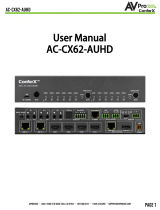Page is loading ...

User Manual
AC-EX70-444-RNE
Page 1

Features:
•HDMI 2.0(a/b)
•18Gbps Bandwidth Support (Using ICT)
•Ultra Slim (.67 inch/17mm)
•Up to 4K60 4:4:4 Support
•Full HDR Support (HDR 10 & 12 Bit)
•HDR, HDR10+ and HLG Support
•EDID Management and EDID emulate
•4K & HD Test Patterns built-in for troubleshooting
•L/R Audio Extraction
•HDCP 2.2 (and all earlier versions supported)
•CEC Pass Through
•3D Support
•100M (330ft) on 1080P (Cat6a)
•150M (492ft) at 1080p "LONG RANGE MODE"
•Up to 70m (230ft) on 4K (up to 4K60 4:4:4, HDR) (Cat6a)
•Bi-directional 48v PoH (Power Over HDBaseT from Matrix)
•3-20v protection circuit built-in for safe IR transport
•Bi-Directional RS-232 transport
•LED Status, Link, Power indication lights
•Supports uncompressed PCM 2- Ch., LPCM 5.1 & 7.1, Dolby Digital,
DTS, Dolby TrueHD, DTS HD-Master Audio, Atmos on HDMI
•ESD protection circuitry (Inputs & Outputs) to 7KV
■
What's In The Box
•AC-EX70-444-RNE (Receiver)
•1x IR Tx Unit
•1x IR Rx Unit
•Mounting Ears
*NOTE: Optional 3PIN to STEREO Audio
Cables available for purchase
"AC-CABLE-3PIN-2CH"
Product Overview
Model Numbers: AC-EX70-444-RNE ~ HDBaseT Receiver w/ IR, RS-232, and Test Patterns
The AC-EX70-444-RNE is a revolutionary 4K60 4:4:4, HDR and 18Gbps supported
HDBaseT Receiver built to work with the AVPro Edge HDBaseT Matrix Switchers.
This HDBaseT Receiver is the perfect companion to AVPro Edge's HDBaseT matrix
switchers. It's slim design and rich features make this small unit the perfect solution
for HDR Distribution. Using standard category you are able to distribute a 18Gbps
signal up to 70 meters. Utilizing ICT (Invisible Compression Technology) we have
achieved what was thought to be impossible. We can deliver a virtually lossless high
bandwidth 4K HDR signal with support for all signals up to 18Gbps. Deep Color and
HDR Metadata remain intact making the transmission free of artifacts like banding.
Other similar devices will deliver a sub-par image that has very visible banding and
color shifting.
AC-EX70-444-RNE
Page 2

AC-EX70-444-RNE
Page 3

HDBaseT
INPUT
Settings
Button RS232
48V Power Power LED POE Switch
IR IN
IR OUT L/R OUT
(PCM Only)
HDMI Out
Micro USB
(Firmware)
HDMI
Status LED
Indicator Troubleshooting Lights on the Receiver:
POWER - On the back: (Red) This is an indicator that the power is connected.
There are only two states for light:
•Light Is On = Power supply is connected and functioning.
•Light Is Off = Power supply is not connected or there is no power present.
(In order to have power: check the power supply, USP, Outlet, etc...)
HDBaseT LINK - On the back: (Blue) This is an indicator that that the RJ45 HDBaseT Link is stable.
This light should always be SOLID.
HDMI SIGNAL STATUS - On the front: (Blue) This indicator shows that the HDMI Sink is connected.
The states are:
•Light Is On (Solid) = Sync w/ HDMI sink is correct and solid.
•Light Is Flashing = The light flashes during the sync process. If it is flashing continuously, you may still have a
picture, but it is indicating that the Rx is correcting a BE (Bit Error) to make the picture show on the display.
If the BLUE HDMI SIGNAL STATUS LIGHT is flashing AND you have no picture, check the following:
1. The source. Plug it directly into the display to be sure it's functioning properly.
2. Try a longer HDMI cable. Some HDMI cables do not sync well at shorter lengths.
3. If these suggestions do not work, enable the "Test Pattern" (See Below). If you see the pattern, the problem is
between the Receiver and display/sink please try a different sink input or HDMI cable.
4. Contact AVProEdge if these suggestions do not work.
AC-EX70-444-RNE
Page 4

Indicator Troubleshooting Lights on the Receiver cont.:
LINK - Above RJ45 (HDBT) Port: (Green) This indicator shows that the AV HDBT link between the
Transmitter and Receiver is in tact. This light will ALWAYS be solid. If this light is flashing or not present do
the following:
1. Check the length. The maximum distances are 70m (230ft) on 4K and 100m (330ft) on 1080P.
2. Remove any coils of cable and make sure that there is not excess cabling.
3. Bypass all patch panels and punch-down blocks.
4. Re-terminate connectors. Sometimes, even if a cable tester indicates the run is valid, something may be slightly off.
5. Contact AVProEdge if these suggestions do not work.
STATUS- Above RJ45 (HDBT) Port: (Amber) This indicator shows that the power is present between the Transmitter
and Receiver. This light ALWAYS BLINKS steadily indicating everything is correct. If you do not see this light, try the
following:
1. Check the length. The maximum distances are 70m (230ft) on 4K and 100m (330ft) on 1080P.
2. Remove any coils of cable and make sure that there is not excess cabling.
3. Bypass all patch panels and punch-down blocks.
4. Re-terminate connectors. Sometimes, even if a cable tester indicates the run is valid, something may be slightly off.
5. Try powering from the Receiver instead of the Transmitter (See Receiver page for more about PoE direction).
6. Contact AVProEdge if these suggestions do not work.
Functions & Setup of the Receiver:
PoE Mode Slide Switch:
(On the back) This is used to select how you want to PoE
is to be directed. There are two options (you are choosing where the power is
ORIGINATING from):
•TX (Default)= You will need to power the TRANSMITTER side, the receiver
will be powered over the CAT Cable (Default). This is the correct setting
for powering from a HDBaseT Matrix.
•RX = You will need to power the RECEIVER, the transmitter will be
powered over the CAT Cable from the receiver (This is called "Reverse
Power").
AC-EX70-444-RNE
Page 5

■RS-232 Configuration
RS-232 can be used to pass control signals bi-directionally to & from any RS-232 compatible device. This is commonly
used to route control signals in the following way:
1. Control System --> Display/Projector (ie, Power On/Off)
2. Display/Projector --> Control System (ie, Display Status, Volume Status etc...)
3. When ultra long-range serial communication is needed (think concerts, live events). Use the extender.
The unit comes with 3 pin connectors to allow
for any wire an integrator would like. The pin
out configuration Left=TX, Center=Ground,
Right=RX and looks like this:
This is how the cable should look. If using the
AC-CABLE-3.5-DB9F (Female) or AC-CABLE-3.5-
DB9M (Male), the colors will be the same. With
any other cable, please follow Tx, G, Rx as
shown below. See RS-232 cable preparation
diagram below
AC-EX70-444-RNE
Page 6

IR Configuration
IR can be used in three ways:
1. From Rack (Control System Direct): Plug a MONO 3.5mm cable into an emitter port of any control system directly into
the "IR IN" port on the AC-MX44/88-AUHD-HDBT switch to pass IR signals directly to the remote end.
2. From Rack (Using IR-EYE): Plug an IR-Receiver Eye into the "IR IN" of the AC-MX44/88-AUHD-HDBT switch in order to
pass infrared signals generated from a device or IR Remote.
3. From Remote End: Use an IR-Receiver Eye on the AC-EX70-444-RNE (IR In Port) in order to send IR signals BACK to the
rack and out of the switch IR Out Port with an emitter.
AC-EX70-444-RNE
Page 7

IR INPUT
(Receiver Eye)
IR OUTPUT
(IR Emitter)
■
IR Connections
IR I-PASS (Direct connection to Matrix)
AC-EX70-444-RNE
Page 8

■
Audio Extraction on AC-EX70-RNE
NOTE: The source device needs to output PCM audio in order for the feature to work. This can be done by using the
on-board EDID management on the switch, or setting the source as such. If downmixing is needed, check out
AC-ADM-AUHD or AC-ADM-COTO.
A feature that is always active on the AC-EX70-444 (Tx and Rx) is Audio Extraction. This feature
extracts PCM Audio (2ch) from the source device in order to be run to a separate amplifier or
AVR. The extracted audio port is always active.
To use the ports: 1. Simply plug a 3 pin terminal block into the port on the Rx
2.
a.
There is an option to buy pre-made unbalanced 3-pin to RCA Female cables.
Part number is AC-CABLE-3PIN-2Ch
■
Audio Extraction Routing Diagram
AC-EX70-444-RNE
Page 9

Troubleshooting
•Verify Power - Pg. 4
oVerify POE Switch is correct - Pg. 4
•Verify Connections - Check that all cables are properly connected
oRX Indicator Troubleshooting Lights - Pg. 4-5
•Not passing video, this may be an EDID issue. Out of the box the default is 1080p 2CH. Try another canned
EDID or copy the connected displays. See manual for the Matrix Switch you are using.
•To verify connection from Switch through Receiver to the display, enable the built in TEST PATTERN from the
Matrix (see Matrix manual).
•IR Issues - Verify correct connections - P. 7-8
oVisibly flashing Emitters may not function properly, try the IR Cables that come in the box if you are
experiencing issues
•Extracted Audio Issues - Pg. 9
oVerify Source is set to output 2ch
Note: This unit does NOT downmix
•Still having issues, contact us
oSupport Direct - +1-605-977-3477
1-605-274-6055oAll Inquiries -
oSubmit a support request ticket
https://support.avproedge.com/hc/en-us/requests/new
AC-EX70-444-RNE
Page 10

Troubleshooting
•Verify Power - Pg. 4
oVerify POE Switch is correct - Pg. 4
•Verify Connections - Check that all cables are properly connected
oRX Indicator Troubleshooting Lights - Pg. 4-5
•Not passing video, this may be an EDID issue. Out of the box the default is 1080p 2CH
on our Matrices. Try another canned EDID or copy the connected displays. See
manual for the Matrix Switch you are using.
•To verify connection from Switch through Receiver to the display, enable the built in
TEST PATTERN from the Matrix (see Matrix manual).
•IR Issues - Verify correct connections - P. 7-8
Note: Visibly flashing Emitters may not function properly, try the IR
Cables that come in the box if you are experiencing issues
•Extracted Audio Issues - Pg. 9
oVerify Source is set to output 2ch
Note: This unit does NOT downmix
•Sill having issues, contact us
oSupport Direct - +1-605-977-3477
oAll Inquiries - 1-605-274-6055
oSubmit a support request ticket
http://support.avproedge.com/hc/en-us/requests/new
AC-EX70-444-RNE
Page 11

•Use the power supplies provided. If an alternate supply is required, check voltage, polarity and that it has
sufficient power to supply the device it is connected to.
•Do not operate these products outside the specified temperature and humidity range given in the above
specifications.
•Ensure there is adequate ventilation to allow this product to operate efficiently.
•Repair of the equipment should only be carried out by qualified professionals as these products contain
sensitive components that may be damaged by any mistreatment.
•Only use this product in a dry environment. Do not allow any liquids or harmful chemicals to come into contact
with these products.
•Clean this unit with a soft, dry cloth. Never use alcohol, paint thinner or benzene to clean this unit.
To ensure reliable operation of this product as well as protecting the safety of any person using or handling
this device while powered, please observe the following instructions.
•The DC power supply cord or AC adaptor has been damaged
•Objects or liquids have gotten into the unit
•The unit has been exposed to rain
•The unit does not operate normally or exhibits a marked change in performance
•The unit has been dropped or the housing damaged
The unit should be serviced by qualified service personnel if:
Maintenance
Damage Requiring Service
AC-EX70-444-RNE
Page 12

Support
Should you experience any problems while using this product, first, refer to the Troubleshooting section of this manual
before contacting Technical Support. When calling, the following information should be provided:
•Product name and model number
•Product serial number
•Details of the issue and any conditions under which the issue is occurring
Warranty
If your product does not work properly because of a defect in materials or
workmanship, AVProEdge (referred to as “the warrantor”) will, for the length of the period indicated as below, (Parts/
Labor (10) Years), which starts with the date of original purchase (“Limited Warranty period”), at its option either (a)
repair your product with new or refurbished parts, or (b) replace it with a new or a refurbished product. The decision to
repair or replace will be made by the warrantor. During the “Labor” Limited Warranty period there will be no charge
for labor. During the “Parts” warranty period, there will be no charge for parts. You must mail-in your product during
the warranty period. This Limited Warranty is extended only to the original purchaser and only covers product
purchased as new. A purchase receipt or other proof of original purchase date is required for Limited Warranty service.
This warranty extends to products purchased directly from AVPro or an authorized dealer. AVPro is not liable to honor
this warranty if the product has been used in any application other than that for which it was intended, has been
subjected to misuse, accidental damage, modification or improper installation procedures, unauthorized repairs or is
outside of the warranty period. Please direct any questions or issues you may have to your local dealer before
contacting AVPro.
AC-EX70-444-RNE
Page 13

_____________________________________________
_____________________________________________
_____________________________________________
_____________________________________________
_____________________________________________
_____________________________________________
_____________________________________________
_____________________________________________
_____________________________________________
_____________________________________________
_____________________________________________
_____________________________________________
_____________________________________________
_____________________________________________
_____________________________________________
_____________________________________________
_____________________________________________
_____________________________________________
_____________________________________________
_____________________________________________
_____________________________________________
_____________________________________________
_____________________________________________
_____________________________________________
_____________________________________________
_____________________________________________
_____________________________________________
AC-EX70-444-RNE
Page 14

_____________________________________________
_____________________________________________
_____________________________________________
_____________________________________________
_____________________________________________
_____________________________________________
_____________________________________________
_____________________________________________
_____________________________________________
_____________________________________________
_____________________________________________
_____________________________________________
_____________________________________________
_____________________________________________
_____________________________________________
_____________________________________________
_____________________________________________
_____________________________________________
_____________________________________________
_____________________________________________
_____________________________________________
_____________________________________________
_____________________________________________
_____________________________________________
_____________________________________________
_____________________________________________
_____________________________________________
AC-EX70-444-RNE
Page 15

AVProEdge
2222 E 52nd St N ~ Sioux Falls, SD 57104
1-877-886-5112 ~ 605-274-6055
Thank you for choosing AVProEdge!
Please contact us with any questions, we are happily at
your service!
AC-EX70-444-RNE
Page 16
/