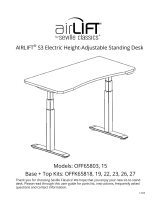Page is loading ...

The elecTric Kangaroo Pro

WARNING: FAILURE TO COMPLY WITH OR OBSERVE ALL ASSEMBLY, SAFETY AND OPERATION INSTRUCTIONS AND WARNINGS REGARDING THE
USE OF THIS PRODUCT MAY RESULT IN SERIOUS BODILY INJURY AND PROPERTY DAMAGE.
Prior to installment, use, and maintenance of the Ergo Desktop, any installer and any user of the Ergo Desktop must study this assembly and operation manual care-
fully, so as to gain a complete understanding of its contents. Assure that everyone who uses the Ergo Desktop is informed of the contents of this manual. This is the
responsibility of the Purchaser.
Please read the operation manual prior to the start of using the Ergo Desktop. It provides you with important information about safety, use, installation, and mainte-
nance of the Ergo Desktop, and thus protecting you, your children, and avoiding damage on the Ergo Desktop and surrounding personal property.
Please guard this operation manual and pass it on to any future owner! Safe use of the Ergo Desktop is possible only when the operating instructions are read
completely and the instructions contained are strictly observed. Assure that this manual is located near the Ergo Desktop, and if possible, permanently axed to the
desktop.
Failure to comply with these warnings and the operation manual may result in serious damage to the system, one of the system’s components, serious bodily injury,
and/or damage to property. Persons who do not have the necessary experience or knowledge of the Ergo Desktop must not use the product.
Inappropriate use may cause damage to persons, property, and desktop.
CHILDREN SHOULD NOT USE THE ERGO DESKTOP!
Do not crawl, lie, or move around under the desktop frame. Do not sit, kneel, or stand on the desktop frame.
The electromotive, height-adjustable desktop and shelves are designed for workstations in dry work environments only. They have not been designed for other purpos-
es than those included in this manual (i.e. they are not to be used in areas of high humidity or dampness, nor for lifting people). Any other use is at one’s own risk!
The desktop height is innitely adjustable up to 20.5 inches (52.07 cm), so that it can be set to the most ergonomically suitable working level.
Liability: The manufacturer accepts under no circumstances warranty claims or liability claims for damages arising from improper use or handling of the desktop other
than that described herein. The Ergo Desktop should be connected to a 120 VAC outlet. Place the Ergo Desktop in a safe distance from window frames, radiators,
furniture etc., so that people do not get stuck. The stabilization legs should be used when the Ergo Desktop work surface is not in the lowest position. Do not place
any objects or body parts underneath the desktop table, monitor shelves, rails, main horizontal work surface, and base of the Ergo Desktop (except for the stabilization
legs). Make sure no body parts, objects, or furnishings (i.e. cabinets, light xtures, bookcases, desk credenzas, desk hutches, etc.) are located above the Ergo Desktop
(which includes any laptops and/or monitors attached to the desktop). When using the Ergo Desktop, make sure no ngers, hands, or other body parts are placed near
the lifting tower or between any of the shelves or work surfaces.
Adults with reduced physical or mental abilities must not use the Ergo Desktop, unless they have been thoroughly instructed in the use of the apparatus and supervised
by a person who is responsible for the safety of these adults. Ergo Desktop is intended for use on level desks. If you determine that your desk is unlevel, you may wish
to improve the rmness of your desk prior to installing the Ergo Desktop. The base of the Ergo Desktop should be placed on a level surface measuring no less than
18” x 18” (60.96 cm x 60.96 cm). Only a keyboard and computer mouse should be placed on the Ergo Desktop work surface. Do not put pressure on the edge of the
work surface without the stabilization leg in place.
Extra Warnings: Do not use the Ergo Desktop if it has a damaged cord or plug. Do not pull or carry the Ergo Desktop by the cord, use cord as a handle, close a door
on the cord, or pull cord around sharp edges or corners. Keep cord away from heated surfaces. Do not unplug by pulling on cord. To unplug, grasp the plug; not the
cord. Do not handle the Ergo Desktop with wet hands. Keep all liquids away from the Ergo Desktop. Do not put any object or body part into openings. Keep hair,
loose clothing, ngers and all body parts way from openings and moving parts.
STAY ALERT. Do not use the Ergo Desktop when you are tired, distracted or under the inuence of drugs, alcohol or medication causing diminished control.
Before Installation, Re-installation, or Troubleshooting:
Stop the Ergo Desktop. Switch o the power supply and pull out the main power supply plug. Relieve the Ergo Desktop of any loads. If there is visible damage on the
product, it must not be installed.
Before Start-up:
Make sure Ergo Desktop has been installed as specied in this manual. System Connection - the individual parts must be connected before the control box is con-
nected to the main power supply. If the control box makes unusual noises or has an odor, switch o the main power supply and contact us immediately. Make sure the
cables are not damaged. Make sure that no cables or cords can get jammed or stripped when raising or lowering the Ergo Desktop. Make sure all cables and wires
are not entangled with the Ergo Desktop and have enough length when the desktop is raised to the desired height. Be sure to measure the monitor stand and/or laptop
before placing it on the monitor shelf, to insure that the monitor shelf is large enough to hold the monitor stand and/or laptop. When the Ergo Desktop has been assem-
bled (see assembly instructions in the attached manual) the feet should be installed so that the desktop is level and does not shift.
Maintenance:
Stop the Ergo Desktop. Switch o the power supply and pull out the main power supply plug. Clean dust and dirt on the outside of Ergo Desk and other components
at regular intervals. Inspect the connections, cables, and plugs and check for correct functioning as well as the security of the connection points. The cleaners and
disinfectants must not be highly alkaline or acidic.
2 YEAR LIMITED WARRANTY
This warranty covers any defects in materials and workmanship of the enclosed product. Ergo Desktop LLC will repair or replace any defective materials due to crafts-
manship of the product. This warranty does not cover any problem or injury caused by misuse, abuse, accidents, or acts of God, such as oods or hurricanes. Also
consequential and incidental damages are not covered under this warranty. Coverage terminates if you sell or otherwise transfer ownership of the product. If you feel
you have a defective product, please call 1-866-232-7988 or email [email protected] for instructions prior to returning this item. A Return Authorization Number
is required before sending back. Please ship all returns to:
Ergo Desktop LLC
457 Grand Lake Road
Celina, OH 45822
We will inspect the product and contact you within a timely manner to give you the results of our inspection. We reserve the right to repair or replace the product at our
discretion. However, we may replace the product with the same or greater features. This limited warranty gives you specic legal rights, and you may also have other
rights which vary from state to state.

The elecTric Kangaroo Pro - Assembly Instructions
Assembly Parts list
A. (6) Black Screw Covers
B. (2) 1/4-20 x 3.50 Hex Head Bolts
C. (1) 5/32 Allen Wrench
D. (2) Fender Washers
E. (2) Acorn Nuts
F. (3) 1/4-20 x 7/8 BHCS (THESE 3
ARE ALREADY THREADED IN
THE LIFT ASSEMBLY)
G. (2) Thick Black Washers
H. (1) 7/16 Wrench
I. (2) Locking Star Washers
Steps 1-4 attaching the steel base plate to the lifting assembly
Step 1, 2 Step 3 Step 4
not used
bottom of lifting assembly
three button heads that need
screwed in and tightened
oversized hole
matched
up with already
installed
button head
bottom of base plate
A
B
CD
E
F
G
H
I
(3) (3)
lifting
assembly
top of steel base plate
image shows back side of
lifting assembly lining up the button
head bolts
single
button
head
oversized
hole to
match with
button
head
screw
Step 1: Lay the lifting assembly on a solid surface with the back side up as shown. Notice the circled Button Head
Bolt in the assembly union plate. DO NOT LOOSEN THE SINGLE BUTTON HEAD BOLT THAT IS NOTATED.
LOOSEN AND REMOVE THE 3 OTHER BOLTS TO ADD THE LIFTING ASSEMBLY TO THE BASE PLATE.
Step 2: Notice the (2) oversized holes in the Base Plate. The Single Button Head Bolt will go into the oversized hole
on the top right, while the other 3 holes should line up with the base. The center oversized hole is not used with
this unit.
Step 3: With the Base Plate over hanging the table about 2 inches, hold the Lifting Assembly above the Base Plate
and align the Single Button Bolt into the oversized hole. Place (1) 1/4-20 x 7/8 BHCS{F} through the base plate to
screw in the lifting assembly. *DO NOT OVER TIGHTEN AT THIS POINT, WAIT UNTIL ALL BUTTON HEADS HAVE
BEEN ADDED.
Step 4: Insert and thread the other (2) 1/4-20 x 7/8 BHCS{F} through the Base Plate and into the Lifting Assembly.
Once all (3) bolts are threaded in, tighten securely with the 5/32 allen wrench{C}. Lifting Assembly should be at
against the Base and all three bolts should look like the picture above.

The elecTric Kangaroo Pro Raise the lifting assembly to attach the
shelf button and work surface
Step 8: Put (1) Locking Star Washer{I} on each of the 1/4 –20 x 3.50
Hex Head Bolts{B}.
Step 9: Insert the (2) 1/4-20 x 3.50 Hex Head Bolts{B} through the
holes in the Vertical Rail.
Step 10: Put (1) Fender Washer{D} on each of the 1/4-20 x 3.50
Hex Head Bolts{B} on the other side of the Vertical Rail.
Step 11: Lift the Work Surface up and align the holes in the Hor-
izontal Rail with the (2) 1/4-20 x 3.50 Hex Head Bolts{B}. Push the
Work Surface onto the Hex Head Bolts until the threads of the
bolts come through the Horizontal Rail.
Step 12: Put (1) Black Washer{G} and (1) Acorn
Nut{E} on the end of each of the Hex Head
Bolts. Using the 7/16 wrench{H} tighten the
Acorn Nuts securely.
Acorn Nuts
Step 5: Connecting the
power for the lifting
assembly. Go to the back
of the lifting assembly
and turn the power box
to the left. Push the plug
securely into the power
box. Tilt back to a
vertical position.
Step 6: Connecting the controller from the shelf and cable to
the actuator/motor. Connect the cable from the controller into
port “A1“ on the power box. Then connect the loose cable from
the motor to the provided extension cable. Plug the other end
into the control box on the back into port 1 on the far right.
Step 7: Installing the electric switch
(DPG1C) and phone tray. After the base has been
attched, prep the tray by unscrewing the e-nuts
until they are on the end of the bolt. Slide the tray
on using the vertical channels of the lifting assem-
bly as shown. Slide the tray up about 2 inches (this
can be changed at any time), and lightly tighten
the two bolts with the provided allen wrench.
Once you have con-
nected your cables,
plug the unit into an
outlet and press up
against the bottom
of the button, you
will feel a ‘click’.
Raise the unit 3/4 of
the way up like the
picture to the left.
STEP 11
Fender
Washers
horizontal
rail
Work
Surface
We suggest keeping
the lifting assembly
raised up, to step 12.
Once step 12 is
completed the unit
can be lowered to
the complete sitting
position.
Provided
Extension Cable
STEP 8,9,10
Fender
Washer
1/4-20 x 3.50
Hex Head Bolt
Locking Star
Washer
Locking Star
Washer
STEP 12
Black Washers
Acorn Nuts
Shelf and controller
button
STEP 5
STEP 6
STEP 7
STEP 5

Follow the instructions below to mount your monitor.
STEP 8,9,10
Fender
Washer
The conTrol BuTTon
The controller button now has expanded features including bluetooth, memory settings, digital display, sit/stand
reminders, and auto-drive. To learn the programming functions, faqs, and troubleshooting of the control button
please visit the orange link below or scan the qr code to the right. For basic operation simply press down on the
controller to lower and lift the controller to raise. Your unit is pre-programmed to only auto-drive when favorite
heights are set. If there are no favorites the unit will only move continuously while holding the button down.
!!!!ALERT when using autodrive you accept full responsibility when operating the desk and understand the dan-
ger that can occur. Make sure no items are between the work surface and base plate when lowering or above
the unit when raising!!!
hTTPs://www.ergodesKToP.com/siTes/defaulT/files/ergo-conTrol-manual.Pdf
The elecTric Kangaroo Pro - Assembly Instructions

The sTaBilizaTion leg
Your adjustable height desk top unit comes with an adjustable leg that can be used to give
you maximum stability when you are using “The Kangaroo” in the standing position.
Raise the Kangaroo work surface to your desired standing height and tighten the work sur-
face brake.
Place the adjustable leg under the work surface and loosen the adjustable leg brake. Only
loosen the brake by a turn or two, too much and the brake will disengage from the slot.
Extend the adjustable leg until it engages the bottom of the work surface and then tighten
the adjustable leg brake.
The leg is shipped with the extension section installed to give you additional height adjust-
ment. If this is too tall for your application, simply unscrew the extension selection.
If you have the taller version of the leg there is no top extension selection.
A. Extension selection
B. Extension selection screws into this location
AlwAys remove the stAbilizAtion leg before lowering the unit
The elecTric Kangaroo Pro - IN USE INSTRUCTIONS
The Electric Kangaroo Pro is designed to hold (1) monitor
on a VESA 75 x 75 or 100 x 100mm compatible bracket
and your keyboard and mouse on the main work surface.
The Electric Kangaroo Pro has a spring that assists in raising
your monitor and works best when your monitor is in place.
This reduces the amount of pressure needed to raise and
lower the monitor.
The main work surface is powered by an electric motor and
can lift up to 150lbs. When raising and lowering the unit,
please be aware of your surroundings and cable lengths.
When lowering be sure to remove the leg and make sure no
objects are obstructing the down travel.
Raise and lower the monitor by loosening the monitor
brake(A) and either lift up or push down on the monitor
and/or backer board. Once the monitors reach you desired
level, tighten the monitor brake.
Raise and lower the main work surface by pressing the up or
down on the control button(B). Please visit the following link
or scan the qr code below for advanced button features.
A. monitor
brake
B. control
button
hTTPs://www.ergodesKToP.com/siTes/defaulT/files/ergo-conTrol-manual.Pdf
/