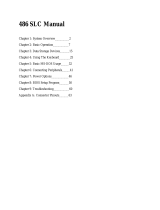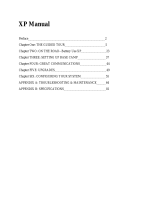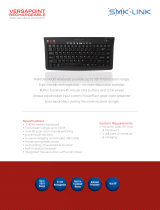Page is loading ...

SX-DX Manual
Chapter 1: System Overview____________________3
The Central Processing Unit _______________4
Key Components________________________ 5
Unpacking and Component Checklist________7
Software Requirements ___________________8
Chapter 2: Basic Operation _____________________9
User Controls __________________________12
LED Indicators _________________________14
Chapter 3: Data Storage Devices ________________16
Floppy Disk Drives and Diskettes ___________17
IC Cards _______________________________19
Hard Disk Drives _________________________20
Chapter 4: Using the Keyboard ___________________21
The Typewriter Keys ______________________22
Hot Keys _______________________________27
Common Key Combinations ________________28
Chapter 5: Basic MS-DOS Usage ________________30
Loading DOS ___________________________31
General DOS Usage ______________________33
Common DOS Commands ________________35_
A Word of Advice on DOS ________________40
Notes on Running Windows _______________41
Chapter 6: Connecting Peripherals _______________42
1 of 2 3/2/99 12:16 PM
SX-DX Manual file:///C|/test/SX-DX Manual.htm

The External Keyboard Port-PS/2 Mouse______43
The External CRT Monitor Port _____________44
The Serial Port ___________________________45
The Parallel Port _________________________47
Connecting the Optional Docking Station ______48
Other Available Options ____________________49
Chapter 7: Power Options _______________________50
Using the Battery _________________________51
Charging the Battery _______________________52
Chapter 8: BIOS Setup Program ___________________54
Standard Settings __________________________56
Preferences Menu __________________________60
VGA Menu _______________________________62
Memory Menu _____________________________64
Power Management _________________________65
Chapter 9: Troubleshooting ________________________69
Basic Precautions ___________________________70
Cleaning the 486 SX/DX-WinBook _____________71
Problem Solving _____________________________73
Appendix A ______________________________________77
2 of 2 3/2/99 12:16 PM
SX-DX Manual file:///C|/test/SX-DX Manual.htm

CHAPTER 1: SYSTEM OVERVIEW SX/DX
Your 486SX/DX-Winbook notebook Personal Computer (PC) represents the leading edge of present day
PC technology. Despite its amazing compactness, the 486SX/DX-Winbook incorporates all the functions
and features of full sized desktop PCs. This amazing reduction in size and weight was accomplished by
taking full advantage of the latest advances in VLSI (Very Large Scale Integration) technology. As a
result, the 486SX/DX-Winbook is extremely light and more reliable due to the reduction in the number of
on-board components. The 486SX/DX-Winbook is IBM AT and MS-DOS compatible and can run most
software designed for use on IBM AT systems in an MS-DOS environment including Windows and
Windows applications.
The four models in the 486SX/DX-Winbook series and their distinguishing features are listed below:
486SX-WinBook Mono (486Sx CPU, monochrome LCD display)
486SX-WinBook Color (486SX CPU, color LCD display)
486DX-WinBook Mono (486Dx CPU, monochrome LCD display)
486DX-WinBook Color (486DX CPU, color LCD display)
All instructions and specifications in this manual refer to all four models unless otherwise specified,
and all models in the series are referred to collectively as the 486SX/DX-Winbook.
1 of 1 3/2/99 12:20 PM
CHAPTER 1: SYSTEM OVERVIEW SX/DX file:///C|/test/HtmlHelp/TechhelpCHAPTER_1_SYSTEM_OVERVIEW_SXDX.html

The Central Processing Unit SX/DX
The Central Processing Unit (CPU) is the heart of any computer system, coordinating the flow of data
and controlling the hardware in a system. The key features of the various CPU’s used in the
486SX/DX-WinBook series are outlined here for your reference, though note that [SX/DX 1-1] the CPU
type does not affect the operating procedures which are identical for all models.
The 80486SX CPU
Both the monochrome and color versions of the 486SX-WinBook use the Intel 80486SX CPU which
includes a built-in 8 Kbyte cache to increase the speed of data access. The CPU uses a 32-bit internal and
external data bus (path), offering the speed of 32 bit processing while still remaining fully compatible with
the 16-bit AT standard. Note that the 80486SX CPU does not include a math coprocessor and no
external math coprocessor solution is provided.
The 80486DX CPU
Both the color and monochrome versions of the 486DX-Winbook use the Intel 80486DX CPU. This
CPU also has a built-in 8 Kbyte cache, and also includes an integrated 80487-math coprocessor. This
provides more processing power for arithmetic intensive applications such as some graphics and data base
programs.
Generally speaking, with the exception of the integrated math coprocessor in the 80486DX CPU, all
features and functions of the 80486SX and 80486DX CPU’s are identical. Note that both CPU’s are
downwardly compatible with the 80386, 80286 (AT) and 8086 (XT) CPU’s and support all applications
designed to run on those CPU’s.
CPU Processing Speed
In addition to offering 486SX and 486DX versions, all versions come with varying CPU processing
speeds. A choice of 25MHz and 33MHz CPU’s is available for all models. In general, the higher the
processing speed of the CPU, the quicker an application will run, so a 33MHz system will execute
applications quicker than a 25MHz system. The actual difference in speed between applications, however,
depends on several factors in addition to the CPU speed, such as the amount of system memory and/or
disk access, etc., so the extent to which systems appear quicker/slower depends on the software being
run.[SX/DX 1-2]
1 of 1 3/2/99 12:21 PM
The Central Processing Unit SX/DX file:///C|/test/HtmlHelp/TechhelpThe_Central_Processing_Unit_SXDX.html

KEY COMPONENTS SX/DX
This manual contains full instructions for using all the functions of the 486SX/DX-WinBook. Some items
in the 486SX/DX-WinBook may vary, such as the hard disk drive type, but all basic functions will be the
same. In this section, a brief introduction to the various components in the system are given to give you
an overall understanding of the key parts and the names that will be used in this manual to describe them.
The Main System Unit
By the main system unit we refer to the bottom half of the whole system, i.e. the complete unit excluding
the LCD display and the keyboard. Contained within the main system unit are the power supply, the
mainboard, the storage devices including hard and floppy disk drives and an IC card unit (see below), the
battery and all connectors.
Mainboard
The mainboard is contained within the main system unit and is not visible to the user. The mainboard
contains the following key components:
25MHz or 33MHz Intel 80486DX or 80486SX CPU
4MB (megabytes) of main memory (RAM) expandable to 8MB, 16MB or 32MB
PICO 82C268A core logic chipset
SystemSoft BIOS with SETUP program and power management
Storage Devices
One 3.5” 1.44 megabyte floppy disk drive.
One 120MB 2.5” IDE (AT bus) non-removable hard disk drive
One PCMCIA type 1/Type 2 IC card unit
Interface Ports
One external serial (RS-232) port [SX/DX 1-3]
One external parallel (printer) port
One external keyboard port
One external analog VGA monitor port
One docking system expansion port
The Keyboard
1 of 2 3/2/99 12:21 PM
KEY COMPONENTS SX/DX file:///C|/test/HtmlHelp/TechhelpKEY_COMPONENTS_SXDX.html

84 (USA) or 85 (European) key IBM AT compatible keyboard.
Integrated two-button trackball
Integrated cursor keys and numeric keypad.
LED indicators for Num Lock, Caps Lock and Scroll Lock
The LCD Display SX/DX
All models in the 486SX/DX-WinBook series are available with a choice of monochrome and color LCD
displays. The color versions come with a built-in color VGA compatible LCD (Liquid Crystal Display)
with a resolution of 640 pixels (dots) by 480 pixels.
The monochrome versions come with a built-in monochrome VGA compatible LCD also with a
resolution of 640 pixels (dots) by 480 pixels.
These displays take the place of the monitor in conventional desktop computer systems. Both the
monochrome and color LCD displays are fully compatible with the IBM VGA standard, which means that
you will be able to run most software in VGA mode which provides the highest resolution. VGA mode
also allows you to run software that was designed for VGA and monochrome displays.
2 of 2 3/2/99 12:21 PM
KEY COMPONENTS SX/DX file:///C|/test/HtmlHelp/TechhelpKEY_COMPONENTS_SXDX.html

UNPACKING AND COMPONENT CHECKLIST SX/DX
Your 486SX/DX-WinBook comes in a single carton. When you open this carton for the first tie, check
that all the items listed below are present:
1.One 486SX/DX-WinBook computer.
2.One AC adapter and charger.[SX/DX 1-4]
3.One AC power cable.
4.One battery pack.
5.3.5” VGA Driver/Utility & PCMCIA program diskettes.
6.One dual keyboard cable adapter.
7.486SX/DX-WinBook User’s Manual
If any of the above items are not present, please contact the WinBook support center immediately.
1 of 1 3/2/99 12:22 PM
UNPACKING AND COMPONENT CHECKLIST SX/DX file:///C|/test/HtmlHelp/TechhelpUNPACKING_AND_COMPONENT_00000220.html

SOFTWARE REQUIREMENTS SX/DX
Please note that the 486SX/DX-WinBook comes with the MS-DOS operating system and Microsoft
Windows Ver. 3.1 pre-loaded on the hard disk drive. Other configurations may also include certain other
software packages. The 486SX/DX-WinBook is compatible with the IBM PC/AT standard and can run
most software designed for that standard. Note that all configurations include driver and utility diskettes
that are specifically for use with the 486SX/DX-WinBook.
Operating System
A (Disk) Operating System, abbreviated as DOS or OS, is necessary to be able to use your computer.
This software control the basic manipulation of data between the components of the computer and no
other software can be run without it. MS-DOS, OS/2 and UNIX are examples of common operating
systems and you must load one of these operating systems before you do anything else. Your system
comes with S-DOS 6 pre-loaded on the hard disk drive.
Microsoft Windows is a graphical user interface (GUI) which takes over many of the functions of the
operating system and is loaded on top of MS-Dos. Your system comes with Windows 3.1 pre-loaded on
the hard disk drive.
Applications Software
Applications software refers to software that performs some task, such as a word processor or a
spreadsheet. What applications software you should buy depends entirely on what you wish to
do.[SX/DX 1-5]
Most software comes in different versions according to the operating environment that it is to be used on;
for example software might come in a DOS version, an OS/2 version and a Windows version. You must
use the correct version according to the operating system that you have loaded. Note that although
Windows is loaded on top of DOS, only Windows versions software are optimized to run in the Windows
environment.
Most software is readily available in computer stores or by mail order and you should consult with your
local dealer for advice on what software to buy.[SX/DX 1-6]
1 of 1 3/2/99 12:23 PM
SOFTWARE REQUIREMENTS SX/DX file:///C|/test/HtmlHelp/TechhelpSOFTWARE_REQUIREMENTS_SXDX.html

CHAPTER 2: BASIC OPERATION SX/DX
SETTING UP YOUR SYSTEM
Because the 486SX/DX-WinBook comes as an integrated unit complete with MS-DOS 6 and Windows
preloaded, the setup procedures are quite simple, and even if you are new to computers, by following the
instructions given here, you will soon be up and running. You must run the 486SX/DX-WinBook from
the AC power adapter when you use your system for the first time.
Connecting the Power Adapter
Turn the 486SX/DX-WinBook so you are looking at the rear of the system. Locate the power socket
according to the diagram below.
Figure 2-1 Locating the Power Adapter Socket
Plug the cable attached to the power adapter into this power socket. Plug the power cable into the socket
on the power adapter, and plug the other end of the power cable into an AC power outlet of any voltage
from 90V to 260V. It is not necessary to select any particular voltage as the power adapter has an
auto-select feature.[SX/DX 2-1]
Figure 2-2 System with Power Adapter Connected
1 of 3 3/2/99 12:24 PM
CHAPTER 2: BASIC OPERATION SX/DX file:///C|/test/HtmlHelp/TechhelpCHAPTER_2__BASIC_OPERATION_SXDX.html

Opening the LCD Screen
Having connected the power adapter, turn the system so you are looking at the front. Slide the latch on
the front of the system to the right, as illustrated below.
Figure 2-3 Opening the LCD Screen
Raise the LCD screen until it is in the vertical position. You may thin push the LCD screen slightly
further back or forward according to your preference. The special hinge of the LCD allows you to
position the [SX/DX 2-2] screen at any angle and it will stay fixed at that angle. Usually to obtain the
clearest image the LCD screen should be positioned so you can look directly into it at 90 degrees, as
shown in the illustration below.
Figure 2-4 Ideal Seating Position for Max. Comfort
2 of 3 3/2/99 12:24 PM
CHAPTER 2: BASIC OPERATION SX/DX file:///C|/test/HtmlHelp/TechhelpCHAPTER_2__BASIC_OPERATION_SXDX.html

Fig. 2-5 WinBook-Color/Mono Set Up and Ready Use
[SX/DX 2-3]
Turning the Power On
Locate the Power ON/OFF switch at the rear of the left side of the 486SX/DX-WinBook, as shown in
the illustration below.
Fig. 2-6 Locating the Power ON/OFF Switch
Press the switch and the Power ON LED indictor on the top of your 486SX/DX-WinBook will
illuminate. The backlight of the LCD screen will also come on and the system will then start to boot up.
And that is all it takes to get started with your 486SX/DX-WinBook!
3 of 3 3/2/99 12:24 PM
CHAPTER 2: BASIC OPERATION SX/DX file:///C|/test/HtmlHelp/TechhelpCHAPTER_2__BASIC_OPERATION_SXDX.html

USER CONTROLS SX/DX
In order to get the most out of your 486SX/DX-WinBook it is essential that you have a good
understanding of the controls and indictors on the system. In this section, a detailed explanation of all the
controls on your 486SX/DX-WinBook is given and we recommend that you read the whole section
through before you start using your system. Please refer to the illustration on the following page for a key
to the location of the user controls and LED indicators.
Fig. 2-7 Key to User Controls and LED Indicators
1 – LCD Brightness Control
The LCD brightness control can be used to increase/decrease the brightness of the display. Slide the
control up to increase brightness, down to decrease brightness. The setting of the brightness control will
depend on the current lighting conditions and is important for obtaining the clearest possible image.
If nothing appears on the LCD screen when you turn on your computer, it may be because the brightness
control is set at minimum brightness and you should always check the setting of this control first.
2 – The LCD Contrast Control
The Contrast control acts in exactly the same way as the contrast switch on a conventional monitor. By
adjusting the contrast control you can adjust the comparative brightness between normal text and
highlighted text. You can adjust the contrast switch during use to achieve the optimum setting according
to each individual software.
3 – The Suspend Switch
The suspend switch is situated on the top panel beneath the right hinge of the LCD display.
The Suspend switch is a power saving device that is useful when running your system from batteries.
1 of 2 3/2/99 12:24 PM
USER CONTROLS SX/DX file:///C|/test/HtmlHelp/TechhelpUSER_CONTROLS_SXDX.html

When you press the Suspend switch, the display will become blank and to all intents and purposes your
486SX/DX-WinBook will appear to have been turned off. In this state your system is using a minimum of
power. When in suspend mode, the Suspend LED on the LCD screen will illuminate.
To resume, simply press the Suspend switch again and the display will be returned exactly as it was
before. The Suspend switch allows you to save power without having to turn your 486SX/DX-WinBook
off and then on again, and is extremely useful when you wish to take a short break from what you are
doing.
2 of 2 3/2/99 12:24 PM
USER CONTROLS SX/DX file:///C|/test/HtmlHelp/TechhelpUSER_CONTROLS_SXDX.html

THE LED INDICATORS SX/DX
On the right side of the LCD screen is a row of seven LED indicators that indicate the status of certain
functions. These are detailed below.
(From figure 2.7)
4 – Power LED
The power LED will be illuminated when your system is turned on, and will remain illuminated until you
turn the power off. Note that the power LED is also visible on the top of the LCD panel so that when the
LCD is in the closed position you can still see whether the power to the computer is turned on or not,
Note that the Power LED also functions as a battery low indicator. When the battery power is low the
Power LED will flash.
5 – FDD LED
The FDD (Floppy Disk Drive) LED will illuminate whenever data is being read from or written to the
floppy disk drive installed in your system. As long as the floppy disk drive is not being accessed the FDD
LED will remain unlit.[SX/DX 2-6]
6 – HDD LED
The HDD (Hard Disk Drive) LED will illuminate whenever data is being read from or written to the hard
disk drive installed in the system. As long as the hard disk drive is not being accessed the HDD LED will
remain unlit.
7 – Suspend LED
1 of 2 3/2/99 12:25 PM
THE LED INDICATORS SX/DX file:///C|/test/HtmlHelp/TechhelpTHE_LED_INDICATORS_SXDX.html

The SUSPEND LED will illuminate when the system has entered into Suspend mode by pressing the
Suspend switch on the computer. Suspend mode is a power saving mode which can be entered to save
battery power during usage.
8 – Num Lock LED
The NUM LOCK LED refers to the NUM LOCK key on the 486SX/DX-WinBook’s keyboard. On a
conventional keyboard, this LED is usually situated on the keyboard itself. When illuminated, the NUM
LOCK LED indicates that the NUM LOCK key has been pressed, in which case the numerical keypad
will be in numeric mode. The NUM LED will go off when the NUM LOCK key is pressed a second time.
Please refer to the keyboard chapter in this manual for details of the NUM LOCK key.
9 – Scroll Lock LED
The SCROLL LOCK LED refers to the Scroll Lock key on the 486SX/DX-WinBook’s keyboard. When
illuminated, this indicates that the Scroll Lock key has been pressed. The SCROLL LOCK LED will go
out when the Scroll Lock key is pressed a second time. Please refer to Chapter 4 for details of the Scroll
Lock key.
10 – Caps Lock LED
The Caps Lock LED refers to the Caps Lock key on the 486SX/DX-WinBook’s keyboard. On a
conventional keyboard, this LED is usually situated on the keyboard itself. When illuminated, the Caps
Lock LED indicates that the Caps Lock key has been pressed, in which case all letter keys will be typed
in upper case (capital). The Caps Lock LED will go off when the Caps Lock key is pressed a second
time. Please [SX/DX 2-7] refer to the keyboard chapter in this manual for details of the Caps Lock key.
11. Built-in Trackball
The built-in trackball can be used to control cursor movement on the screen in much the same way as a
mouse. The tow buttons act as the left and right mouse buttons. The function of the two buttons will
depend on the software being used, though in general, the left button is used to execute a command or
select an item and the right button is used to cancel or quit a function.
IMPORTANT NOTE
After a period of use, dust and small particles may enter the trackball unit resulting in uneven
movement. Please refer to Chapter 9 for instructions on cleaning the trackball.[SX/DX 2-8]
2 of 2 3/2/99 12:25 PM
THE LED INDICATORS SX/DX file:///C|/test/HtmlHelp/TechhelpTHE_LED_INDICATORS_SXDX.html

CHAPTER 3: DATA STORAGE DEVICES SX/DX
INTRODUCTION
The data storage devices included on your 486SX./DX-WinBook consist of a 1.44 Megabyte (M) 3.5”
floppy disk drive; one hard disk drive (optional); one Type 1/Type 2 IC card slot. It is via the disk drives
and IC card slot that you can load different programs to run on your computer, and store the data that
you create.
In this chapter we give a brief introduction to the use of floppy disk drives and diskettes, hard disks and
IC cards for those of you who are new to computing. If you are an experienced computer user you will
probably already be familiar with this information, and may skip this chapter. If you are a new user, then
we recommend that you read this chapter to get an overall understanding of the basic use of disk drives
and diskettes.
1 of 1 3/2/99 12:26 PM
CHAPTER 3: DATA STORAGE DEVICES SX/DX file:///C|/test/HtmlHelp/TechhelpCHAPTER_3__DATA_STORAGE_DEVICES_.html

FLOPPY DISK DRIVES AND DISKETTES SX/DX
Floppy disk drives are so called because they use flexible diskettes that can be inserted and taken out as
required. They can be broadly divided into two types – 5.25” and 3.5”. This measurement refers to the
size of the diskette that is used with each type, though your 486SX/DX-WinBook uses only the smaller
3.5” drive. This does not impose any limitation on the software you can use, since all popular software
packages are available in both 5.25” and 3.5” packages.[SX/DX 3-1]
Fig. 3-1 Locating the Floppy Disk Drive
3.5" Disk Drives and Diskettes
3.5” floppy disk drives are smaller and have a larger capacity than 5.25 disk drives. 3.5” disk drives come
in two capacities – 720Kbytes and 1.44M. The floppy disk drive installed in your 486SX/DX-Winbook is
a 1.44M drive. In order to be able to take advantage of the full 1.44M capacity, high –density diskettes
must be used. Such diskettes are marked 2HD. The WinBook may also use 720K floppy disks which are
normally labeled DD.
Functionally, 3.5” drives operate in exactly the same way as 5.25” disk drives, though the diskettes used
are different in many respects.
3.5” floppy diskettes come in a hard plastic case and are therefore far less susceptible to damage. The
magnetic surface of the diskette is not exposed, being covered by a sliding metal cover that is
automatically opened when inserted into the disk drive. Rather than having a notch which must be
covered by a sticker to make them read only, they come with a tab which can be set as read only or
read/write.[SX/DX 3-2]
1 of 2 3/2/99 12:27 PM
FLOPPY DISK DRIVES AND DISKETTES SX/DX file:///C|/test/HtmlHelp/TechhelpFLOPPY_DISK_DRIVES_AND_DISKETTES.html

Fig. 3-2 3.5” Diskette
Formatting Diskettes SX/DX
When you purchase diskettes they are usually unformatted, and cannot be used until they have been
formatted. Some companies also offer pre-formatted diskettes, though if you purchase such diskettes,
you must make sure that they are IBM formatted diskettes.
An unformatted diskette can be compared to a record before the groove has been engraved on it. All
diskettes must first be formatted before they can be used to store data. If you insert an unformatted
diskette into a floppy disk drive you will get an error message when you try to write to the diskette.
Formatting diskettes is a simple process and is achieved with the MS-DOS FORMAT command. For
basic instructions on how to use this command, please refer to page 5-10 in this manual or type HELP
FORMAT at the DOS prompt or refer to the DOS user’s manual.
2 of 2 3/2/99 12:27 PM
FLOPPY DISK DRIVES AND DISKETTES SX/DX file:///C|/test/HtmlHelp/TechhelpFLOPPY_DISK_DRIVES_AND_DISKETTES.html

IC CARDS SX/DX
IC cards are the latest advances in storage media, supporting storage of large amounts of data on a credit
card sized unit. IC cards come as both Flash memory cards and SRAM cards, both of which can be used
with your 486SX/DX-WinBook. IC cards are further divided into Type 1 and Type 2 categories and both
are supported by the IC card [SX/DX 3-3] interface installed in your 486SX/DX-WinBook which is a
68-pin type fully compatible with the PCMCIA standard. Some Type 2 IC cards are actually a
combination of hardware and software, a fax/modem IC card for example, which includes the fax modem
hardware and the software to drive it.
Fig. 3-3 Locating the IC Card Slot
IC cards should be inserted directly into the IC card slot that is situated next to the power switch on the
left side of the 486SX/DX-WinBook. When inserted into the unit when the power is on, you will hear
two beeps. Two beeps will also be heard when the card is removed.
Please note that certain software drivers need to be loaded before IC cards can be used, or they will not
be recognized by the system. IC cards also need to be formatted before they can be used to store data,
though the procedure for doing this differs from that used for floppy diskettes. WinBook systems are
shipped with PCMCIA software enabled to provide full support for SRAM memory cards. If you wish to
use Flash memory cards with your WinBook, please refer to the additional documentation included with
your system for an introduction to PCMCIA. Please consult your dealer for more information on the
PCMCIA options available.
1 of 1 3/2/99 12:27 PM
IC CARDS SX/DX file:///C|/test/HtmlHelp/TechhelpIC_CARDS_SXDX.html

HARD DISK DRIVES SX/DX
Hard disk drives are also commonly known as fixed disk drives and Winchester disk drives. In this
manual we shall refer to them always as hard disk drives. The main difference between hard disk drives
and floppy disk drives is that the disks in hard disk drives are not removable. Thus, hard disk drives have
no need for diskettes since the disks are built into the unit.
Hard disk drives have a much greater storage capacity than floppy disk drives, and data can be accessed
much faster. They are also much more convenient because it is not necessary to keep changing diskettes
to load different programs.
Because of their greater storage capacity, you can copy all your commonly used programs from the
various floppy diskettes onto your hard disk drive. Then, whenever you want to use a program, you
simply call up that program from the hard disk. You can also make hard disk drives “bootable”, which
means that you can load MS-DOS directly from the hard disk and do not need to insert your MS-DOS
diskette into a floppy disk drive every time you turn on your computer. The hard disk drive options with
the 486SX./DX-WinBook include a 2.5” AT bus version with capacities ranging from 120MB to 340MB.
Various options for higher capacity hard disk drives are also available.
Taking Care of Hard Disk Drives
Since the disks in a hard disk drive are unmovable there is no risk of damage as with floppy diskettes. The
drives themselves, however, are highly sensitive units. The hard disk drive installed in your
486SX/DX-WinBook is specially designed to be shock resistant since you will inevitably be moving your
system around. The drive also features autopark capability, which means that the sensitive magnetic heads
are automatically locked in position when power is turned off, greatly reducing the chance of damage.
Despite this, every care should be taken to avoid subjecting your 486SX/DX-WinBook to heavy shocks
or blows that may result in the hard disk drive being damaged. Hard disk drives are sealed units and are
not user serviceable. If used in the normal way the hard disk drive in your 486SX/DX-WinBook should
give many years of trouble free life.
Preparing Hard Disk Drives
Hard disk drives have to be formatted in the same way as diskettes before you can save data on them,
though hard disk drives must under go low level formatting followed by high level formatting. The drive
in your 486SX/DX-WinBook has already been formatted with MS-DOS 6 and has Windows 3.1
pre-loaded, so DO NOT REFORMAT YOUR HARD DISK OR YOU WILL ERASE ALL THE
PRE-LOADED DATA.
1 of 1 3/2/99 12:28 PM
HARD DISK DRIVES SX/DX file:///C|/test/HtmlHelp/TechhelpHARD_DISK_DRIVES_SXDX.html
/