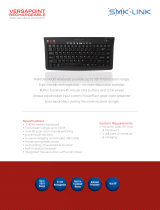Page is loading ...

WIRELESS
PRESENTATION
MOUSE
USER
MANUAL
Model 176569
MAN-176569-UM-0507-03


3
INTRODUCTION
Thank you for purchasing the MANHATTAN
®
Wireless Presentation
Mouse, Model 176569.
The ideal tool for the perfect presentation, this wireless mouse puts
multi-tasking, mouse capability, presentation controls and a built-in
laser pointer in the palm of your hand with an effective range of 15 m
(50 ft.). Secure 2.4 GHz wireless technology offers eight channels with
more than 4,000 IDs per channel to help ensure a reliable connection
without interference from other wireless devices.
The dual-function design — allowing the mouse to be transformed from
a presentation laser pointer to a desktop optical trackball mouse —
includes no-slip feet that keep it steady on a desktop.
The easy-to-follow instructions in this user manual help make setup
and operation quick and simple, so you’ll also soon be enjoying the
benets of these additional features:
• Ergonomic, ve-button format designed for comfortable use with
either hand
• USB receiver with Plug and Play installation; Windows and Mac
compatible
• Lifetime Warranty
CE and FCC Approved
This device complies with Part 15 of the FCC rules. Operation is subject
to the following two conditions: (1) This device may not cause harmful
interference; and (2) This device must accept any interference received,
including interference that may cause undesired operation.
This device complies with DHHS Radiation Performance Standard 21 CFR,
Subchapter J.
CAUTION: Laser radiation when opened. Never point a laser beam into
a person’s eyes or view a laser beam directly, as prolonged exposure
can be hazardous to the eyes.
3

4
INSTALLATION & SETUP
1. Push and slide open the cover of the battery
compartment (Fig. 1); install the batteries;
replace the cover.
2. Plug the USB receiver into the USB port
on the computer. The LED (Fig. 2) turns
on to indicate that the computer has
detected the connected device.
3. Slide the Power/Mode switch (Fig. 3)
from the Off position to either the
Presentation mode or the Mouse mode
position.
4. Press and release the Connect button
on the USB receiver (Fig. 2). The LED
will turn off.
5. Hold the mouse near the receiver and press
the Connect button on the underside of the
mouse (Fig. 1). The LED on the receiver will
turn on again, indicating that the setup is
complete and the mouse is ready for use.
4
Connect
button
Battery
compartment
Fig. 1
Connect
button
LED
Fig. 2

5
FUNCTIONS/OPERATION
The MANHATTAN Wireless Presentation
Mouse can be used as both a handheld
presenter and a desktop trackball mouse.
Its three function modes — Presentation,
Mouse and Off — are selected by using
the Power/Mode switch (Fig. 3).
NOTE: The effective range of the mouse
is 15 m (50 ft.). Operating beyond this
distance can adversely affect its performance.
Presentation (Handheld) Mode
Slide the Power/Mode switch to the
Presentation mode position and hold
the mouse in your hand to operate.
Press and hold the Laser key (Fig. 4)
to activate the laser pointer; release the
Laser key to deactivate the laser pointer.
Mouse (Desktop Trackball) Mode
To convert the presenter to a mouse, slide
the Power/Mode switch to the Mouse
mode position and place the mouse
on any solid and sturdy surface. For
proper scroll and mouse-button function,
position the device with the trackball on the left (Fig. 5).
NOTE: After inactivity, the unit will enter
the Auto Power Save mode. To return
to normal function, touch the trackball
or any of the keys.
NOTE: A ashing trackball indicates
a proper connection, with the mouse
receiving/transmitting data.
Off
Slide the Power/Mode switch to Off when not in use to save the battery.
5
Presentation
mode
Mouse mode
(middle
position)
Off
Optical
trackball
Fig. 3
Power/
Mode
switch
Fig. 5
Optical
trackball
Mouse
Left key
Mouse
Right key
Mouse
Left
key
Mouse
Right
key
Laser
pointer
Laser
key
Page
Up
key
Page
Down
key
Fig. 4

6
SPECIFICATIONS
Standards and Certications
• USB 1.1 receiver; CE and FCC approvals
• Class 1 Laser product; deep red laser diode (650 nm; 1 mW output)
General
• 2.4 GHz ISM Band RF with 8 channels (4,096 IDs per channel)
• Effective operating distance: up to 15 m (50 ft.)
• 2-button optical mouse, 500 dpi resolution
• Auto power save and error detection ability
• Power/Mode switch
• Compatible with Windows 98SE/Me/2000/XP/Vista; Mac OS X 10.2
and above
• Presentation mouse: 144 x 51 x 25.5 mm (4.5 x 2 x 1 in.); 56 g (2 oz.)
• Receiver: 82.5 x 25.5 x 12.5 mm (3.25 x 1 x 0.5 in.); 11.5 g (0.4 oz.)
Presentation Mouse
• 5-button format: Right Mouse, Left Mouse, Page Up (next slide),
Page Down (previous slide) and Laser
• Trackball: optical
• Power/Mode Switch: Presentation, Desktop and Power Off settings
• Power: (2) AAA batteries, included
Package Contents
• Wireless Presentation Mouse with USB Receiver
• Carrying pouch and wrist strap with quick-release clasp
• Extension cable, 8 cm (3 in.) and 2 AAA batteries
• User manual
6


Are you completely satised with this product?
Please contact your MANHATTAN
®
dealer
with comments or questions.
Copyright © MANHATTAN
All products mentioned are trademarks or registered trademarks of their respective owners.
www.manhattan-products.com
/