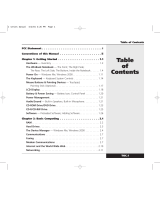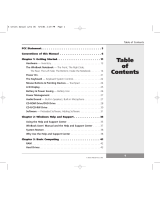Read Me First
Read Me First
Contact
Information
2
Helpful
Tips
Congratulations on the purchase of your WinBook® N4 notebook computer. We are proud to offer
Microsoft® Windows® XP and Microsoft Windows XP Professional operating systems on WinBook N4
computers.
Important!
Please do not remove the Certificate of Authenticity sticker (Product Key xxxxx-xxxxx-xxxxx-xxxxx-
xxxxx) that is attached to the bottom of your WinBook N4 notebook, as another number cannot be
issued. We are unable to provide a replacement! It is advisable to copy the product key to another
location in case the sticker becomes unattached or is lost. This product key is necessary if you should
ever have to reinstall the operating system.
Helpful Tips
Check for missing items. In addition to your WinBook unit, you should have received a WinBook N4
user’s manual, Windows XP user’s manual, AC adapter, power cord and operating system restore CD's.
If any of these items are missing, contact Customer Service immediately.
The included User’s Manual should be read thoroughly before operating your new WinBook.
Windows XP has a built in application for supplying feature rich help and support content called “Help
and Support”. This can be accessed by pressing the F1 key or selecting “Help and Support” from
the Start menu.
A compilation of Frequently Asked Questions are included in this document to help in the resolu-
tion of common problems. Also available for reference/troubleshooting purposes is the online Help and
Support Center within Windows XP.
It is strongly recommended that you fully charge your WinBook battery before using the computer for
the first time. The battery can take up to 3.5 hours for a full charge.
If you are having hardware or software problems with the WinBook or included items, contact Technical
Support via phone; or refer to the Technical Support Web site at http://www.winbookcorp.com for
further information.
Technical Support: 1 (888) 480-9184
Customer Service: 1 (888) 480-9183
Sales: 1 (800) 254-7806
Your WinBook N4 notebook has Windows XP or Windows XP Professional pre-installed. This gives
you all the components necessary to begin using your computer and exploring the World Wide Web
provided you have an internet service provider. Please store the included WinBook Restore CD’s and
WinBook User’s Manual in a safe place in the event that you need to reinstall or reconfigure your soft-
ware in the future. Please note that these CD’s cannot be replaced if lost.
It is a good idea to keep a backup of important data currently on your hard disk at all times. The most
important and crucial information to back up are the files (spreadsheets, word processing documents,
etc.) that you create. Your operating system and programs can always be reinstalled using the original
manufacturer’s CD’s.
Disclaimer: It is the sole responsibility of the user to back up their data. WinBook assumes no responsi-
bility for lost data.
You can access the BIOS setup program by pressing the F2 key at boot-up while the WinBook logo is
on the screen. You should familiarize yourself with the section of the WinBook N4 Users Manual
that references the BIOS configuration before attempting to change any settings.
3
LIMITED WARRANTY
WinBook Corporation, (“WinBook”), warrants to the original purchaser that this WinBook computer (the “Product”) will be
free from defects in materials and workmanship for a period of one full year from the original date of purchase. Should the
Product fail to conform with this warranty during this one year warranty period, WinBook will, at its option, repair or replace
the Product at no charge.
Exclusions
This Limited Warranty does not cover software, disks or related documentation. WinBook will not be liable for alteration
or loss of software programs, operating systems, or data stored on equipment sent in for repair or upgrade. The Purchaser
is advised to back up all data prior to any servicing of the Product.
Items attached to or installed in the WinBook Computer will be removed at the Technician’s discretion prior to service.
WinBook is not responsible for repairs or testing of non-covered items.
This Limited Warranty covers normal use. Preventive maintenance is not included. WinBook does not warrant and will not
be held responsible in any way for damages or loss resulting from a cause other than defects in materials or workmanship,
including damage or loss caused by: neglect, accident, unreasonable use, software problems, peripheral equipment other
than equipment installed at the time of product purchase, or servicing or modification by anyone other than WinBook or its
designee; transit of equipment to WinBook for service, return or evaluation; any natural disaster, including flood, fire, earth-
quake,or lightning; or electrical surges or use of improper power sources.
WinBook’s liability under this Limited Warranty shall be limited solely to repair or replacement as provided for above, and
WinBook assumes no risk of, and shall not in any case be liable for, any other damages, including, without limitation, any
special, incidental, consequential or punitive damages, arising from breach of warranty or contract, negligence or any other
legal theory, including, without limitation, loss of goodwill, profits or revenue, loss of use of the Product or any associated
equipment, cost of capital, cost of any substitute equipment, facilities or services, downtime costs, or claims of any party
dealing with the Purchaser for such damages. The employees and agents of WinBook are not authorized to make modifica-
tions to warranties, or additional warranties binding on WinBook; accordingly, additional statements, whether oral or written,
do not constitute warranties and should not be relied upon by the Purchaser.
The warranties set forth in this warranty statement allocate the risks of Product failure between seller and buyer as authorized
by the Uniform Commercial Code and other applicable law. WinBook’s Product pricing reflects the allocation risk and the limi-
tations of liability contained in this statement.
This one-year limited warranty is exclusive. Some states do not allow limitations on how long an implied warranty lasts or
do not allow the exclusion or limitation of incidental or consequential damages, so any such limitation or exclusion may not
apply to you. This warranty gives you specific legal rights. You also have other rights which may vary from state to state.
To obtain service under this Agreement
Merchandise must be received within one year of purchase and be accompanied by proof of purchase. If you ship the unit
to WinBook for service, WinBook will not be responsible for shipping charges, loss or damage in transit, shipping containers
or packing supplies. You are responsible for all shipping materials should the original packing materials not be available. The
customer must call WinBook Technical Support and obtain an RMA number before the unit can be sent to WinBook.
Disclaimer