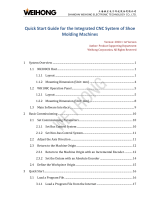Page is loading ...


Introduction
This instruction manual describes how to use NC Trainer / NC Trainer plus. Incorrect handling may lead to
unforeseen accidents, so make sure to read this instruction manual thoroughly before operation to ensure correct
usage.
NC Trainer / NC Trainer plus support M700V/M70V/E70 series.
Notes on Reading This Manual
(1) This manual describes as many special operations as possible, but it should be kept in mind that operations
not mentioned in this manual cannot be performed.
(2) For the specifications of individual machine tools, refer to the manuals issued by the respective machine tool
builders. The "restrictions" and "available functions" described by the machine tool builders have precedence
over this manual.


Precautions for Safety
Always read the specifications issued by the machine tool builder, this manual, related manuals and attached
documents before installation, operation, programming, maintenance or inspection to ensure correct use.
Understand this numerical controller, safety items and cautions before using the unit.
This manual ranks the safety precautions into "DANGER", "WARNING" and "CAUTION".
Note that even items ranked as " CAUTION", may lead to major results depending on the situation. In any case,
important information that must always be observed is described.
The signs indicating prohibited and mandatory matters are explained below.
The meaning of each pictorial sign is as follows.
Not applicable in this manual.
Not applicable in this manual.
When the user may be subject to imminent fatalities or major injuries if handling is
mistaken.
When the user may be subject to fatalities or major injuries if handling is mistaken.
When the user may be subject to bodily injury or when physical damage may occur if
handling is mistaken.
Indicates a prohibited matter. For example, "Fire Prohibited" is indicated as .
Indicates a mandatory matter. For example, grounding is indicated as .
CAUTION
CAUTION rotated
object
CAUTION HOT
Danger Electric shock
risk
Danger explosive
Prohibited
Disassembly is
prohibited
KEEP FIRE AWAY
General instruction
Earth ground
DANGER
WARNING
CAUTION
DANGER
WARNING

1. Items related to product and manual
For items described as "Restrictions" or "Usable State" in this manual, the instruction manual issued by
the machine tool builder takes precedence over this manual.
Items not described in this manual must be interpreted as "not possible".
This manual is written on the assumption that all option functions are added. Confirm with the
specifications issued by the machine tool builder before starting use.
Some screens and functions may differ depending on the NC system (or its version), and some functions
may not be possible. Please confirm the specifications before use.
Never input parameter setting file (ALL.PRM) to actual machine. It may cause a breakdown.
CAUTION

Trademarks
MELDAS, MELSEC, EZSocket, EZMotion, iQ Platform, MELSOFT, GOT, CC-Link, CC-Link/LT and CC-Link
IE are either trademarks or registered trademarks of Mitsubishi Electric Corporation in Japan and/or other
countries.
Ethernet is a registered trademark of Xerox Corporation in the United States and/or other countries.
Microsoft® and Windows® are either trademarks or registered trademarks of Microsoft Corporation in the
United States and/or other countries.
CompactFlash and CF are either trademarks or registered trademarks of SanDisk Corporation in the United
States and/or other countries.
Wind River Systems, Inc.® and Tornado® are either trademarks or registered trademarks of Wind River
Systems, Inc. in the United States and/or other countries.
Sentinel HASP® is either a registered trademark or a trademark of Safenet in the United States and/or other
countries.
Intel® and Pentium® are either trademarks or registered trademarks of Intel Corporation in the United States
and/or other countries.
Other company and product names that appear in this manual are trademarks or registered trademarks of the
respective companies.


CONTENTS
I NC Trainer
1 Introduction................................................................................................................................................. 1
1.1 Outline of NC Trainer............................................................................................................................. 2
1.2 Characteristics of NC Trainer................................................................................................................. 3
1.3 Functions of NC Trainer......................................................................................................................... 4
1.4 About a License for NC Trainer ............................................................................................................. 5
1.4.1 License Type for NC Trainer.......................................................................................................... 5
1.4.2 When Inserting Multiple License Keys........................................................................................... 6
1.5 Precautions............................................................................................................................................ 8
2 Installation and Setup............................................................................................................................... 11
2.1 Operating Environment........................................................................................................................ 12
2.2 Procedure of the First Installation........................................................................................................ 13
2.3 Installation Procedure When Upgrading .............................................................................................. 17
2.4 Procedure of Uninstalling..................................................................................................................... 17
2.4.1 Procedure of Uninstalling by the Control Panel........................................................................... 17
3 Configuration of the Screen..................................................................................................................... 19
3.1 Configuration of the Screen................................................................................................................. 20
3.1.1 Standard Display Mode................................................................................................................ 21
3.1.2 Full Screen Display...................................................................................................................... 21
3.1.3 Multi-window Display Mode ......................................................................................................... 22
3.1.3.1 Arranging Windows.............................................................................................................. 22
3.2 Menu List ............................................................................................................................................. 23
3.2.1 [Project (P)] Menu........................................................................................................................ 23
3.2.2 [View (V)] Menu ........................................................................................................................... 23
3.2.2.1 Changing the Display Language.......................................................................................... 24
3.2.3 [Tool (T)] Menu ............................................................................................................................ 25
3.2.4 [Window (W)] Menu ..................................................................................................................... 25
3.2.5 [Help (H)] Menu............................................................................................................................ 25
3.2.6 Tool Bar ....................................................................................................................................... 26
3.2.7 Status Bar.................................................................................................................................... 26
3.3 Operation of NC Screen....................................................................................................................... 27
3.3.1 NC Keyboard ............................................................................................................................... 27
3.3.2 NC Menu Key............................................................................................................................... 27
3.3.3 Machine Operation Panel ............................................................................................................ 28
3.3.3.1 Restarting NC ...................................................................................................................... 32
4 How to Use NC Trainer............................................................................................................................. 33
4.1 Starting NC Trainer.............................................................................................................................. 34
4.2 Exiting from NC Trainer ....................................................................................................................... 35
4.3 Creating a Project................................................................................................................................ 35
4.3.1 Creating a New Project................................................................................................................ 35
4.3.2 Changing the Project ................................................................................................................... 40
4.3.3 Changing the Settings of Project Option...................................................................................... 41
4.3.4 Renaming the Project .................................................................................................................. 45
4.3.5 Copying the Project...................................................................................................................... 46
4.3.6 Deleting the Project...................................................................................................................... 47
4.3.7 Importing NC Trainer plus project........................................................................................
........ 48

II NC Trainer plus
1 Introduction ................................................................................................................................................. 1
1.1 Outline of NC Trainer plus...................................................................................................................... 2
1.2 Characteristics of NC Trainer plus......................................................................................................... 3
1.3 Differences of functions between NC Trainer and NC Trainer plus....................................................... 4
1.4 About a License for NC Trainer plus...................................................................................................... 5
1.4.1 License Type for NC Trainer plus.................................................................................................. 5
1.4.2 When Inserting Multiple License Keys...........................................................................................5
1.5 Precautions............................................................................................................................................ 6
1.6 Restrictions for PLC signals................................................................................................................... 9
2 Installation and Setup............................................................................................................................... 15
2.1 Operating Environment........................................................................................................................ 16
2.2 Procedure of the First Installation ........................................................................................................ 16
2.3 Network Setting for Connecting with MELSOFT Peripheral Tool (GX-Developer) .............................. 21
2.4 Installation Procedure When Upgrading ..............................................................................................25
2.5 Procedure of Uninstalling.....................................................................................................................25
3 Configuration of the Screen..................................................................................................................... 27
3.1 Configuration of the Screen ................................................................................................................. 28
3.2 Menu List.............................................................................................................................................. 28
3.2.1 [Project (P)] Menu........................................................................................................................ 28
3.2.2 [View (V)] Menu ........................................................................................................................... 29
3.2.2.1 Changing the Display Language.......................................................................................... 29
3.2.3 [Tool (T)] Menu ............................................................................................................................29
3.2.4 [Window (W)] Menu ..................................................................................................................... 29
3.2.5 [Help (H)] Menu............................................................................................................................29
3.2.6 Tool Bar ....................................................................................................................................... 29
3.2.7 Status Bar.................................................................................................................................... 29
3.3 Operation of NC Screen....................................................................................................................... 30
3.3.1 NC Keyboard ............................................................................................................................... 30
3.3.2 NC Menu Key...............................................................................................................................30
3.3.3 Machine Operation Panel ............................................................................................................ 30
3.3.3.1 Restarting NC ...................................................................................................................... 30
4 How to Use NC Trainer plus..................................................................................................................... 31
4.1 Starting NC Trainer plus.......................................................................................................................32
4.2 Exiting from NC Trainer plus................................................................................................................ 32
4.3 Creating a Project ................................................................................................................................32
4.3.1 Creating a New Project................................................................................................................ 32
4.3.2 Changing the Project ...................................................................................................................37
4.3.3 Changing the Settings of Project Option...................................................................................... 38
4.3.4 Renaming the Project ..................................................................................................................41
4.3.5 Copying the Project......................................................................................................................41
4.3.6 Deleting the Project......................................................................................................................41
5 The Function of NC Trainer plus ............................................................................................................. 43
5.1 Custom Machine Operation Panel....................................................................................................... 45
5.1.1 Custom Machine Operation Panel...............................................................................................45
5.1.2 NC Trainer Builder Interface .............................................................................................
........... 48
5.1.2.1
Configuration of
the Screen................................................................................................. 48
5.1.2.2 Menu List ............................................................................................................................. 48
5.1.2.2.1 [Project (P)] Menu........................................................................................................48
5.1.2.2.2 [Edit (E)] Menu.............................................................................................................49
5.1.2.2.3 [View (V)] Menu ........................................................................................................... 49
5.1.2.2.4 [Tool (T)] Menu ............................................................................................................50
5.1.2.2.5 [Help (H)] Menu ...........................................................................................................50
5.1.2.2.6 Tool Bar.......................................................................................................................50

5.1.2.2.7 Status Bar................................................................................................................... 50
5.1.3 Start and Exit NC Trainer Builder................................................................................................. 51
5.1.4 Creating a Project of the Custom Machine Operation Panel....................................................... 51
5.1.5 Setting of Custom Machine Operation Panel............................................................................... 54
5.1.6 Saving the Custom Machine Operation Panel............................................................................. 58
5.1.7 Closing the Project....................................................................................................................... 58
5.1.8 Opening the Existing Project........................................................................................................ 59
5.1.9 Saving the Setting of the Custom Machine Operation Panel As a Different Name ..................... 60
5.1.10 Exporting the Custom Machine Operation Panel....................................................................... 61
5.1.11 Adding the Custom Machine Operation Panel to NC Peripheral Device Setting....................... 62
5.1.12 Reading Device Comments....................................................................................................... 63
5.1.13 Exporting the File of Button/Lamp Setting ................................................................................. 71
5.2 Creating User PLC (Ladder) and Checking the Operation .................................................................. 72
5.2.1 User PLC Development Method with GX Developer................................................................... 72
5.2.2 User PLC Development Method with PLC Onboard.................................................................... 76
5.3 Display of Custom Release Screen ..................................................................................................... 79
5.3.1 The Folder to Store Necessary Files for Displaying Custom Release Screen............................. 80
5.3.2 Path Designation of GIP File and DLL File.................................................................................. 80
5.3.3 Display of Executing File Registration Method ............................................................................ 81
5.3.4 Outline of Debug for Custom Release Screen............................................................................. 81
5.3.5 Source Level Debug of Custom Release Screen (Compilation Method)..................................... 82
5.3.6 Settings of Custom Release Start Up Screen.............................................................................. 83
5.3.7 Restrictions for Custom Release Screen..................................................................................... 83
5.4 APLC release....................................................................................................................................... 84
5.4.1 Writing APLC Release C Language Module................................................................................ 84
5.4.2 Outline for the Debug of APLC Release C Language Module..................................................... 86
5.4.3 Execution Procedure of C Language Module During Debugging................................................ 87
5.4.4 Modification of Source Code File for Debug................................................................................88
5.4.5 Preparation for Debug.................................................................................................................. 92
5.4.6 Debugging Procedure.................................................................................................................. 94
5.4.7 Task Lock Function for APLC Debug........................................................................................... 94
5.4.8 Cautions for Source Level Debug................................................................................................ 95
5.4.9 Importing the NC Data from Actual NC........................................................................................ 96
6 Exporting and Importing NC Trainer plus Project ................................................................................. 99
6.1 Exporting NC Trainer plus Project ..................................................................................................... 100
6.2 Importing NC Trainer plus project...................................................................................................... 105

III Appendix
Appendix 1 Specifications List..................................................................................................................... 1
Appendix 2 Troubleshooting ........................................................................................................................ 9
Appendix 2.1 Troubleshooting ................................................................................................................... 10
Appendix 2.1.1 Error Messages............................................................................................................10
Appendix 2.1.1.1 Error Messages Common Between NC Trainer and NC Trainer plus.................10
Appendix 2.1.1.2 Error Messages Dedicated to NC Trainer plus.................................................... 11
Appendix 2.1.1.3 Error Messages Dedicated to NC Trainer Builder................................................ 12
Appendix 2.1.2 FAQ.............................................................................................................................. 13
Appendix 2.1.2.1 3D Program Check Screen Is Not Displayed....................................................... 13
Appendix 2.1.2.2 When Speed Change Skip Is Executed, a Program Error
"P601 No spec: Skip" Occurs .............................................................................. 13
Appendix 2.1.2.3 Displayed Key Is Different from the Key Input from Keyboard............................. 14
Appendix 2.1.2.4 Cannot Be Restarted After the Communication with
a License Key of Network Connection Type is Lost............................................. 17
Appendix 2.1.2.5 To Display Japanese, Simplified Chinese or Traditional Chinese in
English Windows XP............................................................................................ 18
Appendix 2.1.2.6 NC Configurator2 and NC Explorer cannot connect to NC Trainer plus.............. 19
Appendix 2.1.2.7 The icon of NC Trainer/NC Trainer plus is not displayed correctly
on start screen of Windows8............................................................................... 19
Appendix 3 Explanation of Keys ................................................................................................................ 21
Appendix 3.1 Explanation of Keys ............................................................................................................. 22

I NC Trainer


I - 1
1
Introduction

1 Introduction
MITSUBISHI CNC
I - 2
1.1 Outline of NC Trainer
NC Trainer is an application for operating the screen of MITSUBISHI CNC M700V/M70V/E70 Series and machining
programs. This application can be used for mastering the operation of CNC and checking the machining program
operations.
Machining programs created with NC Trainer can be used for NC (actual machine) after checking the operations.
NC control unit and dedicated display device are not required for NC Trainer.
The characteristics of NC Trainer are listed below.
- Displaying the NC screen
- Operation by pressing key and using mouse on the NC screen (correspond to operating on the touch-sensitive
screen)
- Creating the machining programs and checking the operations
- Supporting the functions equivalent of M730V/M70V TypeA/M70V TypeB/E70
Note that the functions (such as tool length measurement) which must be connected to the peripheral device, such
as servo and sensor, cannot be executed.
< Definitions of terms used in this manual >
- NC data: Parameters and the compensation amount retained in NC and the machining programs of NC memory
are indicated here.
- Project: Data including models, types, the number of axes, NC options and NC data are indicated here.
Refer to the following manuals for operating procedure or programming, etc. of MITSUBISHI CNC M700V/M70V/E70
Series.
- M700V/M70V Series Instruction Manual IB-1500922
- M700V/M70V Series Programming Manual (Lathe System) IB-1500924
- M700V/M70V Series Programming Manual (Machining Center System) IB-1500926
- E70 Series Instruction Manual IB-1501186
- E70 Series Programming Manual (Lathe System) IB-1501193
- E70 Series Programming Manual (Machining Center System) IB-1501200
Contact the sales office or dealer for each manual.

NC Trainer/NC Trainer plus Instruction Manual
1.2 Characteristics of NC Trainer
I - 3
1.2 Characteristics of NC Trainer
The following is the characteristics of NC Trainer.
- NC Trainer is a tool for end users. This tool can be used for creating machining programs and mastering NC
operation.
- NC Trainer can be set for mastering machine tool operation by providing a project which is exported from NC
Trainer plus to be imported by an NC Trainer user.
NC Trainer
NC Trainer plus project
exported data
NC Trainer plus
project
NC Trainer
project

1 Introduction
MITSUBISHI CNC
I - 4
1.3 Functions of NC Trainer
Refer to the section "Appendix 1 Specifications List" for details of the functions of NC Trainer.
The functions not described in the specifications list will be explained in this section.
: Supported : Not supported
(Note 1) It is enabled when importing a project which is exported from NC Trainer plus to NC Trainer.
Function NC Trainer Remarks
Export of projects
Display of custom release screen
(Interpreter method / Compilation method)
(Note 1)
Display of custom release screen
(Executing file registration method)
Cannot be started by an operation of NC Train-
er / NC Trainer plus (directly start the executing
file)
Source debug for custom release screen
(Only for compilation method)
Execution of APLC release module
(Note 1)
Source debug for APLC release module
Creation of custom machine operation panel
Display of custom machine operation panel
(Note 1)
Import of custom machine operation panel
Import of NC data
٤
٤
٤
٤
٤

NC Trainer/NC Trainer plus Instruction Manual
1.4 About a License for NC Trainer
I - 5
1.4 About a License for NC Trainer
1.4.1 License Type for NC Trainer
A license key is required to be inserted into the USB port of a computer to start NC Trainer. There are two licence types
depending on the license key type which is attached to the purchased NC Trainer.
(Note) There are separate license keys for NC Trainer and for NC Trainer plus. NC Trainer plus cannot be started
with the license key attached to NC Trainer and NC Trainer cannot be started with the one attached to NC
Trainer plus.
(1) Standalone type
- Required to purchase one user licence per computer.
- Insert the license key of NC Trainer into a computer with NC Trainer installed.
(2) Network connection type
- 10/20/30/50 user license types are available.
- NC Trainer can be installed on the computers more than the purchased user licence numbers, however,
the number of the computers which can be started NC Trainer at a time is up to the number of purchased license.
- NC Trainer can be started at a time with one license key of NC Trainer on multiple computers in the same network.
The number of the computers which can be started NC Trainer at a time is up to the number of purchased license.
- Insert the license key to one computer in the network. Other computers in the same network confirm to the
computer with the license key via a network whether to start NC Trainer.
- NC Trainer cannot be started on computers in the separate network from the computer with a license key.
NC Trainer
Install
Insert
License key (USB)
NC Trainer
The term "the same network" in this explanation indicates a local area network which does not go beyond a router or gateway.
Insert
Install
License key (USB)
Router or gateway
Insert
License key (USB)
NC Trainer can be started.
NC Trainer cannot be started.

1 Introduction
MITSUBISHI CNC
I - 6
1.4.2 When Inserting Multiple License Keys
(1) When inserting multiple license keys of network connection type
The maximum number of the computers which can be started NC Trainer at a time is the total number of user
licenses for these license keys.
Multiple license keys can be inserted into one computer.
(2) When inserting license keys of standalone type and network connection type to separate computers
(Note) When the license key of NC Trainer for standalone type is used together with network connection type,
insert them into separate computers.
- When NC Trainer is started on the computer with a license key of standalone type, the license key of standalone
type will always be used.
- When NC Trainer is started on the computer without a license key of standalone type, the license key of network
connection type will always be used.
䊶䊶䊶䊶䊶䊶䊶䊶䊶䊶䊶䊶䊶䊶䊶䊶䊶㩷
Insert Insert
License key
(10 license type)
License key
(20 license type)
NC Trainer can be started up to 30 PCs.
Insert
Insert
Used for license
certification
Used for license
certification
Used for license
certification
Used for license
certification
License key of
standalone type
License key of
network connection type

NC Trainer/NC Trainer plus Instruction Manual
1.4 About a License for NC Trainer
I - 7
(3) When inserting license keys of standalone type and network connection type to the same computer
(Note) Refrain from inserting license keys of NC Trainer for standalone type and network connection type to the
same computer.
- When NC Trainer is started on the computer with license keys of standalone type and network connection type,
which key is used depends on the order of the license key insertion and the location of the USB port.
- When NC Trainer is started on other computers in the same network, the license key of network connection type
will always be used. (A license key of standalone type will not be used by other computers.)
- When NC Trainer is started on the computer with license key, and license key of network connection type is used,
the standalone type will be void. That is, the number of computers which can be started NC Trainer at a time in the
same network will be one less than the total of purchased user license numbers.
NC Trainer
䊶䊶䊶䊶䊶䊶䊶䊶䊶䊶䊶䊶䊶䊶䊶䊶䊶㩷
Insert Insert
Used for license certification
License key of
standalone type
License key of network
connection type
(10 license type)
One user license is wasted
because it will not be used by other computers.
NC Trainer can be started up to 9 PCs.
1/202