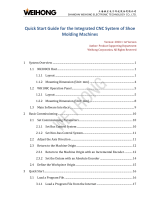Page is loading ...

CNC
600M Series
INSTRUCTION MANUAL
BNP-B2237J(ENG)

MELDAS is a registered trademark of Mitsubishi Electric Corporation.
Other company and product names that appear in this manual are trademarks or
registered trademarks of the respective company.

Introduction
This instruction manual is mainly targeted for milling machines and machining centers.
This is to be used as a guide when using MELDAS 600M Series, the software-fixed
type of CNC (NC hereafter) systems which are designed to execute high-performance
contour control.
This instruction manual describes the screen operations of the MELDAS 600M Series
so as to be read thoroughly before using.
Read the "Precautions for Safety" given on the next page to ensure safe use of the
CNC.
Details described in this manual
CAUTION
For items described as "Restrictions" or "Usable State" in this manual, the instruction
manual issued by the machine manufacturer takes precedence over this manual.
Items not described in this manual must be interpreted as "Not Possible".
This manual is written on the assumption that all option functions are added.
Refer to the specifications issued by the machine manufacturer before using.
Refer to the manuals issued by the machine manufacturer for each machine tool
explanation.
Some screens and functions may differ or may not be usable depending on the NC
version.
General precautions
(1) Refer to the documentation below for details on programming.
MELDAS 600M Series Programming Manual...................................... BNP-B2239
MELDAS 600M Series Programming Manual (M2/M0 format)............. BNP-B2240
(2) The font used with MELDAS 615M/635M is Meldas Gothic, developed by RICOH
COMPANY LTD. under the license agreement with RYOBI IMAGIX CO.

Precautions for Safety
Always thoroughly read the specifications issued by the machine manufacturer, this
manual, related manuals and attached documents before installation, operation,
programming, maintenance or inspection to ensure correct use.
Do not use this numerical controller, before understanding the construction safety items
and cautions.
This manual ranks the safety precautions into "DANGER", "WARNING" and "CAUTION".
When the user may be subject to imminent fatalities or major
injuries if handling is mistaken.
When the user may be subject to fatalities or major injuries if
handling is mistaken.
When the user may be subject to injuries or when physical
damage may occur if handling is mistaken.
Note that even items ranked as " CAUTION" may lead to major results depending on
the situation. Observe the important information described below in any case.
DANGER
Not applicable in this manual.
WARNING
Not applicable in this manual.
CAUTION
1. Items related to product and manual
For items described as "Restrictions" or "Usable State" in this manual, the instruction
manual issued by the machine manufacturer takes precedence over this manual.
Items not described in this manual must be interpreted as "Not Possible".
This manual is written on the assumption that all option functions are added. Refer to
the specifications issued by the machine manufacturer before using.
Refer to the manuals issued by the machine manufacturer for each machine tool
explanation.
Some screens and functions may differ or may not be usable depending on the NC
version.
2. Items related to installation and assembly
Always ground the signal cable to ensure stable operation of the system. Ground the
NC unit, power distribution panel and machine to a one-point ground to establish the
same potential.
DANGER
WARNING
CAUTION

CAUTION
3. Items related to preparations before use.
Always set the stored stroke limit. If not set, the axis could collide at the machine end.
Always turn the power OFF before connecting/disconnecting the input/output device
cables. The NC and input/output device could be damaged if the cable is connected
in the power ON state.
4. Items related to screen operation
To set the tool compensation amount (tool length and tool radius) during automatic operation,
set it during single block stop. (Refer to section "3.1 Tool offset amount screen" for details.)
Pay close attention to the sequence operation when carrying out forced data setting
(forced output) in the I/F diagnosis screen.
All the data in the NC memory is erased when formatting. Be sure to use the transfer
function to transfer all the necessary data to another storage device before
formatting.
The actual data is rewritten when parameter input and tool compensation amount
change commands (40 sets or more) are issued using a G10 command during
graphic check.
To prevent the influence of data loss and data transformation over the line, always
carry out data comparison after transferring a machining program.
Do not change the machine parameters without prior consent from the machine
manufacturer.
5. Items related to programming
If there is no value after the G command, the operation will be the "G00" operation
when the program is run due to key chattering, etc., during editing.
" ; " "EOB" and " % " "EOR" are symbols used for explanation.
The actual codes are: For ISO: "CR, LF", or "LF" and "%".
Programs created on the Edit screen are stored in the NC memory in a "CR, LF"
format, but programs created with external devices such as the FLD or RS-232C may
be stored in an "LF" format.
The actual codes for EIA are: "EOB (End of Block)" and "EOR (End of Record)".
Do not change the fixed cycle program without prior consent from the machine
manufacturer.
6. Items related to operation
Program so the mirror image function is turned ON/OFF at the mirror image center.
The mirror image center will deviate if the function is turned ON/OFF at a position
other than the mirror image center.
Do not enter the movable range of the machine during automatic operation. Make
sure not to place hands, legs or face near the spindle during rotation.
Always carry out dry run operation before actual machining, and confirm the
machining program, tool offset amount and workpiece coordinate system offset
amount.
Do not turn OFF the NC and data server power during communication (S) between
the NC and data server. Failure to observe this could lead to NC or data server
damage.

CAUTION
7. Items related to faults and errors
If the BATTERY LOW warning is output, save the machining programs, tool data and
parameters to an input/output device, and then replace the battery. If the BATTERY
alarm occurs, the machining programs, tool data and parameters may be damaged.
After replacing the battery, reload each data item.
If the axis overruns or makes an abnormal noise, press the emergency stop button
immediately, and stop the axis.
8. Items related to maintenance
Do not apply voltages on the connector other than those indicated in this manual.
Doing so may lead to destruction or damage.
Incorrect connections may damage the devices, so connect the cables to the
specified connectors.
Do not connect or disconnect the connection cables between each unit while the
power is ON.
Do not connect or disconnect any PCB while the power is ON.
Do not replace the battery while the power is ON.
Do not short-circuit, charge, overheat, incinerate or disassemble the battery.
Dispose of the spent battery according to local laws.
Do not replace the backlight while the power is ON.
Dispose of the spent backlights according to local laws.
Do not replace the cooling fan while the power is ON.
Dispose of the old cooling fan according to local laws.
Do not replace the HDD while the power is ON.
Dispose of the old HDD according to local laws.

i
CONTENTS
CHAPTER 1 SCREEN OPERATIONS
1. Operating the Setting and Display Unit ................................................................... I − 1
1.1 Setting and display unit......................................................................................... I – 1
1.2 Screen transition diagram..................................................................................... I – 6
1.3 Screen selection procedures................................................................................ I – 7
1.4 Setting data .......................................................................................................... I – 8
1.4.1 Setting numerals and alphabetic characters................................................. I – 8
1.4.2 Inputting operations ...................................................................................... I – 11
1.5 Screen operations................................................................................................. I – 12
1.5.1 Setting a manual value command (S, M, T, B)............................................. I – 12
1.5.2 Changing the valid area................................................................................ I – 14
1.5.3 Changing the absolute value/incremental value setting................................ I – 15
1.5.4 Changing the display axis............................................................................. I – 17
1.5.5 Selecting a device, directory and file............................................................. I – 18
1.5.6 Changing the display system........................................................................ I – 25
1.5.7 Changing the menu ...................................................................................... I – 26
1.5.8 Menu operations........................................................................................... I – 27
2. Monitor (Operation) Screens...................................................................................... I – 28
2.1 Position Display 1 screen (Position display1 screen) ........................................... I – 28
2.1.1 Changing the counter display ....................................................................... I – 30
2.1.2 Executing manual value commands............................................................. I – 31
2.1.3 Presetting the counter (Counter set, origin set, origin cancel)...................... I – 31
2.1.4 Changing the display axis............................................................................. I – 32
2.2 Position Display 2 screen (Position display2 screen) ........................................... I – 33
2.2.1 Setting manual value commands.................................................................. I – 34
2.2.2 Changing the counter display ....................................................................... I – 34
2.2.3 Correcting the buffer..................................................................................... I – 35
2.2.4 Changing the display axis............................................................................. I – 38
2.3 Position Display 3 screen (Position display3 screen) ........................................... I – 39
2.3.1 Changing the counter display ....................................................................... I – 43
2.3.2 Setting the incremental time ......................................................................... I – 44
2.3.3 Changing the display system........................................................................ I – 45
2.3.4 Changing the display axis............................................................................. I – 45
2.4 Operation Search screen...................................................................................... I – 46
2.4.1 Executing an operation search ..................................................................... I – 48
2.4.2 Executing verify stop..................................................................................... I – 50
2.5 Restart Search screen.......................................................................................... I – 52
2.5.1 Operation sequence for restarting program.................................................. I – 54
2.5.2 Executing top search .................................................................................... I – 55
2.5.3 Executing restart search............................................................................... I – 56
2.5.4 Returning to the restart position.................................................................... I – 59
2.5.5 Setting the S, M, T and B current modal values ........................................... I – 60
2.5.6 Calculating the machining time..................................................................... I – 61
2.6 Graphics screen ................................................................................................... I – 72
2.6.1 Tracing and displaying the machine position................................................ I – 73
2.6.2 Checking the program .................................................................................. I – 76
2.6.3 Changing the display range.......................................................................... I – 85
2.6.4 Changing the display mode .......................................................................... I – 89
2.6.5 Changing the display angle........................................................................... I – 90

ii
2.7 Common Variable screen..................................................................................... I – 91
2.7.1 Setting common variables............................................................................. I – 93
2.7.2 Copying/pasting common variables.............................................................. I – 94
2.7.3 Erasing common variables............................................................................ I – 95
2.8 Local Variable screen........................................................................................... I – 96
2.8.1 Displaying local variables.............................................................................. I – 98
2.9 PLC Switch screen ............................................................................................... I – 100
2.9.1 Turning PLC switches ON/OFF.................................................................... I – 101
2.10 Control Parameter screen (Control param screen)............................................... I – 102
2.10.1 Turning control parameters ON/OFF.......................................................... I – 103
2.10.2 Control parameter 1 details......................................................................... I – 104
2.10.3 Control parameter 2 details......................................................................... I – 105
3. Setup Screens ............................................................................................................ I – 109
3.1 Tool offset amount screen (Tool offset amnt screen)........................................... I – 109
3.1.1 Setting the tool offset
data............................................................................ I – 113
3.1.2 Erasing the tool offset
data........................................................................... I – 114
3.1.3 Copying/pasting the tool offset
data ............................................................ I – 116
3.2 Coordinate System Offset screen (Coord offset screen)...................................... I – 118
3.2.1 Setting the coordinate system offset data..................................................... I – 120
3.2.2 Erasing the coordinate system offset data.................................................... I – 121
3.2.3 Setting the workpiece coordinate zero point................................................. I – 121
3.2.4 Changing the counter display ...................................................................... I – 122
3.2.5 Setting the manual value command.............................................................. I – 122
3.2.6 Changing the coordinate system display...................................................... I – 123
3.3 Data Input/Output screen (Input/Output screen) .................................................. I – 124
3.3.1 Selecting a device, directory and file............................................................. I – 127
3.3.2 Transferring a file.......................................................................................... I – 134
3.3.3 Comparing files (Compare)........................................................................... I – 136
3.3.4 Erasing a file................................................................................................. I – 137
3.3.5 Changing a file name (Rename)................................................................... I – 138
3.3.6 Creating a directory....................................................................................... I – 139
3.3.7 Merging a file ................................................................................................ I – 140
3.3.8 Formatting an FLD........................................................................................ I – 141
3.3.9 Formatting an IC card................................................................................... I – 141
3.3.10 List of file names........................................................................................... I – 141
3.3.11 Edit lock B and C.......................................................................................... I – 142
3.3.12 Data protect keys.......................................................................................... I – 143
3.4 Parameter screens............................................................................................... I – 145
3.4.1 Setting the parameters.................................................................................. I – 148
3.4.2 Copying/pasting parameters......................................................................... I – 149
3.5 User parameter details......................................................................................... I – 151
3.5.1 Axis Parameter screen (Axis param screen) ............................................... I – 152
3.5.2 Machining Parameter screen (Process param screen) ............................... I – 155
3.5.3 Operation Parameter screen (Operation param screen).............................. I – 161
3.5.4 Input/Output Parameter screen (I/O param screen) ................................... I – 163
3.5.5 RS-232C I/O device parameter setting examples and cable connections.... I – 167
3.5.6 Ethernet Parameter screen (Ethernet param screen)................................... I – 168
3.5.7 Computer Link Parameter screen................................................................. I – 173
3.6 Tool Life screen.................................................................................................... I – 176
3.6.1 Displaying the group list (T life (gr list) screen)............................................. I – 177

iii
3.6.2 Displaying in group units (Tool life (grp) screen) .......................................... I – 179
3.6.3 Displaying the Help screen (Tool life (help) screen) .................................... I – 186
3.7 Workpiece Measurement screen.......................................................................... I – 187
3.7.1 Carrying out surface measurement .............................................................. I – 191
3.7.2 Carrying out hole measurement.................................................................... I – 192
3.7.3 Carrying out width measurement.................................................................. I – 193
3.8 Rotation Measurement screen.............................................................................. I – 194
3.8.1 Carrying out rotation measurement .............................................................. I – 196
3.9 Tool Measurement screen.................................................................................... I – 198
3.9.1 Carrying out tool length measurement.......................................................... I – 201
3.9.2 Carrying out tool radius measurement.......................................................... I – 202
3.10 Tool Registration screen ................................................................................... I – 203
3.10.1 Registering a tool in the magazine pot........................................................ I – 205
3.10.2 Changing the spindle/standby tool No. ...................................................... I – 206
3.10.3 Setting the PLC command.......................................................................... I – 206
3.10.4 Erasing the tool registration data................................................................ I – 207
3.11 Pallet Program Registration screen.................................................................... I – 208
3.11.1 Standard Pallet Registration screen (Pallet prog regist)............................. I – 209
3.11.2 Pallet list screen.......................................................................................... I – 212
3.11.3 Pallet details screen.................................................................................... I – 214
3.12 Parameter Per Application screen...................................................................... I – 218
3.12.1 Setting the machine parameters................................................................. I – 218
3.12.2 Setting the parameters................................................................................ I – 219
3.13 Details of parameters per applications ............................................................... I – 220
3.13.1 High-precision common parameters........................................................... I – 220
3.13.2 High-precision axis parameters .................................................................. I – 225
4. Edit Screens................................................................................................................. I – 230
4.1 Edit screen............................................................................................................ I – 230
4.1.1 Creating a new machining program.............................................................. I – 234
4.1.2 Editing a program.......................................................................................... I – 235
4.1.3 Creating MDI data......................................................................................... I – 237
4.1.4 Playback editing............................................................................................ I – 238
4.1.5 Displaying the history data............................................................................ I – 241
4.2 Editing operations................................................................................................. I – 243
4.2.1 Changing the display .................................................................................... I – 244
4.2.2 Designating a random line............................................................................ I – 245
4.2.3 Rewriting data............................................................................................... I – 245
4.2.4 Inserting data................................................................................................ I – 246
4.2.5 Copying/pasting data.................................................................................... I – 247
4.2.6 Deleting data................................................................................................. I – 248
4.2.7 Searching for character strings..................................................................... I – 250
4.2.8 Replacing character strings .......................................................................... I – 251
5. Diagnosis Screens....................................................................................................... I – 252
5.1 Hardware and Software Configuration screen (H/W S/W config screen)............. I – 252
5.2 Option Display screen........................................................................................... I – 254
5.3 I/F Diagnosis screen............................................................................................. I – 255
5.3.1 Displaying the PLC device data.................................................................... I – 258
5.3.2 Carrying out modal output............................................................................. I – 259
5.3.3 Carrying out one-shot output ........................................................................ I – 260
5.4 Amplifier Monitor screen (Amp monitor screen) ................................................... I – 261
5.4.1 Servo axis unit display items......................................................................... I – 263

iv
5.4.2 Spindle unit display items.............................................................................. I – 266
5.4.3 Display items for the power supply unit ....................................................... I – 272
5.4.4 Display items for auxiliary axis unit ............................................................... I – 273
5.4.5 Display items for the synchronous error ...................................................... I – 275
5.4.6 Clearing the alarm history............................................................................. I – 276
5.5 NC Memory Diagnosis screen (NC memry diagn screen).................................... I – 277
5.5.1 Writing/reading the data using the NC data designation .............................. I – 279
5.6 Alarm screen ........................................................................................................ I – 280
5.7 Condition Setting screen (V Anlyz condition screen)............................................ I – 281
5.7.1 Setting the condition data ............................................................................. I – 284
5.7.2 Selecting the sampling data.......................................................................... I – 286
5.7.3 Erasing the condition data ............................................................................ I – 290
5.8 Waveform display screen (Visual analyzer screen) ............................................ I – 291
5.8.1 Setting the channel of the waveform to be displayed ................................... I – 293
5.8.2 Carrying out continuous sampling................................................................. I – 293
5.8.3 Carrying out single sampling......................................................................... I – 295
5.9 Anshin-net Message screen................................................................................. I – 296
5.9.1 Validating operator notification...................................................................... I – 297
5.9.2 Placing a one-touch call................................................................................ I – 298
5.9.3 Setting a random telephone number............................................................. I – 298
5.9.4 Canceling the network service warning......................................................... I – 298
5.9.5 Message displays ......................................................................................... I – 299
5.10 Details of the anshin-net parameters.................................................................. I – 302
5.10.1 Anshin-net param 1 screen......................................................................... I – 302
5.11 MTB net screen.................................................................................................. I – 303
5.11.1 Transmitting diagnosis data to the machine manufacturer......................... I – 304
5.11.2 Canceling network service warnings........................................................... I – 304
5.11.3 Message displays ....................................................................................... I – 304
6. Maintenance Screens.................................................................................................. I – 307
6.1 Maintenance screen ............................................................................................. I – 309
6.2 Absolute Position Setting screen.......................................................................... I – 310
6.2.1 Selecting the axis.......................................................................................... I – 313
6.3 AUX test operation screen.................................................................................... I – 314
6.3.1 Selecting the axis.......................................................................................... I – 316
6.4 On-board screen................................................................................................... I – 317
CHAPTER 2 MACHINE OPERATIONS
1. Operation State .......................................................................................................... II − 2
1.1 Operation state transition diagram....................................................................... II − 2
1.2 Power OFF...................................................................................................... II − 2
1.3 Run not ready.................................................................................................. II − 3
1.4 Ready.............................................................................................................. II − 3
1.4.1 Reset....................................................................................................... II − 3
1.4.2 Automatic operation start......................................................................... II − 3
1.4.3 Automatic operation pause...................................................................... II − 4
1.4.4 Automatic operation stop......................................................................... II − 4
2. Indicator Lamps..................................................................................................... II − 5
2.1 "Control Unit Ready"........................................................................................ II − 5
2.2 Automatic operation busy................................................................................ II − 5
2.3 Automatic operation start busy ........................................................................ II − 5
2.4 Automatic operation pause busy...................................................................... II − 5

v
2.5 Return to reference point................................................................................. II − 5
2.6 NC alarm......................................................................................................... II − 5
2.7 M00 ................................................................................................................ II − 5
2.8 M02/M30.......................................................................................................... II − 5
3. Reset Switch and Emergency Stop Button ......................................................... II − 6
3.1 Reset switch.................................................................................................... II − 6
3.2 Emergency stop button.................................................................................... II − 6
4. Operation Mode..................................................................................................... II − 7
4.1 Mode select switch .......................................................................................... II − 7
4.2 Jog feed mode................................................................................................. II − 8
4.3 Rapid traverse feed mode ............................................................................... II − 9
4.4 Reference point return mode........................................................................... II − 10
4.5 Incremental feed mode.................................................................................... II − 12
4.6 Handle feed mode........................................................................................... II − 13
4.7 Program run mode........................................................................................... II − 14
4.8 MDI operation mode........................................................................................ II − 16
5. Operation Panel Switches in Operation Mode .................................................... II − 17
5.1 Rapid traverse override ................................................................................... II − 17
5.2 Cutting feed override ....................................................................................... II − 17
5.3 Manual feedrate............................................................................................... II − 17
5.4 Handle/incremental feed magnification factor.................................................. II − 18
5.5 Handle feed axis selection............................................................................... II − 18
5.6 Manual pulse generator................................................................................... II − 18
5.7 Cycle start and feed hold................................................................................. II − 19
5.8 Feed axis selection.......................................................................................... II − 19
6. Operation Switch Functions and Other Functions ............................................. II − 20
6.1 All axes machine lock...................................................................................... II − 20
6.2 Display lock ..................................................................................................... II − 20
6.3 Cancel Z lock................................................................................................... II − 20
6.4 Miscellaneous function lock............................................................................. II − 21
6.5 Single block..................................................................................................... II − 21
6.6 Dry run............................................................................................................. II − 21
6.7 Manual override............................................................................................... II − 21
6.8 Override cancel ............................................................................................... II − 21
6.9 Optional stop ................................................................................................... II − 21
6.10 Optional block skip .......................................................................................... II − 22
6.11 Manual absolute .............................................................................................. II − 23
6.12 Mirror image .................................................................................................... II − 24
6.13 Error defect...................................................................................................... II − 30
6.14 Follow-up function............................................................................................ II − 30
6.15 Axis removal.................................................................................................... II − 30
6.16 F1 digit feed..................................................................................................... II − 31
6.17 Manual and automatic synchronous feed.......................................................... II − 32
6.17.1 Outline.................................................................................................... II − 32
6.17.2 Detailed explanation ............................................................................... II − 32
6.18 Handle interruption .......................................................................................... II − 37
6.18.1 Outline..................................................................................................... II − 37
6.18.2 Interruptible conditions ............................................................................ II − 37
6.18.3 Interruption effective axis......................................................................... II − 37
6.18.4 Axis movement speed resulting from interruption.................................... II − 38
6.18.5 Path resulting after handle interruption.................................................... II − 39

vi
6.18.6 Handle interruption in tool radius compensation...................................... II − 41
6.18.7 Interrupt amount reset............................................................................. II − 43
6.18.8 Operation sequence................................................................................ II − 44
6.19 Deceleration check.......................................................................................... II − 45
6.20 Tool retract return............................................................................................ II – 46
6.21 Manual synchronous tapping............................................................................... II – 50
6.22 External deceleration....................................................................................... II – 51
CHAPTER 3 MAINTENANCE
1. Confirming the Operation..................................................................................... III − 1
1.1 Confirming the axis movement direction.......................................................... III − 1
1.2 Confirming the limit switch operation............................................................... III − 1
2. Confirming the Drive Section............................................................................... III − 2
3. Adjusting the Dog-Type Reference Point Return................................................ III − 3
3.1 Dog-type reference point return....................................................................... III − 3
3.2 Reference point return parameters.................................................................. III − 5
3.3 Dog-type reference point return adjustment procedures.................................. III − 10
4. Absolute Position Detection................................................................................. III − 11
4.1 Absolute position detection system.................................................................. III − 11
4.2 Starting up absolute position detection............................................................ III − 13
4.3 Procedures for initializing for the dog-type absolute position detection............ III − 14
4.4 Procedures for the dogless-type detection; initializing with machine end
stopper method ............................................................................................. III − 15
4.5 Procedures for the dogless-type detection; initializing with marked point
alignment method .......................................................................................... III − 18
4.6 Various settings for dogless-type absolute position detection.......................... III − 21
4.7 Recovering the absolute position..................................................................... III − 23
4.8 Setting the auxiliary axis absolute position....................................................... III − 23
5. Operations Related to Auxiliary Axis................................................................... III − 24
5.1 Setting the auxiliary axis absolute position....................................................... III − 24
5.1.1 Initialization.............................................................................................. III − 24
5.1.2 Recovering the absolute position data..................................................... III − 26
5.2 Test operation.................................................................................................. III − 27
6. Setting the Stored Stroke Limit............................................................................ III − 28
6.1 Stored stroke limit I.......................................................................................... III − 30
6.2 Stored stroke limit II......................................................................................... III − 31
6.3 Stored stroke limit IB....................................................................................... III − 33
6.4 Stored stroke limit IC....................................................................................... III − 34
6.5 Precautions related to stroke limit.................................................................... III − 35
7. Daily Maintenance ................................................................................................. III − 36
7.1 Daily inspection................................................................................................ III − 36
7.1.1 Checking the external view...................................................................... III − 36
7.1.2 Checking the inside of the NC unit .......................................................... III − 36
7.2 Replacement ................................................................................................... III − 37
7.2.1 Replacing the battery............................................................................... III − 37
7.2.2 Replacing the backlights.......................................................................... III − 39
7.2.3 Replacing the cooling fan........................................................................ III − 40
7.2.4 Replacing the hard disk drive (HDD) ....................................................... III − 41
7.3 Cleaning and handling..................................................................................... III − 44
7.3.1 Escutcheon.............................................................................................. III − 44
7.3.2 Floppy disk.............................................................................................. III − 44

vii
7.3.3 Hard disk drive ........................................................................................ III − 48
7.3.4 LCD panel ............................................................................................... III − 48
7.3.5 PCMCIA Card.......................................................................................... III − 49
8. Fault Diagnosis and Action................................................................................... III − 50
8.1 Checking the fault occurrence status............................................................... III − 50
8.2 Fault examples................................................................................................ III − 51
CHAPTER 4 APPENDICES
Appendix 1. Fixed Cycle Programs ....................................................................... IV − 1
1.1 Parameters for Fixed cycle program operation................................................ IV − 1
1.2 Inputting/outputting Fixed cycle programs ....................................................... IV − 2
1.3 Standard Fixed cycle subprogram ................................................................... IV − 3
Appendix 2. Operation Messages.......................................................................... IV − 9
2.1 Position display-related operation messages................................................... IV − 9
2.2 Operation search-related operation messages................................................ IV − 9
2.3 Restart search-related operation messages.................................................... IV − 9
2.4 Graphic display-related operation messages................................................... IV − 10
2.5 Compensation-related (tool offset, coordinate system offset) operation
messages........................................................................................................ IV − 11
2.6 Data input/output-related operation messages ................................................ IV − 11
2.7 Parameter-related operation messages........................................................... IV − 14
2.8 Tool-related operation messages .................................................................... IV − 14
2.9 Measurement-related (workpiece, rotation) operation messages..................... IV − 15
2.10 Operation messages related to pallet program registration.............................. IV − 15
2.11 Editing-related operation messages ................................................................ IV − 16
2.12 Diagnosis-related operation messages............................................................ IV − 17
2.13 Waveform-related operation messages........................................................... IV − 17
2.14 Messages related to anshin-net....................................................................... IV − 18
2.15 Messages related to machine (MTB) net......................................................... IV − 21
2.16 Absolute position detection-related operation messages................................. IV − 22
2.17 Maintenance-related operation messages....................................................... IV − 23
2.18 Other operation messages .............................................................................. IV − 23
Appendix 3. Alarm Messages................................................................................. IV − 24
3.1 Errors common to all systems (SY
)..................................................... IV − 24
3.2 Servo errors (SV
)................................................................................ IV − 25
3.3 Spindle errors (SP
)............................................................................. IV − 30
3.4 Axis errors (AX
).................................................................................. IV − 32
3.5 Operation errors (OP
)......................................................................... IV − 34
3.6 Program errors (PR
)........................................................................... IV − 35
3.7 Auxiliary axis servo alarms (AS
) ......................................................... IV − 48
3.8 Auxiliary axis system alarms (AZ
)....................................................... IV − 52
3.9 Auxiliary axis common alarms (AY
)..................................................... IV − 53
3.10 Auxiliary axis emergency stop (AQ
).................................................... IV − 53
Appendix 4. Warning Messages ............................................................................ IV − 54
4.1 Warnings common to all systems (SYW
)............................................ IV − 54
4.2 Servo warnings (SVW
) ....................................................................... IV − 56
4.3 Spindle warnings (SPW
)..................................................................... IV − 57
4.4 Axis warnings (AXW
).......................................................................... IV − 57
4.5 Operation warnings (OPW
)................................................................. IV − 58
4.6 Program warnings (PRW
)................................................................... IV − 63
4.7 Auxiliary axis servo warnings (ASW
) .................................................. IV − 64

viii
4.8 Auxiliary axis system warnings (AZW
)................................................ IV − 64
4.9 Auxiliary axis operation warnings (AMW
)............................................ IV − 65

CHAPTER 1 SCREEN OPERATIONS

CHAPTER 1 SCREEN OPERATIONS
1. Operating the Setting and Display Unit
I – 1
1. Operating the Setting and Display Unit
1.1 Setting and display unit
(1) Setting and display unit appearance
An LCD display is used for the screen displays.
Operations such as screen transition and data setting are carried out with the NC keyboard.
The setting and display unit is configured of the LCD display, various keys and menu keys as shown
below.
The drawing below shows a horizontal layout of the LCD display and NC keyboard, but these can
also be arranged vertically.
11. INPUT key
12. RESET key
9. SHIFT key
5. Data setting keys
(alphabet, numerals, symbols)
READY LED
6. Window operation keys
1. Function keys
INPUT
CALC
SHIFT
RESET
2. Page changeover key
11. Cursor keys
LCD display
13. Menu keys
4. Menu changeover keys
7. Data correction keys
3. Previous scree n display key
8. Lower case input key
(System changeover)
The following keys are provided on the keyboard.
Key type Key Operation
MONITOR
This displays the menu of the screen related to
"operations". ( → Refer to "2. Monitor Screens".)
SETUP
This displays the menu of the screen related to "setup".
( → Refer to "3. Setup Screens".)
EDIT
This displays the menu of the screen related to "editing".
( → Refer to "4. Edit Screens".)
DIAGN
This displays the menu of the screen related to "diagnosis".
( → Refer to "5. Diagnosis Screens".)
1. Function key
MAINTE
This displays the menu of the screen related to
"maintenance". ( → Refer to "6. Maintenance Screens".)
2. Page
changeover
key
Previous page
key
When the displayed contents cover several pages, this
displays the contents of the previous page. The "
" mark
at the top of the screen indicates that there is a previous
page.
Next page key
When the displayed contents cover several pages, this
displays the contents of the next page. The "
" mark at the
top of the screen indicates that there is a next page.

CHAPTER 1 SCREEN OPERATIONS
1. Operating the Setting and Display Unit
I – 2
Key type Key Operation
BACK
Previous screen
display key
This redisplays the previously displayed screen.
3. Previous
screen
display key
(System
changeover)
$ → $
System
changeover key
When using a multi-system NC, this displays the data of the
next system. The screen does not change if it is a system
common screen or when only one system is used.
4. Menu
changeover
key
(left side)
This changes the operation menu for the displayed screen
to the current screen group screen selection menu. This is
also used to cancel the menu operations of the displayed
screen.
(right side)
When all of the menus cannot be displayed at once, this
displays the menus not currently displayed.
The "
" and " " marks at the bottom of the screen indicate
that there are menus not displayed.
5. Data setting
key
(alphabet,
numerals,
symbols)
A
B
C
D
E
F
G
H
I
J
K
L
M
N
O
P
Q
R
S
T
U
V
W
X
Y
Z
0
1
2
3
4
5
6
7
8
9
+
–
=
/
.
;
etc.
These keys are pressed to set alphabetic characters,
numerals and operation symbols, etc.
6. Window
operation
key
This displays a window. (Not used)
This changes the active window. (Not used)
This displays the menu for selecting operations on the
window. (Not used)
?
(Not used.)
7. Data
correction
key
INSERT
Data insert key
This inputs the data insertion mode. When a data setting
key is pressed, a character is inserted in front of the current
cursor position.
The overwrite mode is entered when the
DELETE ,
C•B ESC
,
INPUT
, cursor or TAB, etc., keys are
pressed, or when the screen is changed.
DELETE
Data delete key
This deletes the character just before the cursor position in
the data setting area.
C•B ESC
Cancel key
This cancels the setting in the data setting area.
8. Lower case
input key
LOWER CASE
This changes the input between upper case and lower case
alphabetic characters.
9. SHIFT key
SHIFT
This validates the setting on the lower line of data key.

CHAPTER 1 SCREEN OPERATIONS
1. Operating the Setting and Display Unit
I – 3
Key type Key Operation
10. Cursor key
↑
↓
This moves the cursor up or down one when setting data in
the screen display items.
←
→
This moves the cursor one item to the left or right when
selecting data in the screen display items.
←
at cursor left end : Moves to the right end of previous
line.
→
at cursor right end: Moves to left end of next line.
←
→
This moves the data input cursor one character to the left or
right in the data setting area.
11. INPUT key
INPUT
This fixes the data in the data setting area, and writes it to
the internal data. The cursor moves to the next position.
12. RESET key
RESET
This resets the NC.
13. Menu keys
This changes the screen and displays the data.
(2) Touch panel
When the touch panel specifications are provided, some key operations can be carried out by
directly touching the screen. In this case, the menu keys are not provided on the setting and display
unit.
The following operations can be carried out with the touch panel.
• Selection of each menu (menu keys)
• Changeover of menus (buttons on left and right ends of menu)
• Selection of screen group (function keys)
Touch panel
(Note 1) This specification can be selected with the MELDAS 615/635.
(Note 2) There is no difference in the screen operations when the touch panel is used or the normal
keys are used.
(Note 3) If the mouse is used when using the touch panel, correct operation may not take place.

CHAPTER 1 SCREEN OPERATIONS
1. Operating the Setting and Display Unit
I – 4
(3) Display configuration
The screen is displayed with the following type of configuration.
4
20
1
Data input area Hour
Screen group display
General-purpose data display area
Screen name
Operation message Alarm/warning (one line)
Operation status
Menu (two lines)
The key input details are displayed.
Press the INPUT
key to fix the
data.
: Indicates that a menu is
hidden on the left side.
: Indicates that a menu is
hidden on the right side.
Indicates a menu that is hidden
on the right side.
(Shifts the menu to the right.)
1. The menus for selecting the screen are displayed.
2. The operation menu is canceled. This also changes
between the submenu and main menu.
Displays the type of screen group.
The selected screen group is highlighted.
RDY
:
MOD
:
ALM
(Refer to "(3) Operation status" for details
on the display contents.)
A
larm :
The currently occurring alarm
or warning with the highest
priority is displayed.
Message :
The setting and display function
status is displayed.
:
There is a previous page.
:
There is a next page
Displays the current time.
(Hour: Minute)

CHAPTER 1 SCREEN OPERATIONS
1. Operating the Setting and Display Unit
I – 5
(4) Operation status
∗
RDY : MOD : ALM
The operation status item displays the operation status in the following order.
The details of these items are as follows.
1) RDY : This displays the NC status. The following symbols may be displayed depending on the
status.
EMG Emergency stop status
RDY Not starting in the manual mode or automatic mode
AUT In automatic operation
HLD Start stopped status (feed hold or block skip)
(This state is neither the READY state nor the emergency stop.)
BST Block stop
2) MOD : This displays the selected operation mode.
MEM Memory mode
RMT RS-232C I/F continuous operation mode
JOG JOG mode
STP Step
ZRN Zero point return mode
MDI MDI mode
HDL Handle mode
3) : This displays the MDI status when the MDI mode is selected as the operation mode in item
2) above.
NON No MDI setting
SET MDI setting completed
RUN In MDI operation
4) ALM : This indicates that an alarm is occurring. (This usually does not appear.)
ALM Alarm
/