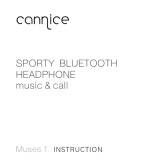Page is loading ...

STEREO BLUETOOTH
®
WIRELESS HEADPHONES
model: AF32
User
ManUal

PACKAGE CONTENTS
1
Runaway AF32
Stereo Bluetooth
Wireless Headphones
Charging cable
(USB – 3.5mm)
Stereo audio cable
(3.5mm – 3.5mm)
Carrying pouch
User manual

PRODUCT OVERVIEW
Stereo Bluetooth
Wireless Headphones
RIGHT EAR CUP
2
LED indicator light
Multifunction button ( / )
Previous track button ( )
Next track button ( )
Volume down button ( )
Volume up button ( )
Headphone / charging jack
Microphone
A
B
C
D
E
F
G
H
+
-

CHARGING
*** You must completely charge the headphones before the first use ***
Connect the USB charging cable to any powered USB port and to the 3.5mm
jack on the right earcup. Make sure it is plugged in fully. Charge time is
typically 2-3 hours.
The red LED light will stay lit while the headphones are charging and will blink
or turn off completely when the headphones are ready for use. A blinking red
LED light indicates a trickle charge mode, whereby the battery is charged
almost fully and the headphones are maintaining their current charge level.
Note: the Runaway cannot be turned on or used while charging.
INDICATOR LIGHT STATE WHEN CHARGING CABLE IS PLUGGED IN:
LIGHT PATTERN STATUS NOTES
Solid red light Battery charging Allow to charge for 2-3 hours
Blinking red light Trickle charge Ready for use
All lights off Battery full Ready for use
When the battery is low, the headphones will say “Battery low” every
60 seconds and the red light will flash three times every three seconds.
Apple® devices such as the iPhone®, iPad®, and iPod® Touch will display a
headphone battery indicator when the Runaway is connected.
3

4
TURNING ON AND OFF
To turn on, press and hold the Multifunction button for approximately 3
seconds. The headphones will say “Power on” and the blue LED light will flash.
To turn off, press and hold the Multifunction button for approximately 4
seconds. The headphones will say “Power off” and the red LED light will flash.
PAIRING WITH BLUETOOTH DEVICES
*** Your headphones must be paired to a Bluetooth device before they can be
used. It is only necessary to pair your headphones once with each device. ***
1) Open the Bluetooth menu on the device you wish to pair (see Locating
the Bluetooth Menu on page 5 for more details). Some devices require
you to select “Search for Devices” or “Add New Device” in order to create a
Bluetooth pairing.
2) With the headphones turned off, press and hold the Multifunction button for
approximately 6 seconds until the headphones say “Pairing”. The red and
blue LED lights will flash in an alternating pattern while the Runaway is in
pairing mode. (Note: The Runaway will enter standby mode if not paired
within 90 seconds.)
3) Wait until you see “MEE audio Runaway” on your device screen.
4) Select “MEE audio Runaway” on your device and follow any further prompts
to pair. Use “0000” if a pin is required. Once pairing is complete and a
connection is established, the blue LED light will flash several times.

5
LOCATING THE BLUETOOTH MENU
iPhone, iPad, and iPod Touch
a) On your device, go to
Settings
b) Select
Bluetooth
. If Bluetooth is not on, turn it on.
The iPhone/iPad/iPod will automatically search for new devices
Android™ Phones and Tablets
a) On your device, go to the
Settings
menu
b) Select
Bluetooth
(on older Android devices Bluetooth is found
in the
Wireless & Networks
menu). If Bluetooth is not on, turn it on.
Select “Search for Devices” if your phone or tablet does not automatically
search for new devices
Windows® Phone 8 Devices
a) On your device, open the
Settings
menu
b) Select
Bluetooth
. If Bluetooth is not on, turn it on.
The Windows phone will automatically search for new devices
Computers, Laptops, and Other Devices
Visit the Bluetooth Support Page at www.MEEaudio.com
for pairing and setup information.
If pairing fails after several tries, please refer to your device’s user manual for
further information. Visit the Bluetooth Support Page at www.MEEaudio.com
for instructional pairing videos and troubleshooting information.
CONNECTING WITH PAIRED DEVICES
Once the Runaway is turned on, it will automatically connect with the last
paired Bluetooth device that is on and within range. If the Runaway is
not connected automatically, tap the multifunction button once to initiate con-
nection with last paired device. If the headphones still do not connect, open
the Bluetooth menu on your device and select “MEE audio Runaway” from
the Bluetooth device list.
On some computers, Bluetooth audio must be enabled manually every time
you connect.

6
CONTROLS
The Runaway can control media and phone calls from a smartphone or tablet.
1. ADJUSTING THE VOLUME
FUNCTION OPERATION NOTES
Increase volume Press the Volume Up
button
When the volume reaches
the minimum or maximum
level the Runaway will
produce a short tone.
Decrease volume Press the Volume
Down button
Note: Volume can be adjusted only while media is playing or during a phone call.
With most devices, volume adjustments will change the volume of the headphones
independently of the connected device while playing media. Adjust device volume
as needed to further increase or decrease the volume. During a phone call the
headphones will directly control device volume.
2. CONTROLLING PHONE CALLS
STATUS FUNCTION OPERATION
Incoming call Answer call Press the Multifunction button
Reject call Double press the Multifunction button
Call in progress End call Press the Multifunction button
Transfer call
between
headphones
and phone*
Press and hold the Multifunction button
for 2 seconds until you hear a tone
Mute /
unmute call
Double press the Multifunction button
to mute; double press again to unmute
(continues on page 7)

CONTROLS (CONTINUED)
2. CONTROLLING PHONE CALLS (CONTINUED)
STATUS FUNCTION OPERATION
Call in
progress,
second
incoming call
Answer new
call and put
current call
on hold
Press the Multifunction button
Reject
incoming call
Double press the Multifunction button
One call active,
one on hold
Switch
active calls
Press and hold the Multifunction button
for 2 seconds until you hear a tone
End current
call and
switch to call
on hold
Press the Multifunction button
*If you answer an incoming call from your phone instead of the headphones, most
phones will activate the phone speaker. Press and hold the Multifunction button for 2
seconds to transfer the call to the headphones.
3. CONTROLLING MEDIA PLAYBACK
STATUS FUNCTION OPERATION
No media playing* Play media Press the Multifunction button
Media playing Pause media
playback
Press the Multifunction button
Media playing
or paused
Skip to next track** Press the Next Track button
Restart track /
previous track**
Press the Previous Track button
*You may need to focus on the media player application by bringing it up on the
screen for initial playback to start.
** Not all media players support this functionality.
Note: If you answer or make a call while listening to media, the media will be paused
until the call has ended.
(continues on page 8)
7

8
CONTROLS (CONTINUED)
4. ADDITIONAL FUNCTIONALITY
FUNCTIONALITY OPERATION NOTES
Redial last call* Double press the
Multifunction button
when no call is in
progress
Headphones will say “Last
number redial”
Activate Siri ®/
voice command/
voice dialing*
Press and hold the
Multifunction button
for 2 seconds
Headphones will produce
a tone and media will be
paused. Press and hold
Multifunction button for 2
seconds again to cancel.
Battery meter Press the volume
up or volume down
button when the unit
is in standby mode
(no media playing/
no active phone
calls)
Headphones will provide
approximate battery state as
either “Battery high”, “Battery
medium”, or “Battery low”
*Not all devices support this functionality. For more information, refer to the user
manual for your device.

MULTIPOINT
Multipoint allows two Bluetooth devices to be connected to the Runaway
simultaneously, providing additional flexibility for your multimedia experience.
1. MULTIPOINT PAIRING
To use two Bluetooth devices with the Runaway, first pair them by following
the pairing procedure described in the Pairing with Bluetooth Devices
section on Page 4 for each device and then turn off the headphones. Both
devices will need to be paired before multipoint can be used.
When turned on again, the Runaway will automatically attempt to connect to
the 2 most recently-paired devices, as long as they have Bluetooth enabled
and are within range. If a device that has already been paired does not
connect automatically, select “MEE audio Runaway” from the Bluetooth menu
of the device.
If you no longer wish to connect to multiple devices, disable Bluetooth on the
device you do not want connected to the Runaway or remove the “MEE audio
Runaway” pairing from the Bluetooth menu of the device.
(continues on page 10)
9

10
MULTIPOINT (CONTINUED)
2. MULTIPOINT FUNCTIONALITY
STATUS FUNCTION OPERATION
Media playing
on one device
Play media on
other device
Pause audio playback on the active
device and start audio playback on the
other connected device. It may take up
to 10 seconds for audio to switch
Incoming call Answer call Short press the Multifunction button
Reject call Double press the Multifunction button
Mute /
unmute call
Double press the Multifunction button
Call in
progress,
second
incoming call
Answer new
call and put
current call
on hold
Press the Multifunction button
Reject
incoming call
Double press the Multifunction button
One call active,
one on hold
Switch
active calls
Press and hold the Multifunction button
for 2 seconds until you hear a tone
End current
call and
switch to call
on hold
Press the Multifunction button
Note: Incoming calls will always take precedence over other audio. If two phones are
connected to the Runaway, an incoming call on either phone will trigger an alert and
media playback will be paused if the call is answered. Once the call is terminated, the
Runaway will reactivate the original device and resume playback (with most media
applications).

11
USE AS WIRED HEADPHONE
The Runaway can be used as a wired headphone by plugging one end of
the included stereo audio cable into the 3.5mm jack on the Runaway and the
other end into any audio device with a standard 3.5mm headphone jack.
Plugging the audio cable into the headphone will disable Bluetooth
functionality until the cable is unplugged.
Note: the built-in microphone of the Runaway will not work when the
headphones are used in wired mode.
SAFETY AND CARE
• When not in use, power the headphones off and store in a cool, dry place.
Battery performance will be severely decreased when stored in extreme
temperatures: below -10°C/14°F or above 45°C/113°F including direct
sunlight.
• Clean with a soft cloth, damp with diluted soap water solution if necessary.
Never use chemical cleaners.
• There are no user replaceable/reparable parts in the headphone.
Disassembling it will void your warranty.
• Do not expose the headphones to liquids. If the device comes in contact
with liquids, quickly wipe away. If submersed in water, do not turn the
device on until completely dried. Note: liquid submersion voids the
warranty.
• Do not use around flammable gasses as fire or explosion may occur
• Replacement parts and accessories are available online at
www.MEEaudio.com
WARNING:
Using headphones at high to moderate volumes for extended periods of
time will result in permanent hearing damage. It is advised you keep volume
levels moderate to low at all times for your safety. Do not use while driving a
car, cycling, operating machinery, or performing other activities that require
hearing surrounding sounds.
It is advised to turn the volume on your device all the way down before
connecting your headphones, then gradually increase the volume until you
reach a comfortable listening level.

12
SPECIFICATIONS
Bluetooth Version 4.0
Bluetooth Profiles Supported A2DP, HSP, HFP, AVRCP
Driver 40 mm dynamic driver
Frequency Response 20Hz to 20kHz
Operating Range 10 m (30 ft)
Music Playback Time 15 hrs
Talk Time 15 hrs
Standby Time 150 hrs
TROUBLESHOOTING
Visit the Bluetooth Support Page at www.MEEaudio.com
for troubleshooting procedures.
WARRANTY
The Runaway is covered by a 1 year manufacturer warranty.
For more information, visit www.MEEaudio.com

NOTES
13
MEE audio and its logo are registered trademarks of S2E, Inc. All rights reserved.
iPhone
®
, iPad
®
, iPod
®
, iPod touch
®
, and Siri
®
are registered trademarks of Apple Inc.
Android™ is a registered trademark of Google Inc.
Windows
®
Phone is a registered trademark of Microsoft Corporation in the United States and other countries.
The Bluetooth
®
word mark and logos are registered trademarks owned by Bluetooth SIG, Inc.
and any use of such marks by MEE audio is under license. Other trademarks and trade names
are those of their respective owners.
Have a question?
Email [email protected]
/