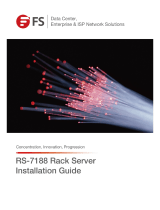Page is loading ...

UM_HA401-LB2_v4.2_031620
HA401-LB
Storage Barebone
User's Manual

Contents
Table of Contents
Preface ������������������������������������������������������������������������������������������������� i
Safety Instructions ������������������������������������������������������������������������������ ii
About This Manual ������������������������������������������������������������������������������ iv
Chapter 1� Product Features ��������������������������������������������������������������1
1�1 Box Contents ������������������������������������������������������������������������������������1
1.2 Specications������������������������������������������������������������������������������������2
1�3 Features ��������������������������������������������������������������������������������������������3
Chapter 2� Hardware Setup ����������������������������������������������������������������7
2�1 Central Processing Unit (CPU) �����������������������������������������������������������7
2.1.1 Removing the processor ....................................................................................7
2.1.2 Installing the processor ......................................................................................9
2.1.3 CPU Heatsink ................................................................................................... 13
2�2 System Memory ������������������������������������������������������������������������������14
2.2.1 DIMM Installation Order .................................................................................. 15
2.2.2 DIMM Installation ............................................................................................ 17
2�3 Removing and Installing the Top Cover ��������������������������������������������18
2�4 Removing and Installing the Power Supply Unit Module ������������������� 19
2.4.1 Removing the Power Supply Unit .................................................................. 19
2.4.2 Installing the Power Supply Unit .................................................................... 19
2�5 Removing and Installing the Fan Module ������������������������������������������20
2.5.1 Removing the Fan ............................................................................................ 20
2.5.2 Installing the Fan Module ................................................................................ 21
2�6 Installing/ Removing the Hard Disk Drive �����������������������������������������22
2.6.1 Installing the Hard Disk Drive ......................................................................... 22
2.6.2 Installing the Hard Disk Drive Tray ................................................................. 23
2.6.3 Installing the Hard Disk Drive WITH the Interposer ....................................... 24
2.6.4 Installing the Hard Disk Drive WITHOUT the Interposer ................................ 25
2�7 Removing and Installing the HDD Backplane Module �����������������������26
2.7.1 Removing the HDD Backplane ........................................................................ 26
2.7.2 Installing the HDD Backplane ........................................................................ 26
2�8 Installing and Removing the Solid State Drive ����������������������������������27
2.8.1 Installing the Solid State Drive ........................................................................ 27
2�9 Removing and Installing the HDD Backplane Module �����������������������28
2.9.1 Installing the PCIe Card ................................................................................... 28
2.9.2 Removing the PCIe Card .................................................................................. 30
2�10 Removing and Installing the RJ45 Module �������������������������������������31
2.10.1 Installing the RJ45 Module ........................................................................... 31
2.10.2 Congure the LAN Setting ............................................................................. 32
2.11 Congure the Internal SAS Port Setting �����������������������������������������33
2.12 Congure the Expander JBOD Enclosure Setting ����������������������������34
2.13 Congure the PCIe Function Setting ����������������������������������������������35
2�14 Tool-less Blade Slide Installation Instruction ���������������������������������36
Chapter 3� Hardware Settings ���������������������������������������������������������� 42

3�1 Motherboard Block Diagram ������������������������������������������������������������42
3�2 Content List �������������������������������������������������������������������������������������43
3�3 Motherboard Layout ������������������������������������������������������������������������44
3�4 Connector and Jumper ��������������������������������������������������������������������45
3�5 System LEDs ����������������������������������������������������������������������������������53
3.5.1 Front Panel LED ............................................................................................... 53
3.5.2 Rear Panel LED ................................................................................................ 54
3.5.3 Internal LEDs .................................................................................................... 55
3�6 HDD Backplane ��������������������������������������������������������������������������������56
3.6.1 Placement ........................................................................................................ 56
3.6.2 Connector Location ......................................................................................... 58
3.6.3 Drive Slot Map .................................................................................................. 59
3�7 Expander Board �������������������������������������������������������������������������������60
3.7.1 Placement ........................................................................................................ 60
3.7.2 Connector Location ......................................................................................... 61
3.7.3 Connector and Jumper .................................................................................... 62
3.7.4 LEDs ................................................................................................................. 64
3.7.5 Jumper ............................................................................................................. 65
Chapter 4. BIOS Conguration Settings ������������������������������������������� 66
4�1 Navigation Keys �������������������������������������������������������������������������������66
4�2 BIOS Setup ��������������������������������������������������������������������������������������67
4.2.1 BIOS Menu ....................................................................................................... 67
4.2.2 BIOS Basic Utility ............................................................................................. 67
4.2.3 BIOS Update ..................................................................................................... 70
4�3 Main ������������������������������������������������������������������������������������������������ 72
4.3.1 Main .................................................................................................................. 72
4�4 Advanced ����������������������������������������������������������������������������������������73
4.4.1 Peripheral Conguration ................................................................................. 73
4.4.2 PCH SATA Conguration ................................................................................ 74
4.4.3 PCH SSATA Conguration ............................................................................... 74
4.4.4 Video Conguration ......................................................................................... 74
4.4.5 USB Conguration .......................................................................................... 75
4.4.6 PCH Chipset Conguration ............................................................................ 75
4.4.7 Processor Conguration ................................................................................. 75
4.4.8 Advanced Power Management Conguration .............................................. 76
4.4.9 Common RefCode Conguration .................................................................... 76
4.4.10 QPI Conguration ......................................................................................... 77
4.4.11 Memory Conguration .................................................................................. 78
4.4.12 IIO Conguration ............................................................................................ 79
4.4.13 Console Redirection ...................................................................................... 81
4.4.14 System Event Log .......................................................................................... 81
4.4.15 SPS ME ICC Conguration ............................................................................ 81
4.4.16 H2O IPMI Conguration ................................................................................ 81
4.4.17 OEMBoard Function ....................................................................................... 82
4�5 Security ������������������������������������������������������������������������������������������� 83
4.5.1 Set Supervisor password ................................................................................ 83
4�6 Power ����������������������������������������������������������������������������������������������84
Contents

4.6.1 Power ............................................................................................................... 84
4�7 Boot ������������������������������������������������������������������������������������������������85
4.7.1 Boot .................................................................................................................. 85
Chapter 5. BMC Conguration Settings �������������������������������������������� 87
5�1 Method 1 (Use the BIOS Setup) ��������������������������������������������������������87
5�2 Method 2 (Use a Dos Tool - Syscheck) ���������������������������������������������88
5�3 Connect to BMC �������������������������������������������������������������������������������89
5�4 Web UI ���������������������������������������������������������������������������������������������90
5.4.1 Dashboard ........................................................................................................ 90
5.4.2 Field Replaceable Unit(FRU) ........................................................................... 91
5.4.3 Server Health ................................................................................................... 92
5.4.4 Conguration ................................................................................................... 93
5.4.5 Remote Control ................................................................................................ 97
5.4.6 Auto Video Recording ..................................................................................... 99
5.4.7 Maintenance .................................................................................................. 100
5�5 Updating BMC Firmware ����������������������������������������������������������������102
Chapter 6� Technical Support ��������������������������������������������������������� 103
Contents

Copyright © 2017 AIC, Inc� All Rights Reserved�
This document contains proprietary information about
AIC products and is not to be disclosed or used except in
accordance with applicable agreements.

Document Release History
Release Date Version Update Content
2017 1 Release to the public.
June
2018
4 Update
January
2019
4.1
1. New Cover
2. BIOS section update.
March
2020
4.2
Datasheet
QIG

i
Copyright
No part of this publication may be reproduced, stored in a retrieval system, or
transmitted in any form or by any means, electronic, mechanical, photo-static, recording
or otherwise, without the prior written consent of the manufacturer.
Trademarks
All products and trade names used in this document are trademarks or registered
trademarks of their respective holders.
Changes
The material in this document is for information purposes only and is subject to change
without notice.
Warning
1. A shielded-type power cord is required in order to meet FCC emission limits and also
to prevent interference to the nearby radio and television reception. It is essential
that only the supplied power cord be used.
2. Use only shielded cables to connect I/O devices to this equipment.
3. You are cautioned that changes or modifications not expressly approved by the
party responsible for compliance could void your authority to operate the equipment.
Disclaimer
AIC shall not be liable for technical or editorial errors or omissions contained herein.
The information provided is provided "as is" without warranty of any kind. To the
extent permitted by law, neither AIC or its afliates, subcontractors or suppliers will be
liable for incidental, special or consequential damages including downtime cost; lost
profits; damages relating to the procurement of substitute products or services; or
damages for loss of data, or software restoration. The information in this document
is subject to change without notice.
Preface

ii
Before getting started, please read the following important cautions:
• All cautions and warnings on the equipment or in the manuals should be noted.
• Most electronic components are sensitive to electrical static discharge. Therefore, be
sure to ground yourself at all times when installing the internal components.
• Use a grounding wrist strap and place all electronic components in static-shielded
devices. Grounding wrist straps can be purchased in any electronic supply store.
• Be sure to turn off the power and then disconnect the power cords from your system
before performing any installation or servicing. A sudden surge of power could
damage sensitive electronic components.
• Do not open the system’s top cover. If opening the cover for maintenance is a must,
only a trained technician should do so. Integrated circuits on computer boards are
sensitive to static electricity. Before handling a board or integrated circuit, touch
an unpainted portion of the system unit chassis for a few seconds. This will help to
discharge any static electricity on your body.
• Place this equipment on a stable surface when install. A drop or fall could cause injury.
• Please keep this equipment away from humidity.
• Carefully mount the equipment into the rack, in such manner, that it won’t be
hazardous due to uneven mechanical loading.
• This equipment is to be installed for operation in an environment with maximum
ambient temperature below 35°C.
• The openings on the enclosure are for air convection to protect the equipment from
overheating. DO NOT COVER THE OPENINGS.
• Never pour any liquid into ventilation openings. This could cause fire or electrical
shock.
• Make sure the voltage of the power source is within the specication on the label when
connecting the equipment to the power outlet. The current load and output power of
loads shall be within the specication.
• This equipment must be connected to reliable grounding before using. Pay special
attention to power supplied other than direct connections, e.g. using of power strips.
• Place the power cord out of the way of foot traffic. Do not place anything over the
power cord. The power cord must be rated for the product, voltage and current marked
on the product’s electrical ratings label. The voltage and current rating of the cord
should be greater than the voltage and current rating marked on the product.
Safety Instructions

iii
Chapter 1. Product FeaturesHA401-LB2 User Manual
• If the equipment is not used for a long time, disconnect the equipment from mains to
avoid being damaged by transient over-voltage.
• Never open the equipment. For safety reasons, only qualied service personnel should
open the equipment.
• If one of the following situations arise, the equipment should be checked by service
personnel:
1. The power cord or plug is damaged.
2. Liquid has penetrated the equipment.
3. The equipment has been exposed to moisture.
4. The equipment does not work well or will not work according to its user manual.
5. The equipment has been dropped and/or damaged.
6. The equipment has obvious signs of breakage.
7. Please disconnect this equipment from the AC outlet before cleaning. Do not
use liquid or detergent for cleaning. The use of a moisture sheet or cloth is
recommended for cleaning.
• Module and drive bays must not be empty! They must have a dummy cover.

Thank you for selecting and purchasing the HA401-LB2.
This user's manual is provided for professional technicians to perform easy hardware
setup, basic system congurations, and quick software startup. This document pellucidly
presents a brief overview of the product design, device installation, and rmware settings
for HA401-LB2. For the latest version of this user's manual, please refer to the AIC website:
http://www.aicipc.com/tw/productdetail/51044.
Chapter 1 Product Features
HA401-LB2 is a flexible storage server barebone that is specifically designed to
accommodate diverse corporations and enterprises for managing heavy workloads and
multiple applications.
Chapter 2 Hardware Setup
This chapter displays an easy installation guide for assembling the hardware in this
product. Utmost caution for proceeding to set up the hardware is highly advised. Most of
the components are highly fragile and vulnerable to exterior influence. Do not endanger
the device by placing the device in an unstable environment.
Chapter 3 Hardware Settings
This chapter provides information on connectors, jumpers, and LED descriptions. These
descriptions assist users to congure different settings and functions of the motherboard,
as well as to conrm the location of each connector and jumper.
Chapter 4 BIOS Conguration Settings
This chapter introduces the key features of BIOS, including the descriptions and option
keys for diverse functions. These details provide users to effortlessly navigate and
congure the input/output devices.
Chapter 5 BMC Conguration Settings
This chapter illustrates the diverse functions of IPMI BMC, including the details on logging
into the web page and assorted denitions. These descriptions are helpful in conguring
various functions through Web GUI without entering the BIOS setup. For more information
of BMC congurations, please refer to IPMI BMC (Aspeed2500) User's Manual for a more
detailed description.
Chapter 6 Technical Support
For more information or suggestion, please contact the nearest AIC corporation
representative in your district or visit the AIC website: http://www.aicipc.com/en. It is our
greatest honor to provide the best service for our customers.
About This Manual
iv

1
Chapter 1. Product FeaturesHA401-LB2 User Manual
Chapter 1� Product Features
HA401-LB2 is a high density storage server that includes mother board, chassis, power
supply, and HDD backplane. For more information about our product, please visit our
website at http://www.aicipc.com/en.
Before removing the subsystem from the shipping carton, visually inspect the physical
condition of the shipping carton. Exterior damage to the shipping carton may indicate
that the contents of the carton are damaged. If any damage is found, do not remove
the components; contact the dealer where the subsystem was purchased for further
instructions. Before continuing, rst unpack the subsystem and verify that the number
of components in the shipping carton is accurate and in good condition
1�1 Box Contents
This product contains the components listed below.
Please conrm the number and the condition of the components before
installation.
• System
(includes power supply, fan
& hard disk drive tray)
• Power cord (vary per region)
• 28" Slide rail x 1 set (optional)
• Rear handle (uninstalled)
Product features are subject to change without notice�

2
Chapter 1. Product FeaturesHA401-LB2 User Manual
1.2 Specications
Dimensions
(W x D x H)
mm : 437 x 698.5 x 177.8
inches : 17.2 x 27.5 x 7
Motherboard
(per node)
AIC Server Board Libra
Processor
(per node)
Processor
Support
• Two Intel® Xeon® Processors
E5-2600 v3/v4 product family
• Supports CPU TDP up to 140W
Supported QPI 9.6 GT/s, 8 GT/s, 7.2 GT/s
Socket Type Socket R3 (FCLGA2011-3)
Chipset Support
(per node)
Intel® C612 Chipset
System Memory
(per node)
• 16 DIMM slots across 8 memory channels
(4 memory channels per CPU; 2DPC)
- 512GB DDR4 2400/2133 RDIMM DRx4
- 128GB DDR4 2400/2133 RDIMM SRx4
- 1024GB DDR4 2400/2133 LRDIMM QRx4
- 2048GB DDR4 2400/2133 LRDIMM 3DS 8Rx4
Front Panel
System power on/off
LEDs
A
• Power (Secondary)
• Warning
B
• Power (Primary)
• Warning
Drive Bays
External 3.5" hot swap
24 (LSI interposer board required
when using SATA drives)
Internal 2.5" 2+2 (7mm per node)
Backplane 1 x 24-port 12Gb SAS backplane
Expander Board
(per node)
• 3 x PCIe v3.0 x16 slots
• 3 x PCIe v3.0 x8 slots
Expansion Slots
(per node)
PCIe 3.0
• 2 x16 slots (LP)
• 1 x16 slot (x8 mode w/ IOC SKU) (LP)
• 3 x8 slots (LP)
System BIOS
BIOS Type
• Insyde UEFI BIOS
• SPI (Serial Peripheral Interface)
FLASH Interface
BIOS
Features
• ACPI
• PXE
• WOL
• AC loss recovery
• IPMI 2.0 KCS
interface
• SMBIOS
• Serial console
redirection
• BIOS Boot
• BIOS Recovery
Mode
• SRIOV
• iSCSI
• TPM
• PCIe NTB
On-board
Devices
SATA
Built-in SATA controller with RAID support
on Intel® C612 Chipset
• 8 x 7pin SATA connectors
• 1 x M.2 with SATA/PCIe X4 support
IPMI
Aspeed AST2400 Advanced PCIe Graphics &
Remote Management Processor
• Baseboard Management Controller
• Intelligent Platform Interface 2.0 (IPMI 2.0)
• iKVM, Media Redirection, IPMI over LAN,
Serial over LAN
• SMASH Support
Network
Controllers
• Intel® Ethernet Controller X540-BT2 dual
port 10GbE, 10GBASE-T, PCIe v2.1, x8
Optional: Intel® Ethernet Controller I350-BT2,
dual port GbE, PCIe v2.0
• Intel® Ethernet Controller I210-AT, single
port GbE controller, PCIe v2.1
• Intel® Ethernet Network Connection
I217-LM, single port GbE, 1Gbps
• Realtek® RTL8201EL single port 10/100
Mbps Ethernet PHYceiver for dedicated
BMC port
Graphics
Aspeed AST2400 Advanced PCIe Graphics &
Remote Management Processor
• PCIe VGA/2D Controller
• 1920x1200@60Hz 32bpp
Rear I/O
(per node)
SAS
2 x SFF8644
LAN
• 2 x RJ45
• 1 x RJ45 (dedicated BMC port)
• 2 x RJ45 cabled from two internal 2x5
box pin-header (optional accessory)
USB
2 x USB 3.0 Type A
VGA
1 x external DB-15 VGA port
Serial Port
1 x external DB-9 COM port
Power Supply
1100W 1+1 redundant power supply 80+ Platinum
• AC INPUT : 100-120V,50/60Hz,12A
DC OUTPUT : 850W
• AC INPUT : 200-240V,50/60Hz,8A
DC OUTPUT : 1100W
1200W 1+1 redundant power supply (BTO)
• AC INPUT : 110~240V,47-63Hz,15-7.5A
System Cooling
(per node)
4 x 60x56mm easy swap fans
System
Management
• IPMI 2.0
• KVM over IP
• Media redirection
• Temperature, fan, voltage,
PSU sensor monitor
• System temperature
• SNMP support
• System ID /
System fail indicator
• Remote power
on/off/reset
• SEL message alarm
through mail
• Intel NM
Environmental
• Storage temperature : -10ºC(14ºF) ~ 60ºC(140ºF)
• Operating temperature : 0ºC(32ºF) ~ 35ºC(95ºF)
• Storage operating humidity : 5%~95% non-condensing
Gross Weight
(w/ PSU & Rail)
kgs : 50
lbs : 110.2
Packaging
Dimensions
(W x D x H)
mm : 657 x 940 x 468
inches : 25.9 x 37 x 18.4
Mounting
Standard 28" slide rail

3
Chapter 1. Product FeaturesHA401-LB2 User Manual
HA401-LB2 is a reliable 4U storage server barebone with 24 hotswap drives bays at the
front and 2+2 internal drives. This product is designed to accommodate the AIC-patented
serverboard, Libra, which supports two Intel® Xeon® Processors E5-2600 v3/v4 and 16
DDR4 DIMM to offer greater perfomance, efciency, and utility for our customers. Featur-
ing Intel® C612 Series Chipset, which is emphasized for its accelerated speed and expan-
sion, this product enhances these advantages by integrating flexible IO usage and system
expansion into to provide greater bandwidth and utilization.
In addition to the noteworthy features of the barebone, HA401-LB provides immediate
and efcient management with Onboard Baseboard Management Controller and greater I/
O extension. Featuring IPMI 2.0 and Aspeed AST2400 Advanced PCIe Graphics, the server
board offers support for iKVM, Media Redirection, Smash Support, IPMI over LAN, and Se-
rial over LAN.
• High-availability storage server optimized for mission-critical, enterprise-level storage
applications
• Fully redundant, fault-tolerant system supporting hot swappable compute nodes and
storage drives
• Two compute nodes, Active-Active conguration, each supporting two Intel Xeon
Processors E5-2600 v3/v4 product family
• 10GbE, PCIe NTB or SAS link between nodes for communication and fail-over
• Built-in Broadcom SAS3x48R SAS/SATA expander per node
• Intel® Trusted Platform Module (TPM) header to support Intel® Trusted Execution
Technology (TXT)
• 6 x PCIe 3.0 slots
1�3 Features

4
Chapter 1. Product FeaturesHA401-LB2 User Manual
Front Panel

5
Chapter 1. Product FeaturesHA401-LB2 User Manual
Rear Panel
1100W 1+1
redundant
power
supply 80+
Platinum

6
Chapter 1. Product FeaturesHA401-LB2 User Manual
Major Components
1100W

7
Chapter 2. Hardware SetupHA401-LB2 User Manual
Chapter 2� Hardware Setup
2�1 Central Processing Unit (CPU)
2�1�1 Removing the processor
Step 1 Remove the heatsink. The heatsink is attached to the server board or
-processor socket with captive fasteners. Use a #2 Phillips* screwdriver
to loosen the screws x 4 located on the heatsink corners diagonally using
the following procedure (1a) to (1b).
(1a) Use a #2 Phillips* screwdriver and start with screw 1 and loosen it
by giving it two rotations and stop (see letter A).
CAUTION
Do not full loosen.
(1b) Proceed to screw 2 and loosen it by giving it two rotations and
stop (see letter B). Similarly, loosen screws 3 and 4. Repeat steps A and
B by giving each screw two rotations each time until all the screws are
loosened.
(1c) Lift the heatsink upward (see letter C).
R
E
MOVE
REMOV
E
LGA20
11-3
** SUPPLIER IDENTI
FI
C
A
TION HERE **
INSTALL PROCESSOR B
EFOR
E
REMOVING COVER
SA
V
E AN
D
REPLACE
COVER
IF P
ROCESSOR IS REMOVE
D
Processor
Socket
2
3
1
4
A
B
C

8
Chapter 2. Hardware SetupHA401-LB2 User Manual
Step 2 Unlatch the CPU Load Plate by following procedures (2a) to (2b).
(2a) Push the lever handle labeled “OPEN 1st” (see letter A) down and towards
the CPU socket. Rotate the lever handle upward.
(2b) Repeat the steps for the second lever handle (see letter B).
Step 3 Open the load plate.
(3a) Rotate the right lever handle down until it releases the Load Plate (see
letter A).
(3b) While holding down the lever handle, lift open the Load Plate with your
hand (see letter B).
Step 4 Remove the processor from the socket.
NOTE
-Remove the processor by carefully lifting it out of the socket. Take care not to drop
the processor and not touching any pins inside the socket.
-Install the socket cover if a replacement processor is not going to be installed.
REMOVE
REMOVE
LGA2011-3
** SUPPLIER IDENTIFIC
ATION HERE **
INSTALL PROCESSOR BEFORE
REMOVING COVER
SAVE AND REPLACE COVER
IF PROCESSOR IS REMOVED
A
REMOVE
REMOVE
LGA2011-3
** SUPPLIER IDENTIFIC
ATION HERE **
INSTALL PROCESSOR BEFORE
REMOVING COVER
SAVE AND REPLACE COVER
IF PROCESSOR IS REMOVED
B
B
REMOVE
REM
OVE
LGA2011-3
** S
UPPLIER ID
ENT
IFIC
ATION HERE
**
INSTALL PROCESSOR BEFORE
REMOVING COVER
SAVE AND REPLACE COVER
IF PROCESSOR IS REMOVED
A

9
Chapter 2. Hardware SetupHA401-LB2 User Manual
2�1�2 Installing the processor
CAUTION
Processor must be appropriate: you may damage the server board if you install a
processor that is inappropriate for your server.
CAUTION
ESD and handling processors: reduce the risk of electrostatic discharge (ESD) damage
to the processor by doing the following:
(1) Touch the metal chassis before touching the processor or server board. Keep part
of your body in contact with the metal chassis to dissipate the static charge while
handling the processor.
(2) Avoid moving around unnecessarily.

10
Chapter 2. Hardware SetupHA401-LB2 User Manual
Step 1 Remove the processor from its package by following procedures (1a) to
(1b).
(1a) Carefully remove the protective cover from the backside of the
CPU. Take care not to touch any CPU contacts (see letter A).
(1b) Orient the processor with the socket so that the processor cutouts
match the four orientation posts on the socket (see letter B). Verify
the location of a gold key at the corner of the processor (see letter C).
Carefully place (Do NOT drop) the CPU into the socket.
CAUTION
The pins inside the CPU socket are extremely sensitive other than the CPU. No object
should make contact with the pins inside the CPU socket. A damaged CPU socket pin
may render the socket inoperable and will produce erroneous CPU or other system
errors if used.
CAUTION
The underside of the processor has components that may damage the socket pins if
installed improperly. The processor must align correctly with the socket opening before
installation. Do not drop the processor into the socket.
CAUTION
When possible, a CPU insertion tool shoule be used when installing the CPU.
A
C
B
/