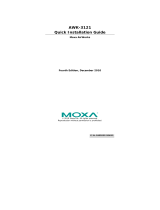— 12 —
Protocol General Protocols: Proxy ARP, DNS, HTTP,
HTTPS, IP, ICMP, SNTP, TCP, UDP, RADIUS,
SNMP, RTP, PPPoE, DHCP
AP-only Protocols: ARP, BOOTP, DHCP, dynamic
VLAN-Tags for 802.1X-Clients, STP/RSTP (IEEE
802.1D/w)
Data Rates 802.11b: 1, 2, 5.5, 11 Mbps
802.11a/g: 6, 9, 12, 18, 24, 36, 48, 54 Mbps
Transmit Power 802.11b:
Typ. 23±1.5 dBm @ 1 to 11 Mbps
802.11g:
Typ. 18±1.5 dBm @ 6 to 24 Mbps,
Typ. 16±1.5 dBm @ 36 to 48 Mbps,
Typ. 15±1.5 dBm @ 54 Mbps
802.11a:
Typ. 20±1.5 dBm @ 6 to 24 Mbps,
Typ. 19±1.5 dBm @ 36 Mbps,
Typ. 18±1.5 dBm @ 48 Mbps,
Typ. 17±1.5 dBm @ 54 Mbps
Receiver Sensitivity 802.11b:
-97 dBm @ 1 Mbps, -94 dBm @ 2 Mbps,
-92 dBm @ 5.5 Mbps, -90 dBm @ 11 Mbps
802.11g:
-93 dBm @ 6 Mbps, -91 dBm @ 9 Mbps,
-90 dBm @ 12 Mbps, -88 dBm @ 18 Mbps,
-84 dBm @ 24 Mbps, -80 dBm @ 36 Mbps,
-76 dBm @ 48 Mbps, -74 dBm @ 54 Mbps
802.11a:
-90 dBm @ 6 Mbps, -89 dBm @ 9 Mbps,
-89 dBm @ 12 Mbps, -85 dBm @ 18 Mbps,
-83 dBm @ 24 Mbps, -79 dBm @ 36 Mbps,
-75 dBm @ 48 Mbps, -74 dBm @ 54 Mbps
Interface
Default Antenna 2.4GHz, 5dBi, Omni-directional antenna
Antenna Connector N-type (female)
DI/DO Connection 8-pole M12 connector
Alarm Contact 1 relay output (capacity: 1A @24VDC)
Digital Input 2 electrically-isolated inputs
y +3 to -30V for state “0” (OFF)
y +13 to +30V for state “1” (ON)
y Max. input current: 8 mA
Console RS-232 (Waterproof RJ45 type)
LAN Port 10/100BaseT(X) auto negotiation speed
LED Indicators PWR, FAULT, STATE, WLAN1, WLAN2, LAN1,
and LAN2
Power
Input Voltage
48 VDC Power-over-Ethernet (IEEE 802.3af) or 12
to 48 VDC, redundant dual DC power inputs
Input Current (1.066A to 0.312A @12VDC-48VDC)
Input Current @ 24VDC 0.3 A
Overload Current
Protection
1.6 A