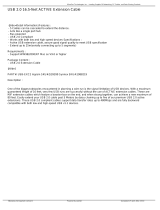Page is loading ...

Document Number: 320249-001
Intel
®
Core
TM
2 Duo Processor
and Intel
®
GM45 Express Chipset
(with DDR3 System Memory)
Development Kit User’s Manual
September 2008

2 Development Kit User’s Manual
INFORMATION IN THIS DOCUMENT IS PROVIDED IN CONNECTION WITH INTEL® PRODUCTS. NO LICENSE, EXPRESS OR
IMPLIED, BY ESTOPPEL OR OTHERWISE, TO ANY INTELLECTUAL PROPERTY RIGHTS IS GRANTED BY THIS DOCUMENT. EXCEPT
AS PROVIDED IN INTEL'S TERMS AND CONDITIONS OF SALE FOR SUCH PRODUCTS, INTEL ASSUMES NO LIABILITY
WHATSOEVER, AND INTEL DISCLAIMS ANY EXPRESS OR IMPLIED WARRANTY, RELATING TO SALE AND/OR USE OF INTEL
PRODUCTS INCLUDING LIABILITY OR WARRANTIES RELATING TO FITNESS FOR A PARTICULAR PURPOSE, MERCHANTABILITY,
OR INFRINGEMENT OF ANY PATENT, COPYRIGHT OR OTHER INTELLECTUAL PROPERTY RIGHT. Intel products are not intended
for use in medical, life saving, life sustaining, critical control or safety systems, or in nuclear facility applications.
Intel may make changes to specifications and product descriptions at any time, without notice.
Intel Corporation may have patents or pending patent applications, trademarks, copyrights, or other intellectual property rights
that relate to the presented subject matter. The furnishing of documents and other materials and information does not provide
any license, express or implied, by estoppel or otherwise, to any such patents, trademarks, copyrights, or other intellectual
property rights.
Designers must not rely on the absence or characteristics of any features or instructions marked “reserved” or “undefined.” Intel
reserves these for future definition and shall have no responsibility whatsoever for conflicts or incompatibilities arising from
future changes to them.
Intel processor numbers are not a measure of performance. Processor numbers differentiate features within each processor
family, not across different processor families. See http://www.intel.com/products/processor_number
for details.
The Intel
®
Core
TM
2 Duo processor and Intel
®
GM45 Express Chipset may contain design defects or errors known as errata which
may cause the product to deviate from published specifications. Current characterized errata are available on request.
Contact your local Intel sales office or your distributor to obtain the latest specifications and before placing your product order.
Copies of documents which have an order number and are referenced in this document, or other Intel literature may be obtained
by calling 1-800-548-4725 or by visiting Intel's website at http://www.intel.com.
BunnyPeople, Celeron, Celeron Inside, Centrino, Centrino logo, Core Inside, Dialogic, FlashFile, i960, InstantIP, Intel, Intel logo,
Intel386, Intel486, Intel740, IntelDX2, IntelDX4, IntelSX2, Intel Core, Intel Inside, Intel Inside logo, Intel. Leap ahead., Intel.
Leap ahead. logo, Intel NetBurst, Intel NetMerge, Intel NetStructure, Intel SingleDriver, Intel SpeedStep, Intel StrataFlash, Intel
Viiv, Intel vPro, Intel XScale, IPLink, Itanium, Itanium Inside, MCS, MMX, Oplus, OverDrive, PDCharm, Pentium, Pentium Inside,
skoool, Sound Mark, The Journey Inside, VTune, Xeon, and Xeon Inside are trademarks or registered trademarks of Intel
Corporation or its subsidiaries in the United States and other countries.
*Other names and brands may be claimed as the property of others.
Copyright © 2007-2008, Intel Corporation. All Rights Reserved.

Development Kit User’s Manual 3
Contents
1 Introduction .....................................................................................................8
1.1 Content Overview...................................................................................8
1.2 Text Conventions ...................................................................................9
1.3 Glossary of Terms and Acronyms............................................................10
1.4 Development Kit Technical Support.........................................................14
1.4.1 Online Support........................................................................14
1.4.2 Additional Technical Support .....................................................14
1.5 Related Documents...............................................................................15
1.5.1 Ordering Hard Copies of Documents...........................................15
2 Getting Started...............................................................................................17
2.1 Overview ............................................................................................17
2.2 Development Kit Contents .....................................................................17
2.3 Additional Required Hardware (Not Included in the Development Kit)...........18
2.4 Additional Required Software (Not included in the Development Kit) ............ 19
2.5 Workspace Preparation..........................................................................19
2.6 System Setup and Power-Up..................................................................20
2.6.1 Using the AC to DC Power Supply (Mobile Power Mode) ................21
2.7 Power Down ........................................................................................22
2.8 System BIOS .......................................................................................22
2.8.1 Configuring the BIOS ...............................................................22
2.8.2 Programming BIOS Using a Bootable USB Device.........................23
3 Development Board Features ............................................................................25
3.1 Block Diagram .....................................................................................25
3.2 Mechanical Form Factor.........................................................................25
3.3 Development Board Key Features ...........................................................26
3.4 Software Key Features ..........................................................................29
3.4.1 AMI BIOS...............................................................................29
3.5 Thermal Management ...........................................................................30
3.6 System Features and Operation..............................................................30
3.6.1 Processor Support ...................................................................30
3.6.2 Processor Voltage Regulators ....................................................30
3.6.3 Front-Side Bus (FSB) ...............................................................30
3.6.4 Processor Power Management ...................................................30
3.6.5 Processor Active Cooling...........................................................31
3.6.6 Manual Processor Voltage ID (VID) Support ................................31
3.6.7 Chipset ..................................................................................31
3.6.8 System Memory ......................................................................31
3.6.9 Video Display..........................................................................32
3.6.10 PCIe Slots ..............................................................................32
3.6.11 PCI Slots................................................................................33
3.6.12 On-Board LAN.........................................................................33
3.6.13 Serial Peripheral Interface (SPI) ................................................33
3.6.14 Soft Audio/Soft Modem ............................................................34

4 Development Kit User’s Manual
3.6.15 SATA Storage .........................................................................34
3.6.16 USB Connectors ......................................................................35
3.6.17 LPC Super I/O (SIO)/LPC Slot ...................................................36
3.6.18 Serial, IrDA ............................................................................36
3.6.19 Intel® 82802 Firmware Hub Device Support ...............................36
3.6.20 System Management Controller (SMC)/Keyboard Controller (KBC)..36
3.6.21 Clocks ...................................................................................37
3.6.22 Real Time Clock ......................................................................37
3.6.23 Thermal Monitoring .................................................................37
3.6.24 Power Supply Solution .............................................................38
3.6.25 Manual VID support for Graphics VR...........................................38
3.6.26 Debug Interfaces.....................................................................39
3.6.27 Board Form-Factor ..................................................................39
3.7 Power Management ..............................................................................39
3.7.1 Power Management States........................................................39
3.8 Testability ...........................................................................................40
3.9 Power Measurement Support..................................................................40
3.10 Power Supply Usage and Recommendation ..............................................45
4 Development Board Physical Reference ..............................................................46
4.1 Board Components ...............................................................................46
4.2 Connectors..........................................................................................48
4.2.1 Back Panel Connectors .............................................................48
4.3 Configuration Settings...........................................................................50
4.3.1 Configuration Jumpers/Switches................................................50
4.3.2 BSEL Jumper Settings ..............................................................52
4.4 Power and Reset Push Buttons ...............................................................53
4.5 Net Detect Button ................................................................................54
4.6 LEDs ..................................................................................................55
4.7 Other Headers .....................................................................................56
4.7.1 H8 Programming Headers.........................................................56
4.7.2 Sideband and Test Headers.......................................................57
Appendix A Add-In Cards..................................................................................................58
A.1 Port 80-83 Add-in Card (Included) ..........................................................58
A.2 PCI Expansion Card (Thimble Peak 2) (Included) ......................................59
A.3 HDMI and Display Port Video Interface Add-In Card (Eaglemont) (Included) .59
A.3.1 Rework to Change Eaglemont Card from HDMI to Display Port .......60
A.3.2 AUX Pull Down Rework.............................................................62
A.4 Intel® High Definition Audio Interposer Card (Mott Canyon 4) (Not Included)63
A.4.1 Mott Canyon 4 Jumper Settings .................................................64
A.5 ExpressCard Module Interposer (Duck Bay 3) (Not Included) ......................66
A.6 PCI Express Mini Card Interposer (Upham IV) (Not Included)......................67
A.7 Docking Connector Card (Saddlestring II) (Not Included) ...........................69
Appendix B Rework Instructions ........................................................................................71
B.1 Internal HDMI Enabling .........................................................................71
B.2 Enabling the Integrated Trusted Platform Module (iTPM) ............................71
B.3 Enabling External HDMI.........................................................................72
B.4 Support for Upham 4 ............................................................................72
B.5 Low Voltage High-Definition (HD) Audio Rework .......................................72

Development Kit User’s Manual 5
Appendix C Programming System BIOS Using a Flash Programming Device .............................74
Appendix D CPU Thermal Solution (Heatsink) Installation ......................................................75
Figures
Figure 1. Development Board Block Diagram.......................................................25
Figure 2. Silver Cascade Development Board Components ....................................46
Figure 3. Back Panel Connectors .......................................................................48
Figure 4. D-Connector to Component Video Cable................................................49
Figure 5. D-Connector to Composite Video Cable .................................................49
Figure 6. D-Connector to S-Video Cable .............................................................49
Figure 7. Location of the Configuration Jumpers/Switches .....................................50
Figure 8. Power On and Reset Buttons ...............................................................54
Figure 9. Net Detect Button ..............................................................................54
Figure 10. Port 80-83 Interposer Card................................................................58
Figure 11. PCI Expansion Card (Thimble Peak 2) .................................................59
Figure 12. Eaglemont Add-in Card .....................................................................60
Figure 13. Location of Resistors for Rework (before Rework) .................................61
Figure 14. Location of Resistors for Rework (after Rework)....................................61
Figure 15. Location of Resistors for Rework.........................................................62
Figure 16. AUX Pull-Down Rework .....................................................................63
Figure 17. Mott Canyon 4 Interposer Card ..........................................................64
Figure 18. Duck Bay 3 Interposer Card...............................................................66
Figure 19. Upham IV Interposer Card.................................................................67
Figure 20. Saddlestring II Docking Connector......................................................69
Figure 21. iHDMI Rework Instruction 1...............................................................71
Figure 22. iHDMI Rework Instruction 2...............................................................71
Figure 23. Low Voltage HD Audio Rework (Always Rail) ........................................72
Figure 24. Low Voltage HD Audio Rework (Sus Rail).............................................73
Figure 25. Step 2 - Heatsink and Backplate.........................................................75
Figure 26. Step 4 - Backplate Pins .....................................................................76
Figure 27. Step 6 - Applying the Thermal Grease.................................................77
Figure 28. Step 7 - Squeezing Activation Arm .....................................................78
Figure 29. Step 8 - Installing the Heatsink..........................................................79
Figure 30. Step 9 - Plugging in the Fan ..............................................................80
Figure 31. Step 10 - Completed Assembly ..........................................................81

6 Development Kit User’s Manual
Tables
Table 1. Text Conventions ..................................................................................9
Table 2. Definitions of Terms ............................................................................10
Table 3. Acronyms ..........................................................................................11
Table 4. Related Documents .............................................................................15
Table 5. Intel Literature Centers........................................................................15
Table 6. Development Board Feature Set Summary .............................................26
Table 7. TV–Out Connections............................................................................32
Table 8. PCI Express Ports................................................................................33
Table 9. Selection of I/O Voltage for the High Definition Audio...............................34
Table 10. SATA Ports.......................................................................................34
Table 11. USB Ports mapping............................................................................35
Table 12. System Power Management States ......................................................39
Table 13. System Power Management M-States...................................................40
Table 14. Digital Multi-Meter Comparison ...........................................................41
Table 15. System Voltage Rails .........................................................................41
Table 16. Silver Cascade Development Board Components....................................47
Table 17. Description of Back Panel Connectors ...................................................48
Table 18. Configuration Jumpers and Switches Settings........................................51
Table 19. BSEL Jumper Settings........................................................................53
Table 20. Power-On and Reset Push buttons .......................................................53
Table 21. LEDs ...............................................................................................55
Table 22. H8 Programming Jumpers ..................................................................57
Table 23. Jumper J1 Configurations ...................................................................58
Table 24. Mott Canyon 4 Configuration Jumper/Switches Settings ..........................65
Table 25. Upham IV Default Jumper/Switches Settings.........................................68
Table 26. Board Rework to Support Display Port on Saddlestring ...........................70

Development Kit User’s Manual 7
Revision History
Document
Number
Revision
Number
Description Revision Date
320249 001 Public launch release September 2008
Note: The differences between the Pillar Rock (DDR2) and Silver Cascade (DDR3) User
Guides are in the DDR2 vs. DDR3 memory controller interface, the Configuration
Jumpers and Switches Settings Table and the Development Board Components Table.
All other components and references are the same between boards.
§

Introduction
8 Development Kit User’s Manual
1 Introduction
This user’s manual describes the use of the Intel
®
Core
TM
2 Duo Processor and Intel
®
GM45 Express Chipset development kit with DDR3 SDRAM system memory. This
manual has been written for OEMs, system evaluators, and embedded system
developers. This document defines all jumpers, headers, LED functions, and their
locations on the development board, along with features of the board’s subsystems.
This manual assumes basic familiarity with installing and configuring hardware and
software in a personal computer system.
There are two development board options available as a part of this kit. The first
option uses DDR2 SDRAM memory. The DDR2 development board is referred to as
Pillar Rock. The second option uses DDR3 SDRAM memory. The DDR3 development
board is referred to as Silver Cascade. All other components and subsystems on the
boards are the same unless explicitly noted. This manual will cover the features and
details of the Silver Cascade development board.
For the latest information about the Intel
®
Core
TM
2 Duo processor and Intel
®
GM45
Express Chipset Development Kit, visit:
http://developer.intel.com/design/intarch/devkits/index.htm
For design documents related to the Intel
®
Core
TM
2 Duo processor and Intel
®
GM45
Express Chipset please visit:
Processor
: http://developer.intel.com/design/intarch/core2duo/tech_docs.htm
Chipset: http://www.intel.com/products/embedded/chipsets.htm
1.1 Content Overview
Chapter 1.0, “About This Manual” — This chapter contains a description of conventions
used in this manual. The last few sections explain how to obtain literature and contact
customer support.
Chapter 2.0, “Getting Started” — This chapter describes the contents of the
development kit. This chapter explains the basics steps necessary to get the board
running. This chapter also includes information on how to update the BIOS.
Chapter 3.0, “Development Board Features” — This chapter provides details on the
hardware features of the development board. It explains the Power Management and
Testability features.
Chapter 4.0, “Development Board Physical Reference” — This chapter provides a list of
major board components and connectors. It gives a descript ion of jumper settings
and functions. The chapter also explains the use of the programming headers.
Appendix A, “Add-In Cards” – This appendix contains information on add-in cards
available from Intel that can be used with the development board.

Introduction
Development Kit User’s Manual 9
Appendix B, “Rework Instructions” – This appendix contains rework instructions for
the development board and for some of the add-in cards to enable additional
supported features and functionality.
Appendix C, “Programming system BIOS using a flash programming device — This
appendix provides step by step instructions on programming the flash using a flash
programming device
Appendix D, “CPU Thermal Solution (Heatsink) Installation Instructions” — This
appendix gives detailed installation instructions for the Intel
®
Core
TM
2 Duo processor
heatsink.
1.2 Text Conventions
The notations listed in Table 1 may be used throughout this manual.
Table 1. Text Conventions
Notation Definition
# The pound symbol (#) appended to a signal name indicates that the signal
is active low. (e.g., PRSNT1#)
Variables Variables are shown in italics. Variables must be replaced with correct
values.
Instructions Instruction mnemonics are shown in uppercase. When you are
programming, instructions are not case-sensitive. You may use either
uppercase or lowercase.
Numbers Hexadecimal numbers are represented by a string of hexadecimal digits
followed by the character H. A zero prefix is added to numbers that begin
with A through F. (For example, FF is shown as 0FFH.) Decimal and binary
numbers are represented by their customary notations. (That is, 255 is a
decimal number and 1111 is a binary number. In some cases, the letter B
is added for clarity.)
Units of Measure
A
GByte
KByte
KΩ
mA
MByte
MHz
ms
mW
ns
pF
W
V
µA
µF
µs
µW
The following abbreviations are used to represent units of measure:
amps, amperes
gigabytes
kilobytes
kilo-ohms
milliamps, milliamperes
megabytes
megahertz
milliseconds
milliwatts
nanoseconds
picofarads
watts
volts
microamps, microamperes
microfarads
microseconds
microwatts

Introduction
10 Development Kit User’s Manual
Notation Definition
Signal Names Signal names are shown in uppercase. When several signals share a
common name, an individual signal is represented by the signal name
followed by a number, while the group is represented by the signal name
followed by a variable (n). For example, the lower chip-select signals are
named CS0#, CS1#, CS2#, and so on; they are collectively called CSn#.
A pound symbol (#) appended to a signal name identifies an active-low
signal. Port pins are represented by the port abbreviation, a period, and
the pin number (e.g., P1.0).
1.3 Glossary of Terms and Acronyms
Table 2 defines terms used in this document.
Table 2. Definitions of Terms
Term/Acronym Definition
Assisted Gunning
Transceiver Logic+
The front-side bus uses a bus technology called AGTL+, or Assisted
Gunning Transceiver Logic. AGTL+ buffers are open-drain, and require
pull-up resistors to provide the high logic level and termination. AGTL+
output buffers differ from GTL+ buffers with the addition of an active
pMOS pull-up transistor to assist the pull-up resistors during the first clock
of a low-to-high voltage transition.
Asynchronous
GTL+
The processor does not utilize CMOS voltage levels on any signals that
connect to the processor. As a result, legacy input signals such as A20M#,
IGNNE#, INIT#, LINT0/INTR, LINT1/NMI, PWRGOOD, SMI#, SLP#, and
STPCLK# utilize GTL+ input buffers. Legacy output signals (FERR# and
IERR#) and non-AGTL+ signals (THERMTRIP# and PROCHOT#) also
utilize GTL+ output buffers. All of these signals follow the same DC
requirements as AGTL+ signals, however the outputs are not actively
driven high (during a logical 0 to 1 transition) by the processor (the major
difference between GTL+ and AGTL+). These signals do not have setup or
hold time specifications in relation to BCLK[1:0], and are therefore
referred to as “Asynchronous GTL+ Signals”. However, all of the
Asynchronous GTL+ signals are required to be asserted for at least two
BCLKs in order for the processor to recognize them.
Infrared Data
Assoc.
The Infrared Data Association (IrDA) has outlined a specification for serial
communication between two devices via a bi-directional infrared data
port. The development board has such a port and it is located on the rear
of the board between the two USB connectors.
IMVP6+ The Intel Mobile Voltage Positioning specification for the Intel® Core™ 2
Duo Processor. It is a DC-DC converter module that supplies the required
voltage and current to a single processor.
Media Expansion
Card
The Media Expansion Card (MEC) provides digital display options through
the SDVO interface. The MEC card also incorporates video-in via a x1 PCI
Express* port.
Pad The electrical contact point of a semiconductor die to the package
substrate. A pad is only observable in simulations.
Pillar Rock The name of the development board in this development kit that uses
DDR2 SDRAM

Introduction
Development Kit User’s Manual 11
Term/Acronym Definition
Pin The contact point of a component package to the traces on a substrate,
such as the motherboard. Signal quality and timings may be measured at
the pin.
Silver Cascade The name of the development board in this development kit that uses
DDR3 SDRAM
System Bus The System Bus is the microprocessor bus of the processor.
System
Management Bus
A two-wire interface through which various system components may
communicate.
VCC (CPU core) VCC (CPU core) is the core power for the processor. The system bus is
terminated to VCC (CPU core).
Table 3 defines the acronyms used throughout this document.
Table 3. Acronyms
Acronym Definition
AC Alternating Current
ACPI Advanced Configuration and Power Interface
ADD2 Advanced Digital Display 2
ADD2N Advanced Digital Display 2 Normal
AGTL or AGTL+ Assisted Gunning Transceiver Logic (See also Table 2 above)
AMI American Megatrends Inc. (BIOS developer)
AMPS or iAMPS (Intel) Adaptive Mobile Power System
AMT or iAMT (Intel) Active Management Technology
ATA Advanced Technology Attachment (disk drive interface)
ATX Advance Technology Extended (motherboard form factor)
BGA Ball Grid Array
BIOS Basic Input/Output System
BSEL Bus Select (Front Side Bus frequency control signals)
CL Controller Link
CMOS Complementary Metal-Oxide-Semiconductor
COM Communications
CPU Central Processing Unit (processor)
CRB Customer Reference Board
DC Direct Current
DC Dual-Core
DDR Double Data Rate
DDR2 Double Data Rate SDRAM version 2
DDR3 Double Data Rate SDRAM version 3

Introduction
12 Development Kit User’s Manual
Acronym Definition
DIMM Dual Inline Memory Module
DMI Direct Memory Interface
DOS Disk Operating System
DP Display Port
DPST or iDPST (Intel) Display Power Savings Technology
EBL Extended Battery Life
EC Embedded Controller
ECC Error Correcting Code
EHCI Enhanced Host Controller Interface
EMA Extended Media Access
eSATA External SATA (Serial ATA)
ESD Electrostatic Discharge
FCBGA Flip Chip Ball Grid Array
FCPGA Flip Chip Pin Grid Array
FS Full-speed. Refers to USB
FSB Front Side Bus
FWH Firmware Hub
GbE Gigabit Ethernet
GLCI Gigabit LAN Connect Interface
GM45 Intel® GM45 Express Graphics and Memory Controller Hub
GMCH Graphics and Memory Controller Hub
GND Ground (VSS)
GPIO General Purpose Input/Output
HDA High Definition Audio
HDMI High Definition Media Interface
HS High-speed. Refers to USB
ICH I/O Controller Hub
ICH9M I/O Controller Hub 9M (Mobile)
IDE Integrated Drive Electronics
IMVP-6+
(or Intel MVP-6+)
Intel Mobile Voltage Positioning – revision 6+
I/O Input / Output
IrDA Infrared Data Association
ITP Integrated Test Port
KBC Keyboard Controller

Introduction
Development Kit User’s Manual 13
Acronym Definition
L2 Level-2 (Cache)
LAN Local Area Network
LED Light Emitting Diode
LPC Low Pin Count
LS Low-speed. Refers to USB
LV Low Voltage
LVDS Low Voltage Differential Signaling (Video Standard)
mBGA Mini Ball Grid Array
MEC Media Expansion Card
MHz Mega-Hertz
MT/s Mega Transfers per second
NMI Non-Maskable Interrupt
OEM Original Equipment Manufacturer
PEG PCI Express Graphics
PCI Peripheral Connect Interface
PCIe PCI Express*
PCM Pulse Code Modulation
POST Power On Self Test
PS/2 Personal System/2 (Keyboard and Mouse Connector)
PSI2 Power Status Indicator - 2
PWM Pulse Width Modulation
RAID Redundant Array of Inexpensive Disks
RCA (Type of Audio and Video Connector)
RTC Real Time Clock
SATA Serial ATA
SDVO Serial Digital Video Output
SIO Super Input/Output
SKU (SKU Number) Stock Keeping Unit (Stock Keeping Unit Number)
SMC System Management Controller
SODIMM
(or SO-DIMM)
Small Outline Dual In-line Memory Module
SOIC-8 or SOIC-16 Small Outline Integrated Circuit (8 or 16 pin package)
SPI Serial Peripheral Interface
SPWG Standard Panels Working Group - http://www.spwg.org/
SRC Source (Clock)

Introduction
14 Development Kit User’s Manual
Acronym Definition
SUT System Under Test
TME Technical Marketing Engineer
TPM Trusted Platform Module
TV or TVO Television (Output)
µBGA Micro Ball Grid Array
UHCI Universal Host Controller Interface
ULV Ultra-Low Voltage
USB Universal Serial Bus
VGA Video Graphics Adapter
VID Voltage Identification
WiMAX (Wireless Communications Standard)
WLAN Wireless Local Area Network
VREG or VR Voltage Regulator
WWAN Wireless Wide Area Network
VCC Power Signal
x1 (x2, etc) By 1 (By 2, etc) (refers to number of PCIe Links)
XDP eXtended Debug Port
1.4 Development Kit Technical Support
1.4.1 Online Support
Intel’s web site (http://www.intel.com/) provides up-to-date technical information and
product support. This information is available 24 hours per day, 7 days per week,
providing technical information whenever you need it.
1.4.2 Additional Technical Support
If you require additional technical support, please contact your Intel Representative or
local distributor.

Introduction
Development Kit User’s Manual 15
1.5 Related Documents
Table 4 lists publicly available documents related to this development kit. For
additional documentation, please contact your Intel Representative.
Table 4. Related Documents
Document Title Location
Intel® Core™ 2 Duo Processor on 45-nm Process
Datasheet
http://www.intel.com/design/intarch
/core2duo/tech_docs.htm
Mobile Intel
®
4 Series Express Chipset Family Datasheet http://www.intel.com/design/chipset
s/embedded/gm45/techdocs.htm
Intel
®
I/O Controller Hub 9 (ICH9) Family Datasheet http://www.intel.com/design/chipset
s/embedded/gm45/techdocs.htm
Montevina Platform Design Guide - For Intel® Core™ 2
Duo Mobile Processor Built on 45-nm Process
Technology, Mobile Intel® 45 Express Chipset and
82801IBM I/O Controller Hub (ICH9M)
Contact your Intel representative for
access to this document. (Doc
#355648)
Montevina Platform CRB Schematics – Silver Cascade
(DDR3) Customer Reference Board for Mobile Penryn
Processor, Cantiga and ICH9M Chipset
Contact your Intel representative for
access to this document. (Doc
#355669)
1.5.1 Ordering Hard Copies of Documents
To order hard copies of product literature, do the following:
1. Determine the SKU Number
The SKU number is listed at the bottom of the download page for that document.
It is also usually the first 6 digits of the name of the PDF file, such as:
12345612.pdf.
2. Call or E-mail a Request
Call: To place an order for a publication or text in hardcopy or CD form, please
contact the Intel Literature Fulfillment Centers listed in Table 5
.
Table 5. Intel Literature Centers
Location Telephone Number
U.S. and Canada 1-800-548-4725
International 1-303-675-2148
Fax 1-303-675-2120

Introduction
16 Development Kit User’s Manual
Email: To order a publication or text in hardcopy or CD form, send your request
to: intelsupport@hibbertgroup.com
Please make sure to include in your e-mailed request:
SKU #
Company name
Your name (first, last)
Full mailing address
Daytime phone number in case of questions
Note: Please be aware not all documents are available in all media types. Some may only be
available as a download.
§

Getting Started
Document Number: 320249-001
2 Getting Started
This chapter identifies the development kit’s key components, features and
specifications. It also details basic development board setup and operation.
2.1 Overview
The development board consists of a baseboard populated with the Intel
®
Core
TM
2
Duo processor, the Intel
®
GM45 Express Chipset, other system board components and
peripheral connectors.
2.2 Development Kit Contents
The following hardware, software and documentation is included in the development
kit. Check for damage that may have occurred during shipment. Contact your sales
representative if any items are missing or damaged.
• Letter to the Customer
• Development Kit User’s Manual (this document)
• Software CD-ROM, which includes (see the readme.txt file for a complete list of
CD-ROM contents):
⎯ Embedded system BIOS
⎯ BIOS installation utilities
⎯ Chipset drivers
⎯ Intel Embedded Graphics Drivers
⎯ Intel
®
Active Management Technology (AMT) software installation kit
• Pre-assembled development system, which includes:
⎯ Silver Cascade development board
⎯ Plexiglass stand with Acrylic pad
⎯ Mounting screws and standoffs (installed)
⎯ Intel
®
Core
TM
2 Duo processor with 4 MB L2 Cache on 65nm process in the
478 pin Flip-Chip Pin Grid Array (Micro-FCPGA) package (Installed)
⎯ Processor thermal solution and CPU back plate
⎯ Intel
®
GM45 Express Chipset Graphics and Memory Controller Hub (GMCH)
⎯ GMCH (GM45) heatsink
⎯ I/O Controller Hub 9M (ICH9M)
⎯ Type 2032, 3 V lithium coin cell battery
⎯ One 512 MByte, 200 Pin, DDR3 SO-DIMM
⎯ Port 80 display card
⎯ Power Supply
⎯ 80 GByte SATA Hard Disk Drive
⎯ DVD-ROM Drive
⎯ Disk Drive Power and SATA Cables
• One HDMI and Display Port add-in card (codename Eaglemont)
• One PCI Extension Card (codename Thimble Peak 2)
• One AC to DC Power Adapter

Getting Started
18 Development Kit User’s Manual
2.3 Additional Required Hardware (Not Included in
the Development Kit)
The following additional hardware may be necessary to operate the development
board.
VGA Monitor: Any standard VGA or multi-resolution monitor may be used. The setup
instructions in this chapter assume the use of a standard VGA monitor or LCD
monitor.
Keyboard: The development board supports both PS/2 and USB style keyboards.
Mouse: The development board supports both PS/2 and USB style pointing devices.
Hard Drives and Optical Disc Drives and cables: One SATA hard disk drive and
one SATA optical DVD Drive are included in the development kit. Up to four SATA
drives and two IDE devices (master and slave) may be connected to the development
board. An optical disc drive (included) may be used to load the OS. All these storage
devices may be attached to the board simultaneously.
Video Adapter Card: Integrated video is output from the VGA connector on the back
panel of the development board. Alternately, a standard PCI Express* video adapter
card, ADD2 card or MEC video adapter card may be used for additional display
flexibility. Please contact the respective vendors for drivers and software for adapters
not provided with this development kit. Check the BIOS and the graphics driver,
where appropriate, for the proper video output settings.
Network Adapter and cables: A Gigabit network interface is provided on the
development board. The network interface will not be operational until after all the
necessary drivers are installed. A standard PCI/PCI Express* adapter may be used in
conjunction with, or in place of, the onboard network adapter. Please contact the
respective vendors for drivers and necessary software for adapters not provided with
this development kit.
You must supply appropriate network cables to utilize the LAN connector or any other
installed network cards.
Other Devices and Adapters: The development board functions much like a
standard desktop computer motherboard. Most PC-compatible peripherals can be
attached and configured to work with the development board.

Getting Started
Development Kit User’s Manual 19
2.4 Additional Required Software (Not Included in
the Development Kit)
The following additional software may be necessary to operate the development
board.
Operating System: The user must supply any needed operating system installation
files and licenses.
Application Software: The user must supply any needed application software.
2.5 Workspace Preparation
Caution: The development kit is shipped as an open system to provide flexibility in changing
hardware configurations and peripherals in a lab environment. Since the board is not in a
protective chassis, the user is required to take the following safety precautions in handling
and operating the board.
3. The power supply cord is the main disconnect device to main power (AC power).
The socket outlet should be installed near the equipment and should be readily
accessible.
4. To avoid shock, ensure that the power cord is connected to a properly wired and
grounded receptacle.
5. Ensure that any equipment to which this product will be attached is also
connected to properly wired and grounded receptacles.
6. Use a flame retardant work surface.
7. Ensure a static-free work environment before removing any components from
their anti-static packaging. Wear an ESD wrist strap when handling the
development board or other development kit components. The development board
is susceptible to electrostatic discharge (ESD) damage, and such damage may
cause product failure or unpredictable operation.

Getting Started
20 Development Kit User’s Manual
2.6 System Setup and Power-Up
Complete the following steps to operate the reference board.
These steps should already be completed in the kit. Check these items to ensure
that nothing came loose during shipment.
• Place one or more DDR3 SO-DIMMs in the memory sockets, populating J5N1
and/or J5P1. The memory sockets are on the bottom side of the development
board.
• Place the Intel® Core™ 2 Duo processor T9400 in socket U2E1 and lock in place
(make sure to align the chip to the pin 1 marking).
• Attach the heatsink for the processor U2E1.
• Install the configuration jumpers as shown in Section 4.3.1 of this document.
(Repl
acing detached 1-x jumpers is not required for proper board operation.)
• Attach hard drive data cable from development board SATA Connector J6J3 to the
drive with the supplied SATA data cable.
• Attach hard drive power from the ATX power supply to the drive.
• Attach optical drive data cable from development board SATA Connector J6J2 to
the drive with the supplied SATA data cable.
• Attach optical drive power from the ATX power supply to the drive.
• Connect the ATX power supply to the board at connector J4J1.
The following steps need to be completed by the user:
1. Attach the included CPU heatsink fan to the top of the CPU heatsink using the four
screws provided. Plug the fan power in at the CPU Fan connector J2B3.
2. Connect a PS/2 keyboard at connector J1A1 (bottom) or connect a USB keyboard
in one of the USB connectors.
3. Connect a PS/2 mouse at connector J1A1 (top) or a connect a USB mouse in one
of the USB connectors.
4. If using the chipset’s integrated graphics, connect a monitor to the VGA Video
output connector J2A2 with a VGA cable.
5. If using an external graphics card, plug a PCIe graphics card in the PCIe x1 slot
J8B3 or a PCI Express Graphics card in the PCIE x16 slot J6B2. Connect a monitor
to the card.
6. For mobile power configuration, unplug the ATX power supply from J4J1. Plug a
mobile Intel
®
AMPS AC to DC power adapter into J1G9. Optionally plug in a
battery pack into J1H1 or J1H2. Do not mix mobile and desktop power
configurations.
7. Plug in the power cord of the ATX power supply or the Intel AMPS AC brick into a
standard 120 V or 240 V AC power outlet.
/