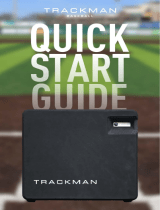Page is loading ...

www.simrad-yachting.com
A brand by Navico - Leader in Marine Electronics
Operator Manual
Simrad CS66
Chart System
English

About this document
Rev Date Written by Checked by Approved by
110504
A
First issue.
100205
B
Updated to include CS66 8-channels system used as ECDIS back-up.
Applies to software version 1.2.xx.
301105
C
New software release (1.3.xx.), including changes to Chart Presentation
dialog, new commands in Navigation menu and updated procedure for
starting a route.
060106
CB
CD ROM replaced with DVD in MC50 computer, new backup recovery
procedure.
050906
D
New software release (2.1.xx.) implementing the IMO S-52 requirements
(C-MAP SDK 3.6). Minor changes to MMI.
201107
DB
New speaker, causing update to illustrations and spare parts listing.
201107
E
New software release (2.2.xx.) adapted to new 19” ECDIS monitors.
Spare parts listing updated
160909 NG JGV THE
F
New software release (3.1.xx.) implementing new presentation library 3.4.
© 2005-2009 Navico Holding AS. All rights reserved.
No part of this work covered by the copyright here on may be reproduced or otherwise
copied without prior permission from Navico Holding AS. The information contained in
this document is subject to change without prior notice.
Navico Holding AS shall not be liable for errors contained herein, or for incidental or
consequential damages in connection with the furnishing, performance, or use of this
document.

Operator Manual
20221859 / F iii
This manual is a reference guide for operating the Simrad CS66
Chart System.
This manual assumes that the user is familiar with the
foundations of navigation. In addition, the user should have
basic knowledge of the Windows user interface, such as
operation of pull down menus and dialog boxes.
In this manual, names of dialog boxes, menu commands and
menu keys are written in boldface (e.g. Navigation menu Edit
command, OK key). References to keys on the keyboard and on
the optional operator panels are written in boldface, but in a
different text style (e.g. F9 key).
Important text that requires special attention from the reader is
emphasized as follows:
Note Used to draw the reader’s attention to a comment or some
important information.
Caution Used for warning the reader that a risk of damage to the
equipment exists if care is not exercised.
WARNING Used when it is necessary to warn personnel
that a risk of injury or death exists if care is
not exercised.
The CS system includes the complete CS66 Operator manual in
pdf format. The manual is displayed by tapping Help followed
by the Operator Manual… command.
If a printer is connected to the CS system, it is possible to print
part of or the complete manual.

Simrad CS66
iv 20221859 / F
Sections
This manual is divided in the following sections:
1 System description
An overview of the CS66 system and its components.
2 System start-up and shut-down
Procedure for starting and stopping the CS66 chart system.
3 User interface
An overview of operator units and the user interface.
4 Getting ready to use the system
Common procedures that have to be performed before the system is ready to use.
5 Setting up the display
Standard and optional display presentations that could set for the system.
6 Tools for safe navigation
Parameters and procedures used for increasing safety to navigation.
7 Working with routes
Methods and parameter settings used when planning a route.
8 Navigating with the CS66
Procedures for operation and for sailing along a pre-planned route.
9 Managing the chart database
Description of how the chart database is automatically and manually updated.
10 Maintenance
Simple maintenance procedures that should be performed by the system operator.
11 System messages
A description of how system messages and indications are displayed, the different types
of messages available, together with an alphabetic list of all system messages.
12 Fault finding
Symptoms and suggested corrective actions for the MC50 computer.
13 Terms and abbreviations
14 Index

Operator Manual
20221859 / F v
Contents
1 SYSTEM DESCRIPTION......................................................1
1.1 Introduction ....................................................................................................2
1.2 System components........................................................................................2
1.3 The software ...................................................................................................6
1.4 The chart database..........................................................................................6
2 SYSTEM START-UP AND SHUT DOWN................................7
2.1 Start-up ...........................................................................................................8
2.2 Turning the CS66 system OFF.......................................................................8
3 USER INTERFACE ..............................................................9
3.1 Operator panels.............................................................................................10
3.2 Display organization.....................................................................................18
3.3 Chart symbols...............................................................................................24
3.4 On-Screen keyboard .....................................................................................25
3.5 The logbook..................................................................................................26
4 GETTING READY TO USE THE SYSTEM.............................29
4.1 Installing a chart database ............................................................................30
4.2 Setting up primary and secondary reference systems...................................36
4.3 Defining the quality limits for the GPS signal .............................................40
5 SETTING UP THE DISPLAY ..............................................41
5.1 Display palettes
.............................................................................................42
5.2 Chart layout on the display
...........................................................................43
5.3 Information
windows....................................................................................47
5.4 Selecting the chart scale ...............................................................................51
5.5 Positioning the chart on the screen
...............................................................52
5.6 Displaying vectors and trails ........................................................................53
5.7 Head up display............................................................................................56
6 TOOLS FOR SAFE NAVIGATION .......................................57
6.1 Man Over Board...........................................................................................58
6.2 Danger alarm settings...................................................................................58
6.3 Displaying inform
ation about danger objects...............................................60
6.4 Other vessels’ m
ovement..............................................................................61
6.5 Tracking a vessel’s motion...........................................................................64
6.6 Setting a fixed mark at vessel position.........................................................67
6.7 Variable range marker..................................................................................68

Simrad CS66
vi 20221859 / F
6.8 Fixed range markers .....................................................................................69
6.9 Manually calculating vessel position............................................................70
6.10 Tidal predictions...........................................................................................72
7 WORKING WITH ROUTES................................................75
7.1 General..........................................................................................................76
7.2 The Route Editor window.............................................................................76
7.3 Route sym
bols ..............................................................................................78
7.4 Route param
eters..........................................................................................79
7.5 Creating a new route.....................................................................................81
7.6 Displaying routes..........................................................................................87
7.7 Modifying routes ..........................................................................................88
7.8 Copying a route ............................................................................................90
7.9 Printing a route .............................................................................................91
7.10 Deleting a route ............................................................................................91
7.11 Exporting routes ...........................................................................................91
7.12 Importing routes ...........................................................................................92
8 NAVIGATING WITH THE CS66.........................................93
8.1 General..........................................................................................................94
8.2 Creating and sailing along a quick route......................................................94
8.3 Sailing along a predefined route...................................................................97
8.4 Calculating position and range/bearing......................................................101
8.5 Alarm messages..........................................................................................103
9 MANAGING THE CHART DATABASE ...............................105
9.1 General........................................................................................................106
9.2 Official chart updates..................................................................................106
9.3 Adding Mariner objects
..............................................................................108
9.4 Viewing available charts, chart legend and summary report......................113
10 MAINTENANCE..............................................................115
10.1 Maintenance philosophy.............................................................................116
10.2 Cleaning the operator panel and the computer surface...............................116
10.3 Checking the connectors.............................................................................116
10.4 Replacing the air inlet fan filter..................................................................116
10.5 Verifying the display color.........................................................................116
10.6 Preventive maintenance intervals...............................................................118
10.7 Backup and restore procedures...................................................................119

Operator Manual
20221859 / F vii
11 SYSTEM MESSAGES .......................................................127
11.1 Main failure alarm......................................................................................128
11.2 The CS message system..............................................................................128
11.3 Testing the alarm system............................................................................129
12 FAULT FINDING ............................................................133
12.1 Fault location/identification........................................................................134
13 TERMS AND ABBREVIATIONS........................................135
14 INDEX...........................................................................139
14.1 General index..............................................................................................140
14.2 Menu index.................................................................................................146

Simrad CS66
viii 20221859 / F
THIS PAGE INTENTIONALLY
LEFT BLANK

SYSTEM DESCRIPTION
20221859 / F 1
1 SYSTEM DESCRIPTION
This section provides an overview of the CS66 system and
its components.

Simrad CS66
2 20221859 / F
1.1 Introduction
The CS66 system
CS66 is a planning, monitoring and reporting system for
navigation.
CS66 displays the vessel position, speed and course in real time
in the chart, based on information received from navigational
sensors. The vessel’s symbol is displayed with actual heading,
and speed vectors may also be indicated. Chart information
critical to safe navigation defined by IMO will always appear on
the display, while other chart information may be switched off.
Based on speed and course information, the system generates
danger and grounding alarms, independent of mode of
operation.
The system includes route planning, and routes are planned
independent of the actual vessel position. The routes are
checked for dangerous position of waypoints and legs as the
route is planned. The routes are stored and may be recalled
whenever necessary. The system has no limitations to number of
waypoints in a route.
1.2 System components
A CS66 system includes the following units:
− MC50 MKII Marine computer
− FB200 Filterbox
− Chart Interface unit
− Cherry keyboard
− Logitech TrackMan® wheel
− Splitter cable for TrackMan wheel and keyboard
− Loudspeaker
− Alarm Reset unit
The basic system may be expanded with a second monitor, a
COP20/30 Operator panel, a COP10 remote operator panel, a
Radar Processor unit and with a printer.
If no COP20/30 is included in the system, an optional switch
may be installed to turn the system ON/OFF.

SYSTEM DESCRIPTION
20221859 / F 3
OPTIONAL EQUIPMENT

Simrad CS66
4 20221859 / F
MC50 MKII computer
MC50 MKII is built around a high–performance computer,
running Microsoft
®
Windows XP™ operating system.
The computer includes floppy drive and DVD-RW drive.
Monitor
A monitor must be included in the system. This might be
supplied by others.
An optional second monitor can also be included.
A separate Instruction manual is delivered with the monitor.
This manual includes description for the monitor’s operation and
adjustment.
FB200 Filter box
FB200 is used for filtering the power to the computer to avoid
electromagnetic interference.
Chart Interface unit
All external equipment is connected to the CS66 system via the
Chart Interface unit.
Cherry keyboard
The keyboard used in the CS66 systems is a low-profile compact
keyboard with 86 keys.
TrackMan
®
wheel
Logitech TrackMan
®
Wheel is used as pointing device in the
CS66 system.

SYSTEM DESCRIPTION
20221859 / F 5
Loudspeaker
A speaker is included in the CS66 system. As the computer not
includes any internal speaker, this external speaker must be
connected to get audible alarms.
Alarm Reset unit
An Alarm Reset unit is included in the CS66 systems. The unit is
used to reset any main system alarm created when power is lost
or if the chart system stops working.
COP10 Remote Operator panel (Option)
The COP10 Remote Operator panel makes it possible to remotely
operate the most important functions in the CS66 system.
COP10 is designed for mounting in the helmsman chair’s
armrest.
COP20 Operator panel (Option)
The COP20 Operator panel includes keyboard, track ball with
cursor keys, power key, alarm indicator and dimmer key for
panel lighting.
COP30 Operator panel (Option)
The COP30 Operator panel includes keyboard, dedicated keys,
power key, alarm indicator and trackball with cursor keys.
A dimmer key for panel lighting is also included.
External ON/OFF switch (Option)
The external ON/OFF switch may be used if the location of the
computer complicates access to the computer’s main power key.
Radar processor unit (Option)
Used for connecting the vessel’s radar system to the CS66.
A separate manual is delivered for this unit.

Simrad CS66
6 20221859 / F
1.3 The software
The software for CS66 is running on Microsoft®
Windows XP™ Operating system.
Software version and version of presentation library in use can
be displayed by tapping Help followed by About…
The example above may not reflect the sw version installed on your
system.
1.4 The chart database
The CS66 system has pre-installed word-wide C-Map CM-93
Edition 3.0 (CM-93/3) charts distributed by Jeppesen Marine.
Charts in S57 and S63 format may also be imported to the CS
system. Separate software module must be obtained from
Jeppesen. A fee will apply.
The C-Map-93 Edition 3.0 database includes detailed charts, but
a permit code for detailed chart zones have to be obtained from
Jeppesen or your local Simrad dealer before the system can be
used.
The C-Map chart database installed from factory may be
outdated. An updated chart database will be received from
Jeppesen when the permit code is obtained!
The CS66 system does also allow for installing and using charts
in S57 and S63 format from any other chart supplier.
Refer Installing a chart database, page 30.

SYSTEM START-UP AND SHUT-DOWN
20221859 / F 7
2 SYSTEM START-UP AND SHUT DOWN
This section describes how to start and stop the CS66 system.

Simrad CS66
8 20221859 / F
2.1 Start-up
The CS system should be left with the power ON.
If no external power switch is installed, the system is switched
ON by pressing the power button on the computer. This button
is accessed by loosening the two screws in the front and
removing the front panel.
If the CS66 system includes a COP20/30 panel or an external
ON/OFF switch, the system is turned ON by pressing the
POWER key.
When power is switched on, the operating system will be
started, automatically followed by the CS program.
When the system is switched ON after the first-time
initialization, the system will start with the same settings that
were activated when the system was turned OFF.
2.2 Turning the CS66 system OFF
It is not possible to turn OFF the CS program separately. If no
external power button is available, the CS system is turned OFF
by pressing the power button on the computer. Refer illustration
above.
If a COP20/30 panel or an external ON/OFF switch is included
in the system, the power is turned OFF by pressing the POWER
key for 2 seconds.
The CS program will shut down, followed by the shutdown
procedure for the operating system.
POWER
BUTTON

USER INTERFACE
20221859 / F 9
3 USER INTERFACE
This section gives an overview of standard and optional CS66
operator panels and the user interface.

Simrad CS66
10 20221859 / F
3.1 Operator panels
A standard CS66 system is delivered with a Cherry keyboard
and with a TrackMan
®
Wheel. The Cherry keyboard and the
TrackMan wheel may be replaced by a COP20 or a COP30
Operator panel.
An optional COP10 may be included for remotely operating the
CS66 system.
Cherry keyboard
The keyboard is used for entering characters in the different
dialog boxes.
Several function keys are pre-defined as short-cut keys. Refer
Tool bar, page 19.
The arrow keys in the lower right corner of the keyboard may be
used for selecting chart scale. Refer Selecting the chart scale,
page 51.
The Cherry keyboard has no internal illumination. External
illumination must be installed to ensure that all key labels can be
read under different light conditions!
TrackMan
®
Wheel
The TrackMan
®
Wheel is used to position the cursor on the
screen.
The cursor keys have the following functions:
• Left key is used to click on keys and operate menus.
• Right key is used to display the Object information dialog.
Refer

USER INTERFACE
20221859 / F 11
Object information window, page 23.
• The middle key is used both with the scrolling function, and
by pressing the key:
− The scrolling function is used to increase/decrease the
chart scale
− Pressing the key will move the chart center to cursor
position
− Pressing and holding the key while the cursor is moved
will zoom the display to the specified rectangle area

Simrad CS66
12 20221859 / F
COP20 Operator panel (Option)
A COP20 may be included in the CS66 system to replace the
Cherry keyboard and the TrackMan wheel.
COP20
Trackball
Power key
Used for turning the CS66 system ON/OFF. Refer page 8.
Dimmer key
The dimmer key is used for adjusting the illumination on the
COP20 panel.
Alarm indicator
When an alarm situation occurs, the alarm indicator will be lit.
An acoustic alarm will sound, and the Alarm window will
automatically be displayed showing an alarm text.
When the alarm is acknowledged, the acoustic alarm and the
light in the alarm indicator will be turned off. Refer The CS
message system, page 128.
POWER
KEY
ALARM
INDICATOR
DIMMER
TRACK BALL WITH
COURSOR KEYS
KEYBOARD
/