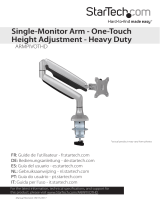Before using your new product, please read these instructions to prevent any damage.
ASSEMBLY GUIDE
Dual Screen Desktop
Monitor Mount
NS-PMM6230

www.insigniaproducts.com
2
Contents
Introduction . . . . . . . . . . . . . . . . . . . . . . . . . . . . . . . . . . . . . . . . . . . . . . . . . . . . . . . . . . . . . . . . . . . . . . . . . . . . . . . . . . . . . . . . . 3
IMPORTANT SAFETY INSTRUCTIONS . . . . . . . . . . . . . . . . . . . . . . . . . . . . . . . . . . . . . . . . . . . . . . . . . . . . . . . . . . . . . . . . . . 3
Features . . . . . . . . . . . . . . . . . . . . . . . . . . . . . . . . . . . . . . . . . . . . . . . . . . . . . . . . . . . . . . . . . . . . . . . . . . . . . . . . . . . . . . . . . . . . . 3
Dimensions . . . . . . . . . . . . . . . . . . . . . . . . . . . . . . . . . . . . . . . . . . . . . . . . . . . . . . . . . . . . . . . . . . . . . . . . . . . . . . . . . . . . . . . . . . . . . . . . . . . . . . 4
Package contents . . . . . . . . . . . . . . . . . . . . . . . . . . . . . . . . . . . . . . . . . . . . . . . . . . . . . . . . . . . . . . . . . . . . . . . . . . . . . . . . . . . . . . . . . . . . . . . . 5
VESA mount patterns . . . . . . . . . . . . . . . . . . . . . . . . . . . . . . . . . . . . . . . . . . . . . . . . . . . . . . . . . . . . . . . . . . . . . . . . . . . . . . . . . . . . . . . . . . . . . 6
Installation instructions . . . . . . . . . . . . . . . . . . . . . . . . . . . . . . . . . . . . . . . . . . . . . . . . . . . . . . . . . . . . . . . . . . . . . . . . . . . . . . . 6
STEP 1: Preparing the monitors . . . . . . . . . . . . . . . . . . . . . . . . . . . . . . . . . . . . . . . . . . . . . . . . . . . . . . . . . . . . . . . . . . . . . . . . . . . . . . . . . . . 6
STEP 2-Option 1: Attaching your monitor mount to a desktop edge . . . . . . . . . . . . . . . . . . . . . . . . . . . . . . . . . . . . . . . . . . . . . . . . 7
STEP 2-Option 2: Attaching your mount through a desktop grommet hole . . . . . . . . . . . . . . . . . . . . . . . . . . . . . . . . . . . . . . . . . 9
STEP 3: Attaching the monitor support arms . . . . . . . . . . . . . . . . . . . . . . . . . . . . . . . . . . . . . . . . . . . . . . . . . . . . . . . . . . . . . . . . . . . . . 11
STEP 4: Attaching the monitors . . . . . . . . . . . . . . . . . . . . . . . . . . . . . . . . . . . . . . . . . . . . . . . . . . . . . . . . . . . . . . . . . . . . . . . . . . . . . . . . . . 13
STEP 5: Adjusting the monitors . . . . . . . . . . . . . . . . . . . . . . . . . . . . . . . . . . . . . . . . . . . . . . . . . . . . . . . . . . . . . . . . . . . . . . . . . . . . . . . . . . 13
STEP 6: Managing cables . . . . . . . . . . . . . . . . . . . . . . . . . . . . . . . . . . . . . . . . . . . . . . . . . . . . . . . . . . . . . . . . . . . . . . . . . . . . . . . . . . . . . . . . 14
Specifications . . . . . . . . . . . . . . . . . . . . . . . . . . . . . . . . . . . . . . . . . . . . . . . . . . . . . . . . . . . . . . . . . . . . . . . . . . . . . . . . . . . . . . . 14
ONE-YEAR LIMITED WARRANTY . . . . . . . . . . . . . . . . . . . . . . . . . . . . . . . . . . . . . . . . . . . . . . . . . . . . . . . . . . . . . . . . . . . . . . 15

www.insigniaproducts.com
3
NS-PMM6230
Introduction
Congratulations on your purchase of a high-quality Insignia product. Your NS-PMM6230 represents the state of the art in
monitor mount design and is designed for reliable and trouble-free performance.
IMPORTANT SAFETY INSTRUCTIONS
1 Make sure these instructions are read and completely understood before attempting installation. If you are unsure of
any part of this installation, please contact a professional installer for assistance.
2 The desk or mounting surface must be capable of supporting the combined weight of the mount and the display,
otherwise the structure must be reinforced.
3 Please check joint parts every two months, making sure the screws are loosened or not.
4 This product was designed to be installed on desk. Before installing, make sure the mount will support the combined
load of the equipment and hardware. Never exceed the maximum load capacity 17.6 lb. (8 kg), or else it may result in
product failure or personal injury.
5 Note: This product is intended for indoor use only. Use of this product outdoors could lead to product failure or
personal injury.
6 WARNING: This product contains small items that could be a choking hazard if swallowed. Keep these items away from
young children.
7 WARNING: This product contains high pressure gas spring parts, please do not put it into fire, high temperature, or
disassemble it, which will lead to unexpected personal injury. The obsolete products can be sent back to the
manufacturer or handed over to professional institutions.
8 To ensure the sealing performance of the gas spring, it is suggested to have complete adjustment to the upper arm
(with spring) one time or several times every month.
SAVE THESE INSTRUCTIONS
Features
• Adjustable height, angle, and horizontal position
• Integrated cable management clips
• Heavy-duty steel construction
• Supports most monitors up to 27-inch
• Fits monitors with 75 × 75 mm or 100 × 100 mm VESA mounts
• Maximum load capacity of each monitor plate is 17.6 lbs (8 kg)
WARNINGS:
• Do not attach your monitor mount to a glass-top table or desk. The weight of your mount and monitors may break the tabletop.
• Attach your monitor mount to a square or rectangular table or desk. Your monitor mount may not fit securely to an oval or
irregularly shaped table.
• Do not attach monitor to your monitor mount that exceed the size and weight limitations. See
Specifications on page 14.

www.insigniaproducts.com
4
Dimensions
Max. 27.6" (70 cm)
6" (15.1 cm) 6" (15.1 cm)
20.1" (51 cm)
±90°

www.insigniaproducts.com
5
NS-PMM6230
Package contents
Parts
Make sure that you have all the parts necessary to assemble your new monitor mount:
# PART QTY. # PART QTY.
1 Monitor plate and support arm 1 10 Tube bottom cover 1
2 Fixed ring 1 11 Base support plate 1
3 Arm cable clips 4 12 Base support (clamp mounting) 1
4 Monitor plate and support arm 1 13 M10 nut (grommet hole mounting) 1
5 Arm support ring 2 14 Bottom plate (grommet hole mounting) 1
6 Tube cap 1 15
Padded mat feet (grommet hole
mounting)
4
7 Cable support clip 2 16
Mounting plate (grommet hole
mounting)
1
8 Decorative cover 1 17 Tightening knob 1
9 Support tube 1

www.insigniaproducts.com
6
Hardware
Make sure that you have all the hardware necessary to assemble your new monitor mount:
VESA mount patterns
Your monitor mount works with the following VESA screw hole patterns:
• 75 × 75 mm (3 × 3")
• 100 × 100 mm (3.9 × 3.9")
Installation instructions
STEP 1: Preparing the monitors
1 Make sure that the monitors have screw holes on the backs for VESA mounting. You can use monitors with VESA
mounting patterns of 75 × 75 mm (3 × 3") or 100 × 100 mm (3.9 × 3.9").
2 Remove the bases or stands from the monitors.
Note: You may not use all the included hardware.
Ltr. HARDWARE QTY. Ltr. HARDWARE QTY.
A M4 × 12 mm mounting screw 8 F M10 × 20 mm screw 1
B M5 × 12 mm mounting screw 8 G M6 × 10 mm screw 2
C M4 × 10 mm screw 1 H 6 × 6 Allen wrench 1
D 3 × 3 Allen wrench 1 I 4 × 4 mm Allen wrench 1
E M4 × 16 mm screw 1
75 × 75 mm (3 × 3") or
100 × 100 mm (3.9 × 3.9")
75 × 75 mm (3 × 3") or
100 × 100 mm (3.9 × 3.9")

www.insigniaproducts.com
7
NS-PMM6230
STEP 2-Option 1: Attaching your monitor mount to a desktop edge
If you want to install your monitor mount through a desktop grommet hole, see STEP 2-Option 2: Attaching your mount
through a desktop grommet hole on page 9.
Select the position on the desk where you want your monitor mount installed. Make sure that there is enough room for the
monitors. The desk should be between .8 in. (2 cm) and 2 in. (5 cm) thick and strong enough to bear the weight of your
monitor.
1 Insert the tube bottom cover (10) into the base support plate (11), then insert the support tube (9) into the tube
bottom cover. Make sure that the holes on the bottom cover and the plate are aligned. Secure the assembly using the
M4 × 16 mm screw (E).
2 Insert the M10 × 20 mm screw (F) through the bottom of the base support plate, then tighten the screw using the
6 × 6 Allen wrench (H).
Notes:
• Make sure that the tabletop or desktop is square or rectangular. Your mount may not fit securely to an oval or irregularly shaped
surface.
• Make sure that the tabletop or desktop thickness is between .8 and 2.2 inches (2 and 5.5 cm).
Note: You need a Phillips screwdriver for this step.

www.insigniaproducts.com
8
3 Attach the base support (12) to the base support plate using the two M6 × 10 mm screws (G), then tighten the screws
with the 4 × 4 Allen wrench (I).
4 Slide the decorative cover (8) all the way down the support tube until it covers the base support plate.
5 Loosen the knob on the bottom of the base support, slide the clamp assembly onto the edge of the desk, then tighten
the knob. Make sure that the clamp assembly is flush with the desk to prevent wobbling.
6 Go to STEP 3: Attaching the monitor support arms on page 11.
Desk

www.insigniaproducts.com
9
NS-PMM6230
STEP 2-Option 2: Attaching your mount through a desktop grommet hole
If you want to install your mount on a desktop edge, see STEP 2-Option 1: Attaching your monitor mount to a desktop
edge on page 7.
The desk should between 1 in. (2.5 cm) and 2.8 in. (7 cm) thick and strong enough to bear the weight of your monitors.
1 Select one of the existing cable passage holes in your desktop and remove any decorative grommet or lid.
2 Use the 4 × 4 Allen wrench (I) to remove the four screws on the base support plate (11), then remove the bottom plate.
3 Insert the tube bottom cover (10) in the base support plate, then insert the support tube (9) into the tube bottom
cover. Make sure that the holes on the bottom cover and the plate are aligned. Secure the assembly using the
M4 × 16 mm screw (E).
Notes:
• Make sure that the grommet hole is between .5 and 2 inches (1.2 and 5.0 cm).
• Make sure that the tabletop or desktop thickness is between 1 and 2.8 inches (2.5 and 7 cm).

www.insigniaproducts.com
10
4 Slide the decorative cover (8) all the way down the support tube until it covers the base support plate.
5 Attach the bottom plate (14) to the bottom of the base plate using the four screws you removed in step 1.
6 Cover the screw heads with the padded mat feet (15), then place the top mounting assembly over the grommet hole.
7 From underneath the desk, insert the tightening knob (17) through the M10 nut (13), the mounting plate (16), and into
the grommet hole.
8 Position the mounting plate off center to allow space for the cables to pass through, then tighten the knob (17)
through the mounting plate (16) and the desk and into the bottom plate (14) until the monitor mount is secure,
adjusting the nut (13) as necessary.

www.insigniaproducts.com
11
NS-PMM6230
STEP 3: Attaching the monitor support arms
As you decide where to position the monitor support arms, remember the tops of the monitors should be level with your
eyes.
1 Make sure that the wider opening on one of the arm support rings (5) is facing up, then place the ring on the support
tube at the level you want the mounting plate and support arm. Use a Phillips screwdriver to tighten the pre-installed
screw in the ring to hold the ring in place.
2 Slide one of the monitor plate and support arm assemblies (1 or 4) onto the support tube, making sure that the curved
portions of the arm are pointed down. Tighten the arm knob to secure the arm.
3 Slide the fixed ring (2) onto the support tube just above the arm support you installed in step 2. Use a Phillips
screwdriver to tighten the screw in the ring to hold the ring in place.
Note: You need a Phillips screwdriver for this step.

www.insigniaproducts.com
12
4 Slide the other monitor plate and support arm assembly (1 or 4) onto the support tube, making sure that the curved
portions of the arm are pointed up.
5 Make sure that the wider opening on one of the arm support rings (5) is facing up, then place the ring on the support
tube at the level you want the mounting plate and support arm. Use a Phillips screwdriver to tighten the pre-installed
screw in the ring to hold the ring in place.
6 Tighten the arm knob to secure the arm.
7 Install the tube cap (6) on top of the support tube using the M4 x 10 mm screw (C), then tighten the screw with the
3 × 3 mm Allen wrench (D).

www.insigniaproducts.com
13
NS-PMM6230
STEP 4: Attaching the monitors
Depending on the VESA screw holes on the back of your monitors, you need to use the M4 × 12 mm mounting screws (A)
or M5 × 12 mm mounting screws (B).
1 Determine which mounting screws you need (A or B) by hand-threading a screw in a VESA screw hole. Do not force the
screw to fit.
2 Center the back of a monitor on the monitor plate and align the mounting holes on the monitor with the holes on the
monitor plate.
3 Attach the monitor to the plate using four screws (A or B). Tighten the screws firmly but do not overtighten.
STEP 5: Adjusting the monitors
To avoid eye strain:
• Position your monitors about an arm’s length from your eyes.
• Position your monitors so there is no glare on the screens from windows or light sources.
• Tilt the screens up slightly.
• If you cannot read the on-screen text when your monitor is positioned correctly, you should increase the text size
instead of moving you or your monitors closer.
• Use the 4 × 4 Allen wrench (I) to adjust the viewing angle of the monitors.
• If a monitor does not stay in place, use the 4 × 4 Allen wrench to tighten the monitor tension.
• If a monitor arm does not stay in place, tighten the knob on the arm.
Note: Each arm extends 11.9 inch (30.2 cm) horizontally and 15.7 inches (40 cm) vertically.
OR
To avoid injury, do not rotate the
monitors backward.

www.insigniaproducts.com
14
STEP 6: Managing cables
1 Align any cables to the back side of the monitor arms, then secure them in place with the arm cable clips (3).
2 Align the cables to the back side of the support tube, then secure them in place with the cable support clips (7).
Specifications
Monitor size 10 to 27 inch monitors
Max load capacity 17.6 lb. (8 kg) for each monitor plate
Support tube height 20.1 in. (51 cm)
Tilt angle -5° ~ 15°
Integrated cable management Yes

www.insigniaproducts.com
15
NS-PMM6230
ONE-YEAR LIMITED WARRANTY
Definitions:
The Distributor* of Insignia branded products warrants to you, the original purchaser of this new Insignia-branded product (“Product”), that the
Product shall be free of defects in the original manufacturer of the material or workmanship for a period of one (1) year from the date of your purchase
of the Product (“Warranty Period”).
For this warranty to apply, your Product must be purchased in the United States or Canada from a Best Buy branded retail store or online at
www.bestbuy.com or www.bestbuy.ca, and is packaged with this warranty statement.
How long does the coverage last?
The Warranty Period lasts for 1 year (365 days) from the date you purchased the Product. Your purchase date is printed on the receipt you received
with the Product.
What does this warranty cover?
During the Warranty Period, if the original manufacture of the material or workmanship of the Product is determined to be defective by an authorized
Insignia repair center or store personnel, Insignia will (at its sole option): (1) repair the Product with new or rebuilt parts; or (2) replace the Product at
no charge with new or rebuilt comparable products or parts. Products and parts replaced under this warranty become the property of Insignia and are
not returned to you. If service of Products or parts are required after the Warranty Period expires, you must pay all labor and parts charges. This
warranty lasts as long as you own your Insignia Product during the Warranty Period. Warranty coverage terminates if you sell or otherwise transfer the
Product.
How to obtain warranty service?
If you purchased the Product at a Best Buy retail store location, please take your original receipt and the Product to any Best Buy store. Make sure that
you place the Product in its original packaging or packaging that provides the same amount of protection as the original packaging. If you purchased
the Product from a Best Buy online web site (www.bestbuy.com or www.bestbuy.ca), mail your original receipt and the Product to the address listed
on the web site. Make sure that you put the Product in its original packaging or packaging that provides the same amount of protection as the original
packaging.
To obtain warranty service, in the United States and Canada call 1-877-467-4289. Call agents may diagnose and correct the issue over the phone.
Where is the warranty valid?
This warranty is valid only in the United States and Canada at Best Buy branded retail stores or websites to the original purchaser of the product in the
country where the original purchase was made.
What does the warranty not cover?
This warranty does not cover:
• Food loss/spoilage due to failure of refrigerator or freezer
• Customer instruction/education
• Installation
• Set up adjustments
• Cosmetic damage
• Damage due to weather, lightning, and other acts of God, such as power surges
• Accidental damage
• Misuse
• Abuse
• Negligence
• Commercial purposes/use, including but not limited to use in a place of business or in communal areas of a multiple dwelling condominium or
apartment complex, or otherwise used in a place of other than a private home.
• Modification of any part of the Product, including the antenna
• Display panel damaged by static (non-moving) images applied for lengthy periods (burn-in).
• Damage due to incorrect operation or maintenance
• Connection to an incorrect voltage or power supply
• Attempted repair by any person not authorized by Insignia to service the Product
• Products sold “as is” or “with all faults”
• Consumables, including but not limited to batteries (i.e. AA, AAA, C etc.)
• Products where the factory applied serial number has been altered or removed
• Loss or Theft of this product or any part of the product
• Display panels containing up to three (3) pixel failures (dots that are dark or incorrectly illuminated) grouped in an area smaller than one tenth
(1/10) of the display size or up to five (5) pixel failures throughout the display. (Pixel based displays may contain a limited number of pixels that
may not function normally.)
• Failures or Damage caused by any contact including but not limited to liquids, gels or pastes.
REPAIR REPLACEMENT AS PROVIDED UNDER THIS WARRANTY IS YOUR EXCLUSIVE REMEDY FOR BREACH OF WARRANTY. INSIGNIA SHALL NOT BE
LIABLE FOR ANY INCIDENTAL OR CONSEQUENTIAL DAMAGES FOR THE BREACH OF ANY EXPRESS OR IMPLIED WARRANTY ON THIS PRODUCT,
INCLUDING, BUT NOT LIMITED TO, LOST DATA, LOSS OF USE OF YOUR PRODUCT, LOST BUSINESS OR LOST PROFITS. INSIGNIA PRODUCTS MAKES NO
OTHER EXPRESS WARRANTIES WITH RESPECT TO THE PRODUCT, ALL EXPRESS AND IMPLIED WARRANTIES FOR THE PRODUCT, INCLUDING, BUT NOT
LIMITED TO, ANY IMPLIED WARRANTIES OF AND CONDITIONS OF MERCHANTABILITY AND FITNESS FOR A PARTICULAR PURPOSE, ARE LIMITED IN
DURATION TO THE WARRANTY PERIOD SET FORTH ABOVE AND NO WARRANTIES, WHETHER EXPRESS OR IMPLIED, WILL APPLY AFTER THE WARRANTY
PERIOD. SOME STATES, PROVINCES AND JURISDICTIONS DO NOT ALLOW LIMITATIONS ON HOW LONG AN IMPLIED WARRANTY LASTS, SO THE ABOVE
LIMITATION MAY NOT APPLY TO YOU. THIS WARRANTY GIVES YOU SPECIFIC LEGAL RIGHTS, AND YOU MAY ALSO HAVE OTHER RIGHTS, WHICH VARY
FROM STATE TO STATE OR PROVINCE TO PROVINCE.
Contact Insignia:
For customer service please call 1-877-467-4289
www.insigniaproducts.com
INSIGNIA is a trademark of Best Buy and its affiliated companies.
Distributed by Best Buy Purchasing, LLC
7601 Penn Ave South, Richfield, MN 55423 U.S.A.
©2019 Best Buy. All rights reserved.
Made in China

For product inquiries, please contact us with the information below:
1-877-467-4289
www.insigniaproducts.com
INSIGNIA is a trademark of Best Buy and its affiliated companies.
Distributed by Best Buy Purchasing, LLC
7601 Penn Ave South, Richfield, MN 55423 U.S.A.
©2019 Best Buy. All rights reserved.
Made in China
V2 ENGLISH
19-0222
/