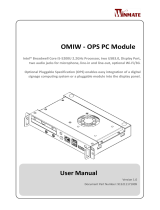9
Connector Pin Assignment
The OPS Module enables the integration of a pluggable module and a
display panel by employing the dened interconnect based on the JAE and
HRS combo plug and their receptacle connectors. The right angle blind
mate plug connector (p/n: JAE TX25A-80P-LT-H1E) should be mated with
the receptacle connector (p/n: JAE TX24A-80R-LT-H1E); together, they
provide interfacing for the following functions:
Power: DC-IN +12V~+19V@12A max
Display Interface: 1*HDMI 2.0 (or DP, 4K at 60Hz)
Audio: left and right Channel
USB: 1*USB 3.0 and 2*USB 2.0
Control and Sensors: 1*UART and Consumer Electronics Control (CEC, note
that the OPS150-CS does not support this function)
Control and Management Signals: the OPS Module power status, power-on
via display panel, OPS Module detect, system fan control, and device reset.
The following table lists the pin assignments of the 80-pin JAE connector:
Pins Pin Assignment Description I/O
(1)
Pins
Pin
Assignment
Description I/O
40
+12V~+19V Power - 80 GND Ground -
39
+12V~+19V Power - 79 GND Ground -
38
+12V~+19V Power - 78 GND Ground -
37
+12V~+19V Power - 77 GND Ground -
36
+12V~+19V Power - 76 GND Ground -
35
+12V~+19V Power - 75 GND Ground -
34
+12V~+19V Power - 74 PWR_STATUS PowerGood OUT(OC)
(2)
33
+12V~+19V/NC Power/NC - 73 PS_ON# Pluggable Signal ON IN
32
GND Ground - 72 PB_DET
Pluggable Board
Detect
OUT
31
DVI0_HPD DVI-D IN 71
Not Available Not Available
I/O
30
DVI0_DDC_CLK DVI-D I/O 70 AZ_LINEOUT_R Audio-R ch OUT
29
DVI0_DDC_DATA DVI-D I/O 69 AZ_LINEOUT_L Audio-L ch OUT
28
GND Ground - 68 GND Ground -