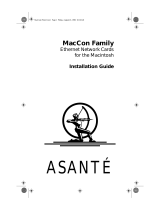Page is loading ...

AsantéFAST
™
10/100
and
AsantéNIC
™
-PCI
PCI Ethernet Adapter
Installation Guide


AsantéFAST
™
10/100
and
AsantéNIC
™
-PCI
PCI Ethernet Adapter
Installation Guide
Asanté Technologies, Inc.
821 Fox Lane
San Jose, CA 95131
November 1995
Part Number 06-00220-01 Rev. B
Printed in USA

Copyright Notice
Copyright 1995 by Asanté Technologies, Inc.
All rights reserved. No part of this manual, or any associated artwork, software, product design
or design concept, may be copied, reproduced or stored, in whole or in part, in any form or by
any means mechanical, electronic, optical, photocopying, recording or otherwise, including
translation to another language or format, without the express written consent of Asanté
Technologies, Inc.
Trademarks
Asanté Technologies, AsantéFAST and AsantéNIC are trademarks of Asanté Technologies, Inc.
Apple, AppleTalk, EtherTalk, AppleShare and Power Macintosh are registered trademarks of
Apple Computer, Inc. Microsoft, Windows and the Windows Logo are registered trademarks of
Microsoft Corporation.
Ethernet is a registered trademark of the Xerox Corporation.
All brand names and products are trademarks or registered trademarks of their respective
holders.
FCC Information
This device complies with part 15 of the FCC Rules. Operation is subject to the following two
conditions: (1) this device may not cause harmful interference and (2) this device must accept
any interference received, including interference that may cause undesired operation.
Operation of this equipment in a residential area is likely to cause interference, in which case,
the user, at his own risk and expense will be required to correct the interference.
Asanté Warranty
Asanté Technologies, Inc. warrants that this product will be free from defects in title, materials
and manufacturing workmanship. If the product is found to be defective, then, as your sole
remedy and as the manufacturer’s only obligation, Asanté Technologies, Inc. will repair or
replace the product. This warranty is exclusive and is limited to the AsantéFAST 10/100 and
AsantéNIC adapters.
This warranty shall not apply to products that have been subjected to abuse, misuse, abnormal
electrical or environmental conditions, or any condition other than what can be considered
normal use.
Warranty Disclaimers
Asanté Technologies, Inc. makes no other warranties, express, implied or otherwise, regarding
AsantéFAST 10/100 and AsantéNIC adapters, and specifically disclaims any warranty for mer-
chantability or fitness for a particular purpose.
The exclusion of implied warranties is not permitted in some States and the exclusions speci-
fied herein may not apply to you. This warranty provides you with specific legal rights. There
may be other rights that you have which vary from State to State.
Developer tested only, Novell makes no warranty with respect to this product.
Limitation of Liability
The liability of Asanté Technologies, Inc. arising from this warranty and sale shall be limited to a
refund of the purchase price. In no event shall Asanté Technologies, Inc. be liable for costs of
procurement of substitute products or services, or for any lost profits, or for any consequential,
incidental, direct or indirect damages, however caused and on any theory of liability, arising
from this warranty and sale. These limitations shall apply notwithstanding any failure of
essential purpose of any limited remedy.

DRAFT
Table of Contents
Introduction . . . . . . . . . . . . . . . . . . . . . . . . . . . . . . . . . . . . . . 1-1
Conventions . . . . . . . . . . . . . . . . . . . . . . . . . . . . . . . . . . . . . . . . . . . . 1-1
AsantéFAST 10/100 Adapter for PCI . . . . . . . . . . . . . . . . . . . . . . . . . . 1-1
AsantéNIC-PCI Adapter . . . . . . . . . . . . . . . . . . . . . . . . . . . . . . . . . . . . 1-2
Package Contents . . . . . . . . . . . . . . . . . . . . . . . . . . . . . . . . . . . . . . . . .1-3
PCI Local Bus . . . . . . . . . . . . . . . . . . . . . . . . . . . . . . . . . . . . . . . . . . . 1-4
Installing the Asanté PCI Adapter . . . . . . . . . . . . . . . . . . . . . 2-1
Installing the Adapter . . . . . . . . . . . . . . . . . . . . . . . . . . . . . . . . . . . . . 2-1
Connecting the Adapter to the Network . . . . . . . . . . . . . . . . . . . . . . 2-2
Connecting a UTP Cable . . . . . . . . . . . . . . . . . . . . . . . . . . . . . . . .2-2
Connecting a Thick Ethernet Cable (AsantéNIC-PCI Only) . . . . .2-2
Configuring the Adapter . . . . . . . . . . . . . . . . . . . . . . . . . . . . . . . . . . . 2-3
Self-Configuring the Adapter . . . . . . . . . . . . . . . . . . . . . . . . . . . . .2-3
Computers without the Self-Configuring Feature . . . . . . . . . . . . .2-3
Configuring 10Mbps, 100Mbps, or Full Duplex Operation
(AsantéFAST 10/100 Only) . . . . . . . . . . . . . . . . . . . . . . . . . . . . . .2-3
Testing the Adapter . . . . . . . . . . . . . . . . . . . . . . . . . . . . . . . . . . . . . . .2-4
Installing Network Drivers . . . . . . . . . . . . . . . . . . . . . . . . . . . 3-1
Network Operating Systems Supported . . . . . . . . . . . . . . . . . . . . . . . 3-1
Installing Network Specific Drivers . . . . . . . . . . . . . . . . . . . . . . . . . . .3-2
Novell NetWare 3.x Client . . . . . . . . . . . . . . . . . . . . . . . . . . . . . .3-2
Novell NetWare 4.x Client . . . . . . . . . . . . . . . . . . . . . . . . . . . . . .3-3
Microsoft Windows 95 . . . . . . . . . . . . . . . . . . . . . . . . . . . . . . . . .3-4
Microsoft Windows for Workgroups . . . . . . . . . . . . . . . . . . . . . .3-5
Microsoft Windows NT Workstation . . . . . . . . . . . . . . . . . . . . . .3-7
Power Macintosh Open Transport Driver . . . . . . . . . . . . . . . . . .3-8

Troubleshooting . . . . . . . . . . . . . . . . . . . . . . . . . . . . . . . . . . . 4-1
LED Indicators . . . . . . . . . . . . . . . . . . . . . . . . . . . . . . . . . . . . . . . . . . 4-1
Overview . . . . . . . . . . . . . . . . . . . . . . . . . . . . . . . . . . . . . . . . . . . .4-1
Link Integrity LED (AsantéFAST 10/100 and AsantéNIC-PCI) . . . .4-2
Data Traffic LED (AsantéFAST 10/100 and AsantéNIC-PCI) . . . . .4-2
100Mbps Operation LED (AsantéFAST 10/100 Only) . . . . . . . . . .4-3
10Mbps Operation LED (AsantéFAST 10/100 Only) . . . . . . . . . . .4-3
Using the Diagnostic Program . . . . . . . . . . . . . . . . . . . . . . . . . . . . . . 4-4
PC Diagnostic Program . . . . . . . . . . . . . . . . . . . . . . . . . . . . . . . . .4-4
Power Macintosh Diagnostic Program . . . . . . . . . . . . . . . . . . . . .4-5
Specifications . . . . . . . . . . . . . . . . . . . . . . . . . . . . . . . . . . . . . .A-1
Technical Support . . . . . . . . . . . . . . . . . . . . . . . . . . . . . . . . . . B-1

DRAFT
1
Introduction
Conventions
This manual describes the installation procedures for two products:
❏
AsantéFAST 10/100 adapter for PCI
❏
AsantéNIC-PCI adapter
It also applies to two platforms:
❏
PC compatible
❏
Apple Power Macintosh
Most of the information applies to both products and platforms. When the
information is specific to a product or platform, it is noted in the heading for
the section or sub-section.
AsantéFAST 10/100 Adapter for PCI
The AsantéFAST 10/100 adapter for PCI gives you all-in-one compatibility to
10BASE-T and 100BASE-TX Ethernet networks for both PCI-based PC and
Power Macintosh computers. It’s ideal for resource intensive CAD/CAM,
client-server database, multimedia, pre-press, mission-critical, and server
applications.
Install the AsantéFAST 10/100 adapter on your existing 10Mbps (10BASE-T)
network to take advantage of the high-performance design and high-speed
PCI bus right from the start. Then, when it’s time to switch to 100Mbps
(100BASE-TX), simply plug the cable into an AsantéFAST 100 hub or other
100BASE-TX compliant hub and your adapter is ready to run at the 100Mbps
speed. The adapter automatically connects at the correct speed. A single
RJ-45 port and drivers support both 10 and 100Mbps operations.
Using NWay™ auto-negotiation, the adapter will sense the hub-speed and
configure the adapter accordingly. For added ease of use, the AsantéFAST
10/100 adapter has 4 LED lights for instant troubleshooting.

Page 1-2
Introduction
The AsantéFAST 10/100 adapter for PCI features are:
❏
32-bit bus mastering design allows maximum through-
put without loading the host CPU.
❏
Installs easily with plug and play auto-configuration
through the PCI BIOS (system ROM).
❏
Easily visible LEDs indicate 10Mbps operation, 100Mbps
operation, Link integrity and Data traffic.
❏
National Semiconductor’s NWay™ auto-negotiation fea-
ture determines 10Mbps operation, 100Mbps operation,
or full duplex operation automatically.
❏
Supports full duplex mode for 20 or 200Mbps operation.
❏
100% compliant with IEEE 802.3 10BASE-T and 802.3u
100BASE-TX Ethernet standards.
❏
Supports major network operating systems for PC and
Power Macintosh platforms.
❏
Jumperless and switchless operation.
❏
Compliant with PCI specifications, version 2.0.
AsantéNIC-PCI Adapter
The AsantéNIC-PCI provides a cost-effective solution for increased network
performance. Using this adapter, your throughput will dramatically increase
in comparison to any ISA, EISA, or NuBus cards. Using bus-mastering archi-
tecture and burst mode, bottlenecks are minimized and file transfers are pre-
vented from over-loading the host CPU.
Installation is simplistic compared to ISA or EISA card installations. Simply
plug the PCI adapter into your PC or Power Macintosh and let the adapter
self-configure to your system during power-up. The AsantéNIC-PCI adapter
will automatically configure all I/O addresses and interrupts on the PCI sys-
tem.

Page 1-3
PCI Local Bus
The AsantéNIC-PCI adapter features are:
❏
32-bit bus-mastering design provides maximum through-
put without loading the host CPU.
❏
132 Mbps data transfer rate through the 32-bit PCI bus.
❏
Easy to install - plug and play self-configuration.
❏
Easy software selection of RJ-45 or AUI connection.
❏
Compatible with popular network operating systems for
PC and Power Macintosh.
❏
Two diagnostic LEDs for quick and easy troubleshooting.
❏
Remote boot ROM socket allows diskless workstation to
boot from the LAN server.
❏
Jumperless and switchless operation.
❏
100% compliant with IEEE 802.3 Ethernet.
❏
Compliant with PCI 2.0 Specification.
❏
Lifetime warranty and free technical support.
Package Contents
Before going any further, please make sure that you have the following
items:
❏
AsantéFAST 10/100 adapter for PCI or AsantéNIC-PCI
adapter installed in your computer
❏
Floppy disk which includes the following software:
❏
NetDoubler software application
❏
Electronic documentation for NetDoubler
❏
Device driver software
❏
Electronic documentation for driver software
∆
Note: The included Driver Disk is DOS formatted. Apple
Computer's System 7.5 OS can read the installation pro-
gram and the driver from this disk. To use this disk on
PCI-based Power Macintosh, make sure that you do not
disable the System Extensions during power-up and that
PC Exchange is enabled in the Extensions Manager.
PCI Local Bus
The PCI (Peripheral Component Interconnect) local bus is a new industry
standard high performance bus designed for high I/O throughput. The 32-bit
PCI bus runs at a maximum of 33MHz, while handling a maximum data
transfer rate of 132 MBytes/second.

Page 1-4
Introduction
One of the advantages of the PCI bus is that it is processor independent. The
Asanté PCI adapters are capable of working with both PCI-based PC and
Power Macintosh computers. PCI devices are also self configuring, making
them very easy to install and use.
The Asanté PCI adapters use 32-bit bus mastering architecture allowing max-
imum throughput with low CPU utilization.
➪
Important: The PCI bus slot used must support bus-mas-
tering operations.

2
Installing the Asanté PCI Adapter
Installing the Adapter
The following instructions explain how to install the Asanté PCI adapter.
∆
Note: You do not need to set any jumpers or switches on
the adapter.
1
Turn the power off and remove the computer cover.
➪
Important: A network adapter is sensitive to static elec-
tricity and must be handled carefully. If you do not han-
dle the adapter properly you can damage it and/or your
system.
2
Align the adapter’s edge connector with a PCI bus slot.
➪
Important: The PCI bus slot used must support bus mas-
tering operations.
3
Push the adapter down into the slot until the adapter locks into
place as shown below.
4
Replace the computer cover.

Page 2-2
Installing the Asanté PCI Adapter
Connecting the Adapter to the Network
The AsantéFAST 10/100 adapter provides a single RJ-45 port for connecting
the adapter to your network. Using NWay™ auto-negotiation, the adapter
will sense the hub's speed and set the adapter to run at either 10Mbps or
100Mbps. See the
Configuring 10Mbps, 100Mbps or Full Duplex Operation
section for more details.
The AsantéNIC-PCI adapter provides both RJ-45 and AUI ports for your net-
work. Easy on-screen configuration lets you select the port to use.
➪
Important: Connection to a 100BASE-TX hub for
100Mbps operation requires a Category 5 unshielded
twisted-pair (UTP) cable. The maximum length from the
100BASE-TX hub to the adapter is 100 meters. Connec-
tion to a 10BASE-T hub for 10Mbps operation requires a
Category 3, 4, or 5 UTP cable.
Connecting a UTP Cable
To connect your UTP cable to the network using the RJ-45 connector, follow
the instructions below:
1
Plug the RJ45 connector on one end of your UTP cable into the
adapter’s RJ45 port.
2
Plug the other end of your UTP cable into the network hub or
wall socket connected to a network hub.
3
Turn the computer power on.
Connecting a Thick Ethernet Cable (AsantéNIC-PCI Only)
To connect your thick Ethernet cable to the network using the AUI port on
the AsantéNIC-PCI adapter, follow the instructions below:
1
Connect the DB-15 connector on one end of the thick Ethernet
cable to the adapter’s AUI port.
2
Connect the other end of the cable to the external transceiver.
3
Lock the connector or tighten the screws, if necessary.
4
Turn the computer power on.

Page 2-3
Configuring the Adapter
Configuring the Adapter
Self-Configuring the Adapter
One of the advantages of PCI is that all of its devices are self-configuring. The
Asanté PCI adapter is designed to utilize this feature.
To configure the adapter, plug it into a PCI slot with bus-mastering capabil-
ity. During system initialization at power-up, the PCI BIOS (system ROM)
configuration software automatically selects an unused interrupt line and
I/O addresses for use with the adapter. You do not need to set interrupts, I/O
addresses, jumpers, or switches to configure the adapter.
Computers without the Self-Configuring Feature
Early versions of PCI BIOS do not support the PCI specification, version 2.0.
To successfully install the adapter in computers without the self-configuring
feature, you may need to modify IRQ jumper settings on the computer’s
motherboard and/or modify the PCI BIOS setup with the setup utility that
came with your computer system. Refer to your computer manuals for infor-
mation on changing the BIOS setup for a PCI bus.
∆ Note: Check with your computer manufacturer to see if
your computer properly supports the PCI Specification,
version 2.0.
∆ Note: It is recommended that you verify the PCI configu-
ration using the PCI BIOS setup utility after installing the
adapter. Check that your PCI configuration do not con-
flict with other bus configuration.
Configuring 10Mbps, 100Mbps, or Full Duplex Operation
(AsantéFAST 10/100 Only)
The AsantéFAST 10/100 adapter supports National Semiconductor’s NWay™
auto-negotiation feature. NWay auto-negotiation allows the connected
devices to automatically configure to the highest performance mode of oper-
ation. The hierarchy of this mode of operation is listed below:
❏ 100BASE-TX Full Duplex
❏ 100BASE-TX
❏ 10BASE-T Full Duplex
❏ 10BASE-T

Page 2-4
Installing the Asanté PCI Adapter
This means that after power up initialization, the adapter will automatically
connect at the appropriate speed (10Mbps or 100Mbps) and/or Full Duplex
without user intervention. The Full Duplex operation can only be configured
with a hub or a switch product that supports it.
If you are initially planning to use the adapter to run at 10Mbps speed, when
you are ready to upgrade to 100Mbps (100BASE-TX), it will not be necessary
to modify the configuration or settings. The same driver will run in both
10Mbps or 100Mbps speed.
Another benefit of NWay auto-negotiation is that a connection will not occur
without a common mode of operation between connecting devices.This
preserves network integrity and minimizes network downtime.
Testing the Adapter
Conducting a test is recommended after performing a first time installation
of the adapter. Successful test performance ensures that the adapter is oper-
ating properly. A diagnostic program for testing the adapter is included on
the Driver Disk. This program runs a number of tests and indicates the
results with PASS or FAIL.
Please refer to Chapter 4 for instructions on how to use the diagnostic pro-
gram.

3
Installing Network Drivers
Network Operating Systems Supported
After installing, configuring and testing the Asanté PCI adapter, you are ready
to install network drivers and work with your network operating system.
Network operating systems that are supported are:
❏ PC Networks: Novell NetWare, Microsoft Windows for
Workgroups, Microsoft Windows 95, Microsoft Windows
NT, Microsoft LAN Manager, Banyan VINES, NDIS- and
ODI-compliant operating systems.
❏ Power Macintosh Networks: Apple System 7.5 or
higher, AppleShare, Novell NetWare for Macintosh, DEC
Pathworks, AppleTalk, and MacTCP.
This chapter describes driver installation in the following environments:
❏ PC Networks:
❏ Novell NetWare 3.x Client
❏ Novell NetWare 4.x Client
❏ Microsoft Windows 95
❏ Microsoft Windows for Workgroups
❏ Microsoft Windows NT Workstation
❏ Power Macintosh Networks:
❏ Power Macintosh Open Transport Driver
In general, the adapter will support a network operating system (NOS) that
works with NDIS and ODI drivers. For details about installing your NOS and
its drivers refer to the INSTALL.DOC files in each specific NOS subdirectory
on the Driver Disk and/or the manuals provided by your NOS.
∆ Note: The same installed driver can be used for 10Mbps
or 100Mbps operation with the AsantéFAST10/100
adapter.

Page 3-2
Installing Network Drivers
Installing Network Specific Drivers
Novell NetWare 3.x Client
This section shows you how to install Novell NetWare version 3.x ODI client
software.
1
Create a directory named NETWARE on your C drive.
To do this, type the following command at the DOS command
line prompt:
MD C:\NETWARE
2
Insert either the NetWare WSGEN disk that came with NetWare
3.x or your master workstation disk into drive A.
3
Copy the following three files to the NETWARE directory on your
C drive.
❏
LSL.COM
❏ IPXODI.COM
❏ NETX.COM
➪ Important: The AsantéNIC-PCI adapter requires
LSL.COM version 2.10 or later. Please check the version
number of your LSL.COM file.
4
Remove the NetWare WSGEN or master workstation disk from
the floppy drive.
5
Insert the Asanté Driver Disk into floppy drive A.
6
Copy the NET.CFG and the ODI driver files to the NETWARE
directory on your C drive. To do this, type:
COPY A:\NETWARE\NW3.X\CLIENT\NET.CFG C:\NETWARE
COPY A:\NETWARE\NW3.X\CLIENT\ASANTPCI.COM C:\NETWARE
7
Check your CONFIG.SYS file to make sure that this line
appears:
DEVICE=C:\DOS\SETVER.EXE
If you don’t see it there, type it in, then save the file.
∆ Note: The SETVER.EXE file must be in the C:\DOS
directory.

Page 3-3
Installing Network Specific Drivers
8
Remove the Driver Disk from the floppy drive.
9
Restart your computer.
10
To run NetWare, type the following four commands, (in the fol-
lowing sequence) at the C:\NETWARE prompt:
LSL
ASANTPCI
IPXODI
NETX
11
Change to the network drive (usually F), and log in to your net-
work.
Novell NetWare 4.x Client
This section shows you how to install Novell NetWare version 4.x client soft-
ware.
1
Run the NetWare Client Install program that came with Netware
4.x. Follow the instructions for the first three steps of the Net-
Ware Client Install program as required.
2
At step 4, press Enter to install the driver for your adapter.
3
When prompted, insert the Asanté Driver Disk into the drive and
type the following:
A:\NETWARE\NW4.X\CLIENT
4
Press Enter.
The Network Board window appears.
5
Select Asanté PCI Network Adapter and press Enter.
The Settings for the Asanté PCI Network Adapter window
appears. It displays the selected settings for Base I/O Port, Hard-
ware Interrupt, and Media Frame Type. You do not need to mod-
ify these settings.
6
Press ESC to continue.
7
At step 5, press Enter to continue with the NetWare installation.

Page 3-4
Installing Network Drivers
8
When prompted, insert the appropriate NetWare Client Install
disk and press Enter.
9
Press Enter to exit to the DOS prompt.
10
Restart the computer to load the network drivers.
11
To log in to the network, type:
F:login
Microsoft Windows 95
This section shows you how to install the driver to use your adapter with
Windows 95. The instructions assume that you have previously installed
Windows 95 software on the computer.
∆ Note: If you are installing Windows 95 for the first time,
the Plug and Play technology of Windows 95 will detect
the AsantéFAST 10/100 adapter automatically. It will
select and install the generic “PCI Fast Ethernet DECchip
21140 Based Adapter” driver from the Windows 95 soft-
ware. This driver will not work with the Asanté adapter.
The procedure to install the correct AsantéFAST driver is
to use the Custom Setup option. For detailed instruc-
tions, refer to the INSTALL.DOC file in the Win95 subdi-
rectory on the Driver Disk.
1
Start Windows 95.
2
Click Start button.
3
Select Settings and open Control Panel.
4
In the Control Panel, double-click Network icon.
5
Click Add button.
6
In the Select Network Component Type window, select Adapter.
7
Click Add button.
8
Click Have Disk button and the Install from Disk window
appears.
9
Insert the Driver Disk into drive A.

Page 3-5
Installing Network Specific Drivers
10
In the “Copy manufacturer's files from:” text box, type:
A:\WIN95
11
Click OK button.
12
Select “AsantéFAST Ethernet Adapter” then click OK.
13
Click OK button in the Network window.
14
Insert the Windows 95 CD in the CD-ROM drive.
15
Type the correct path for the CD (e.g. d:\win95) in the “Copy
files from:” text box.
16
Click OK button to begin copying files.
17
Restart the computer and logon the network.
Microsoft Windows for Workgroups
This section shows you how to install the drivers to use your adapter with
Windows for Workgroups. The instructions assume that you have previously
installed Windows for Workgroups 3.11 software on the computer.
1
Start Windows for Workgroups.
2
From the Program Manager, double-click the Network group
icon.
3
Double-click the Network Setup icon.
The Network Setup window appears.
4
Click the Networks... button.
The Networks window appears.
5
Click the radio button to Install Microsoft Windows Network.
6
Click the radio button for No additional network.
7
Click the OK button or press Enter.
8
Click the Drivers... button.
9
Click the Add Adapter... button.
The Add Network Adapter window appears.

Page 3-6
Installing Network Drivers
10
Select Unlisted or Updated Network Adapter from the list.
11
Click the OK button or press Enter.
The Install Driver window appears.
12
Insert the Asanté Driver Disk into drive A.
13
Type the following in the text box:
A:\WFW
(The text A:\ may already be provided for you.)
14
Click the OK button or press Enter.
The Unlisted or Updated Network Adapter window appears.
Asanté PCI Network Adapter is listed in the window.
15
Click the OK button or press Enter.
The Network Drivers window appears.
16
Click the Close button.
The Network Setup window appears.
17
Click the OK button or press Enter.
The Microsoft Windows Network Names window appears. Your
User Name, Workgroup, and Computer Name may already appear
in the text boxes.
18
If necessary, type your User Name, Workgroup, and Computer
Name.
19
Click the OK button or press Enter.
The Install Driver window appears.
20
When prompted to do so, insert the requested disk from the
Windows for Workgroups disk set into drive A.
21
Click the OK button or press Enter.
22
When prompted to do so, insert the requested disk from the
Windows for Workgroups disk set into drive A.
23
Click the OK button or press Enter.
24
When prompted to do so, insert the Asanté Driver Disk into drive
A.
/